This page provides you with information on push notifications and how to configure it.
Push notifications are alerts that appear on a user's screen when an update occurs on the mobile app. The notification appears even if the user is not using the mobile app. They are useful for delivering timely and personalised content to users and can be an effective way to increase user engagement with your app.
The push notifications are enabled through the HydraNotifications framework. The framework also records data related to notifications and can be used for analytics.
You need to integrate the below frameworks to enable the push notifications:
- HydraPushNotification
- HydraPushNotificationServiceExtension
Capillary SDK sends push notifications to users using Firebase Cloud Messaging (FCM). Firebase Cloud Messaging is a service that allows you to send notifications to your applications and receive information from them.
To configure APNS Push notifications with Firebase, perform the following:
- Download APNs key
- Log into your Apple developer account.
- Navigate to Certificates, Identifiers and Profiles.
- Click Keys and then click the “+” button in the top right corner.
- In the Name field, enter a name for your APNs Auth Key.
- Select Apple Push Notification Service (APNs).
- Click Continue.
- Verify the information and click Confirm.
- Click Download to download your auth key file. Copy and save the Key ID.
Note
You can only download the file once. Make sure you save this file properly and create a backup for later. Do not rename the file. You can also use APNs certificate. For more information see Apple developer guide.
-
Add the APNs key/certificate to the Firebase
- In the Firebase Console, go to your project settings.
- Select the Cloud Messaging tab.
- Click on iOS app configuration.
- Upload your APNs authentication key or certificate. For more information, see Firebase documentation.
-
Configure Firebase Cloud Messaging (FCM)
- In the Firebase Console, go to your project settings.
- Select the Cloud Messaging tab.
- From "iOS app configuration," copy the "Server Key" and save it for later.
-
Add the Firebase configuration file to project
- Download the GoogleService-Info.plist file for your app.
- Open your Xcode project.
- Drag and drop the GoogleService-Info.plist file into your project.
Make sure that the file is added to your app's target.
For more information on GoogleService-Info.plist file and on adding it to your Firebase project, see Firebase documentation.
Initialisation
To initialise the push notifications, perform the following:
Install Firebase SDK and set up push notifications in your app
- In your Xcode project, open your app's
AppDelegate.swiftfile. - Import the Firebase and FirebaseMessaging.
- In the
didFinishLaunchingWithOptionsmethod, add the following code to initialise Firebase:
import Firebase
import FirebaseMessaging
func application(_ application: UIApplication, didFinishLaunchingWithOptions launchOptions: [UIApplication.LaunchOptionsKey: Any]?) -> Bool {
FirebaseApp.configure()
Messaging.messaging().delegate = self
// Add any additional configuration code or other setup here
return true
}
Initialise NotificationCore
- Initialise
HydraPushNotificationobject. Use below API:let notificationCore:NotificationCore = NotificationCore.shared - Pass the HydraCore object created previously.
notificationCore.update(sdk: hydraCoreSDK)
Trigger HydraPushNotification APIs from AppDelegates
The HydraPushNotification class is responsible for implementing APIs that respond to the life cycle methods of the application, including the AppDelegate protocols. To ensure the smooth functioning of HydraPushNotification, the application should trigger the following methods from their appropriate locations:
public func application(_ application: UIApplication,
didReceiveRemoteNotification userInfo: [AnyHashable: Any],
fetchCompletionHandler completionHandler: @escaping (UIBackgroundFetchResult) -> Void) -> ((UIBackgroundFetchResult) -> Void)
public func application(_ application: UIApplication,
didRegisterForRemoteNotificationsWithToken deviceToken: Data)
public func application(_ application: UIApplication,
didFailToRegisterForRemoteNotificationsWithError error: Error)
public func application(_ application: UIApplication,
didFinishLaunchingWithOptions launchOptions: [UIApplication.LaunchOptionsKey: Any]? = nil)
Send FCM token to SDK
From AppDelegate’s didReceiveRegistrationToken, send the received token to SDK
extension AppDelegate:MessagingDelegate{
func messaging(_ messaging: Messaging, didReceiveRegistrationToken fcmToken: String?) {
if let fcmToken = fcmToken {
Logger.info("FCM Token is \(fcmToken)")
notificationCore.messaging(didReceiveRegistrationToken: fcmToken)
}
}
}
Example:
class AppDelegate: UIResponder, UIApplicationDelegate {
private var notificationCore:NotificationCore
func application(_ application: UIApplication, didFinishLaunchingWithOptions launchOptions: [UIApplication.LaunchOptionsKey: Any]?) -> Bool {
self.notificationCore.application(application, didFinishLaunchingWithOptions: launchOptions)
}
}
extension AppDelegate: UNUserNotificationCenterDelegate{
func userNotificationCenter(_ center: UNUserNotificationCenter,
didReceive response: UNNotificationResponse,
withCompletionHandler completionHandler: @escaping () -> Void) {
let userInfo = response.notification.request.content.userInfo
Messaging.messaging().appDidReceiveMessage(userInfo)
let result = notificationCore.userNotification(center: center, didReceive: response, withCompletionHandler: completionHandler)
if result != nil {
//developer can write custom code to handle as per their needs.
}
}
func userNotificationCenter(_ center: UNUserNotificationCenter,
willPresent notification: UNNotification,
withCompletionHandler completionHandler: @escaping (UNNotificationPresentationOptions) -> Void) {
let result = notificationCore.userNotification(center: center, willPresent: notification, withCompletionHandler: completionHandler)
if result != nil {
//developer can write custom code to handle as per their needs.
}
}
}
extension AppDelegate:MessagingDelegate{
func messaging(_ messaging: Messaging, didReceiveRegistrationToken fcmToken: String?) {
if let fcmToken = fcmToken {
Logger.info("FCM_Token is \(fcmToken)")
notificationCore.messaging(didReceiveRegistrationToken: fcmToken)
}
}
}
extension AppDelegate {
func application(_ application: UIApplication, didRegisterForRemoteNotificationsWithDeviceToken deviceToken: Data) {
Messaging.messaging().apnsToken = deviceToken
notificationCore.application(application, didRegisterForRemoteNotificationsWithToken: deviceToken)
}
func application(_ application: UIApplication, didFailToRegisterForRemoteNotificationsWithError error: Error) {
print("Error occurred due to \(error.localizedDescription)")
notificationCore.application(application, didFailToRegisterForRemoteNotificationsWithError: error)
}
func application(_ application: UIApplication,
didReceiveRemoteNotification userInfo: [AnyHashable : Any],
fetchCompletionHandler completionHandler: @escaping (UIBackgroundFetchResult) -> Void) {
Messaging.messaging().appDidReceiveMessage(userInfo)
notificationCore.application(application, didReceiveRemoteNotification: userInfo, fetchCompletionHandler: completionHandler)
}
}
Customise and modify push notifications
You can integrate HydraPushNotificationExtensionService framework to UNNotificationServiceExtension to customise and modify incoming remote notifications before they are displayed to the user. Perform the following:
1. Create a push notification service extension target
To create a service extension target:
- In Xcode, from the File menu, click New and select Target.
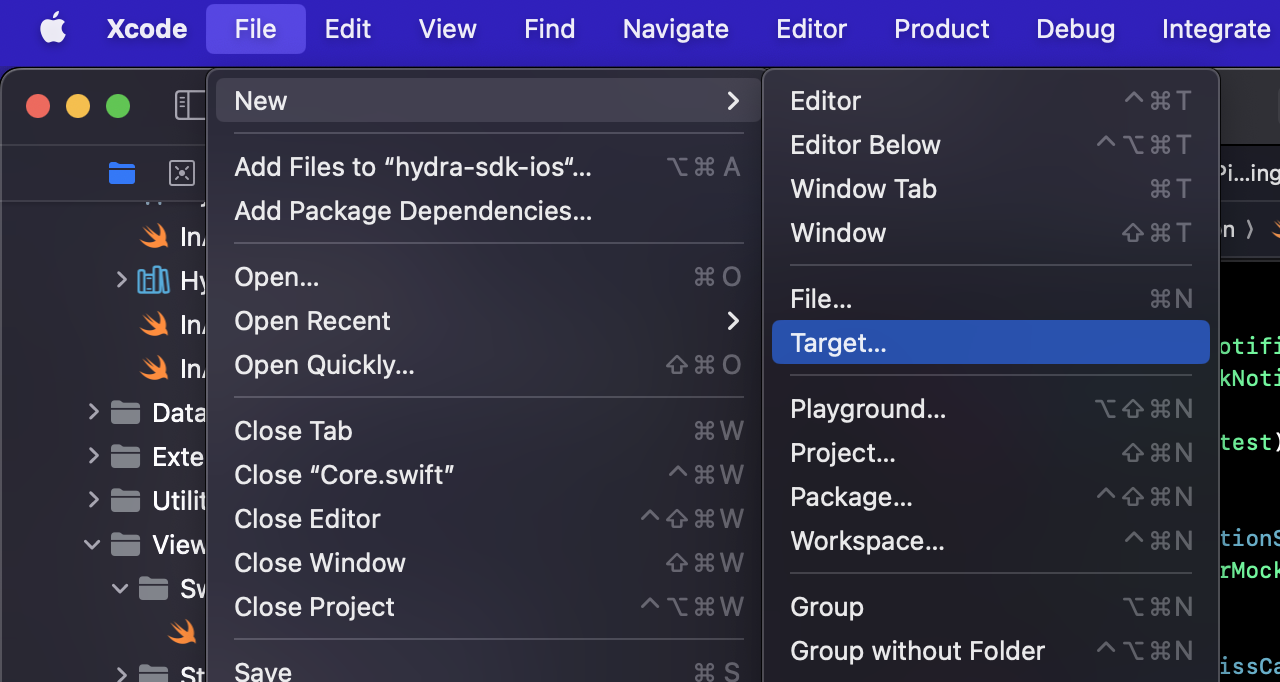
- Select Notification Service Extension.
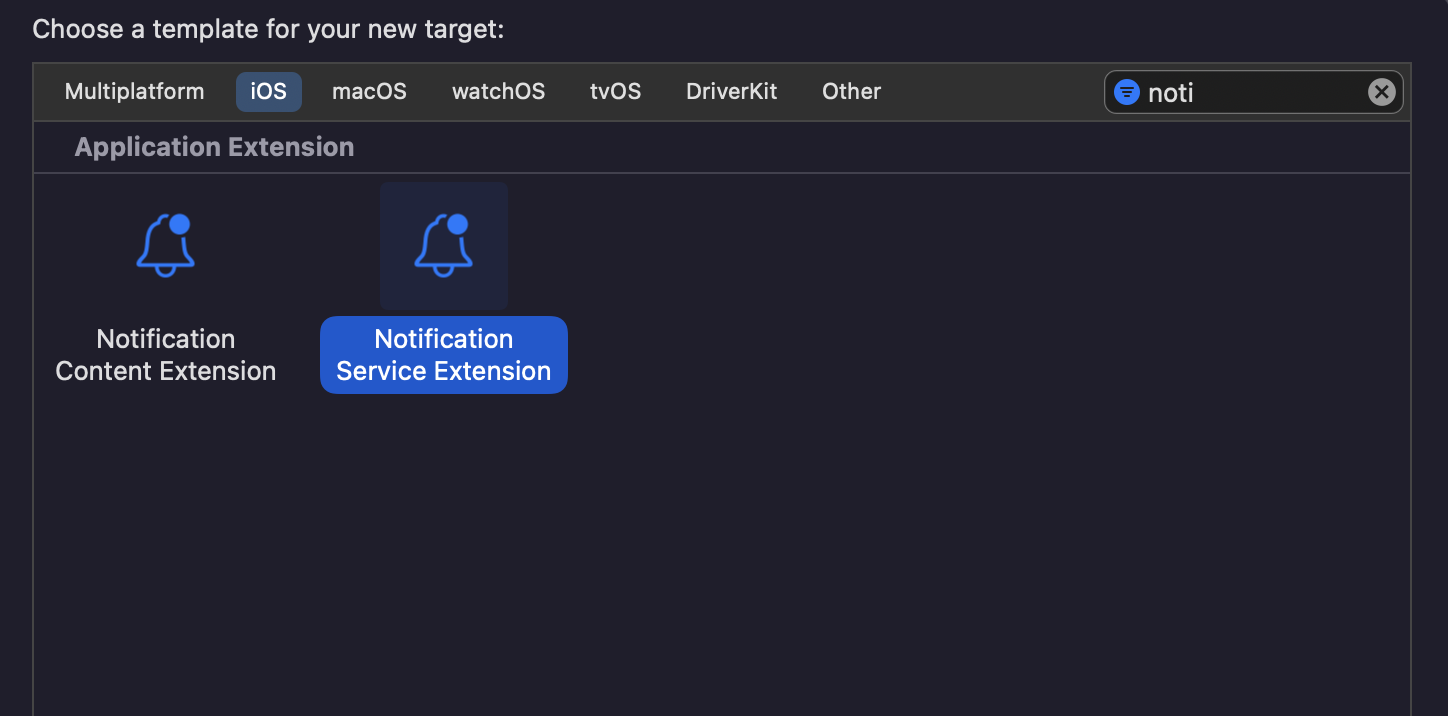
- Enter a name for the extension target and add it to the project.
For more information on service extension, see UNNotificationServiceExtension documentation.
2. Add HydraPushNotificationServiceExtension framework to extension target
HydraPushNotificationServiceExtension framework to extension targetAdd HydraPushNotificationServiceExtension framework to Frameworks and Libraries of notification service extension.
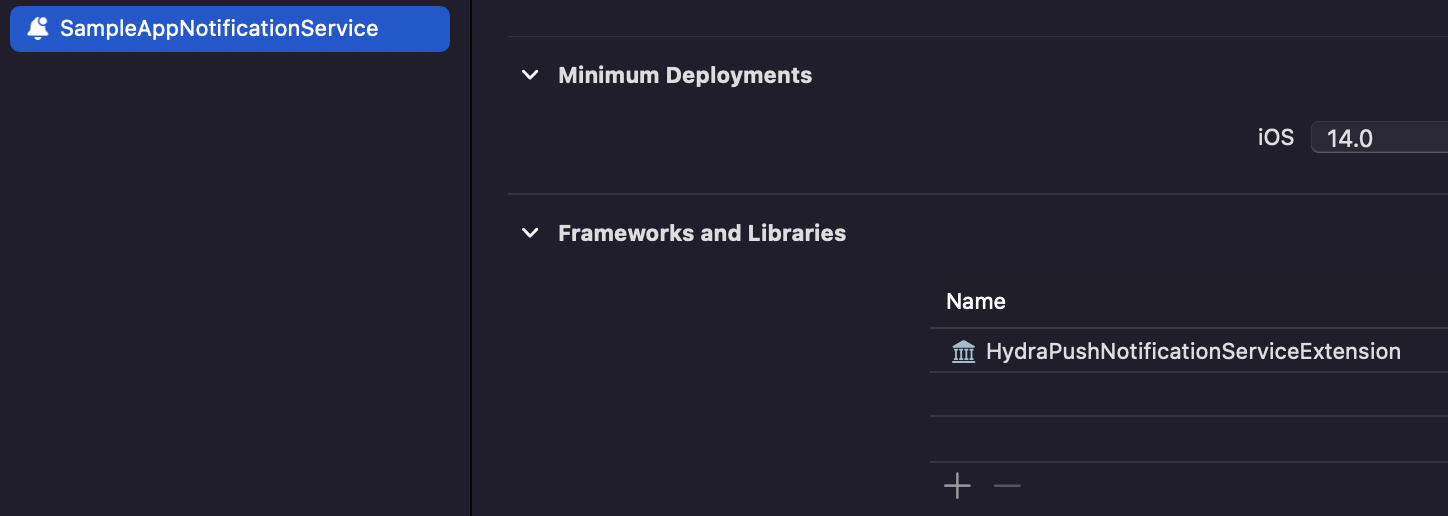
3. Make changes to theUNNotificationServiceExtension class
UNNotificationServiceExtension classImport HydraPushNotificationServiceExtension and call the API from this framework. See the code snippet below.
import UserNotifications
import Foundation
import HydraPushNotificationServiceExtension
class NotificationService: UNNotificationServiceExtension {
let service:HydraRemoteNotificationService = .init()
override func didReceive(_ request: UNNotificationRequest, withContentHandler contentHandler: @escaping (UNNotificationContent) -> Void) {
service.didReceive(request, withContentHandler: contentHandler)
}
override func serviceExtensionTimeWillExpire() {
// Called just before the extension will be terminated by the system.
// Use this as an opportunity to deliver your "best attempt" at modified content, otherwise the original push payload will be used.
service.serviceExtensionTimeWillExpire()
}
}
Gateway configuration
To enable mAPP SDK Channel and the push notifications, the team setting up the firebase account for the brand must raise a ticket with the gateways team with details requested by them.
