You can perform various functions on a dataflow using the Neo UI. The UI has many icons through which you can perform these functions. The table below explains the functions of each icon.
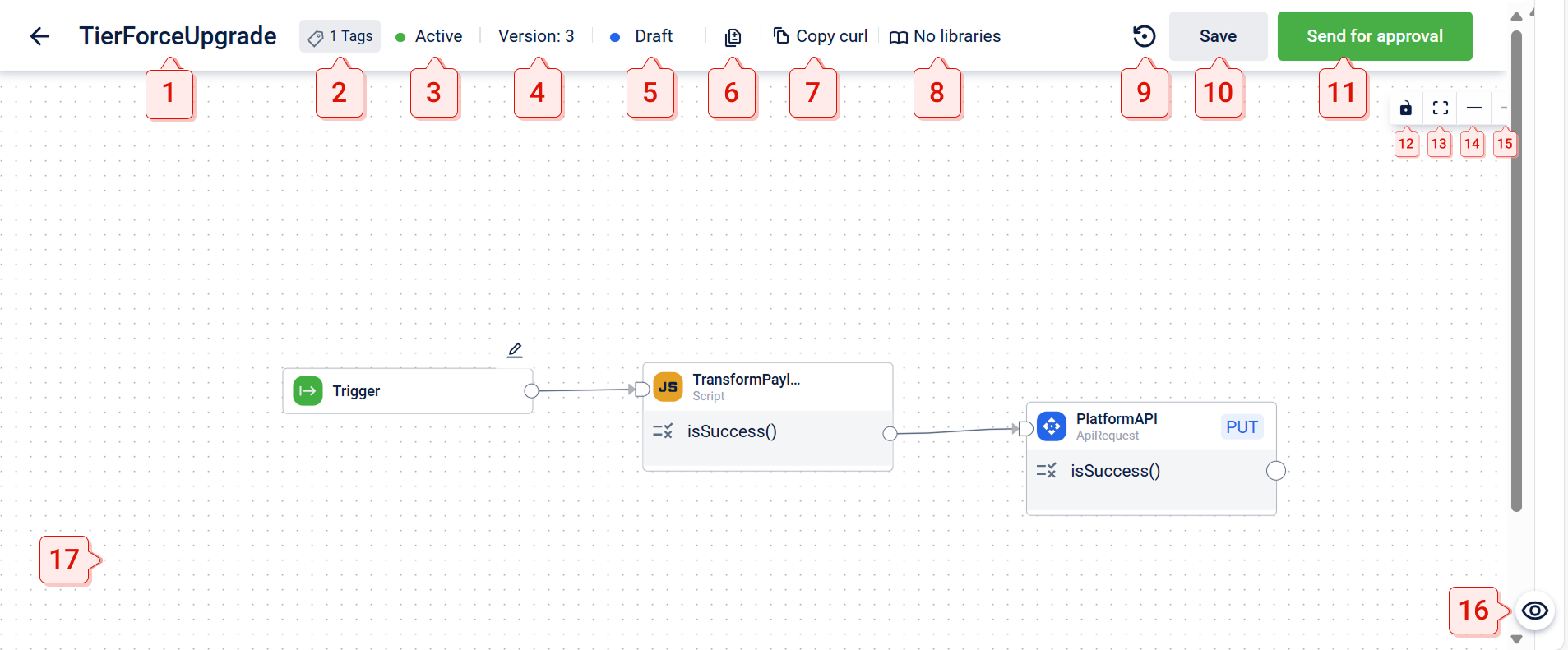
Neo UI
| Sl. No | Name | Description |
|---|---|---|
| 1 | Name | Mentions the name of the dataflow |
| 2 | Tags | Indicates the number of tags associated with the dataflow. Place the cursor to see the tag names. |
| 3 | State | Specifies if the dataflow is Active or Inactive |
| 4 | Version | Specifies the version number of the dataflow. |
| 5 | Status | Indicates the current status of the dataflow. |
| 6 | Version compare | Compares code changes between different versions of the dataflow. Note: The icon is available only for dataflows in the Draft state. |
| 7 | Copy cURL | Copies the B2B or B2C cURL of the dataflow, which is used to execute the dataflow. |
| 8 | Libraries | Adds libraries to the dataflow to import blocks. |
| 9 | Restore version | Allows you to revert the current version of the dataflow to the most recently approved version. |
| 10 | Save | Save changes to the dataflow in the Draft version.Note: This option is only available for dataflows in the Draft state. |
| 11 | Send for approval | Send the dataflow in the Draft state for Neo admin approval. For a dataflow in the Approved state, use the Make Live option. For a dataflow in the Live state, no options are available.Note: For a dataflow sent for approval, the admin can Review and approve it. |
| 12 | Interactivity | Controls block interactivity by locking or unlocking it: Locked: You cannot move individual blocks. The entire dataflow moves as a single unit, but you can still add new blocks. Unlocked: You can move individual blocks, add new blocks and modify connections. |
| 13 | Fit to window | Zoom in or zoom out the dataflow to fit the screen. |
| 14 | Zoom out | Zoom out to view the entire dataflow at once. |
| 15 | Zoom in | Zoom in to focus on specific blocks or connections in the dataflow. |
| 16 | Code view | Displays the pseudocode for the latest saved dataflow, covering all the blocks in the dataflow. |
| 17 | Canvas | Refers to a workspace where you can design, configure, and visualise the dataflow. |
