Apply dimension to charts
View Dimension Attribute Level Data in Charts
A dimension is an attribute by which you can split the data. Dimensions can be applied to a KPI and cannot stand alone. For example, you can see store-wise data for transactions KPI, and product-wise data for sales KPI. Dimensions are available only for chart cards.
Note: Dimensions are not applicable for chart cards.
Add dimensions to a chart:
- Open a report and scroll down to the chart card for which you want to apply dimensions
A report will have the default dimensions selected by default and also termed primary dimensions. These dimensions are tagged while creating a report. You can replace primary dimensions with the same type of attribute values using the drop-down available.
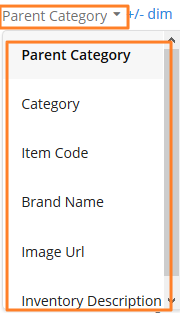
- To add more dimensions, Click +/- Dim. Secondary Dimensions are the other supported dimension attributes of a chart.
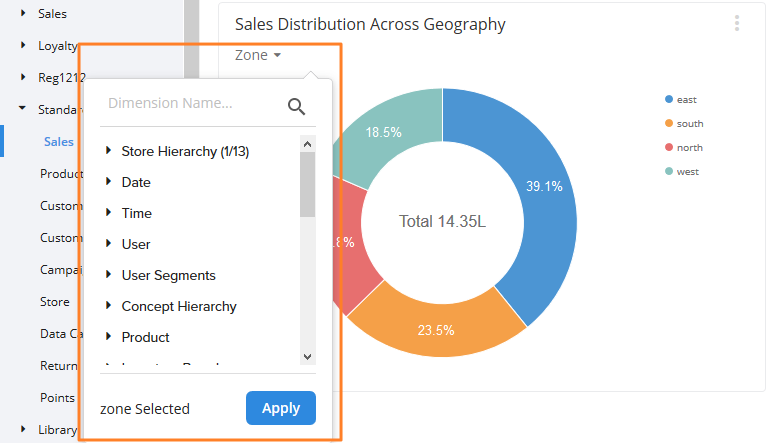
For example, to see a month-wise report of the current year, click Date to expand and select Month.
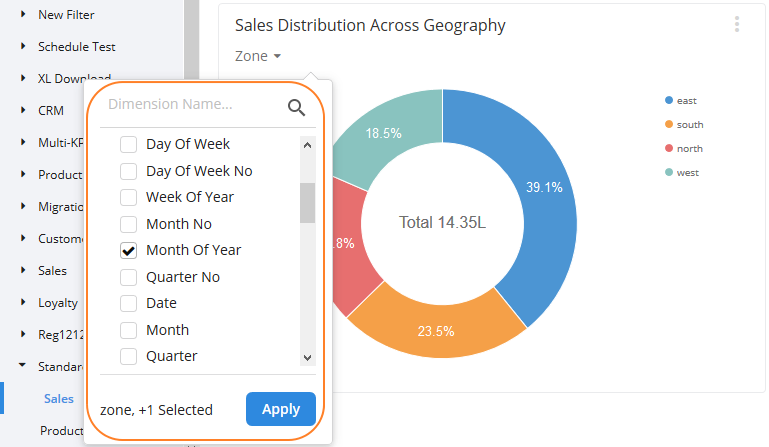
- Following is the tabular format (for better understanding) of the zone-wise, month-wise reports.
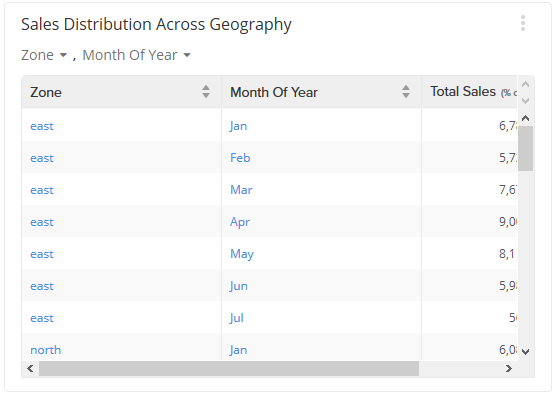
- Similarly, you can add multiple dimension attributes to a chart. You can see all applied dimensions below the chart header.
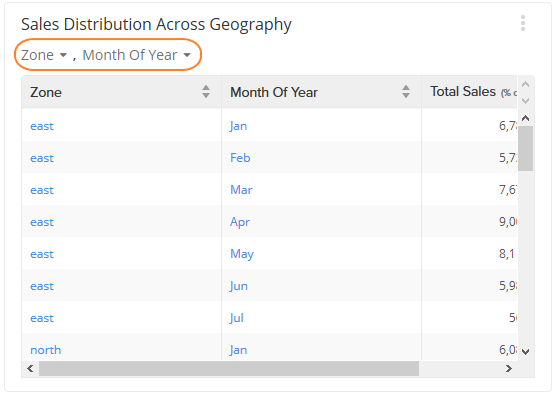
- Remove a dimension attribute: Click on +/-dim, navigate to the dimension, uncheck the attribute and click Apply.
- Change the attribute of an applied dimension: Click the attribute drop-down that you want to change and select the required attribute.
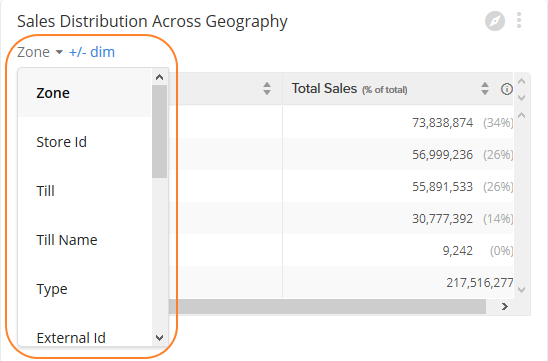
Note: Dimensions are at chart-card level and cannot be applied to the entire report.
Updated 5 months ago
