Upload Store Data in User Event
This feature allows marketers to bulk-upload a list of stores within a condition. It is especially useful when you want to create a journey condition that checks whether a user belongs to a specific set of stores. The feature also helps to:
- Reduce the hassle of manually adding multiple stores within a condition
- Eliminate any errors that can be caused while doing so manually.
Uploading store csv
While configuring a condition, whenever you select Current store > Store, the application displays a Choose file option. To upload a CSV file that includes the list of stores:
- Click Choose file. You can choose a file from your computer and upload it directly onto the condition
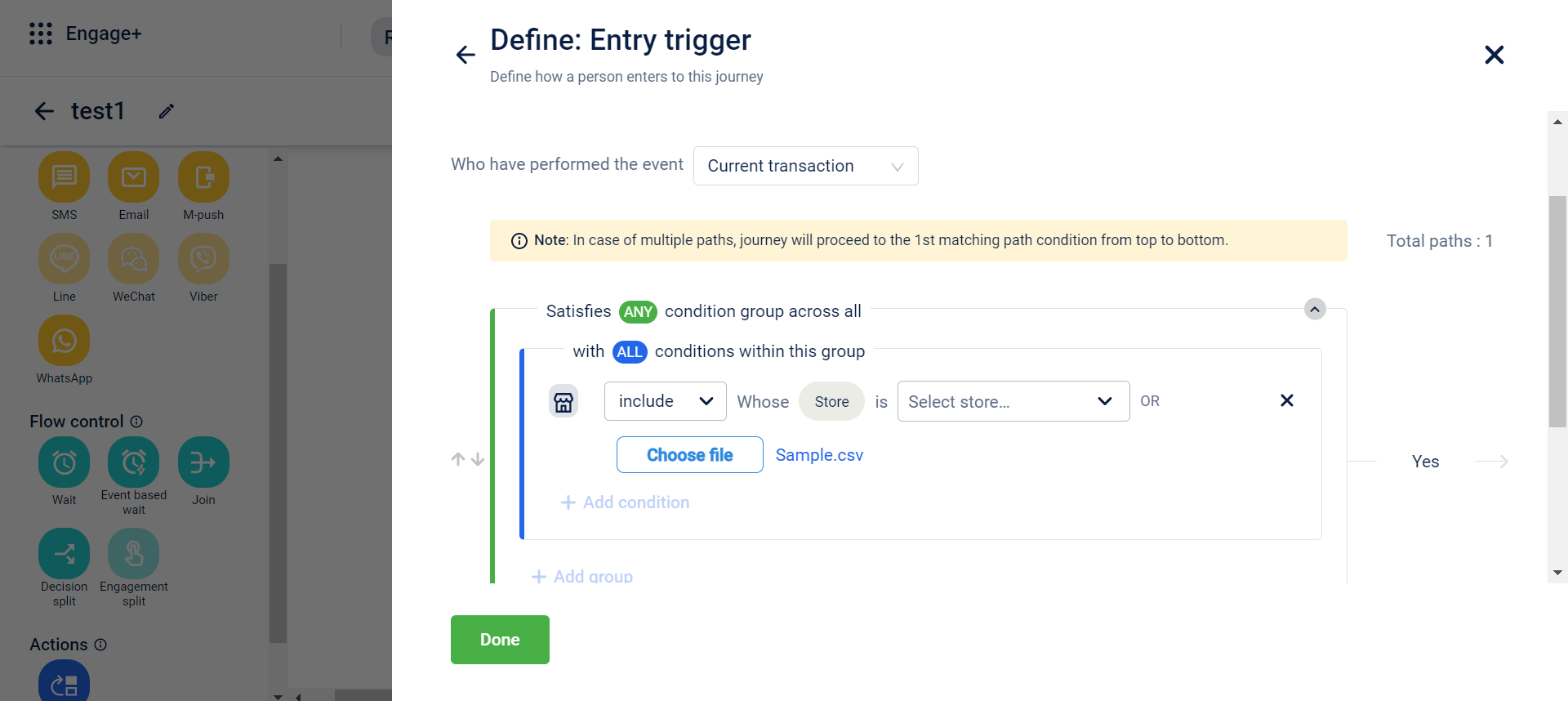
- To download a CSV template, click Sample.csv to download
- Once you have uploaded a file, the system will check the file for the right data and format and it may take up-to 30 to 150 seconds to read
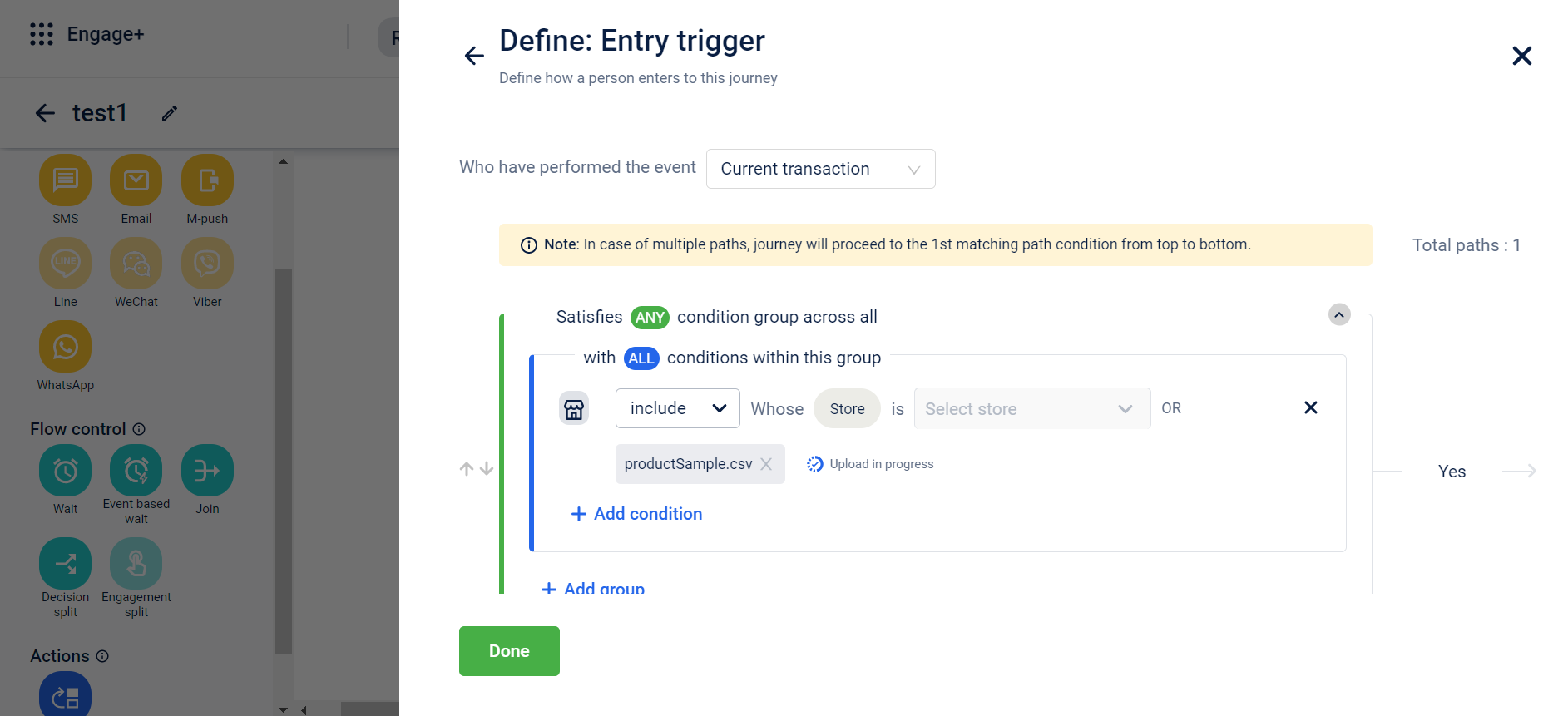
- If the data uploaded does not match the required format, a trigger is sent to the user to inform them that there are invalid entries within the CSV file
- Once you have uploaded a file, the system will check the file for the right data and format and it may take up-to 30 to 150 seconds to read
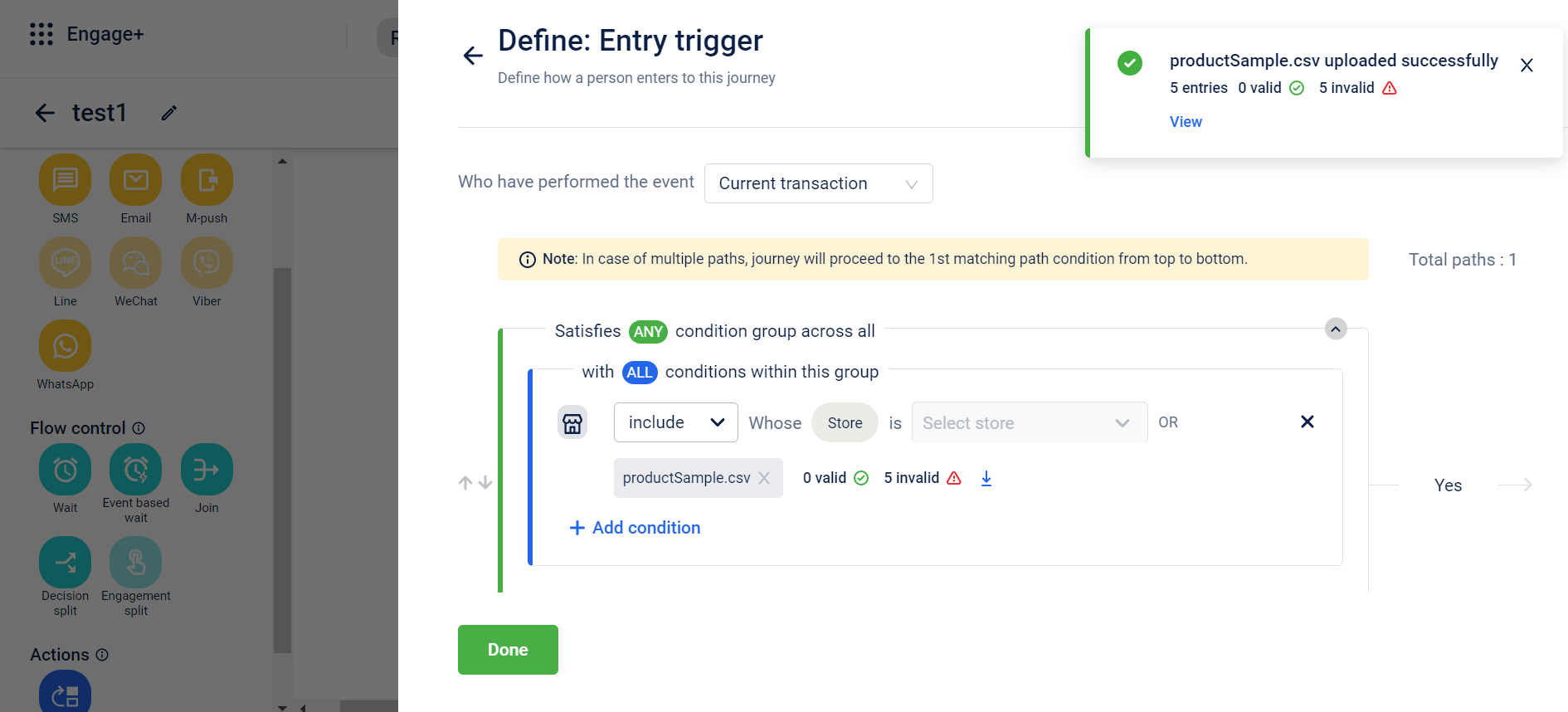
Note: You can either select the stores from the drop-down or upload with the help of csv. Both cannot be done simultaneously.
- To download the data after successfully uploading the CSV file, click the download icon. You can download the data in two formats for referencing:
- Store id
- Store id, code and name
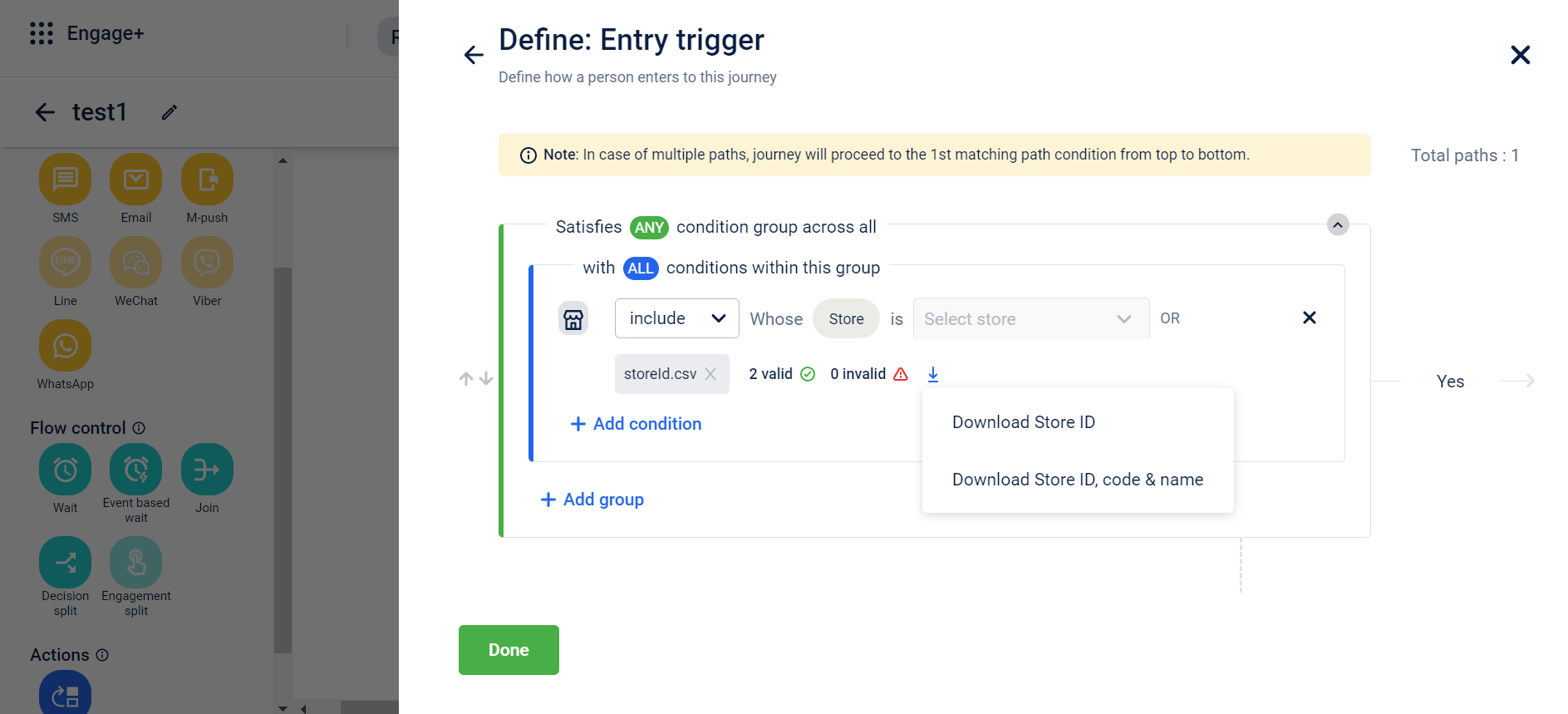
Updated about 2 months ago
