Use Case
Welcome Notification for Onboarding Completion
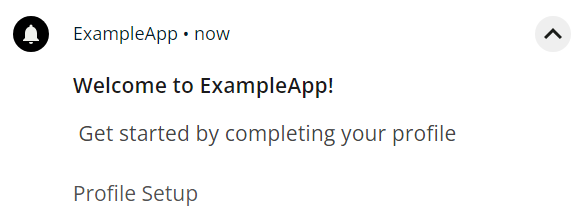
Requirement
When a user completes onboarding, the system shall send a push notification that:
- Welcomes the user
- Highlights the product’s key features
- Guides the user on their next steps
- Encourages profile completion and any remaining onboarding task.
Administrators shall be able to configure this notification within Journeys.
Solution
To set Push Notification on Journeys follow these steps:
- Configure Capillary SDK. For setup instructions, refer to the Android and iOS SDK documentation.
- Obtain push notification permissions. Ensure the app is configured to request and receive push notification permissions from the device.
- Configure a New Journeys and Configure Behavioral Events on Engage+.
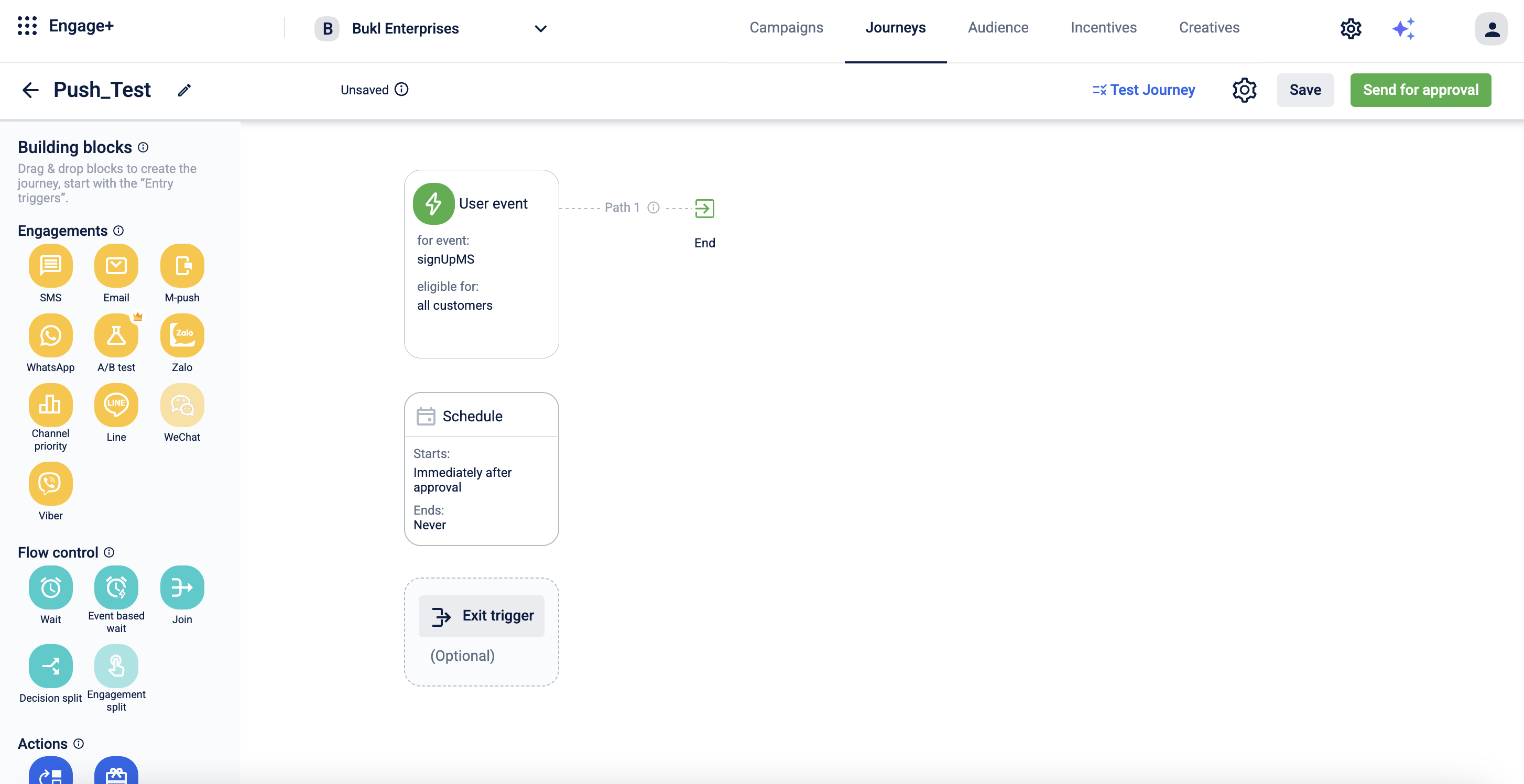
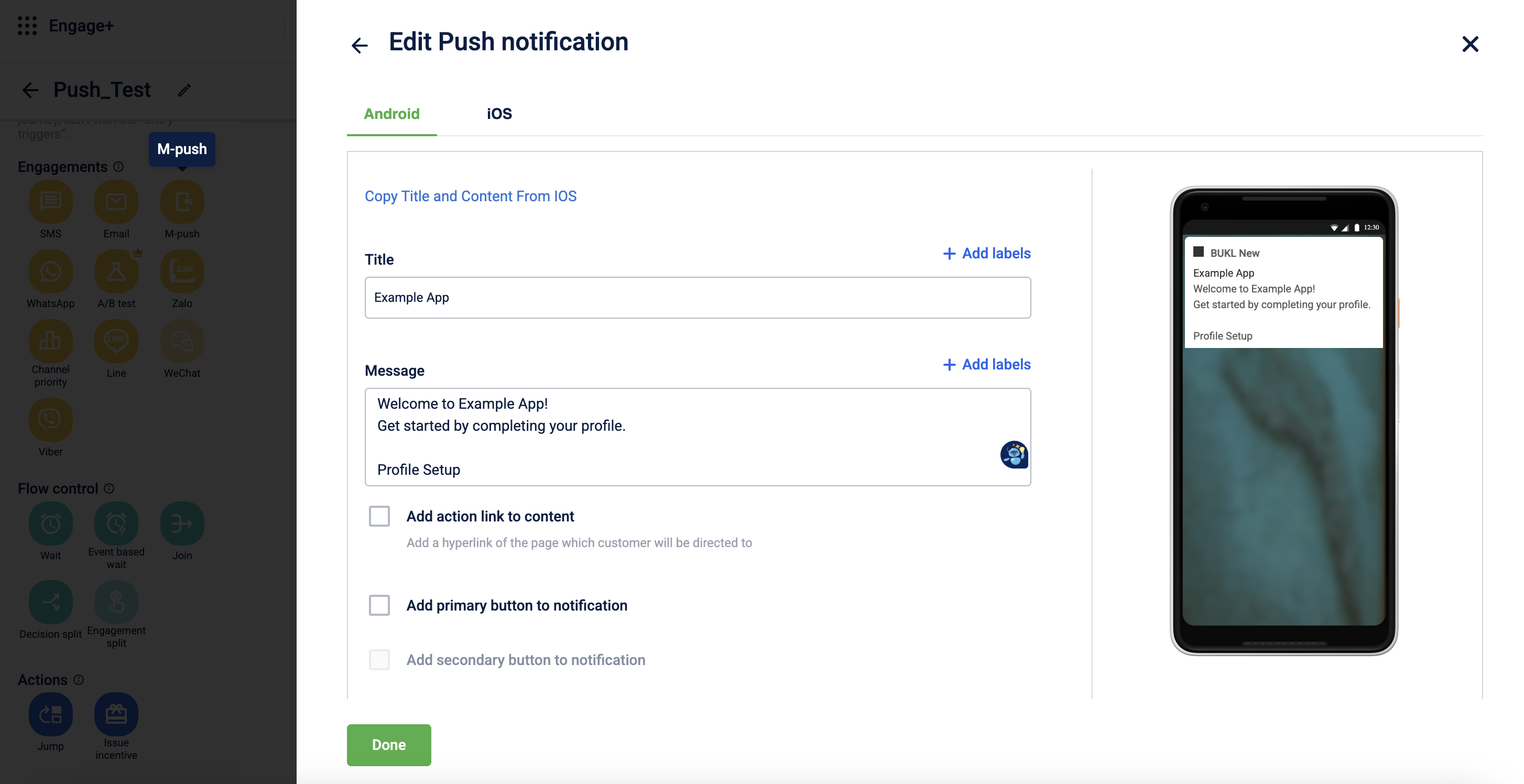
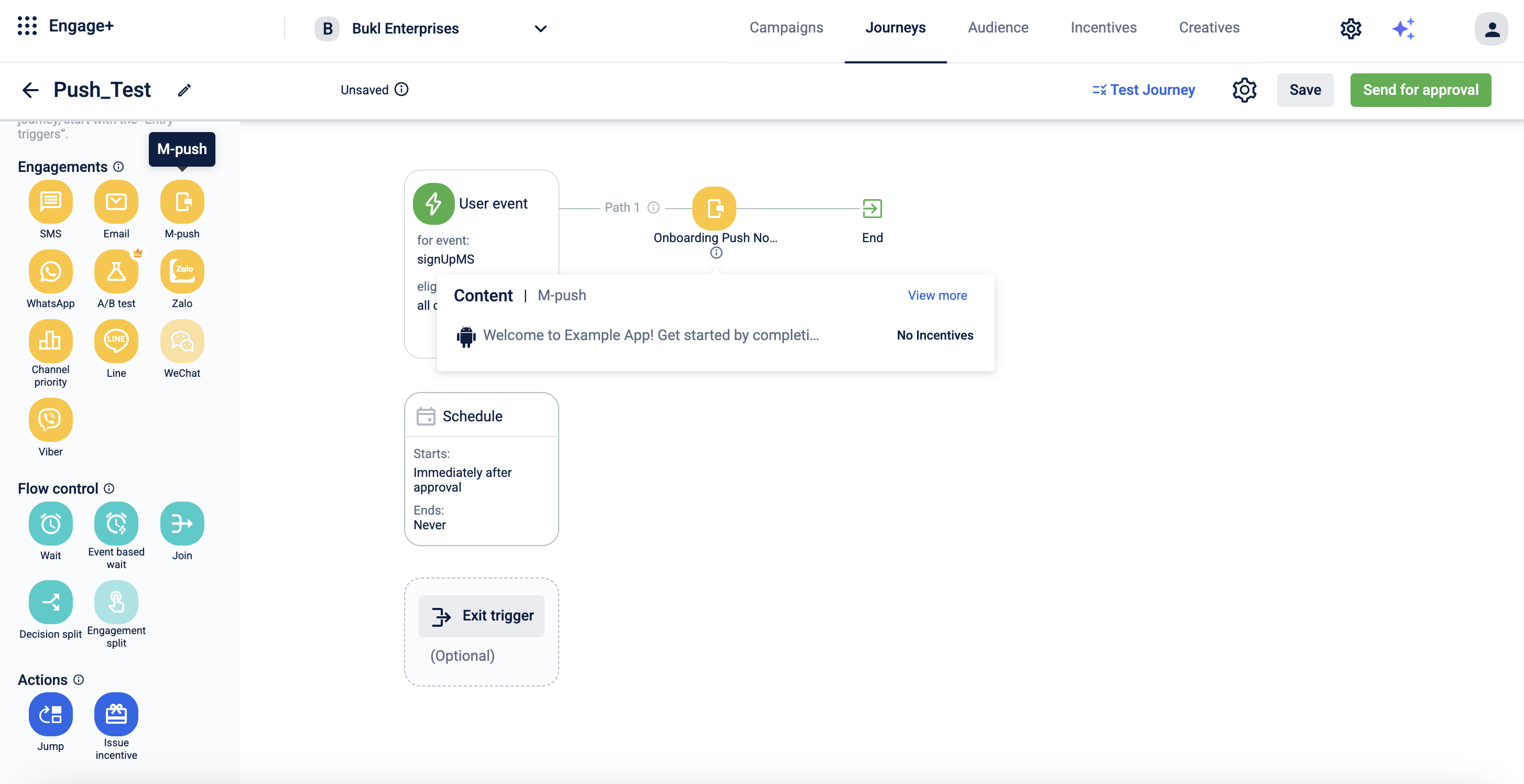
- You can configure additional settings as per your requirements and send it for approval. For more information, refer to the Journeys documentation.
Notification for First Purchase
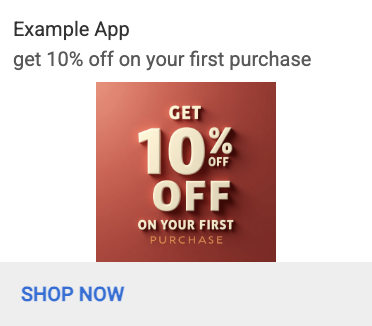
Requirement
When a user is yet to make their first purchase, the system shall send a push notification that:
- Encourages the user to place their first order
- Highlights available discounts or special offers
- Showcases popular or recommended products
- Creates urgency or interest through a timely reminder
Administrators shall be able to configure this notification within Journeys.
Solution
To set Notification on Journeys follow these steps:
- Configure Capillary SDK. For setup instructions, refer to the Android and iOS SDK documentation.
- Obtain push notification permissions. Ensure the app is configured to request and receive push notification permissions from the device.
- Configure a New Journeys and Configure Transactional Event on Engage+.
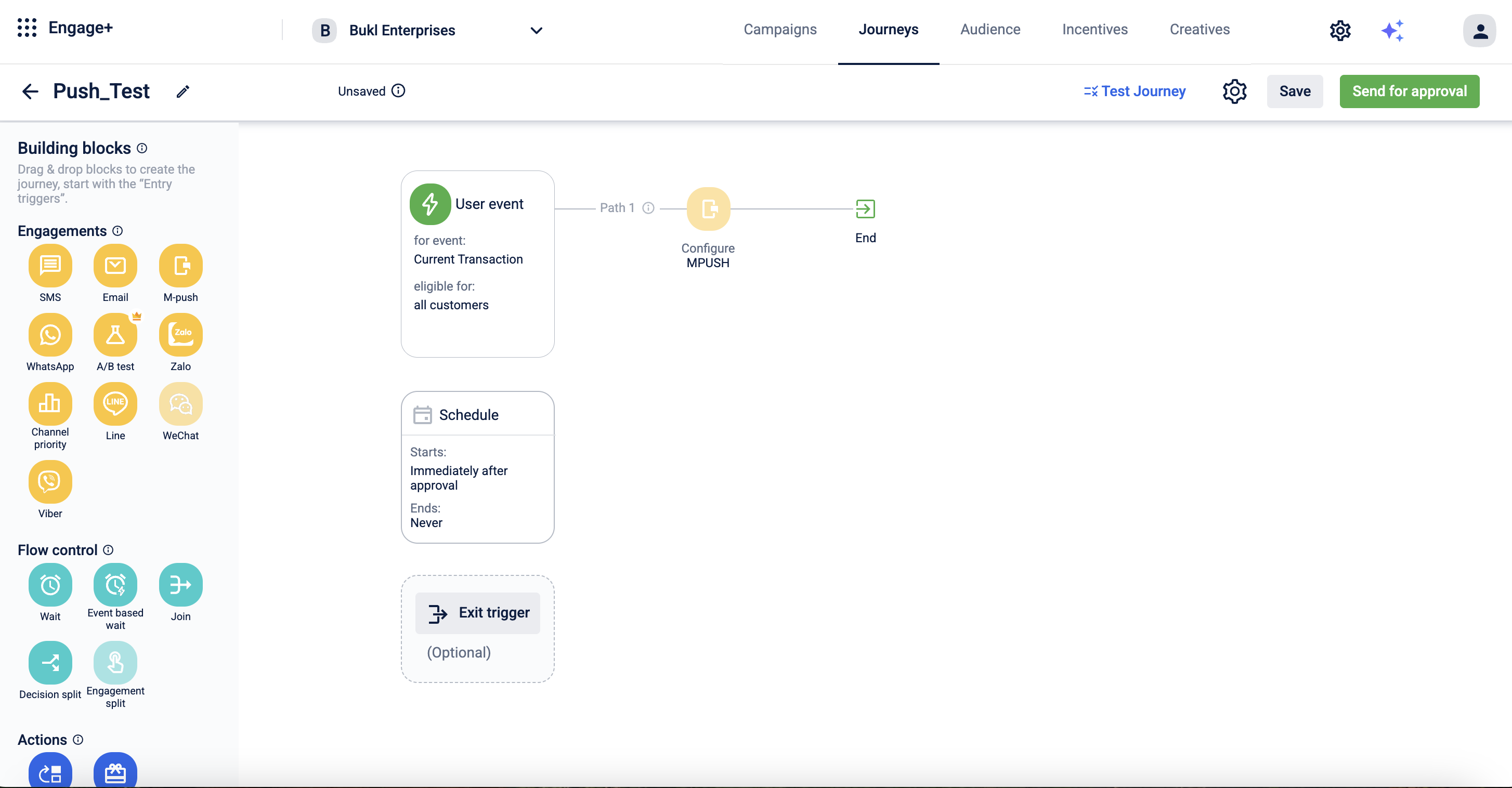
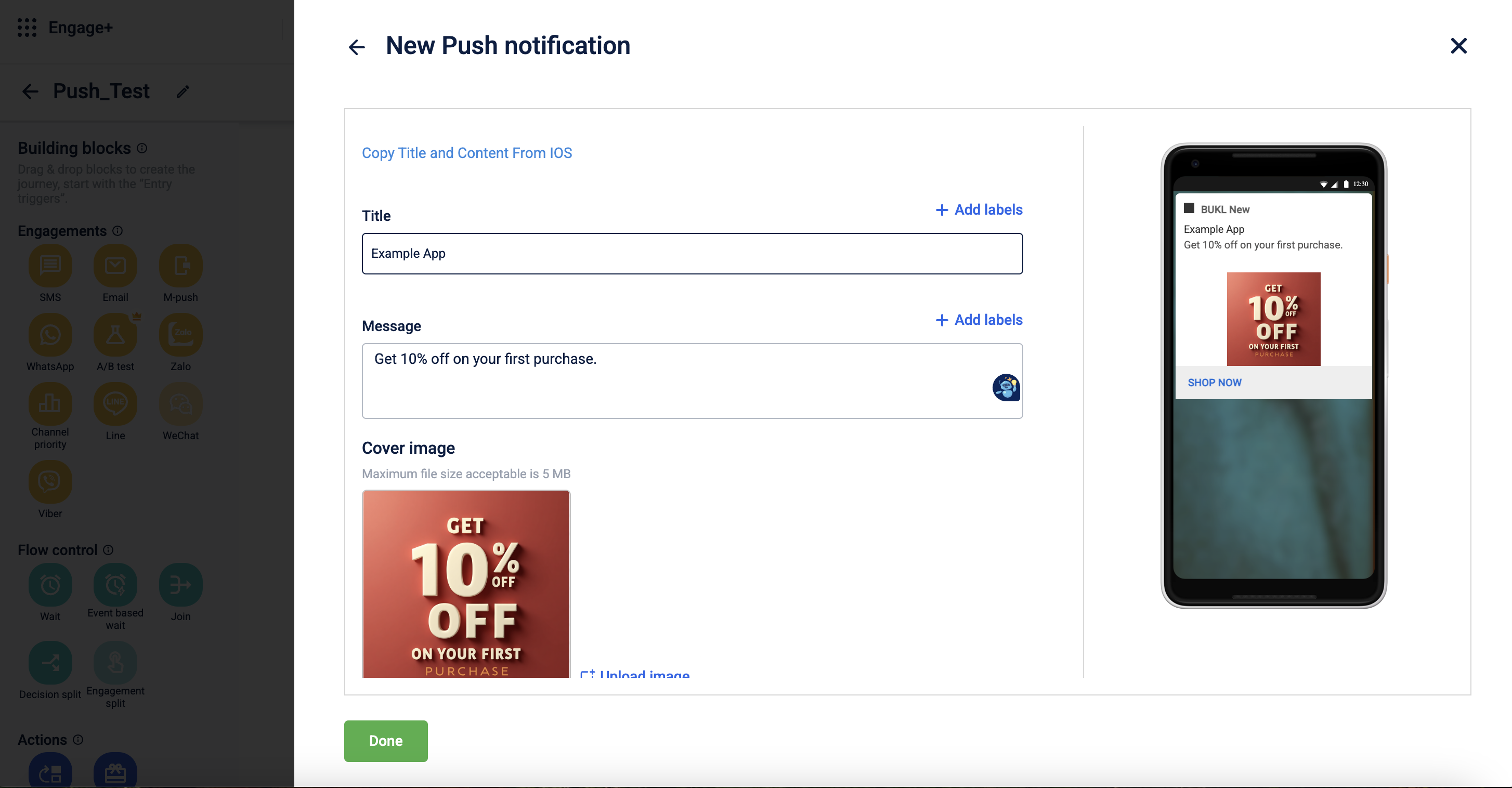
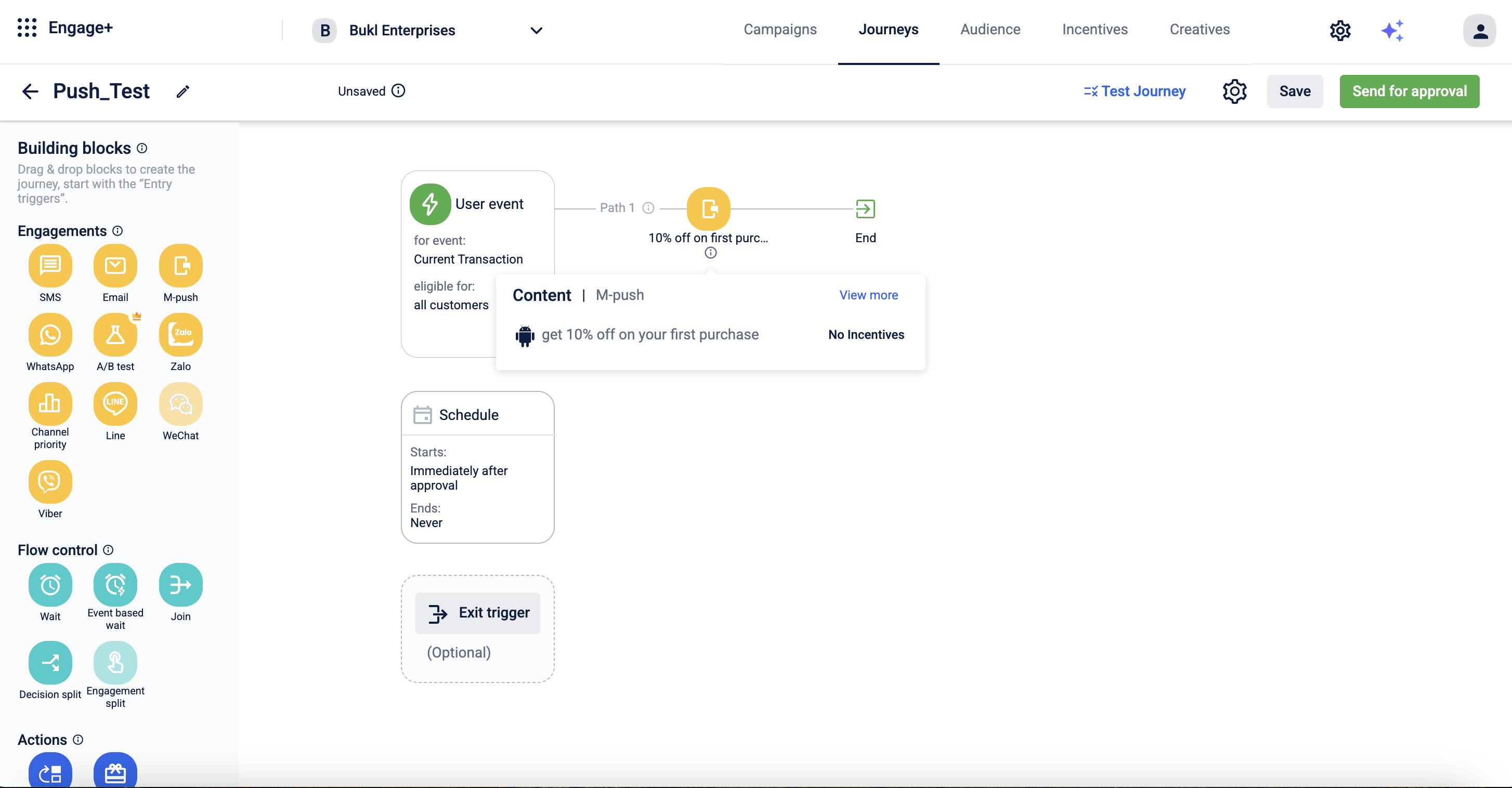
- You can configure additional settings as per your requirement and send it for approval. For more information, refer to the Journeys documentation.
Notification About New Features and Updates
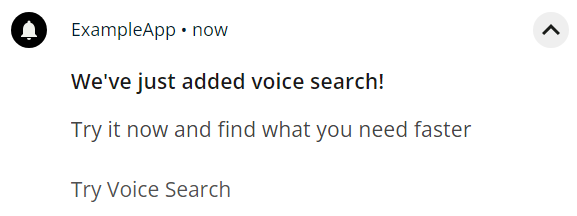
Requirement
When new features or updates are released, the system shall send a push notification that:
- Informs users about the latest enhancements
- Highlights key new tools or capabilities
- Encourages users to explore the updated features
- Reminds users of the product’s value and keeps them engaged
Administrators shall be able to configure this notification within Campaigns.
Solution
To set Notification on Campaign follow these steps:
- Configure Capillary SDK. For setup instructions, refer to the Android and iOS SDK documentation.
- Obtain push notification permissions. Ensure the app is configured to request and receive push notification permissions from the device.
- Create a new campaign or edit an existing one. on Engage+.
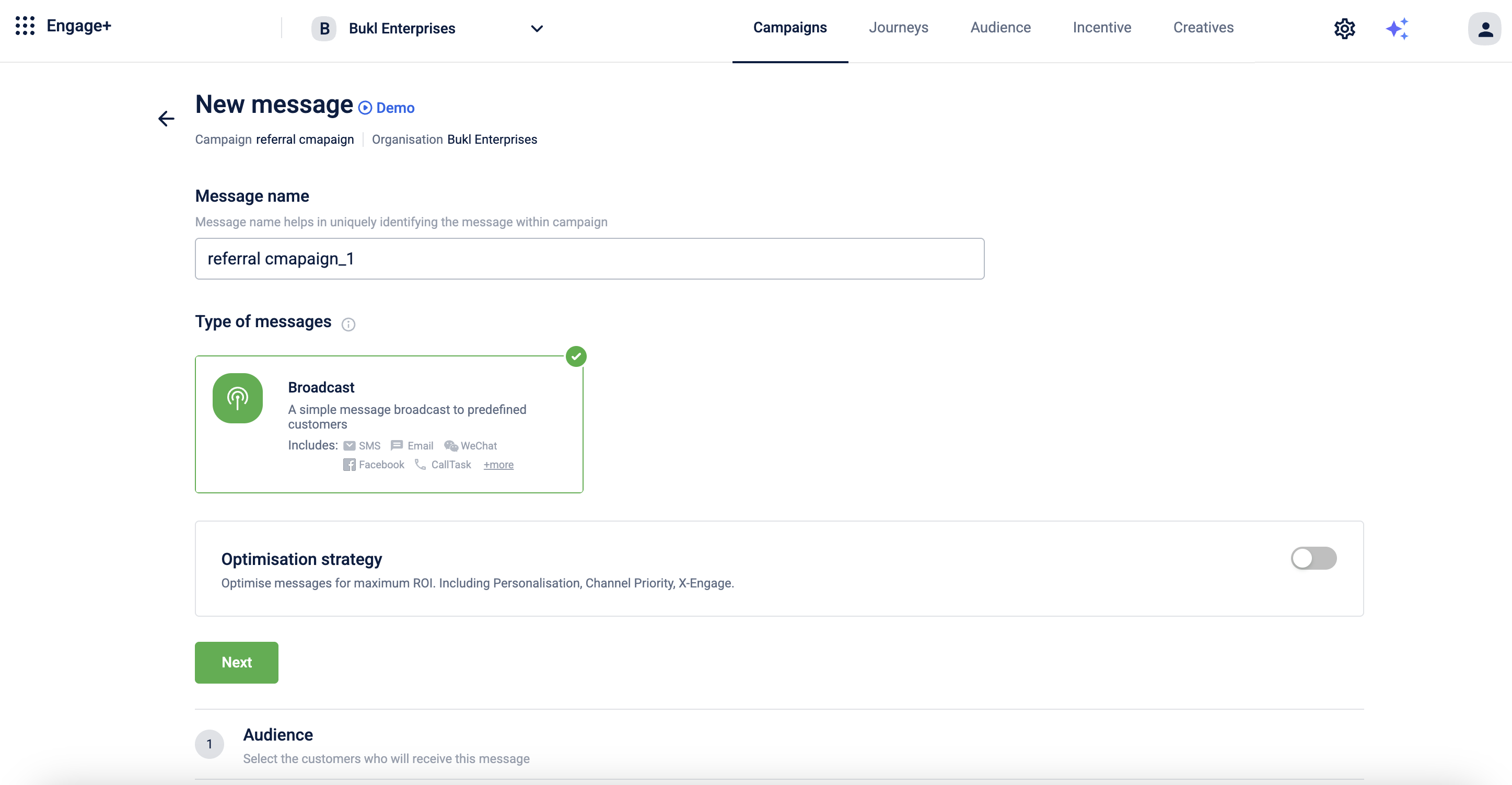
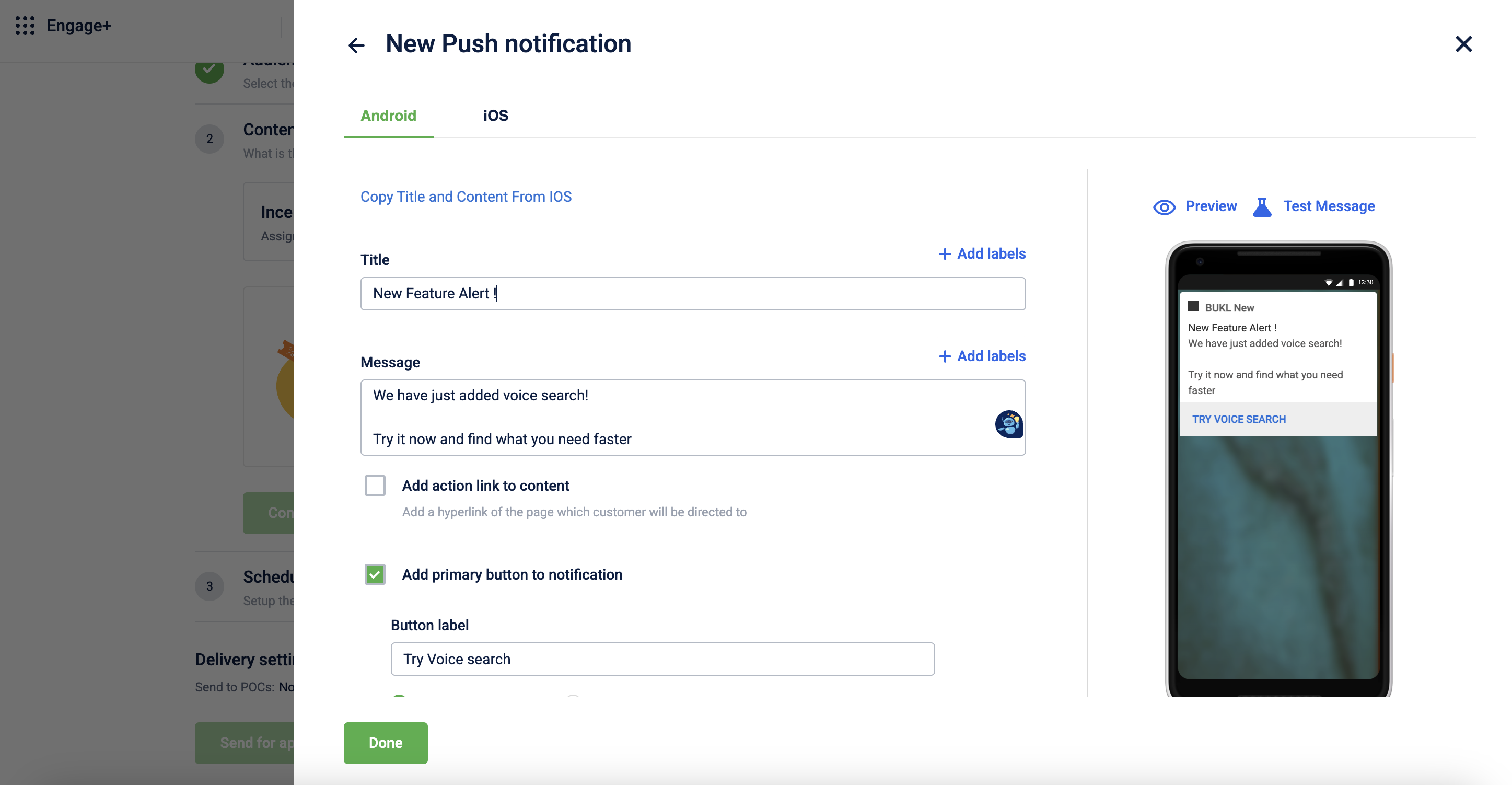
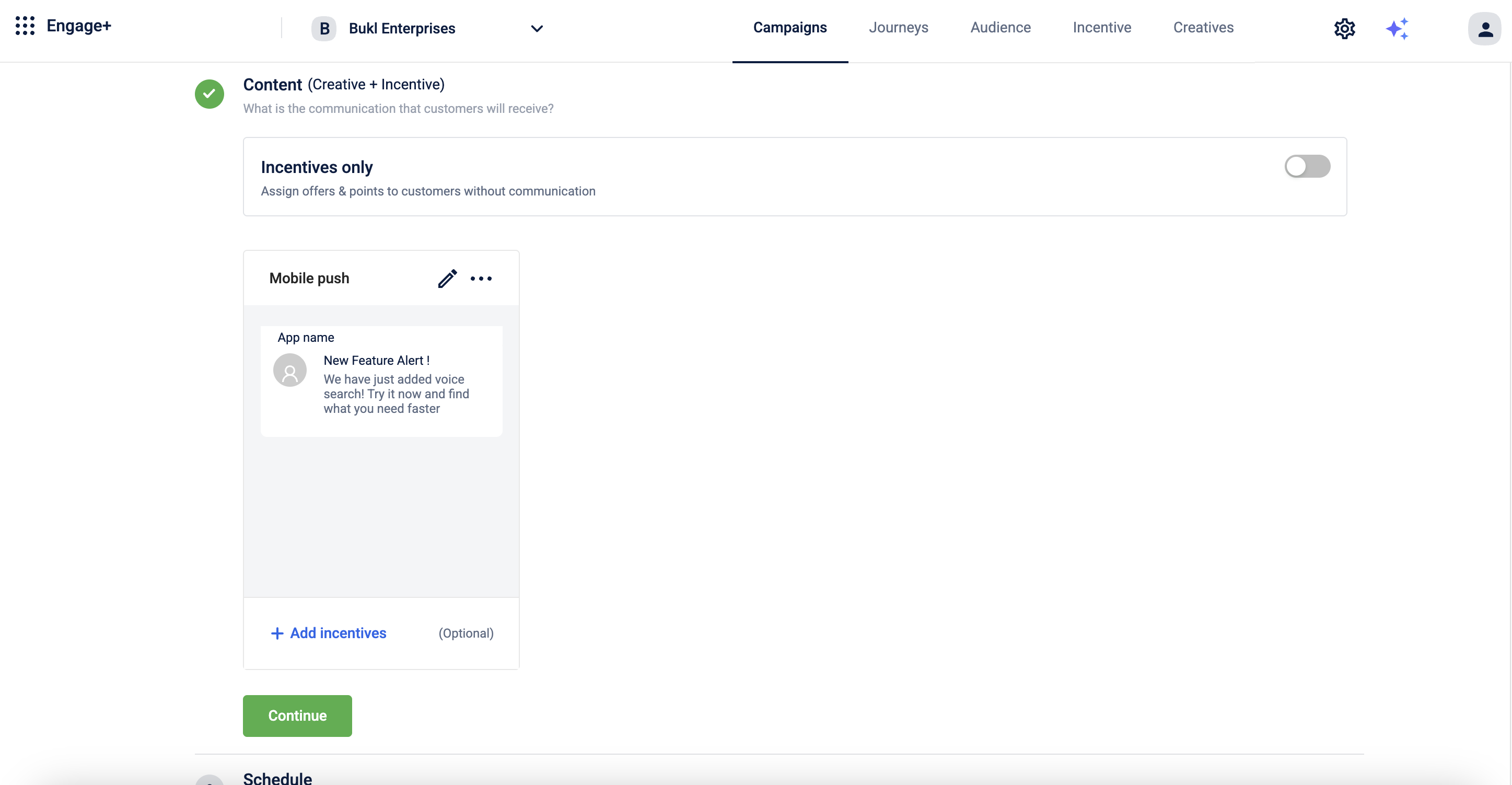
You can schedule it based on your needs and send it for approval.
Notification About Limited Offers and Promotions
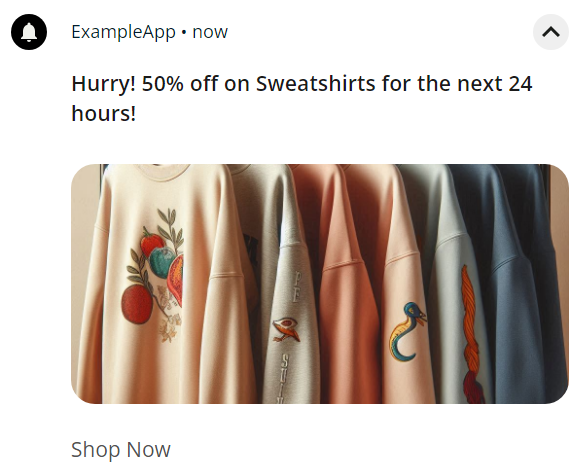
Requirement
When special deals, discounts, or time-sensitive offers are available, the system shall send a push notification that:
- Notifies users of the current offer or promotion
- Creates a sense of urgency to drive immediate action
- Highlights the value or benefit of the offer
- Encourages quick engagement before the offer expires
Administrators shall be able to configure this notification within Campaigns.
Solution
To set Push Notification on Campaign follow these steps:
- Configure Capillary SDK. For setup instructions, refer to the Android and iOS SDK documentation.
- Obtain push notification permissions. Ensure the app is configured to request and receive push notification permissions from the device.
- Create a new campaign or edit an existing one. on Engage+.
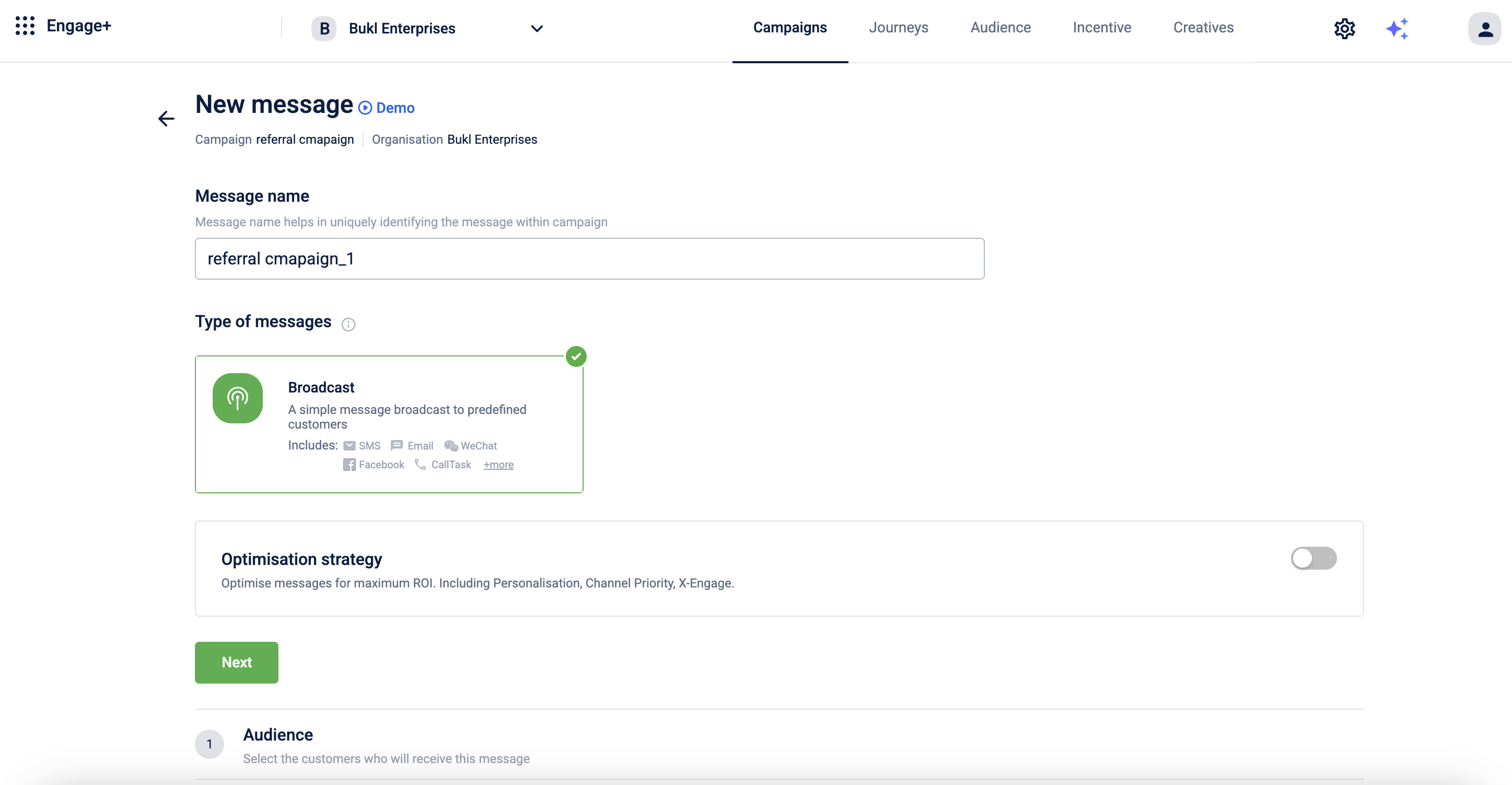
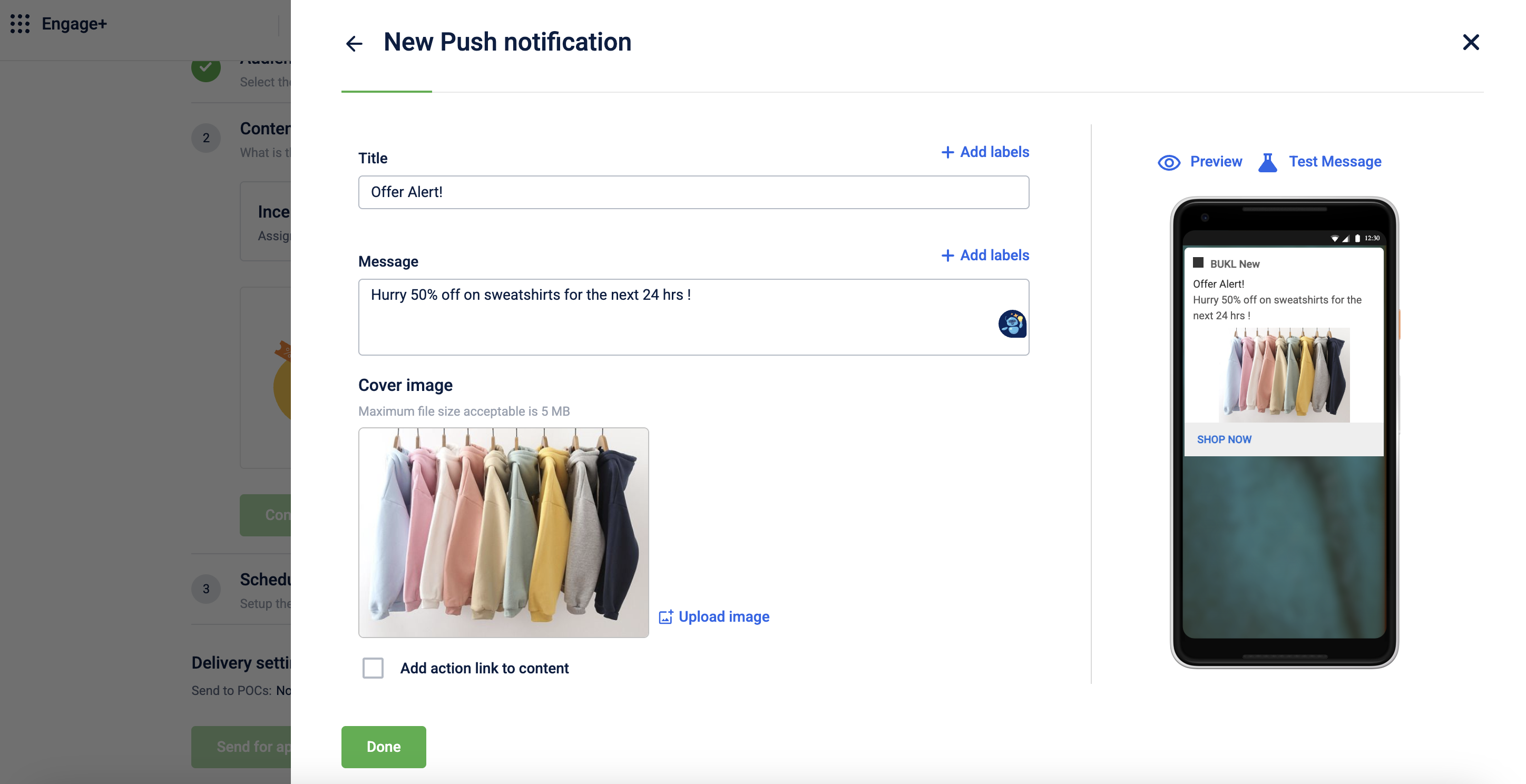
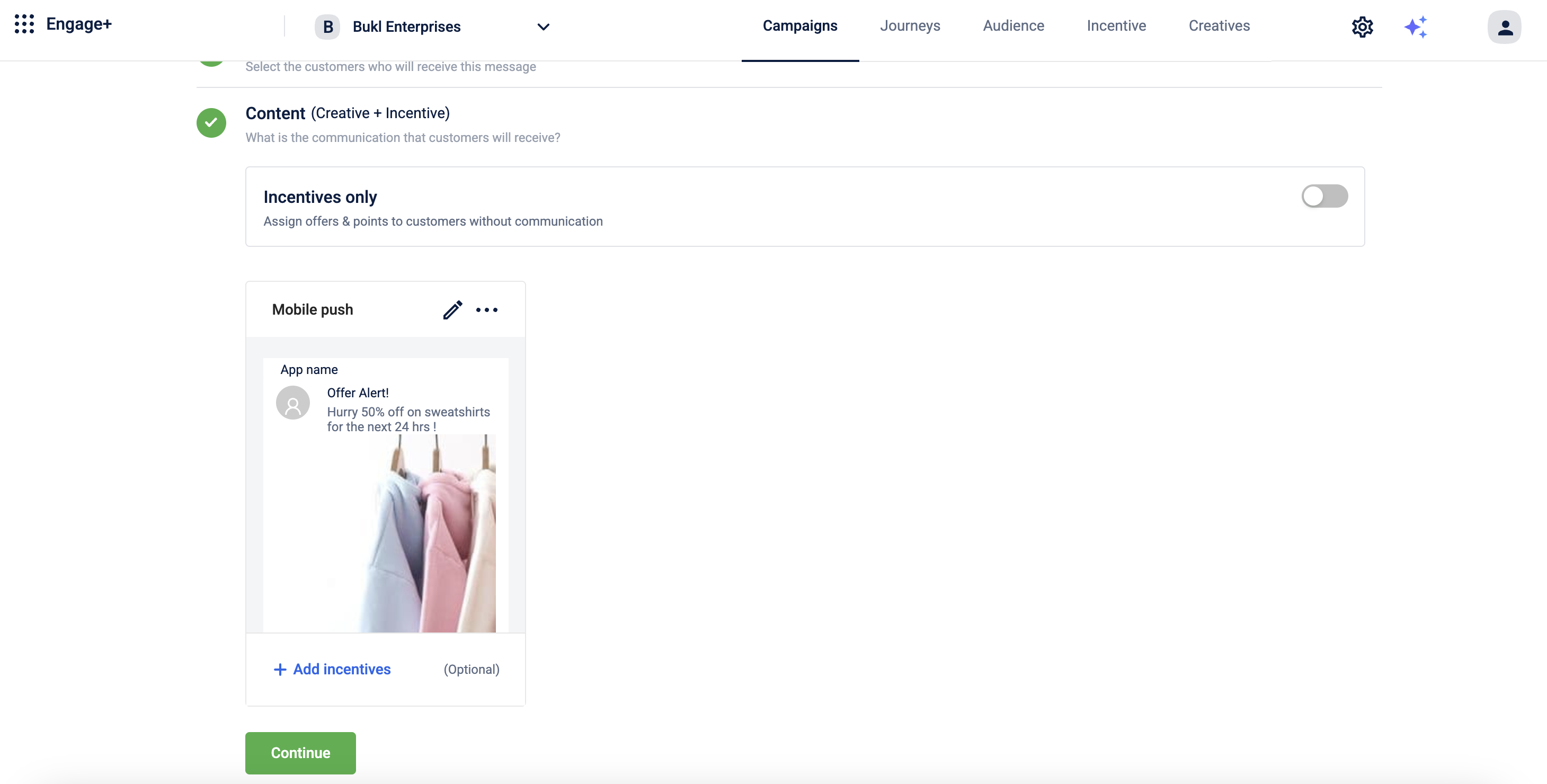
You can schedule it based on your needs and send it for approval.
Updated 7 months ago
