Customise Member Care UI using Extension
Introduction
You can customize the Member Care user interface (UI) to meet your organization’s specific needs using the Vulcan application extension. This feature enables you to integrate and extend Member Care with additional functionality to support your operations. The applications that you are adding appear under a specific tab on the Membercare UI.
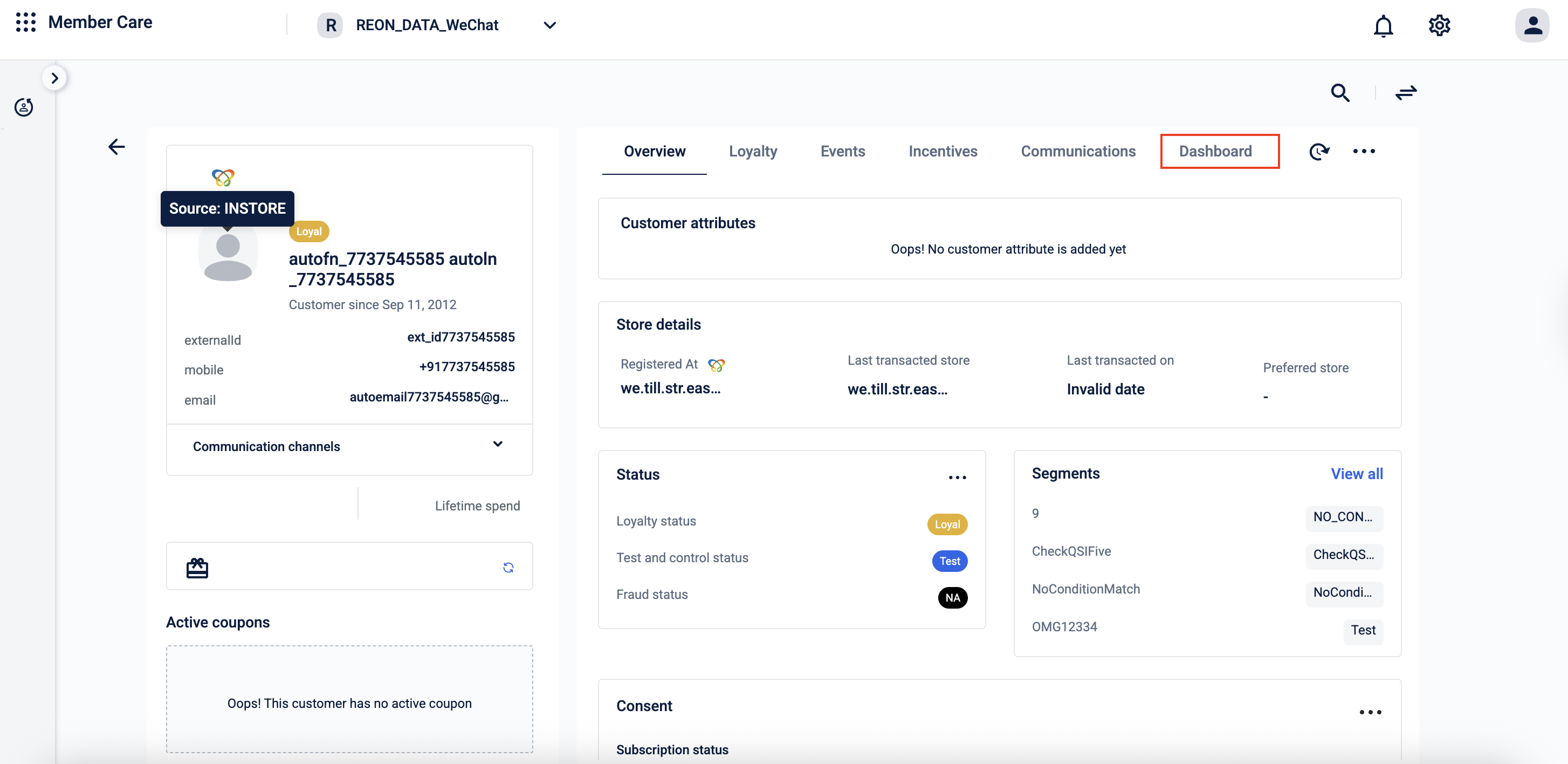
New customized tab - Dashboard
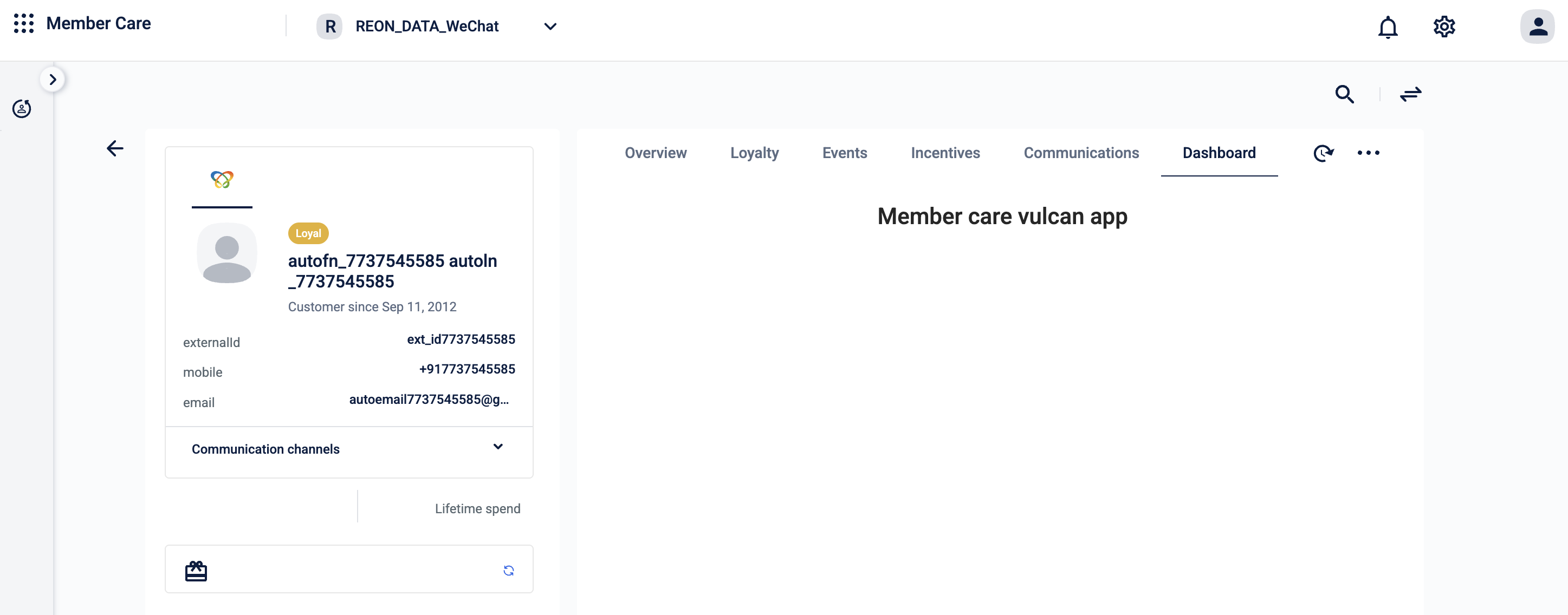
View of the Dashboard tab
Key benefits
Using the Vulcan application extension in Member Care provides several advantages:
The existing Member Care features remain intact. Vulcan integrates with them without overriding the default behavior or configurations.
Vulcan supports customization using predefined containers in Member Care. A container is a designated UI section that groups and displays related information or components, helping maintain a structured and consistent layout.
You can choose between different versions of a MemberCare Extension, such as UAT and Prod, from the dropdown. The UAT (Unit Acceptance Testing) version includes the latest updates that may still be under testing, while the Production version (prod) is the stable, production-ready build. For production organizations, it’s recommended to select the Prod version when configuring the extension.
Application availability
The availability of applications depends on your organization’s configuration:
- Sharingan-enabled organizations: You can choose either Sharingan or Vulcan applications.
- Vulcan-only organizations: You can choose only Vulcan applications.
- New organizations: You can choose only Vulcan applications.
Applications are displayed in a hierarchical structure, allowing you to view them based on different environments, such as Production and UAT.
Note: Role-Based Access Control (RBAC) is not supported. Any user with Member Care access can add, modify, or delete Vulcan application extensions.
Building a new application
To build new applications according to your organization’s requirements, contact the Professional Services (PSV) team.
Adding a Vulcan extension in Member Care
Follow these steps to add an extension to the Member Care UI:
-
Open Member Care for the organization where you want to add the Vulcan extension.
-
Click the Settings (gear icon). The Member Care Extensions page opens, listing all extensions for your organization.
-
Click Add Extension. A new row appears to define the extension details.
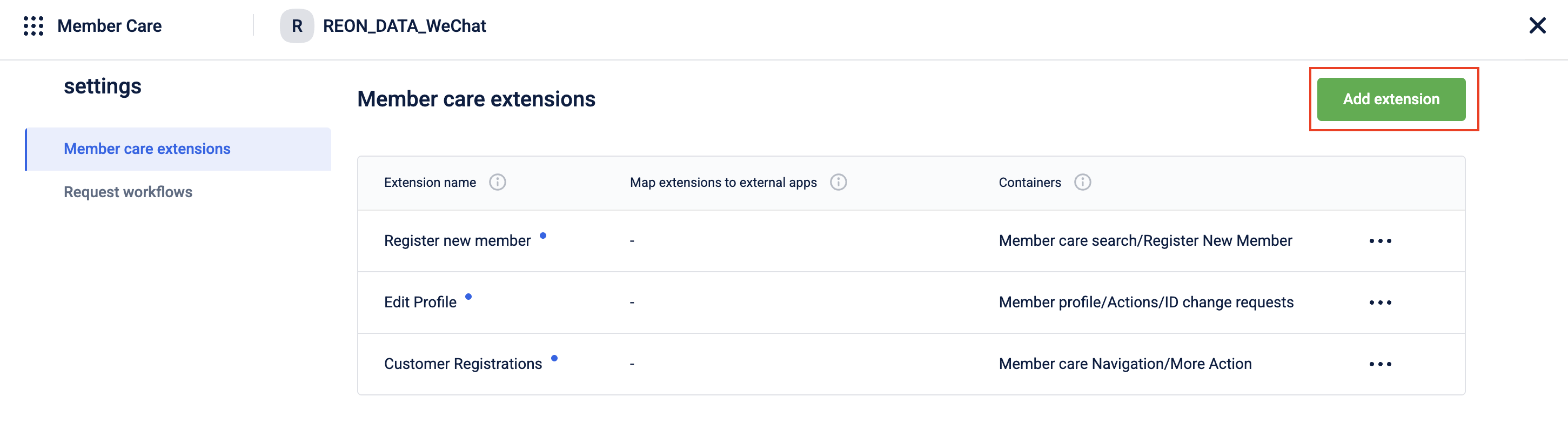
-
Under Extension Name, enter a unique name for the new extension. This name will appear in the Member Care UI.
-
Under Map Extensions to External Apps, click the Select App dropdown. The available extensions Vulcan, Sharingan, or both appear.
-
Expand the extension you want to use and select it under the appropriate environment. Some extensions may have both User Acceptance Testing (UAT) and Production versions, while others may have only one. Tip: Choose the Prod version if available.
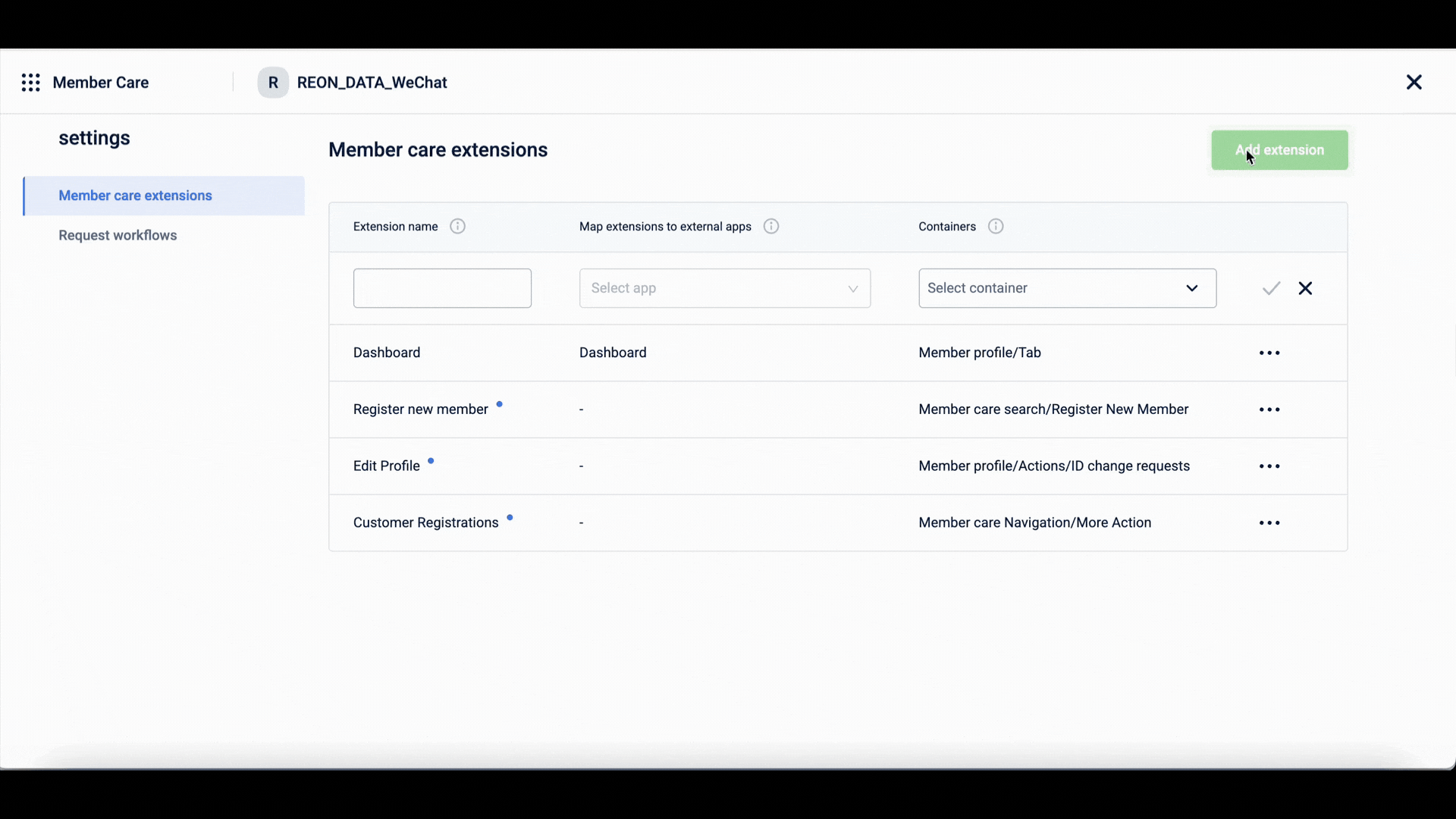
-
Under Containers, click the Select Container drop-down list, and choose where you want the extension to appear in the Member Care UI. Note: Currently, only the Member Profile/tab is available.
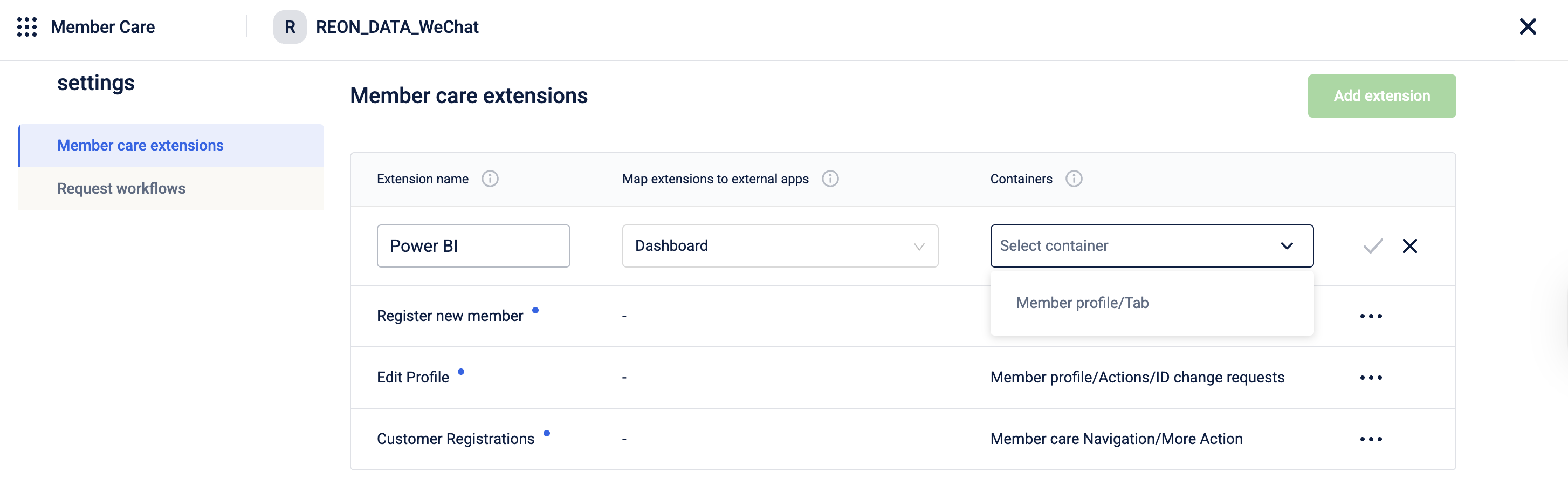
-
Click ✓ (Save).
The new extension is now mapped and saved for your organization. You can view the new extension in the Member Care UI.
Edit a Vulcan extension in Member Care
To edit an existing Vulcan extension in the Member Care user interface:
-
Open Member Care for the organization where you want to edit the Vulcan extension.
-
Click the Settings (gear icon). The Member Care Extensions page opens, displaying all extensions currently in use for your organization.
-
Hover over the More options (...) icon next to the extension you want to edit, and select Edit.
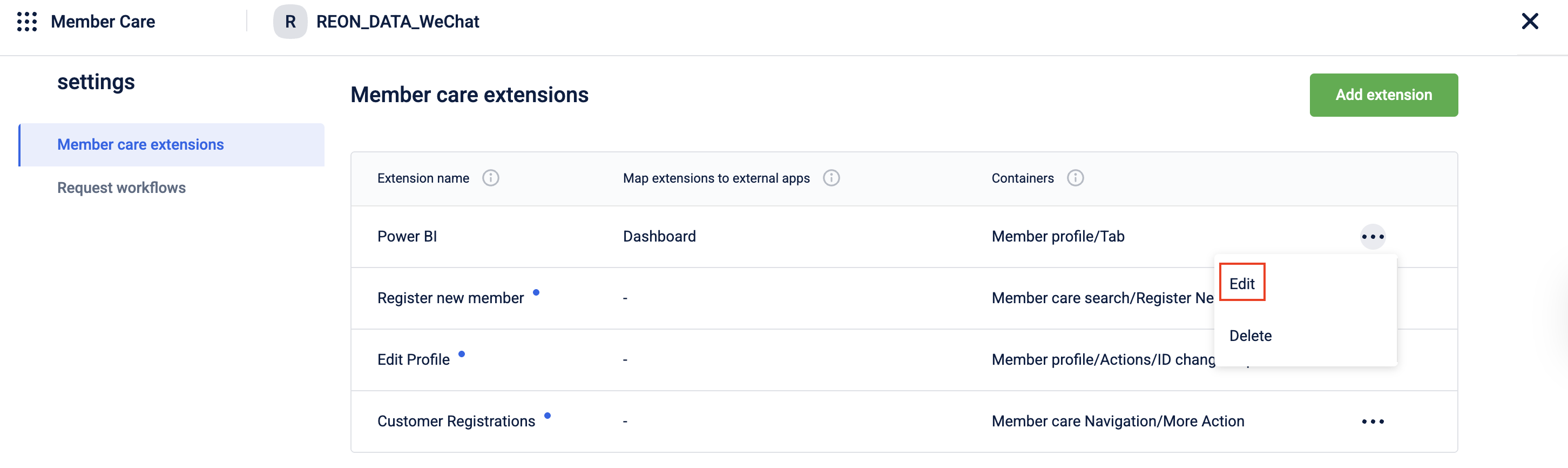
You can now update the following fields:
-
Map extensions to external apps
-
Containers
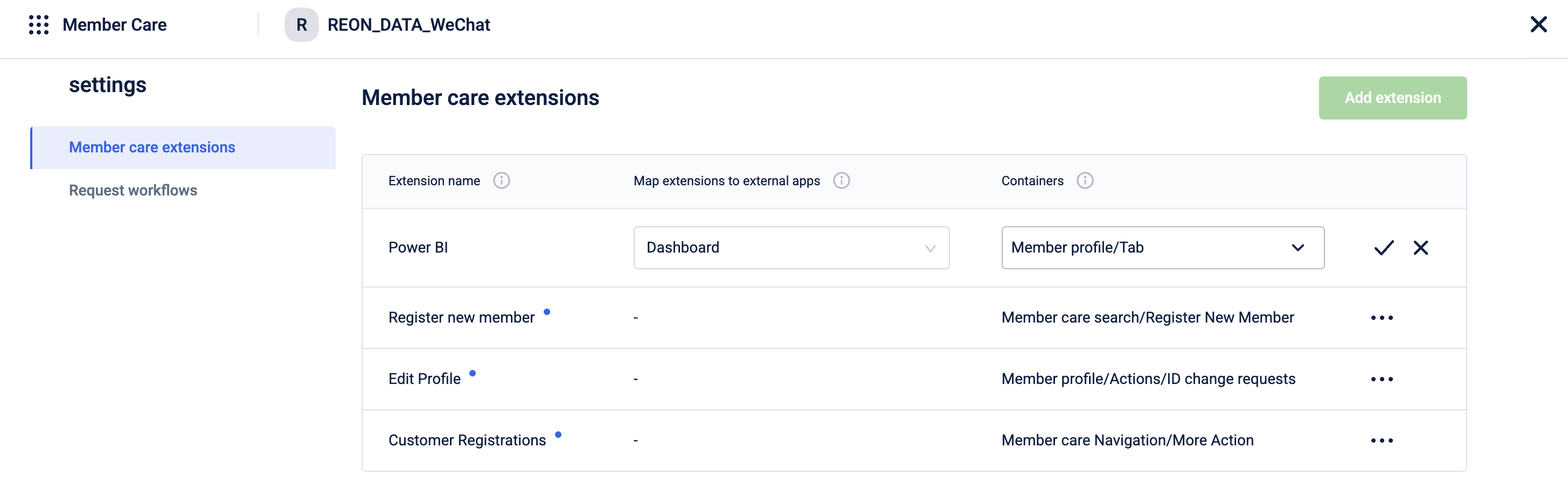
-
-
To edit Map extensions to external apps, click the dropdown under Map extensions to external apps. Then, expand the required extension and select it under the appropriate environment. Some extensions may have both UAT and Production versions, while others may have only one. Tip: Choose the Production version if available.
-
To edit Containers, click the dropdown under Container and choose the location where you want the extension to appear in the Member Care UI. Note: Currently, only the Member Profile/Tab is available.
-
Click ✓ (Save) to apply your changes.
The edited extension is now updated and saved for your organization.
Delete a Vulcan extension in Member Care
Follow these steps to delete a Vulcan extension from the Member Care UI:
-
Open Member Care for the organization where you want to delete the Vulcan extension.
-
Click the Settings (gear icon). The Member Care Extensions page opens, displaying all extensions currently in use for your organization.
-
Hover over the More options (...) icon next to the extension you want to delete, and select Delete.
-
A confirmation message appears. Click Yes,Sure to confirm.
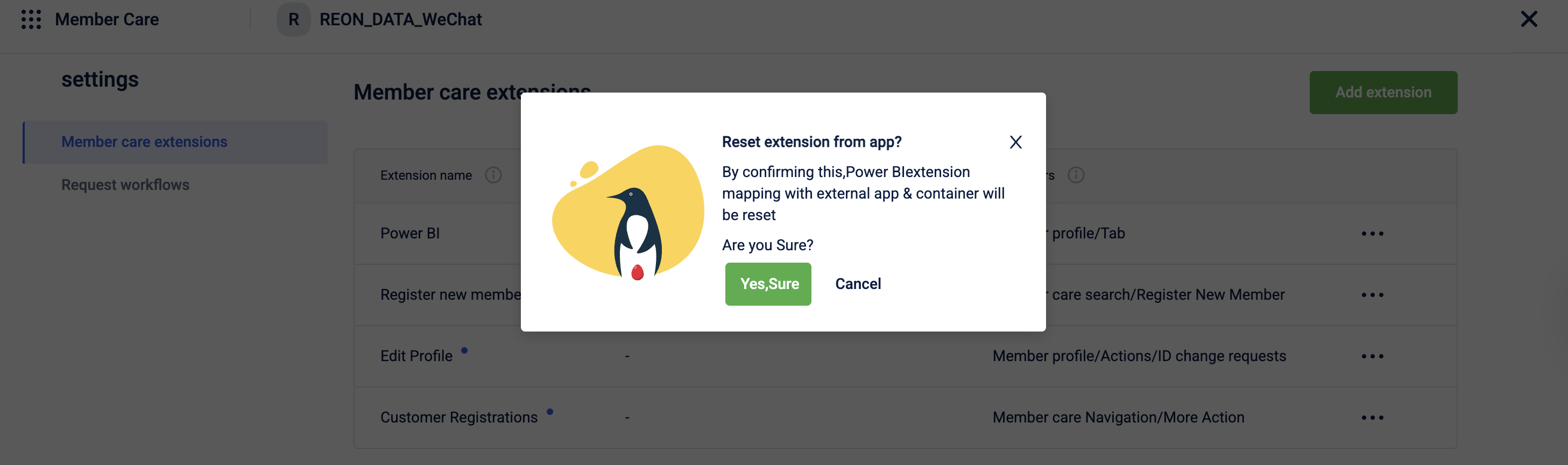
The selected extension is deleted and removed from your organization’s Member Care UI. Note: Deleting an extension cannot be undone. To restore it, you must add it again manually.
FAQs
- What is the Vulcan application extension in Member Care?
Answer: The Vulcan application extension allows you to customize the Member Care UI to match your organization’s specific needs.
- Who can use the Vulcan application?
Answer: Application availability depends on your organization’s configuration:
- Sharingan-enabled organizations: Can use both Sharingan and Vulcan applications.
- Vulcan-only organizations: Can use only Vulcan applications.
- New organizations: Can use only Vulcan applications.
- What are containers in Member Care?
Answer: A container is a predefined UI section in Member Care that organizes and displays related information or components. Containers define where your Vulcan extension appears—for example, in the Member Profile section or Tab section.
- What is the scope of customization supported through Vulcan?
Answer: Currently, you can:
Add or remove tabs on the Customer Overview page.
Integrate or link Vulcan pages to extend Member Care functionality.
Note: Adding widgets, embedding content directly on existing pages, or customizing “More Actions” is not supported.
- Can I add a custom widget or app under the Overview or Customer Attributes section?
Answer: Currently, this feature is not available.
- Can I test an app before going live?
Answer: Yes, you can. You can test integrations in the User Acceptance Testing (UAT) environment before deploying to production. Both environments are supported in MemberCare.
- Who can add, edit, or delete Vulcan extensions?
Answer: Currently, Role-Based Access Control (RBAC) is not supported. Any user with Member Care access can add, modify, or delete Vulcan extensions.
- Who should I contact to create a new Vulcan application?
Answer: To build a new Vulcan application tailored to your organization’s needs, contact the Professional Support Services (PSV) team.
- Are there any current limitations?
Answer: Yes. The following actions are not supported at this time:
- Adding extensions under More Actions.
- Adding extensions as widgets.
- Embedding content directly within existing Member Care pages.
- What should I do if my Vulcan extension does not appear in Member Care? Answer:
- Verify that the extension is saved and mapped to the correct environment (UAT or Production).
- Check that the selected container exists in Member Care.
- Ensure your app is deployed and active. If the issue persists, contact the PSV team for support.
Updated about 1 month ago
