Member Care New UI
The member care page provides the complete details of a customer.
Introduction
The new Member Care UI displays the customer details in a better-organised way and provides a better user experience.
By default, the new member care is enabled for all the orgs.
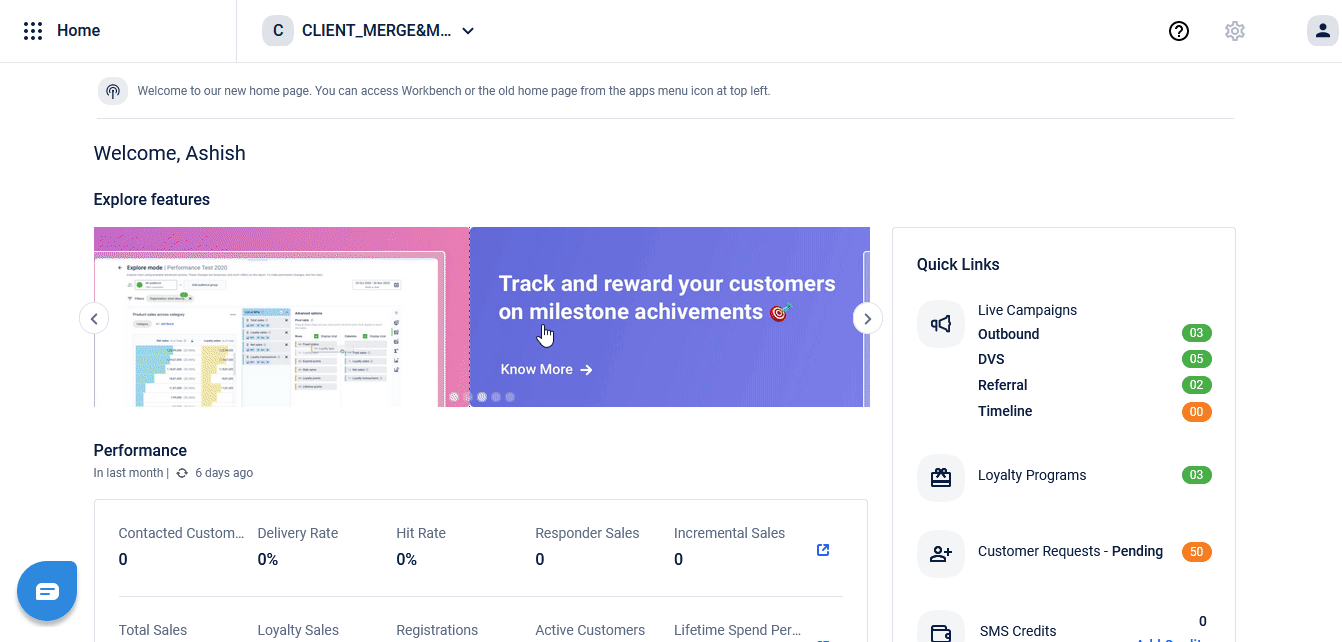
Switching to the new UI
To switch to the new member care from the old UI CSV page, click Open new Member Care.
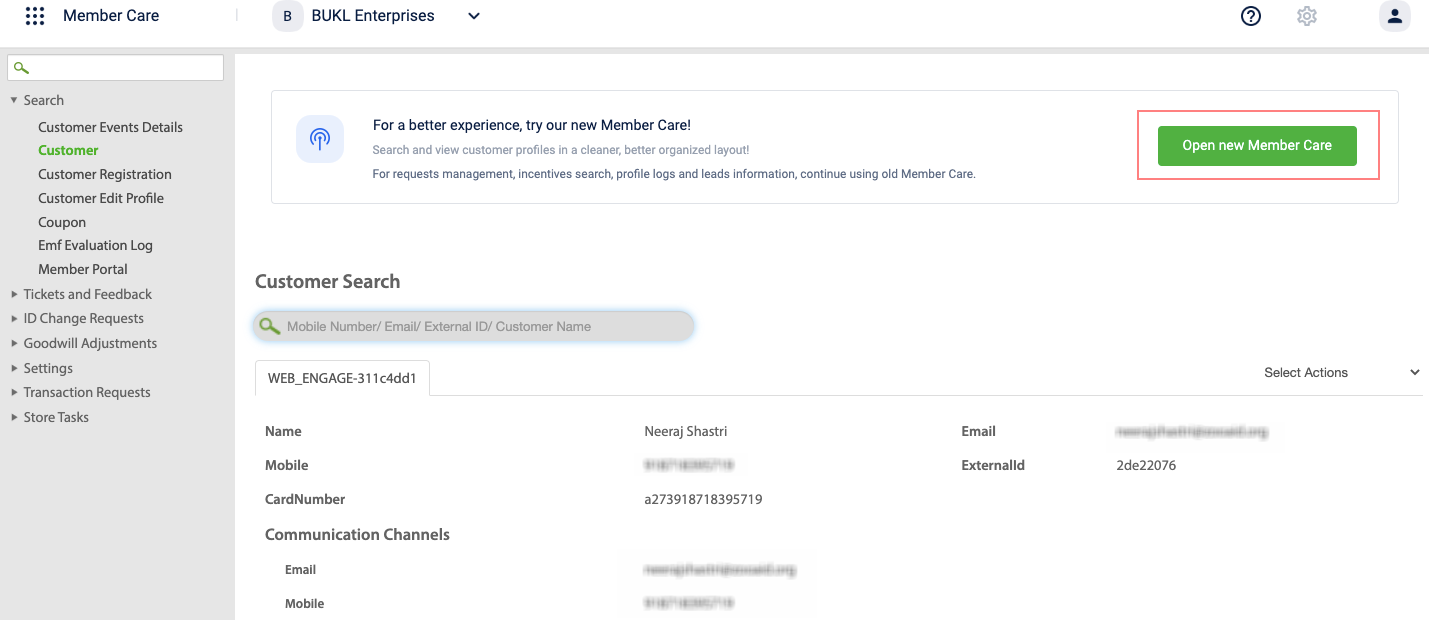
Also, from the old UI, if you click Customer Search the customer search opens in the new UI.
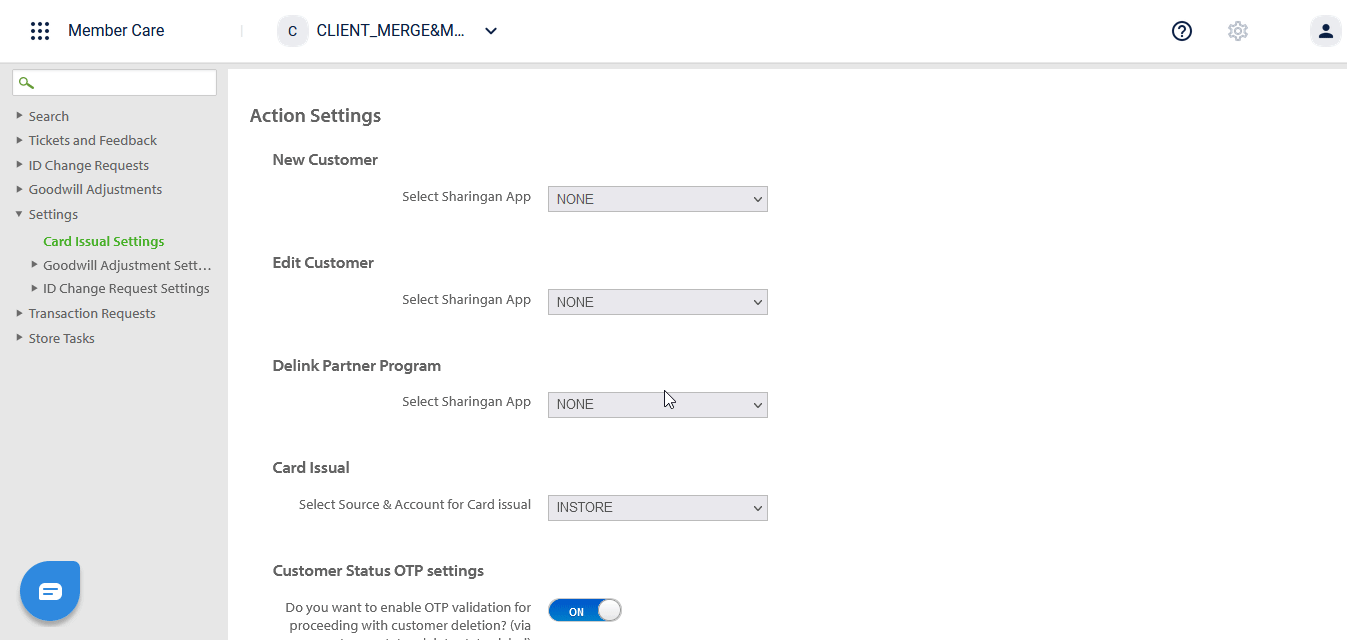
Sharing new profile link
To share the new member care UI, use url {host URL}/member-care/ui/.
To share or view the customer page in the new UI, use url {host URL}/member-care/ui/{userId}.
For example, https://eucrm.cc.capillarytech.com/member-care/ui/172076358.
Switching to the old UI
From the Customer Search page, click Open old Member Care to switch to the old UI.
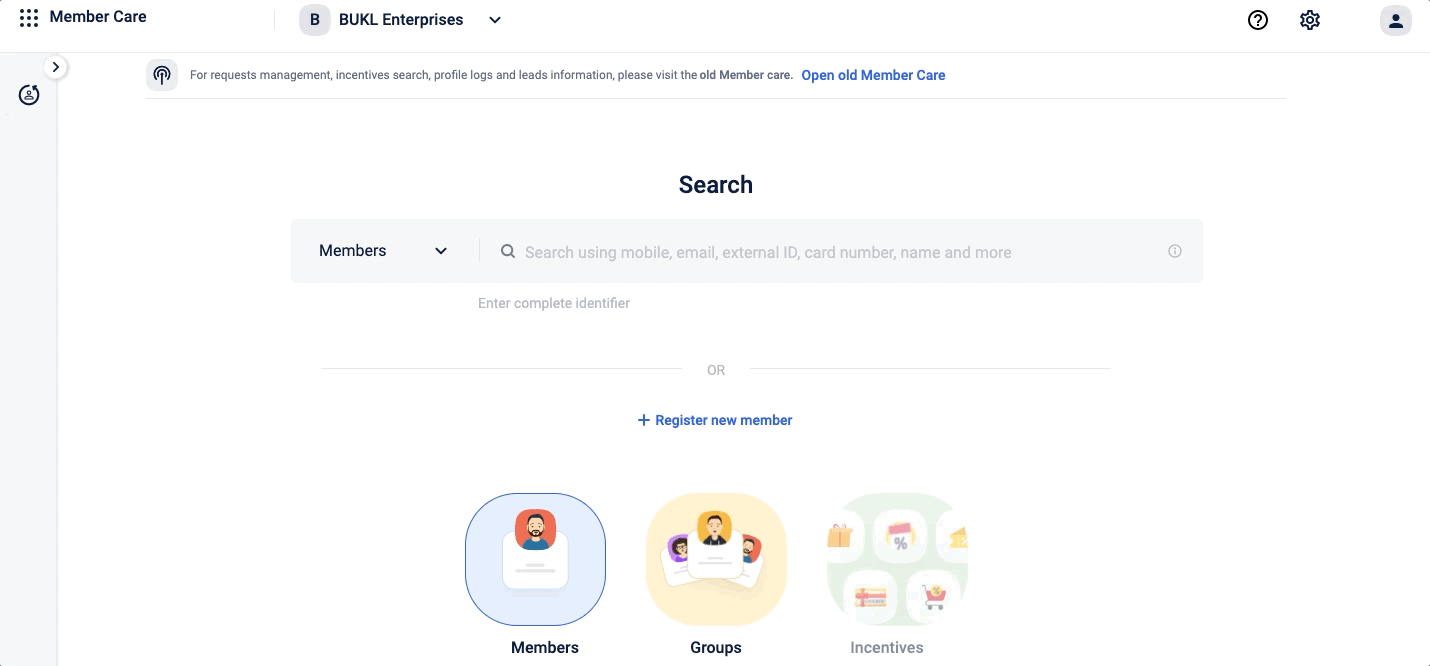
In addition, from the search result page, you can click on the switch icon and switch from the new UI to the old UI.
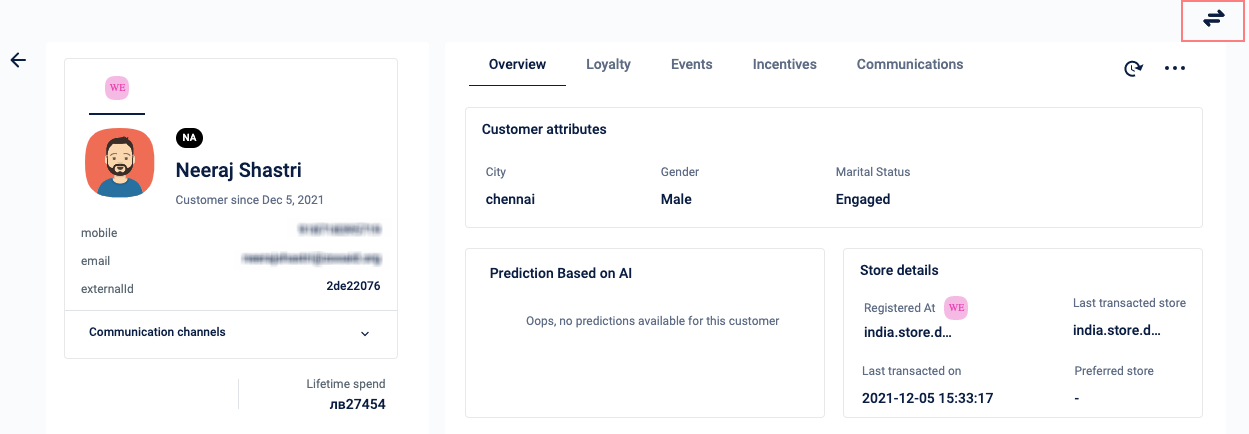
Note
- Switching behavior is applicable only for Search > Customer and CSV pages. Once you switch to the old UI, everything else will work as it is.
- You can enable the config
CONF_MCARE_ENABLE_ORG_TZ_CHANGESto ensure the details appear on the New Member Care UI according to the organization's time zone. To enable this config, create a ticket to the Capillary Product Support Team. This configuration is not applicable for the Old Member Care UI.
Sharing old UI profile link
You can share the old UI customer profile link directly. To share, use the url {host}/memberCare/search/Customer?oldFlow=true.
For example, https://eucrm.cc.capillarytech.com/memberCare/search/Customer?id=172076358&oldFlow=true
You must use oldFlow=true parameter to directly navigate to the old UI search page. If you use the same URL without the oldFlow parameter, you will be redirected to the new Customer Search page.
Updated 7 months ago
