Ads Audience Campaign
The Ads Audience campaign helps you sync your customer audience group in Engage+ with advertising platforms like Meta, Google, and TikTok. This campaign type lets you automatically export and sync audience segments from Engage+ to your chosen advertising platform. The audience data is synced to the Ad platform using a third-party service provider.
NoteBy default, the Ads Audience campaign is not enabled. Create a JIRA ticket for the Capillary Product Support Team to enable this feature.
Key Benefits
- Automated workflow saves time and reduce errors by replacing manual list uploads with fully automated and scheduled audience syncs.
- Precision targeting ensures your audiences are always accurate and updated. This allows you to deliver relevant ads to the right customers at the right time, improving campaign effectiveness and return on investment (ROI).
Creating an Ads audience campaign to sync the audience data with advertising platforms
To create an Ads audience campaign and sync the audience data with the advertising platforms, follow these steps:
- From the Engage dashboard, click create New Campaign.
- Enter Campaign name and set the Campaign duration.
- Under Campaign Type, select Ad Audience.
- Select save campaign.

- Click New Ads Campaign.
- On the Message creation page, the Ads campaign name is auto-filled. You can edit the name if needed. Click Next.
- In the Segment name field, enter a name that meets the following requirements:
- Must be at least three characters long.
- Do not use capital letters, special characters, or numbers.
If you want to retarget the same users in future campaigns, be sure to use the exact same segment name as in the previous campaign. For more information, refer to the Segment name guidelines.
- Select Add audience group, and then choose one of the following:
- Select an existing audience list, or
- Select**Create new audience group** to define a new audience.
- Set the Schedule for your campaign.
NoteCampaigns should approved before 7 PM for the third-party provider to receive the data. The data will be available in Meta by 1 AM the following day.
- Select Send for approval to submit the campaign for execution.
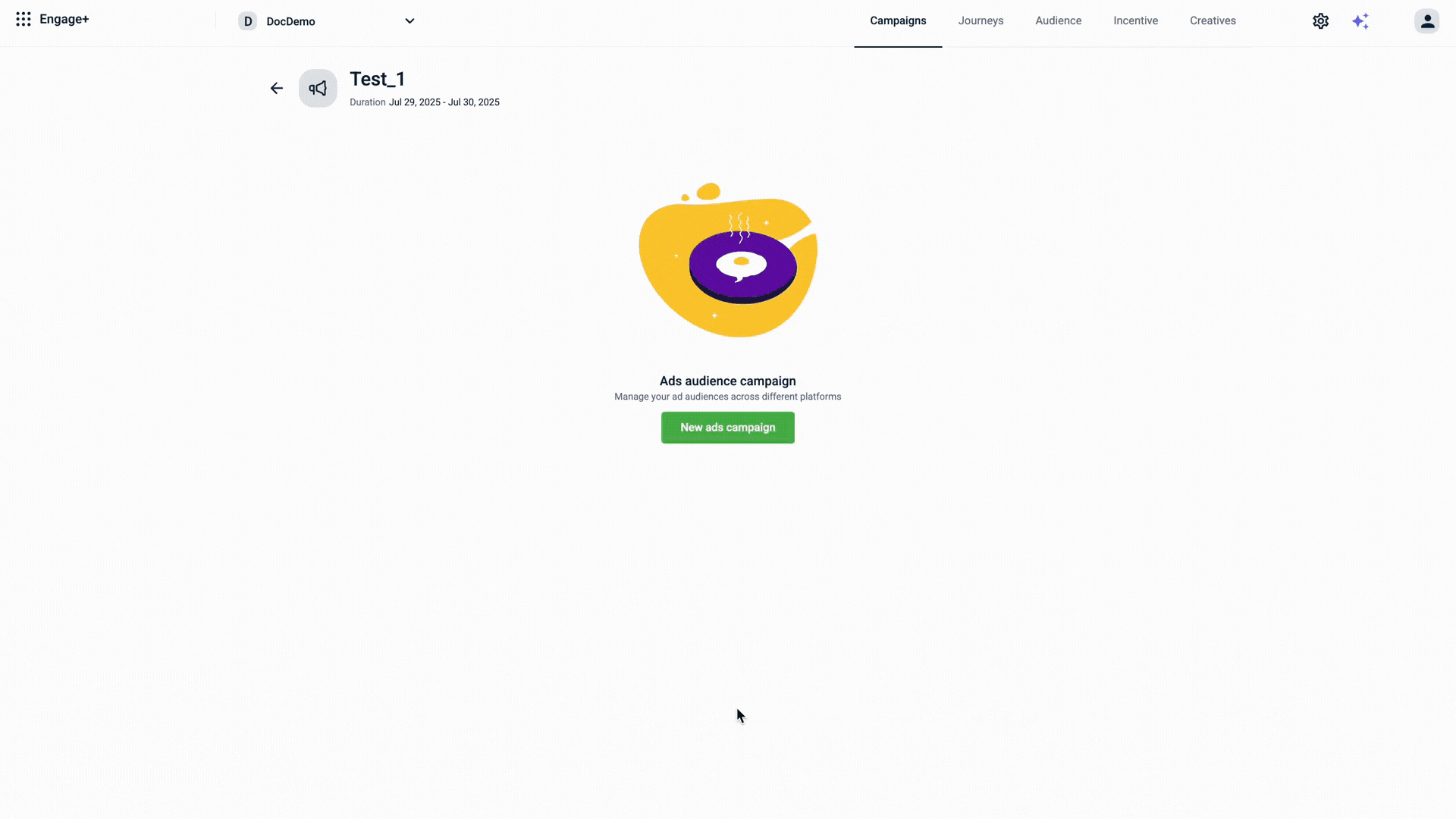
Once the message is approved, the Summary page displays a progress bar showing the
number of messages sent, in progress, and pending.
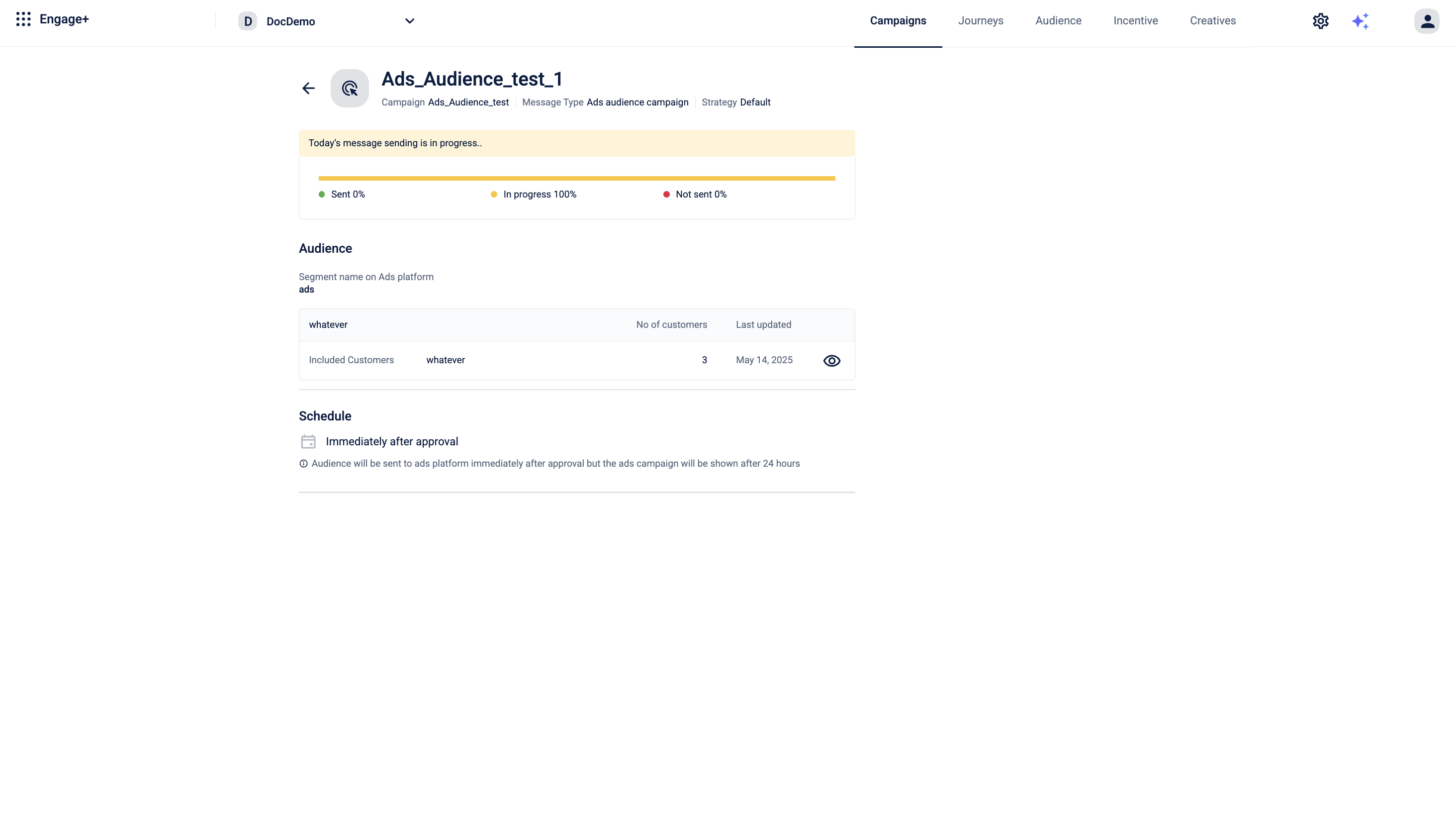
Segment Name Guidelines for Advertising Sync
When running multiple ad campaigns over time, how you manage the Segment name affects how audiences are synced with advertising platforms.
a. Use a new segment name when your goal is to target a new or updated audience list.
Why: This creates a new audience group on the advertising platform, preventing overlap with users already targeted.
Example:
On Day 1, you create a segment named Inactive_Users_July_Week1 with Audience Group A.
On Day 5, create a new segment like Inactive_Users_July_Week2 with Audience Group B that exclude
users already targeted in the first campaign.
b. Reuse the same segment name when your goal is to retarget the same audience.
Why: This avoids duplication of audience groups on the advertising platform or third-party service provider. Reusing the same name ensures the platform updates the existing audience group instead of creating a new one.
Example:
On Day 1, you create a campaign with segment name Abandoned_Cart_Users using Audience Group A.
On Day 5, to retarget the same users, create a new campaign with Audience Group A and reuse the same
segment name Abandoned_Cart_Users.
If you use a different segment name with the same audience group, a new audience group will be created on the advertising platform, leading to duplication.
Updated 4 months ago
