Editing a Dataflow
You can edit a dataflow only when it is in the Draft status.
Note: For dataflows in the Reject status, click Edit on the dataflow canvas to change the status to Draft before making edits.
To edit,
- Navigate to the Neo extension portal [{host url}/extensions/neo/ui]() , select the organization where you want to create the dataflow.
- In the My Dataflows tab, use the search bar to find the dataflow you want to edit.
- Click on the dataflow.
The dataflow version page opens. - In the dataflow version page, click the version of the dataflow that is in
Draftstatus to modify it. - Add, delete, modify blocks, modify connections as per your requirement.
- Click Save.
- Test the dataflow using an API testing tool.
- Click Send for Approval to submit the dataflow for approval.
The dataflow status changes toAwaiting approval.
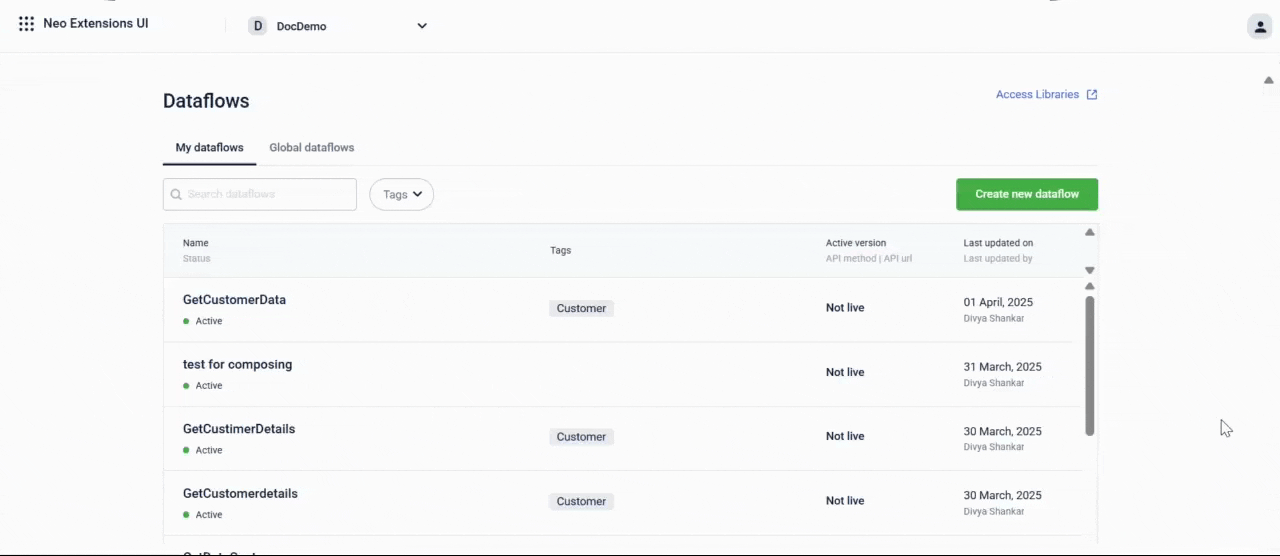
Modifying Dataflow Connections
In a dataflow, blocks are connected by connector lines. When editing a dataflow, you can add a block, modify or remove these connections from the canvas.
Changing a Connection
You can change a connection to link to a different block.
To change a connection,
- Click the connection line between two blocks that you want to move.
- Drag the connection to the input node of the new target block on the canvas.
- Release the connection to attach it to the new block.
Removing a Connection
You can remove a connection between blocks.
To remove a connection,
- Select the connection you want to remove.
- Drag it to an empty area on the canvas.
- Release it to delete the connection.
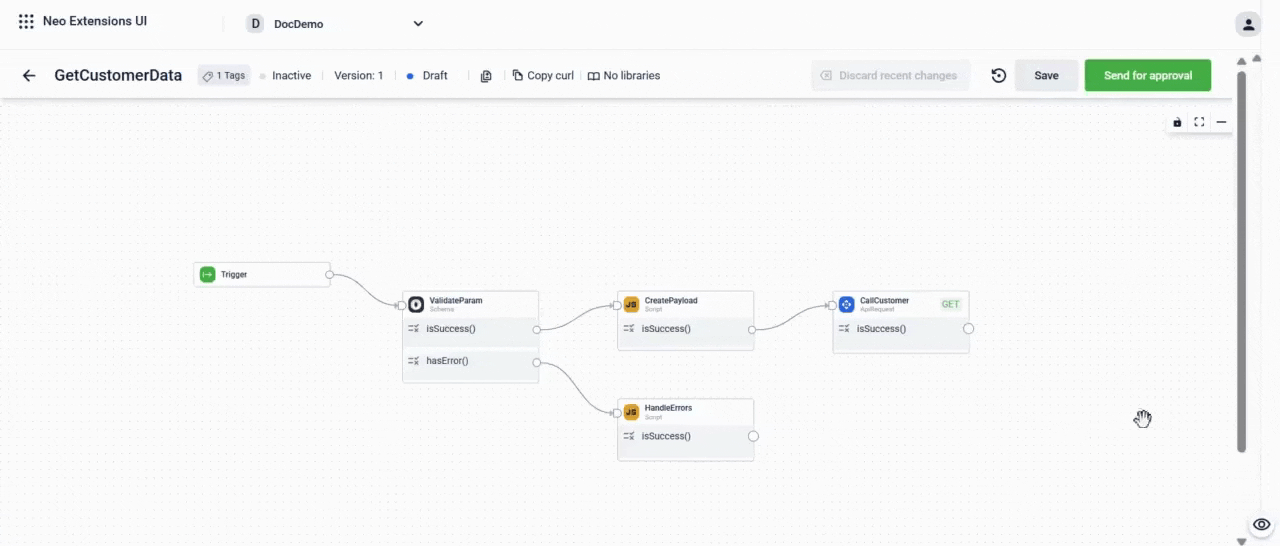
Adding a Block
On the dataflow canvas, you can add blocks to meet your dataflow requirements. You also have the option to copy a block from another block and use it here.
To add a block,
- Click the output node of an existing block.
- Choose the desired block from the list that appears.
The block is added to the dataflow.
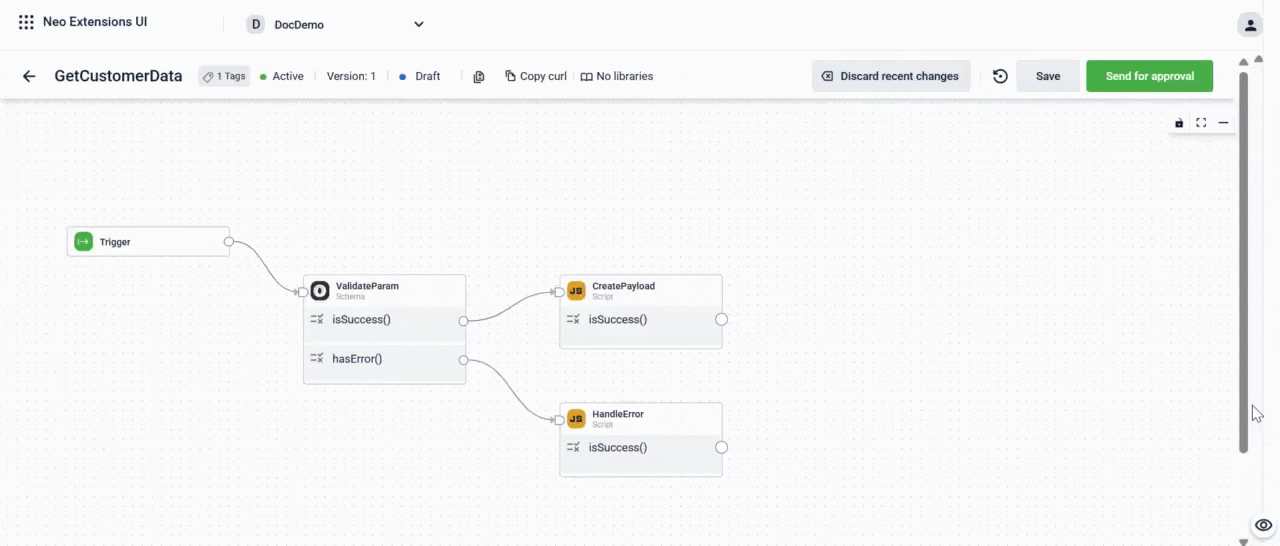
Deleting a Block
On the dataflow canvas, you can delete blocks as needed for your dataflow.
To delete a block:
- Hover over the block you want to delete.
- Click the delete icon.
- Click Yes, delete on the delete block modal.
The block and its connections are removed from the dataflow.
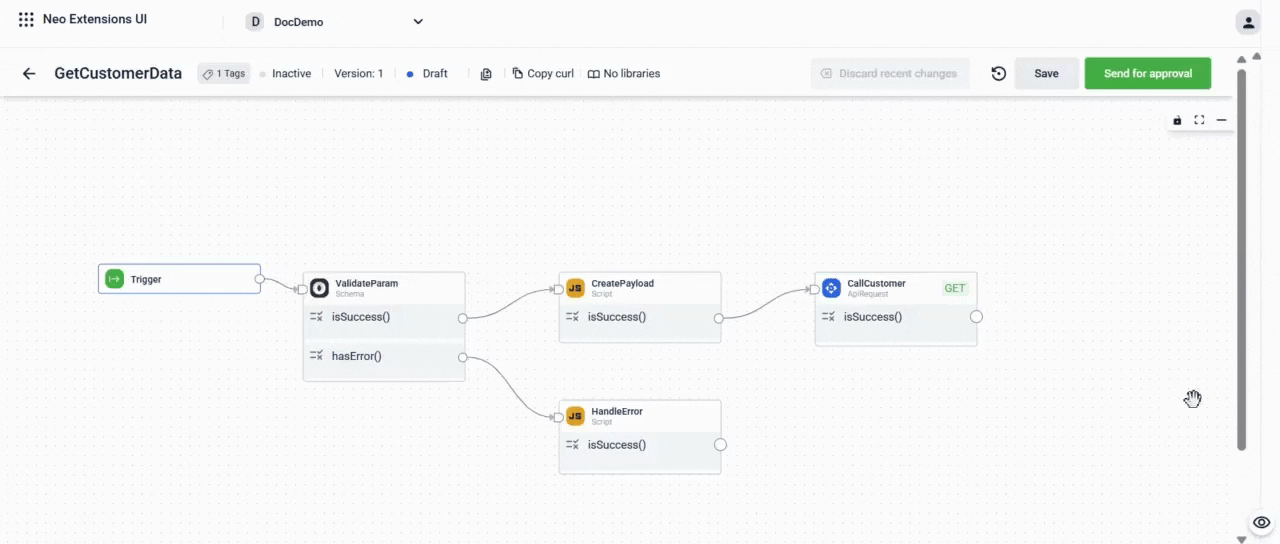
Copying a Block
On the dataflow canvas, you can copy a block along with its configurations. You can then paste the block into the same dataflow or another within the same organisation. You can also paste inside the block library.
To copy a block, follow these steps:
- Hover over the block you want to copy and select the copy icon.
- To paste the block, use
control+Von Windows orcommand+Von macOS or right-click and select Paste. - Rename the block with an appropriate name.
- Use the connector to connect it to the appropriate block.
- To paste the block in a block library:
-
Hover over the block you want to copy and select the copy icon.
-
On the Dataflows page in the Neo UI, select Access Libraries.
-
Select Paste block to paste the copied block.

-
Configure the block and select Done to add the block to the block library.
-
The block and its configurations are copied.
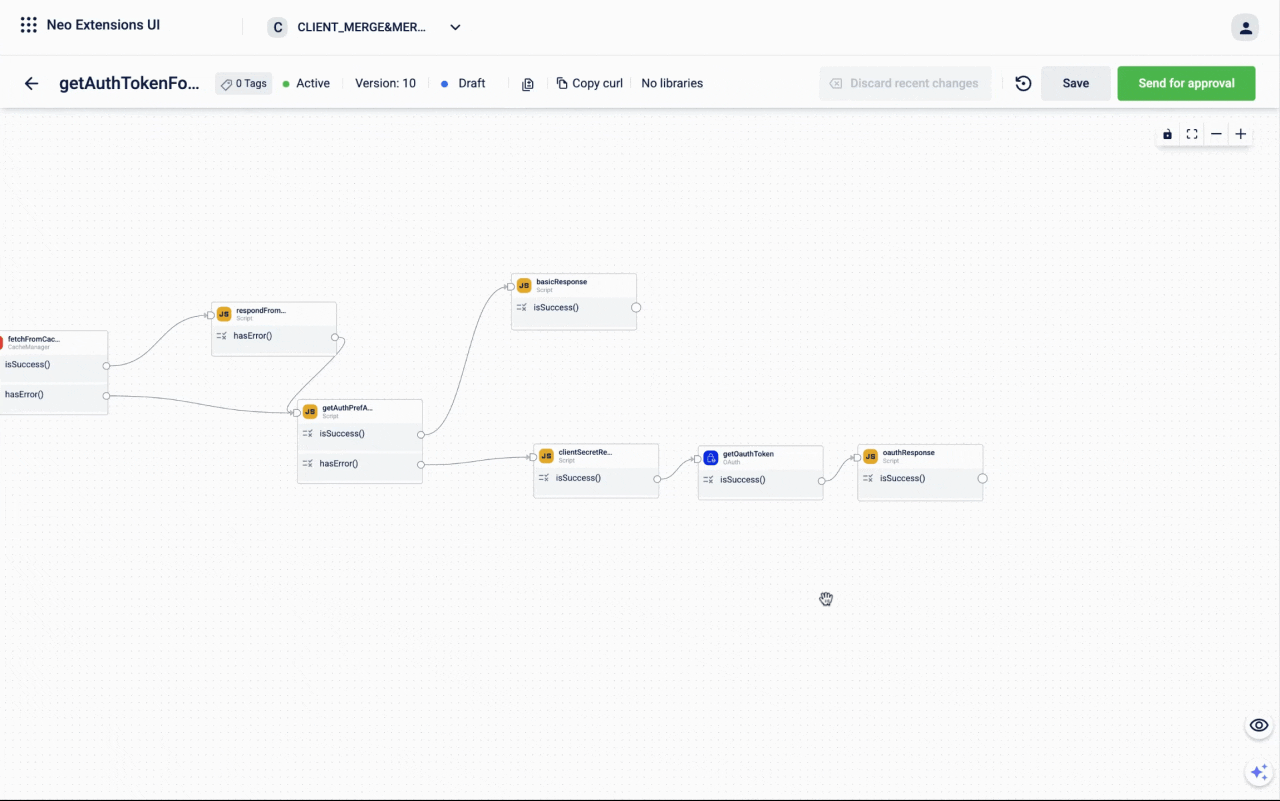
Note
- You can copy blocks from dataflows that is in any state.
- You can only paste blocks into a dataflow that is in the Draft state.
- Copying and pasting the trigger block is not supported.
Updated 6 months ago
