Configure SMS Content
To configure SMS content, refer to the following.
- Navigate to the SMS tab.
- In the Content section, click Create New.
- Enter the Message. Click +Add Label to use appropriate dynamic tags in your message. You can also use Liquid language in the messages.
NoteMake sure that all tags contain data. Inconsistency in the tags will result in a validation error.
- If you want to include special characters in your message content, select the Allow Unicode characters checkbox.
- Preview or Test messages to ensure the format of the message is as intended.
- Preview: You can see the message of how it is sent to recipients. Check if the text and formatting are as intended.
- Test message: You can send a text message to a test group for review by adding mobile numbers, email ids, or test user groups. If required, you can enable the support for Liquid language to send personalised messages, messages based on conditions, product recommendations based on last purchase, etc. For more information, refer to the detailed documentation on Liquid language.
The virtual screen of a mobile phone displays the words as you type them. As you start typing text. You can also see the number of characters entered.
- Click Save.
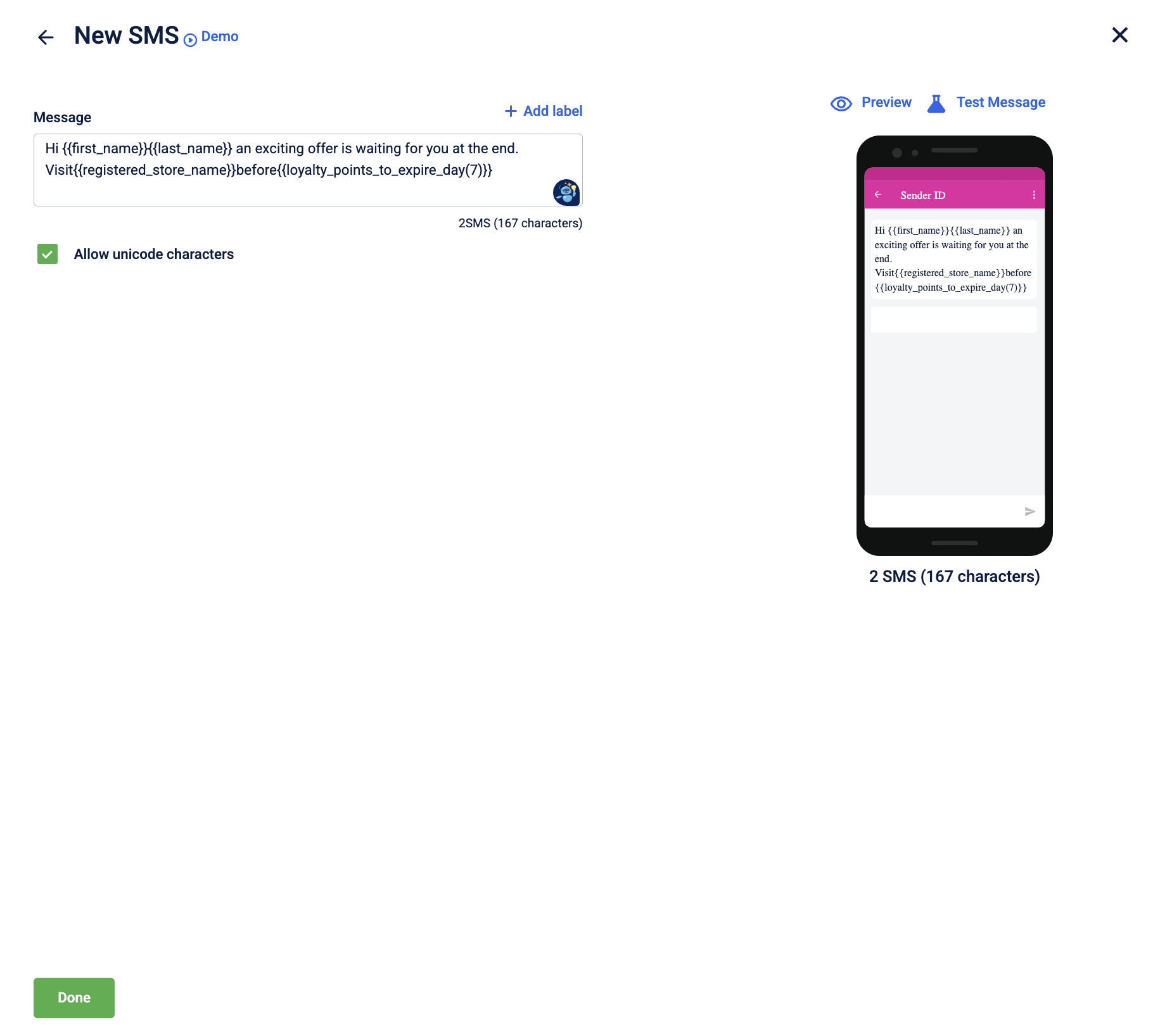
Notes
- You can see a sample view of your message on the right panel.
- Optout tag is compulsory to include. To know more about each tag, see the Message content section.
Updated 3 days ago

