Date range filter & comparison with previous period
Use the Date filter to filter data by a specific duration. You can see some predefined periods such as WTD (start of the week until the current date), MTD (start of the month until the current date), QTD (start of the quarter until the current date), YTD (start of the year until the current date) by default. To get data from any other date range, use Custom.
You can then compare the data of a chosen duration with that of a previous to get better insights into the business performance. For example, you can compare sales of the current month with that of the previous month or with the same month of the previous year.
To filter a report data by date range:
- On the top-right of the report, click on the date-range drop-down
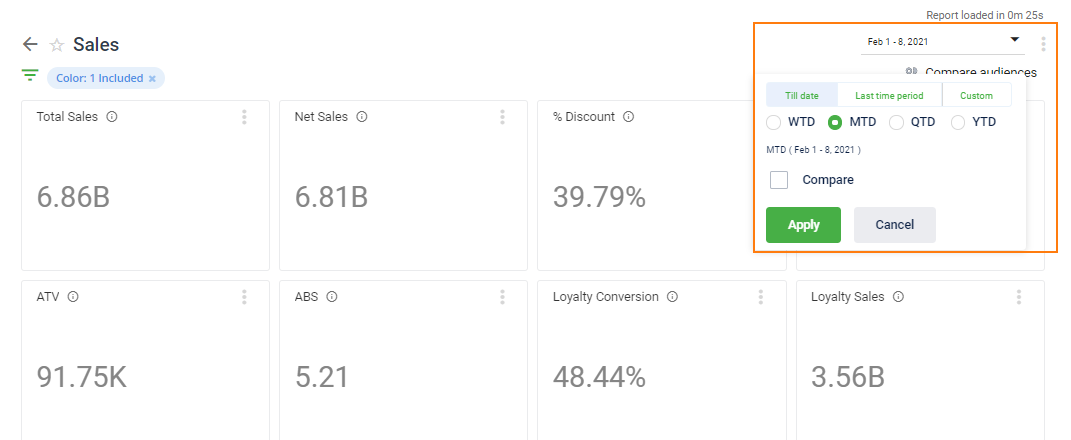
a. Till Date: This lets you view the data for the current week, month, or year based on the chosen option
- WTD (Week-to-date): Data from the beginning of the week until the current date. Monday is considered the start of the week by default. However, you can change the week start day in your InTouch Organization Setup.
- MTD (Month-to-date): Data from the beginning of the month until the current date.
- QTD (Quarter-to-date): Data from the beginning of the quarter until the current date.
- YTD (Year-to-date): Data from the beginning of the year until the current date.
b. Last time period: Lets you view the data of the last 'N' days/weeks/months
c. Custom: This lets you choose your preferred duration
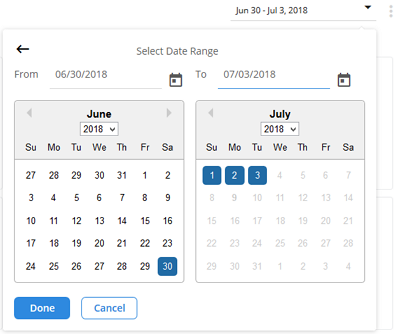
Compare data with a previous duration
You can compare the current duration's data with that of a previous duration. The options vary based on the type of date filter.
To compare data, select the Compare check box.
Common stores only: Enable this to see the comparison only across common stores in both current and previous duration. This will ignore any store that is not common in both duration ranges to provide potential data when required.
Comparison options for each duration type
Based on the chosen option, you can see the date ranges on the drop-down as shown below
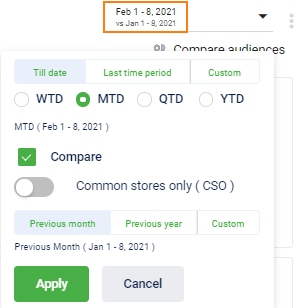
For Till Date:
- When WTD is selected, you will see Previous week, Previous year (same week of the previous year), and Custom duration
- When MTD is selected, you will see the Previous month, Previous year (same month of the previous year), and Custom duration
- When QTD is selected, you will see the Previous quarter, Previous year (the same quarter of the previous year), and Custom duration
- When YTD is selected, you will see the Previous year, and Custom duration
For the Last Time Period, you will see the following options:
- Previous period: Compares with the same duration's (days/weeks/months) data of the period preceding the current duration (as highlighted in the preceding screenshot)
- Previous week: To compare with the same duration of the previous week
- Previous month: To compare with the same duration of the previous month
- Previous year: To compare, with the same duration of the previous year
- Custom duration: To compare with a duration that you prefer
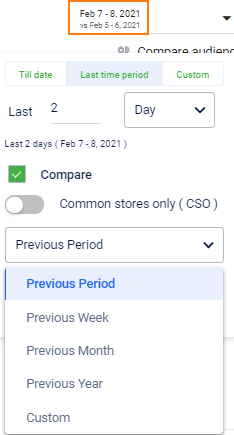
For the Custom period, you will see the following options:
- Previous Year: Compares with the same duration's data of the previous year
- Custom: Compares with the data of your preferred duration
Updated 7 months ago
