Duplicate Journey
Introduction
This feature will allow brands to replicate an existing journey with a simple click of a button. It can be used when brands want to create journeys with similar structures but slight variations. This will help marketers to save time and effort.
Use Cases
- If the user wants to edit any message content or incentive of the existing journey, they can duplicate the existing journey and create it. Many times the changes are minute but the user has to redraw the entire journey again - which is time-consuming & error-prone.
- Many times the user wants different versions (slightly different from each other) of the journeys to test and compare results. For example, to compare revenue from 2 different versions of the journey. For this, instead of creating a new journey, brands can copy a journey and then edit it For example, Upsell journey & cross-sell journey can have the same journey design. Upsell contains incentives related to the same product and in cross-sell the product category or brand can be different.
Duplicating a journey
- Click on the Journey that you need to duplicate.
- Click on the duplicate icon next to the save button within the journey canvas.
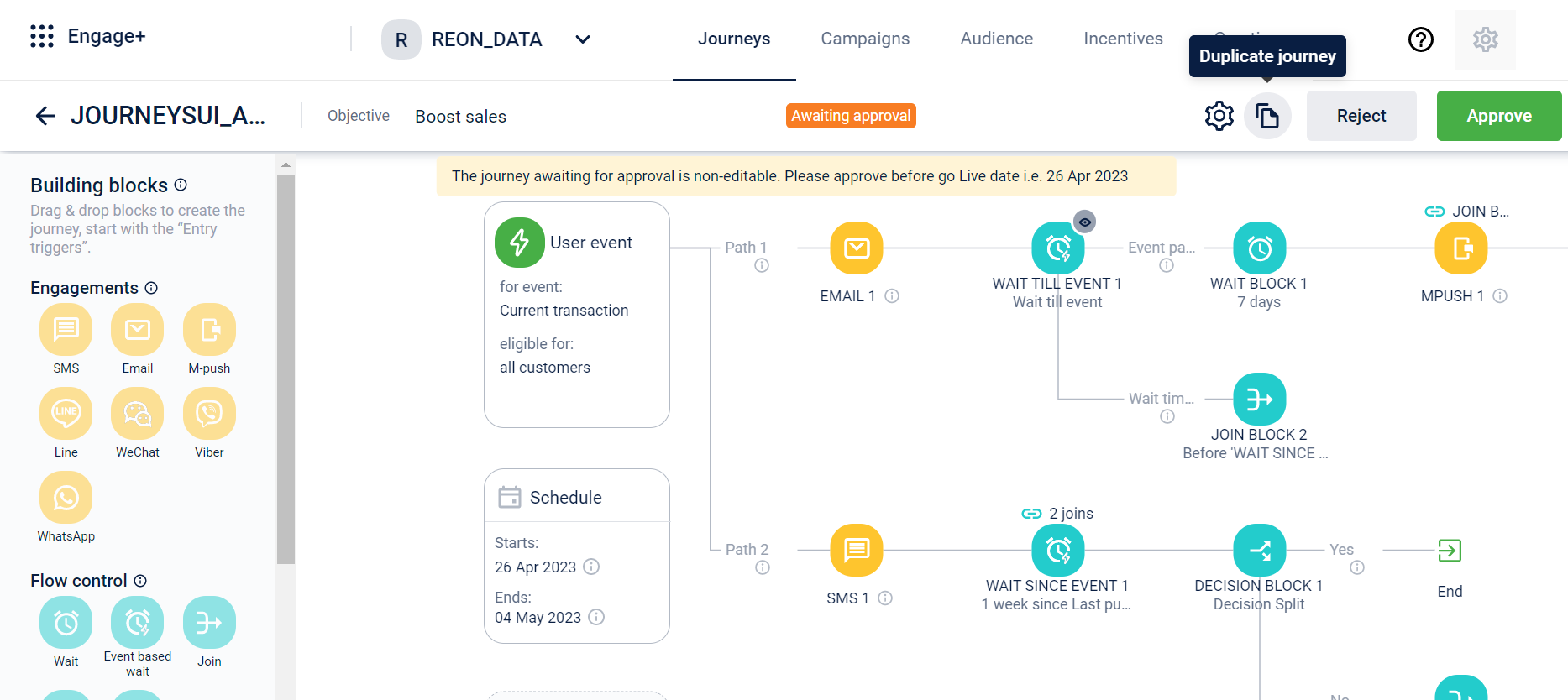
- In the Duplicate this Journey dialogue box, click Yes, save and duplicate to confirm. The duplicate journey is created with the name Copy of Existing Journey which can be edited.
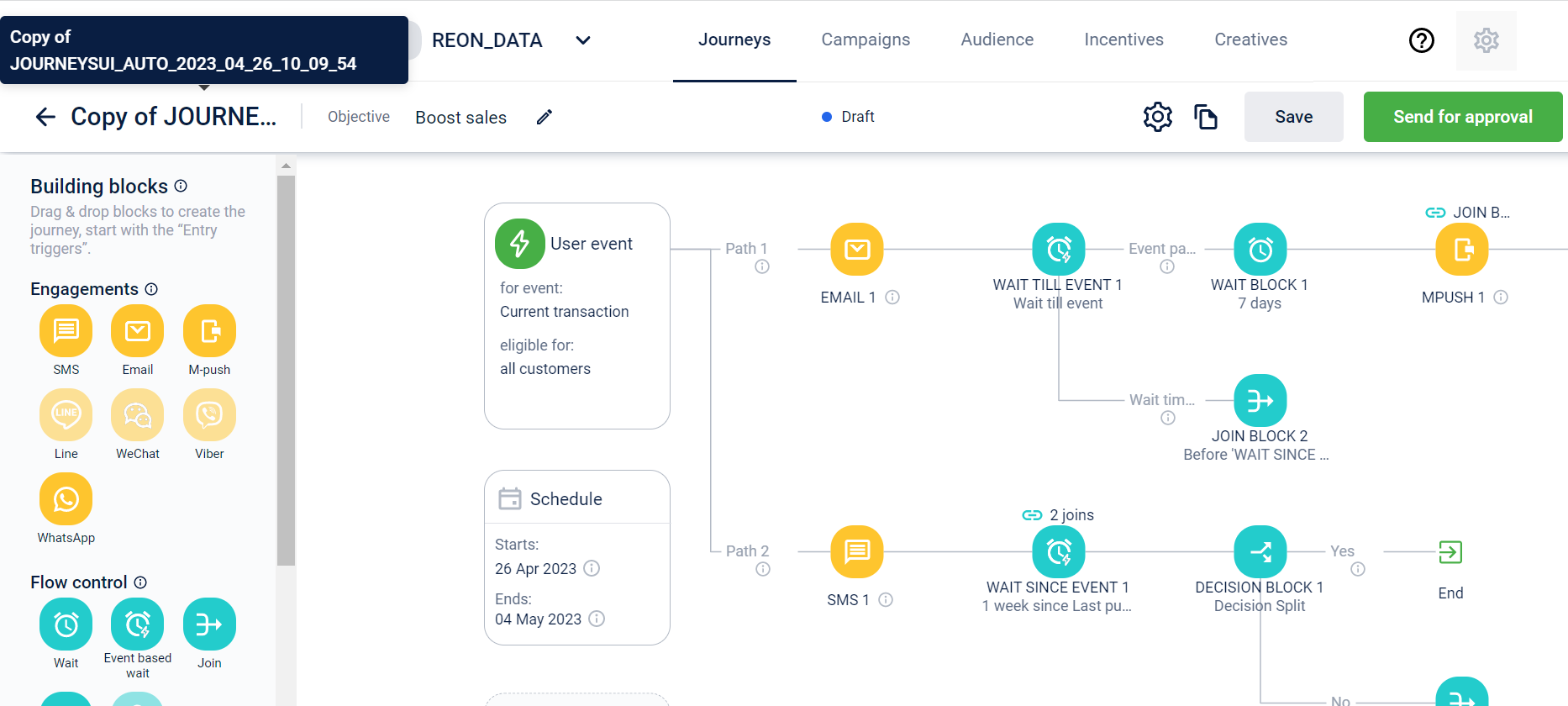
- Make the desired changes to the duplicate journey.
- Click Save or Send for approval. Once the journey is saved, it can again be duplicated if required.
Updated 7 months ago
