Configure RCS Content
This allows you to configure and send interactive, media-rich messages to customers via RCS. You can personalize message content, add media, and include action buttons while adhering to the approved RCS template format.# Configure RCS content.
Prerequisites
Configure RCS content
To configure RCS content follow the given steps:
- From the Engage+ homepage, create a new campaign or select an existing one.
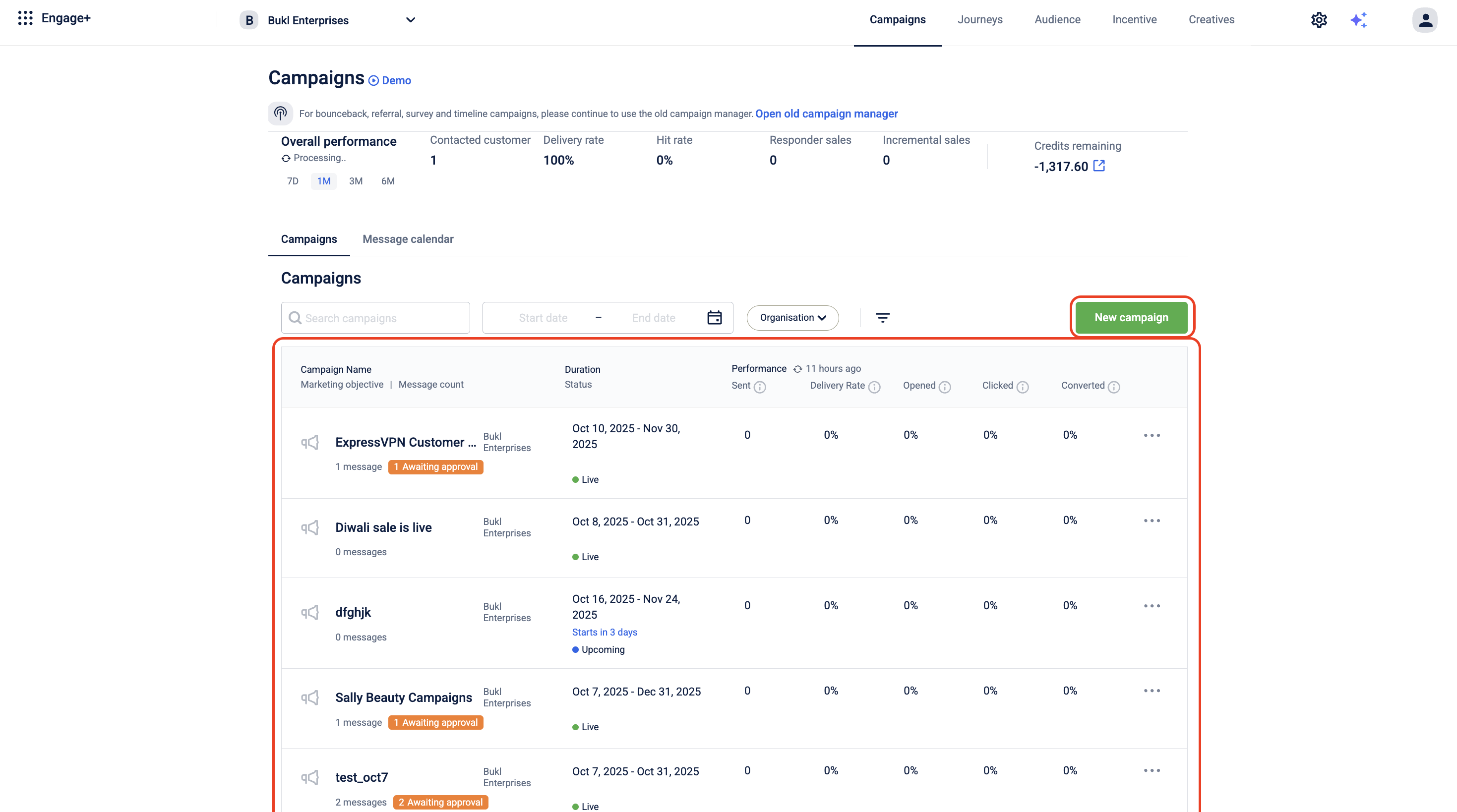
- Create a message within the campaign.
- In the Content section, click +Add creative. From the list of engagement channels, navigate to the RCS tab.
- On the RCS Template listing page, view the list of approved templates and select the one that best suits your campaign message.
- A modal appears to edit the RCS creative. You can modify only the variables in the Template Title and Text Message fieldsby selecting +Add labels in the respective sections that were added during template creation.
- Select Done. The changes are applied to the message content.
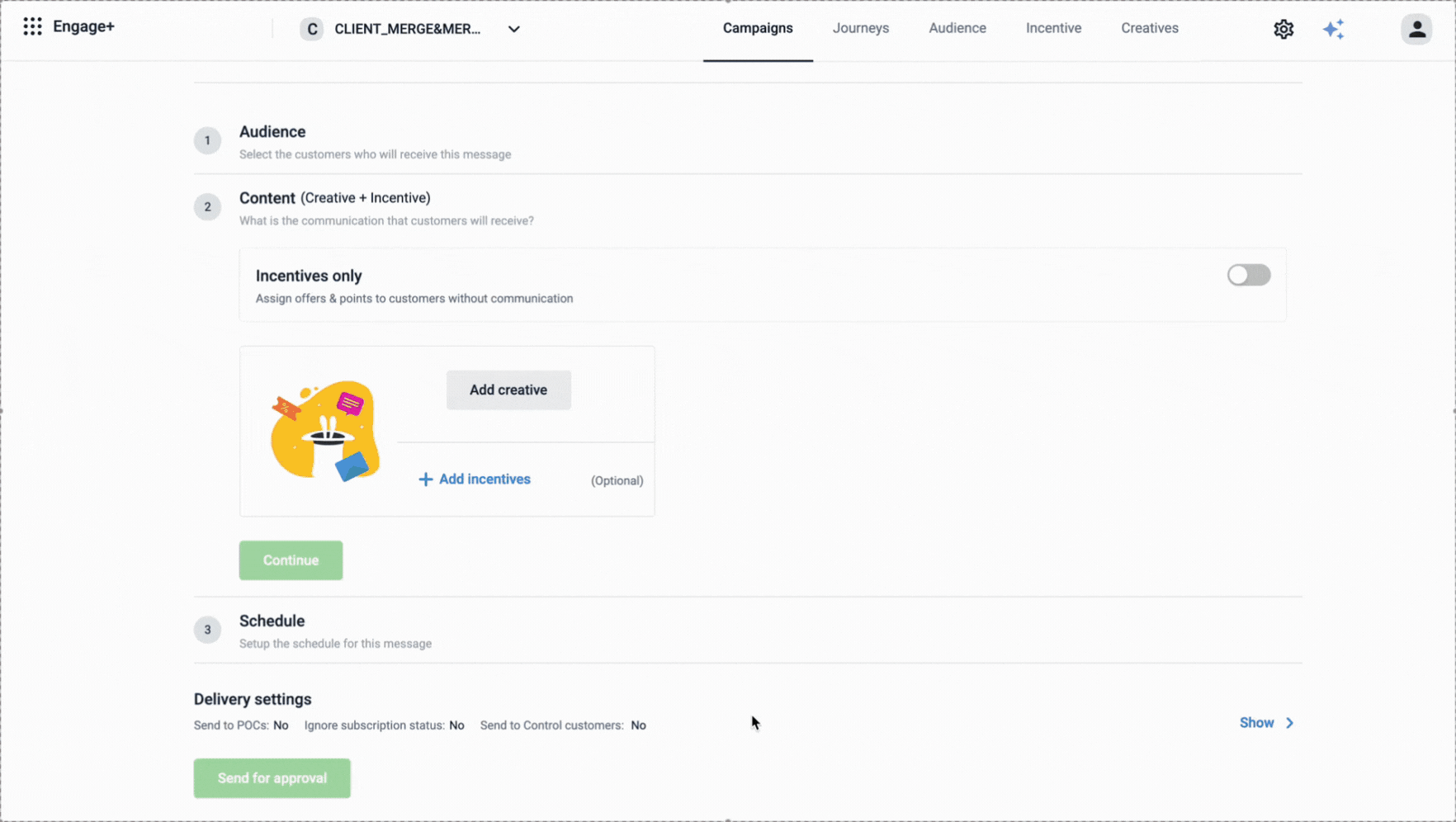
Notes
- You cannot change the template's structure, text, or layout. You can only populate its pre-defined variables.
- Test Thoroughly: Ensure all dynamic labels have data to prevent sending failed messages.
Updated 2 months ago
