Schedule Message
Set a message delivery schedule. The message will be delivered based on the selected schedule. The schedule is a message delivery time frame. The schedule also includes repetitive and periodic delivery of campaign messages.
Notes
- You can schedule a message only within the campaign period.
- Messages will not deliver between 9:00 pm to 9:00 am. Any message scheduled within this period will be sent post 9:00 am.
- Promotional messages can only be sent between 10:00 AM and 9:00 PM IST. Any messages triggered outside this window will not be processed. It is recommended to complete all promotional campaigns by 8:00 PM IST to avoid delivery issues.
Message scheduling options
So, to schedule any message we have three options-
- Immediately after approval
- On a specific date
- Repeats periodically
Immediately after approval
The message will be immediately delivered after its approval.
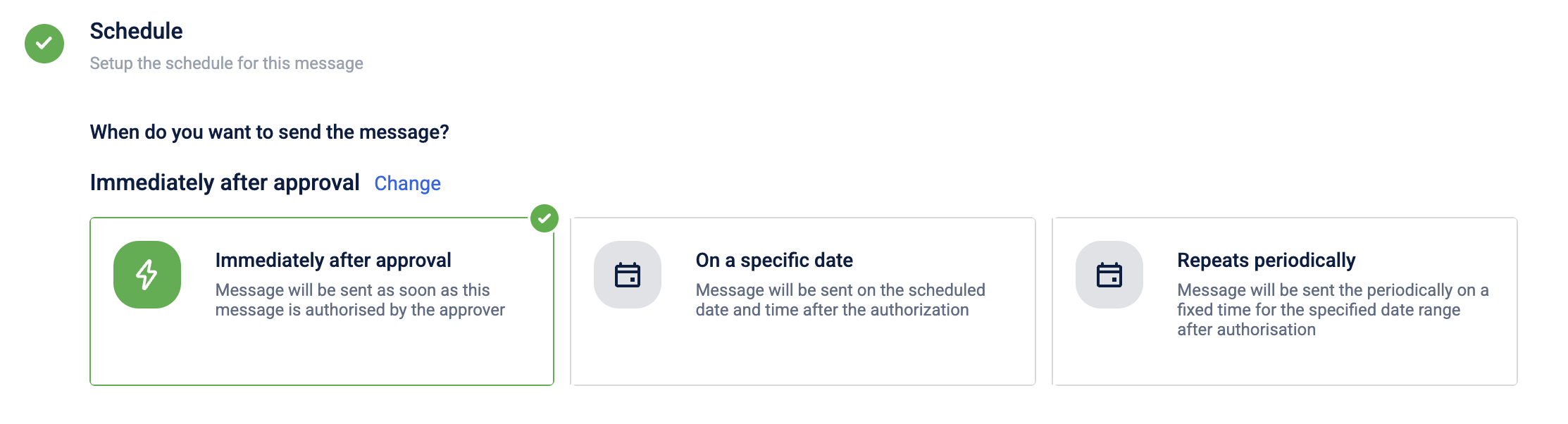
On a specific date
The message will be delivered only on the selected date and time.Select a specific date and time, and then click Done.


Let's say there is a set of customers who prefers to respond in the evening and based on that we can create various time slots and can send communication to them according to that time slot.
So by implementing Time personalization in our campaign we can target our customers in the time slots when they are most likely to respond.
Steps to use time personalization
- After selecting a specific date, toggle on the Time Personalization option. Messages will be delivered when each customer is most likely to engage.
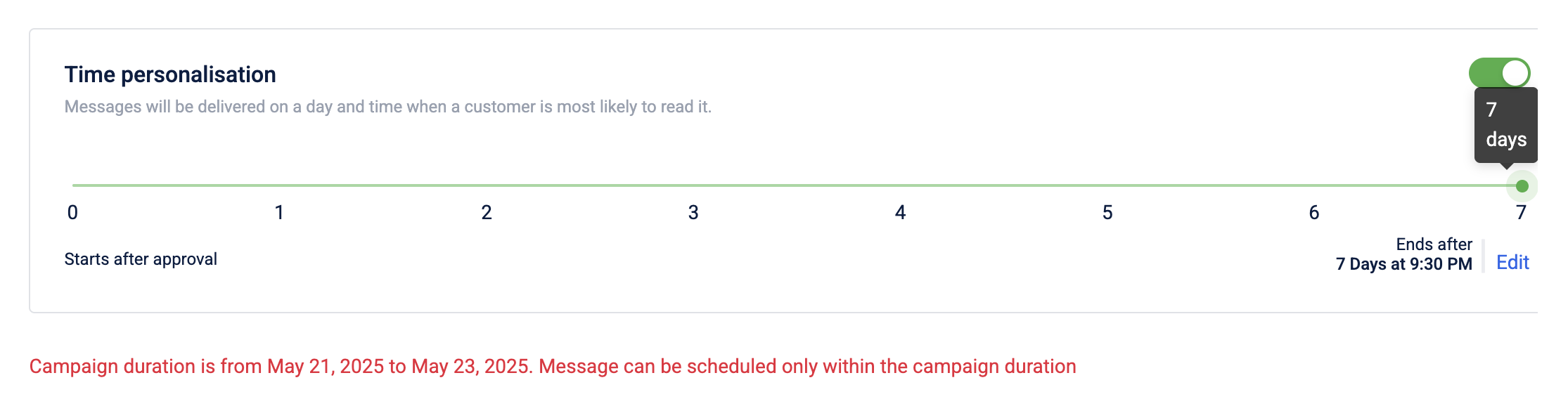
- You can set the no. of days up to 7 from that message's approval date.
- After setting this, send it for approval.
NoteFor campaigns scheduled Immediately After Approval or On a Specific Date, the system uses the current audience list at the time of scheduling. To ensure the most updated audience, manually refresh the list in Audience Manager before finalizing the message.
Repeats periodically
The message will be delivered at a repeated frequency within the campaign duration. Select a repeat frequency from the available options, enable audience sync confirmation if required and then click Done.

NoteCurrently, for the recurring campaigns, the audience list (filter-based) attached will be refreshed at the time of campaign execution.
-
Every day: Select a message delivery time. The message will be delivered every day at the same time within the campaign duration. You can also set the repeat frequency calendar timeline. Select a start date and an end date for it.
Example: Send a message every day at 9:00 AM, starting from June 1st and ending on June 30th.
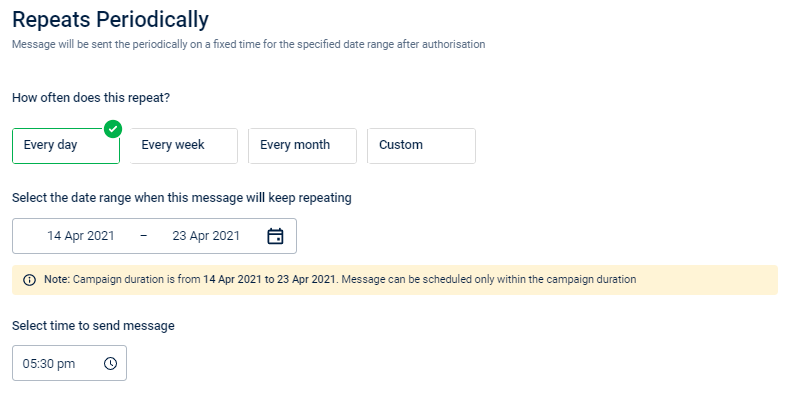
-
Every week: Select one or more days of the week and a time for message delivery. The message will be delivered on the chosen days of the week at the specified time within the campaign duration. You can also set the repeat frequency calendar timeline by selecting a start and an end date.
Example: Send a message every Monday and Friday at 2:00 PM, starting from June 1st and ending on August 31st.
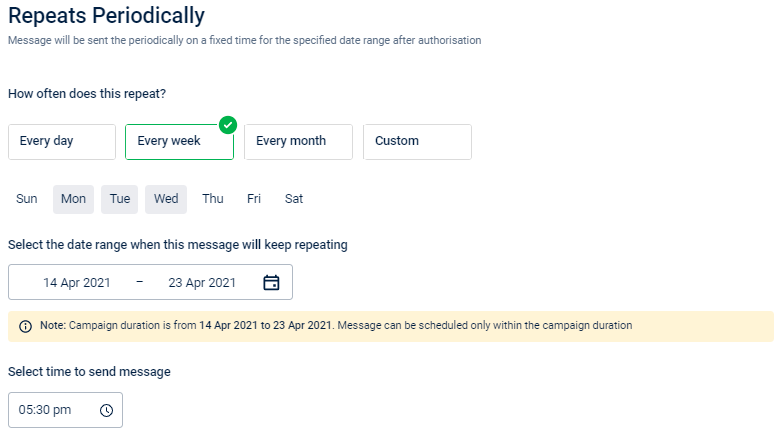
-
Every month: Select specific dates of the month and a time for message delivery. The message will be delivered on the chosen dates every month at the specified time within the campaign duration. You can also set the repeat frequency calendar timeline by selecting a start and an end date.
Examples:
- Send a message on the 1st and 15th of every month at 10:00 AM, starting from June 1st and ending on December 31st.
- Send a message every Tuesday and Friday of every month at 10:00 AM, starting from June 1st and ending on December 31st.
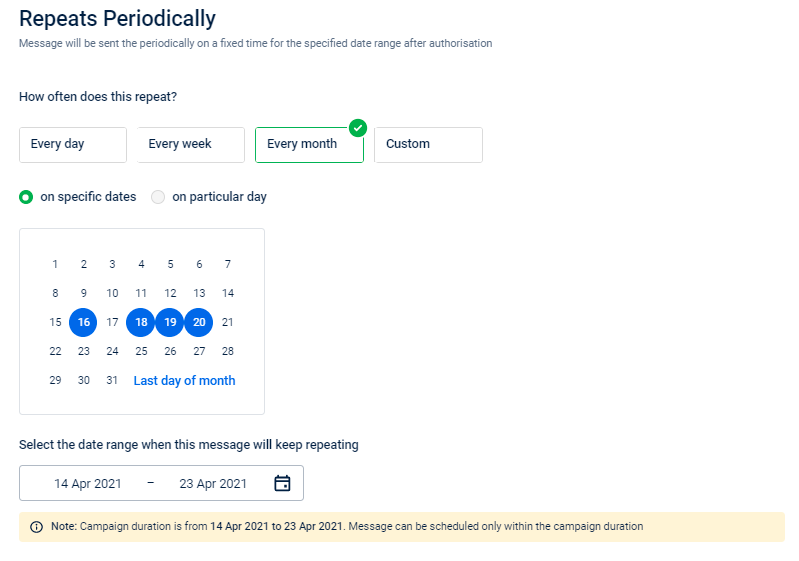
-
Custom: Select specific months, specific days within the selected months, and a time for message delivery. The message will only be delivered on the chosen dates of the specified months at the set time within the campaign duration. You can also set the repeat frequency calendar timeline by selecting a start and an end date.
Examples:
- Send a message on the 1st and 15th of January, April, June, and October at 12:00 PM.
- Send a message every Tuesday and Friday for the months January, April, June, and October at 12:00 PM.
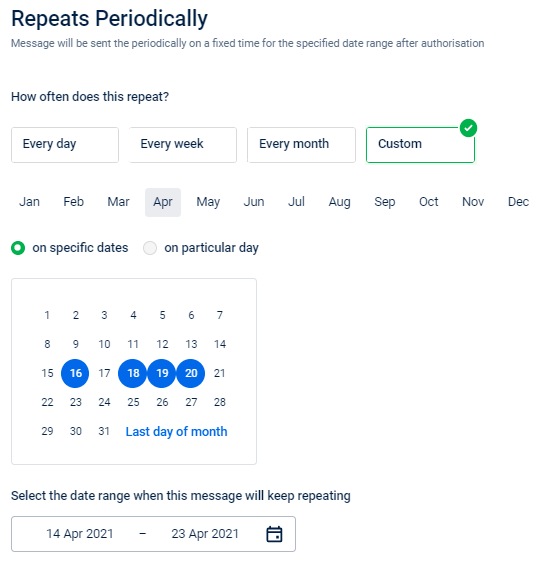
Message throttle settings
The message throttle settings allow you to control the rate at which messages are sent to a large audience. For example, if the audience size is 4,000 members, you can send the emails first to 2,500 people, and then send the rest later.
Key features:
- Helps avoid delivery overloads and improves message performance.
- Controls the delivery timing and specifies the number of messages to be sent within a defined time period.
This setting is applicable only:
- When the selected audience size is at least 3,000 customers.
- When the campaign is immediate or scheduled one-time campaigns. The settings is not available for recurring campaigns (e.g., repeat periodically).
To configure message throttle settings, follow these steps:
- Create a campaign or open an existing one and navigate to the Message Configuration step.
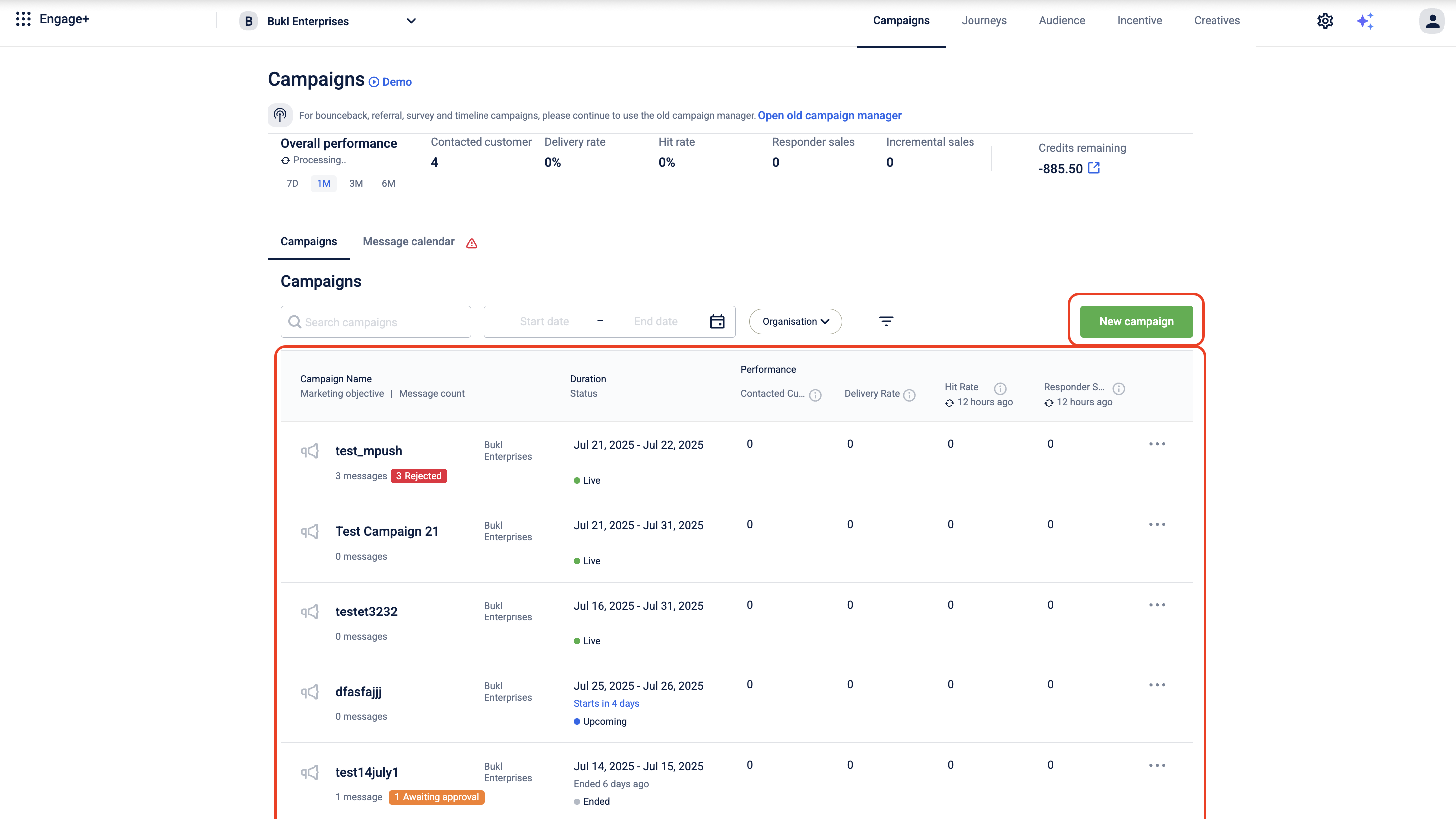
- Select the Audience. Choose a segment with at least 3,000 customers.
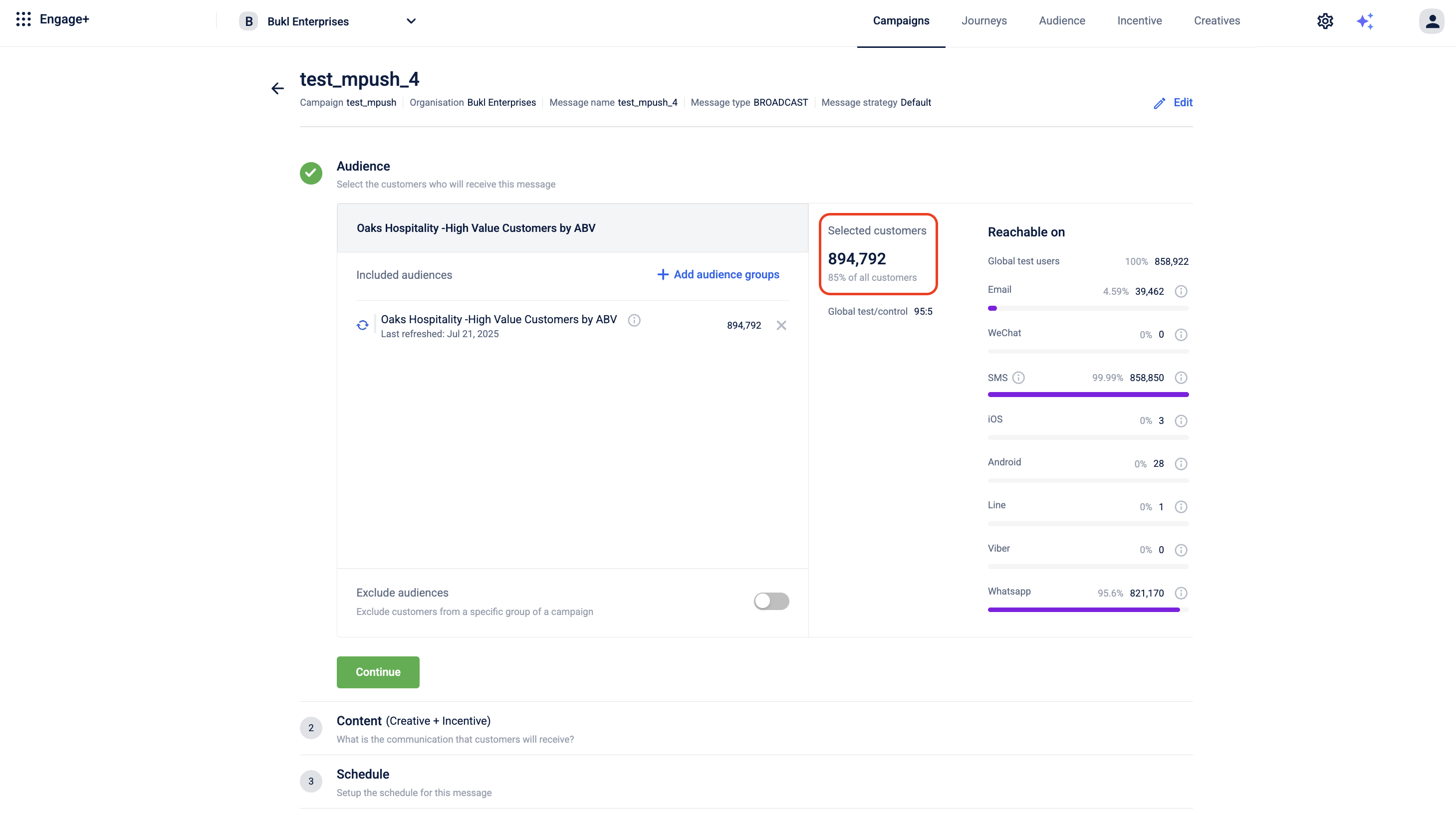
- Click Add Creative and select the engagement channel.
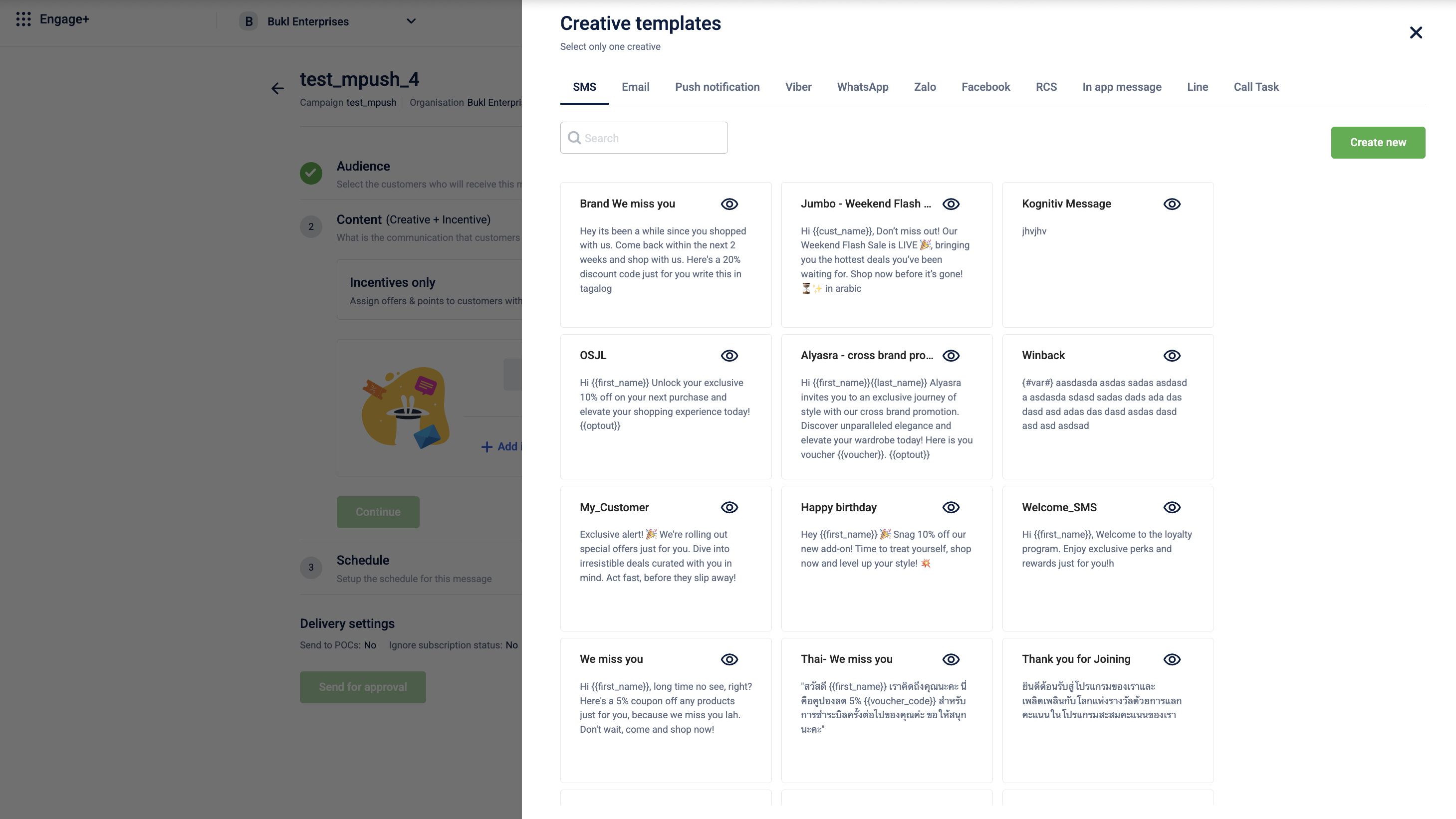
- Set the Schedule as either Immediate after approval or On a specific date.
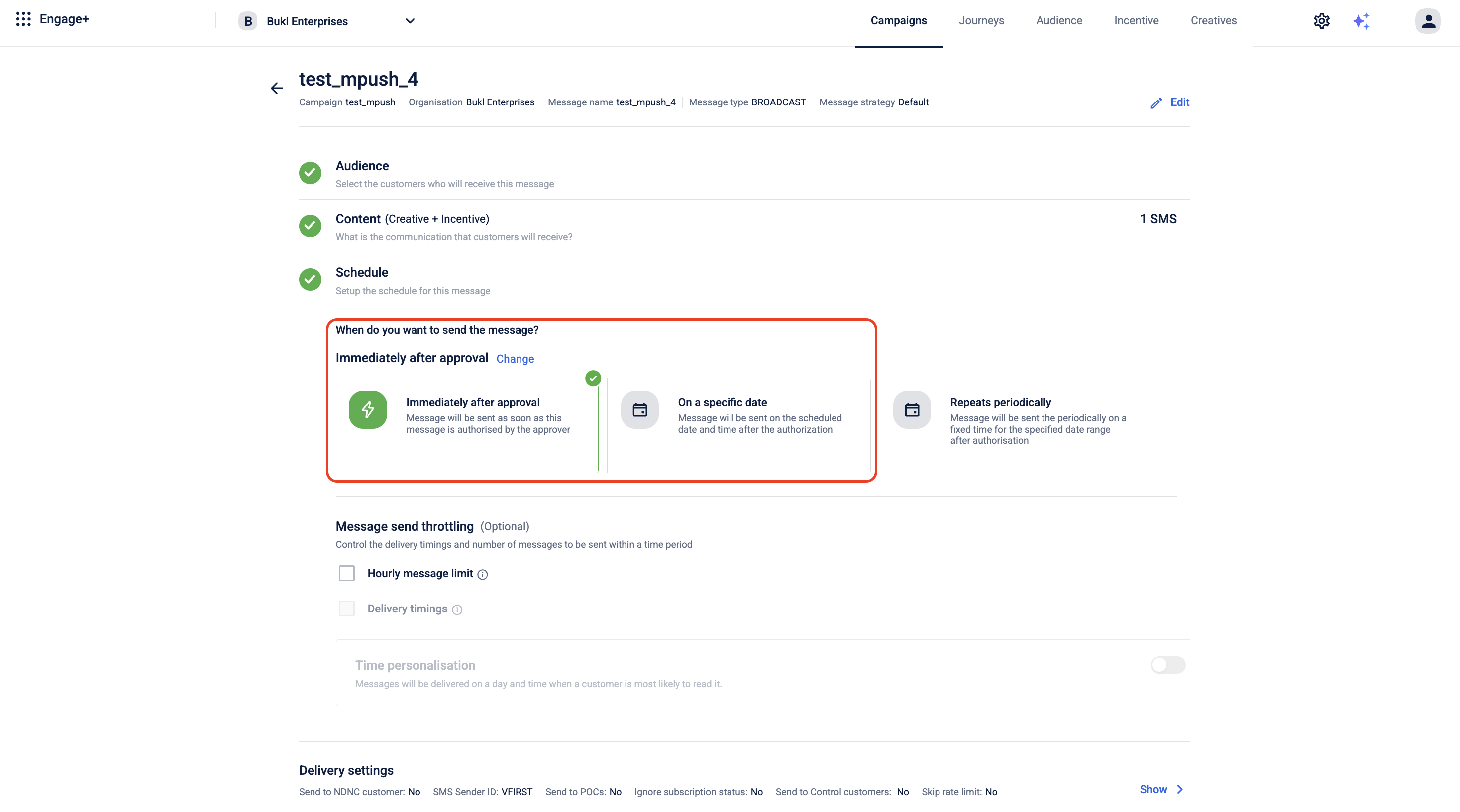
- In the Message Throttle Settings section, click Hourly Message Limit and enter a value. If you enter a value below 3,000, a validation message appears. There is no maximum limit.
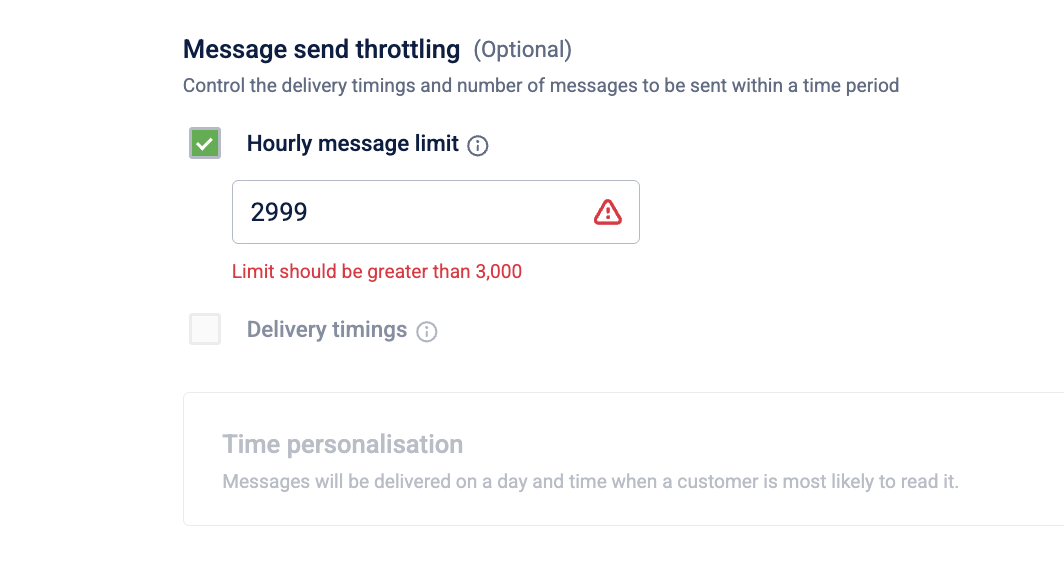
- Set the Start Time and End Time for message delivery.
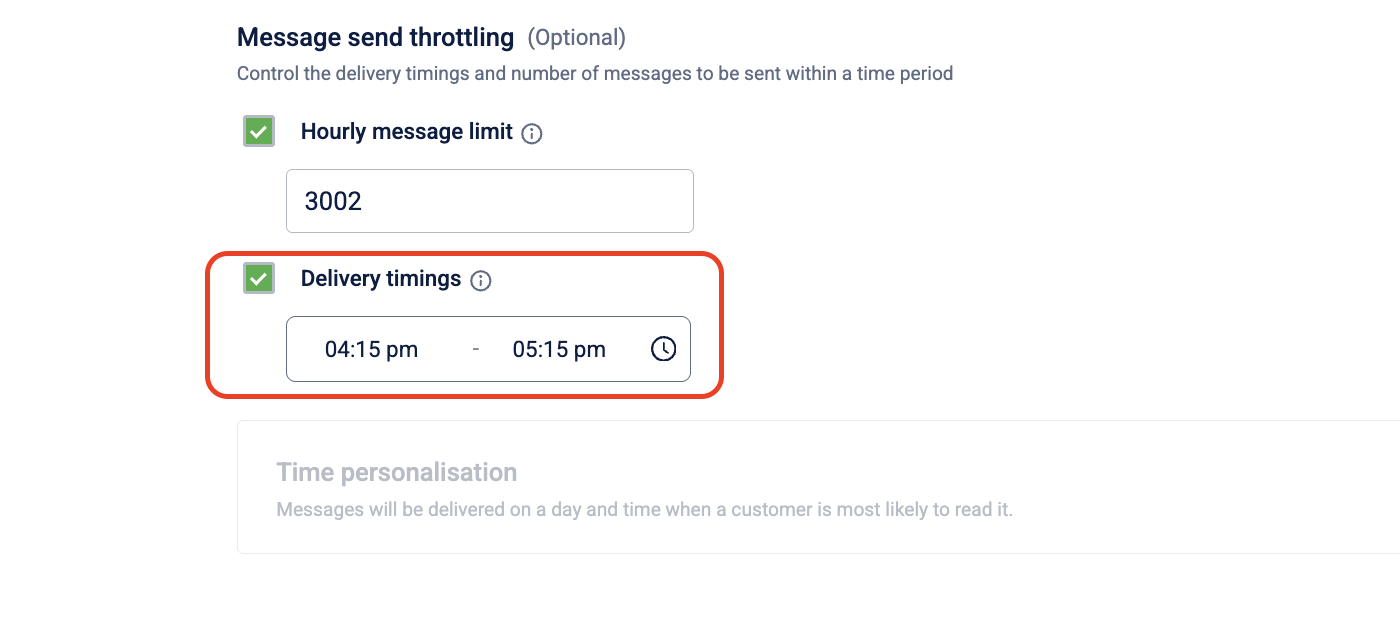
- Configure the Sender Details based on the selected channel.
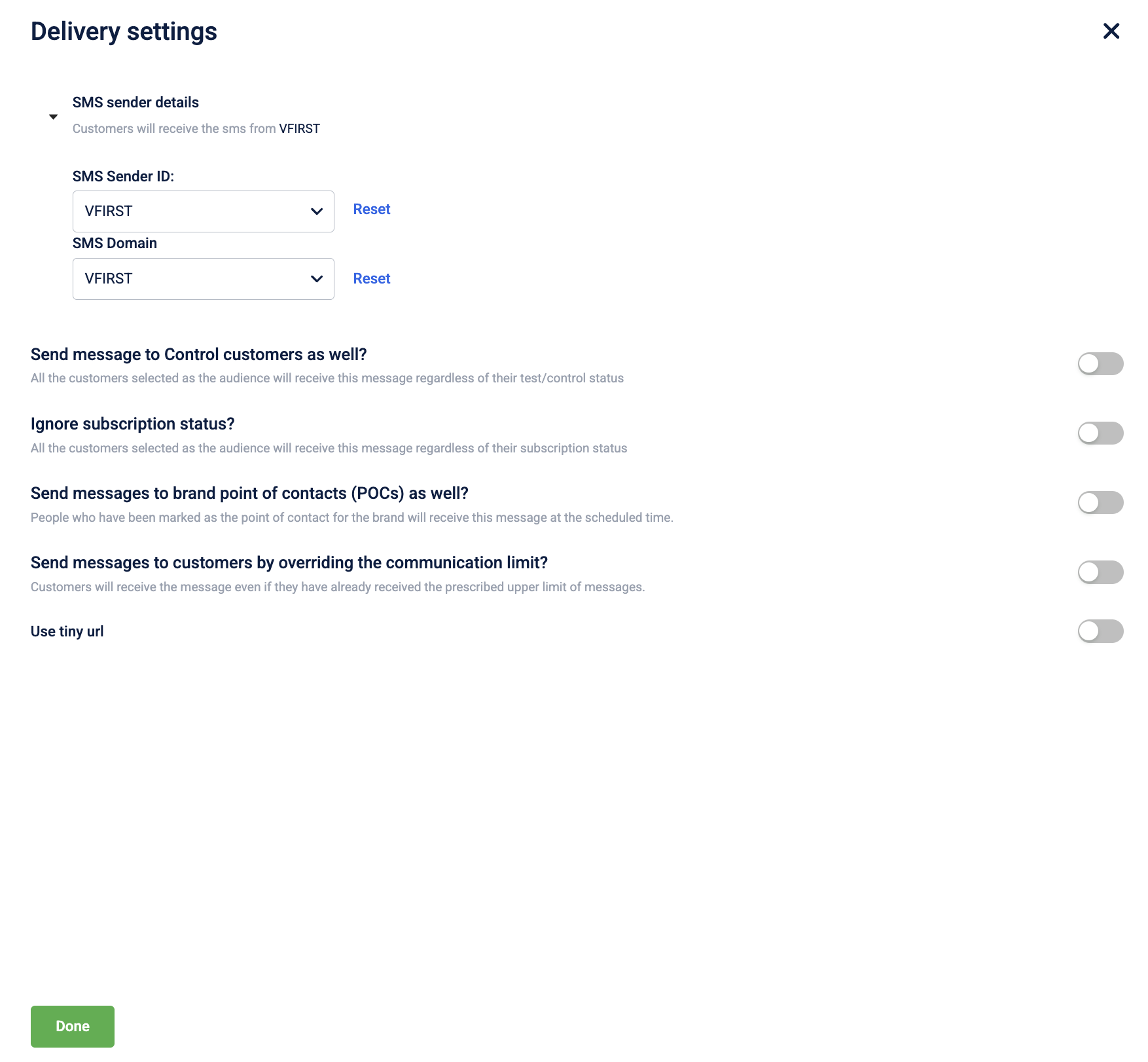
- Click Send for Approval.
- On the Summary page, review the hourly limit and delivery window.
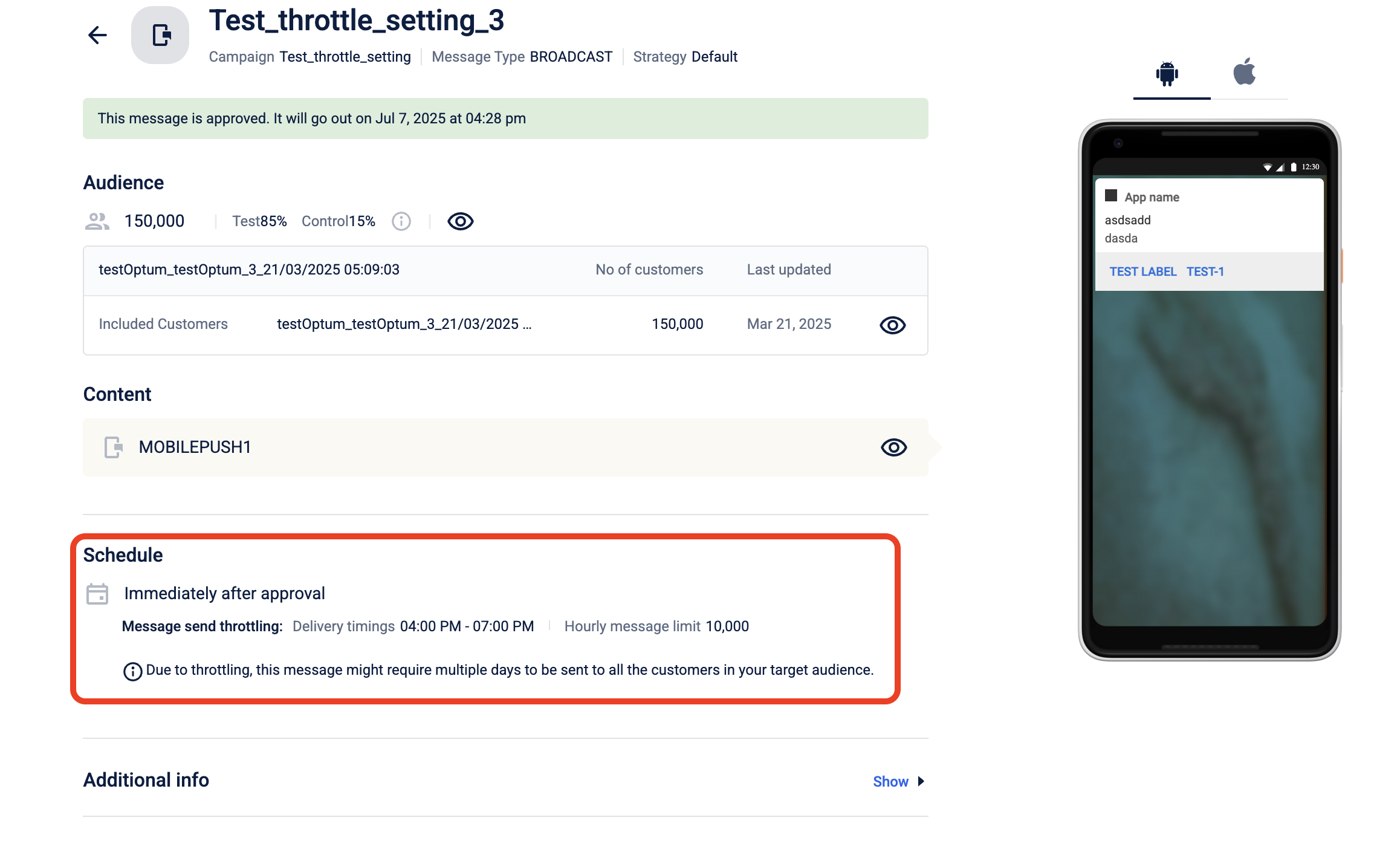
NoteIf throttling is applied, it may take multiple days to deliver all messages.
Message display configuration for in-app messages
You can choose when to display an in-app message for the customer. To configure this, follow these steps:
-
In the Schedule section, under When to display the message? select when to display the message. This setting controls whether the message is shown immediately or when the user next opens the app. The options available are as follows:
Option When it sends Best used for Immediate when app is open Sends the message as soon as the app is open. If the app is closed, the message is sent the next time the user opens it. Time-sensitive campaigns such as flash sales, critical alerts, breaking news, or limited-time offers. Only on next app launch Sends the message only when the user next opens the app. Non-urgent messages such as new user greetings, onboarding tips, or feature announcements.

Tracking throttled delivery progress
After the campaign message approval,
- The summary page displays a progress bar showing the number of messages sent, in progress, and pending.
- It also shows the scheduled time for the next batch and, once throttling completes, the start and end dates of the throttling period.
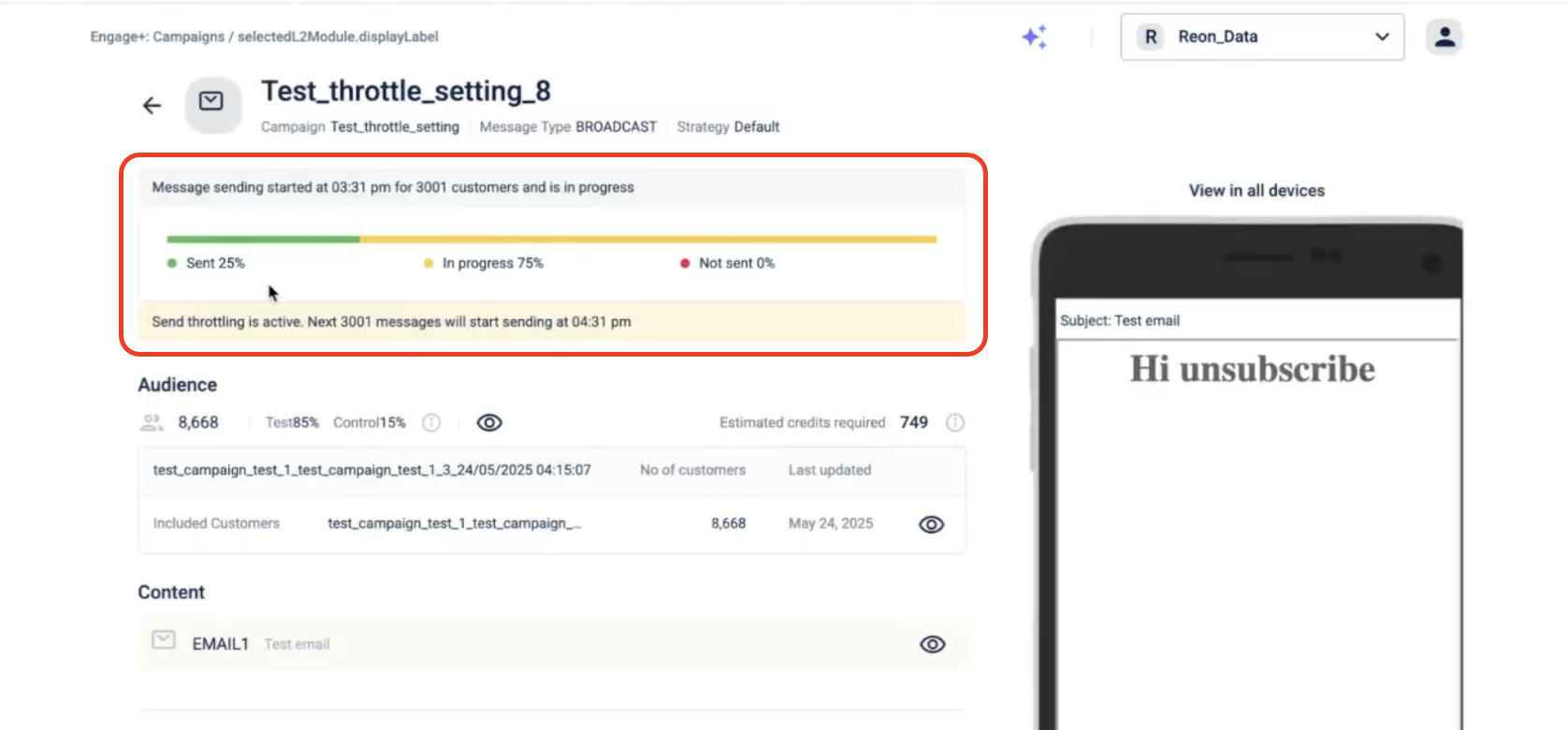
For Push Notifications (MPush), Messages to Android and iOS users are sent in separate batches. For example, with an hourly limit of 3,000, the system sends 3,000 messages to Android users first, then 3,000 to iOS users.
Scheduling messages post audience sync confirmation
You can enable "Execute message only after audience sync completion" in the campaign message delivery setting and ensure that the campaign proceeds only after confirming the EI sync completion and verifying the audience refresh's up-to-date status.
By enabling this option, the system avoids disruptions caused by technical challenges that delay the EI sync and audience refresh.
To enable, perform the following:
- After you define and schedule the recurring period (repeats periodically) for the campaign messages, select the check box Execute message only after audience sync completion.
- If required, select the check box Wait for Sync completion until and define the time until which the system should wait for the audience sync. If the audience sync is not completed by this time, the recurring messages are sent without waiting for the audience sync. For instance, if you set this time as 9 pm, the system will wait until 9 pm for the sync to complete. If the sync is not completed by 9 pm, the campaign will execute regardless. The recurring messages are not sent if you do not define a sync cut-off time and the audience sync is not completed.
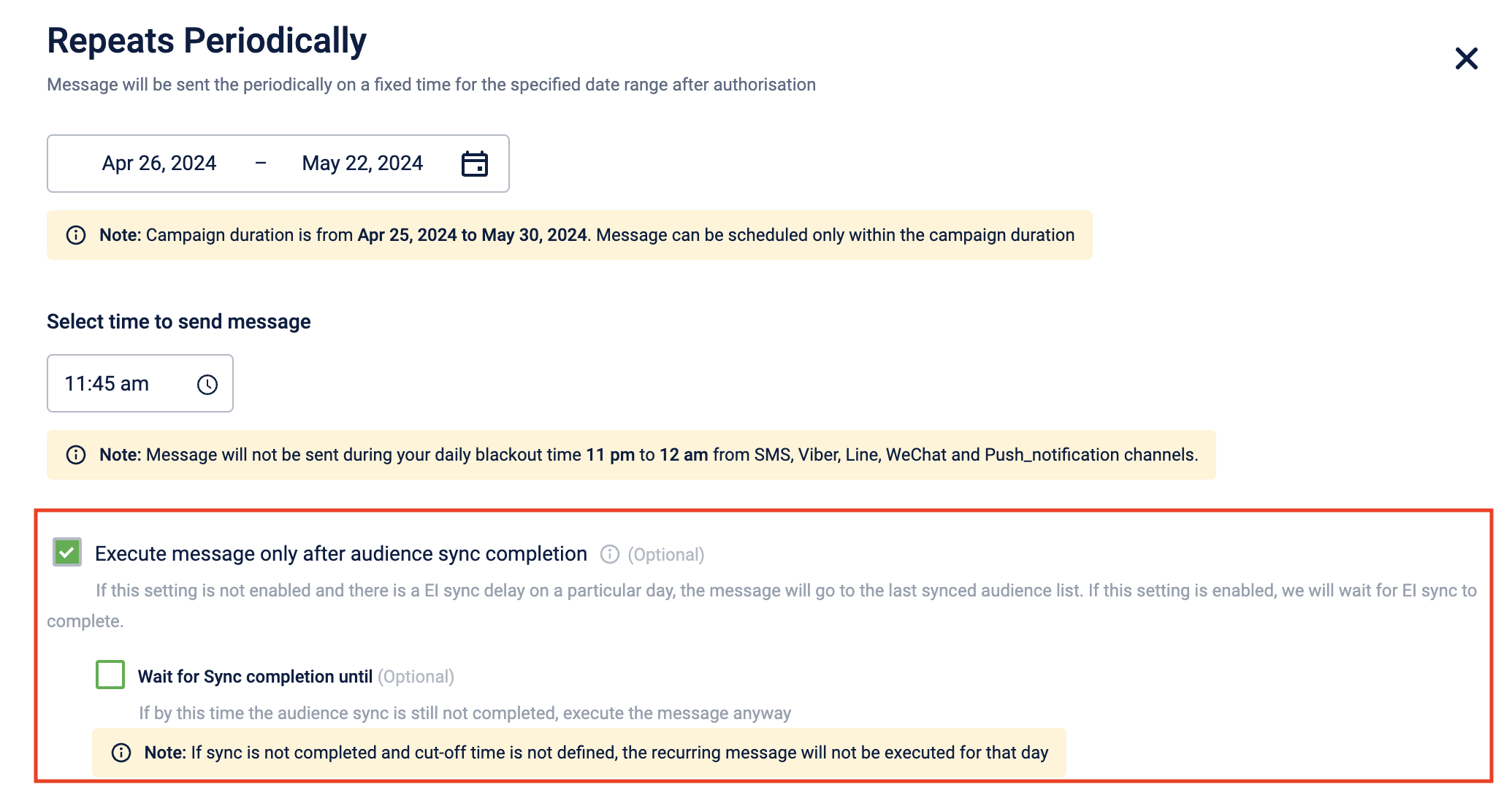
Setting an alert for recurring messages
You can set alerts for recurring messages in the campaign settings. For information, refer to the Recurring message expiry alert.
For information on configuring a recurring campaign, refer to the Recurring Campaign documentation.
Blackout time window
Custom blackout windows are essential for brands to enhance customer retention and increase marketing return on investment (ROI) by communicating at optimal times. Brands can configure their own custom blackout time windows during which no communications will be sent.
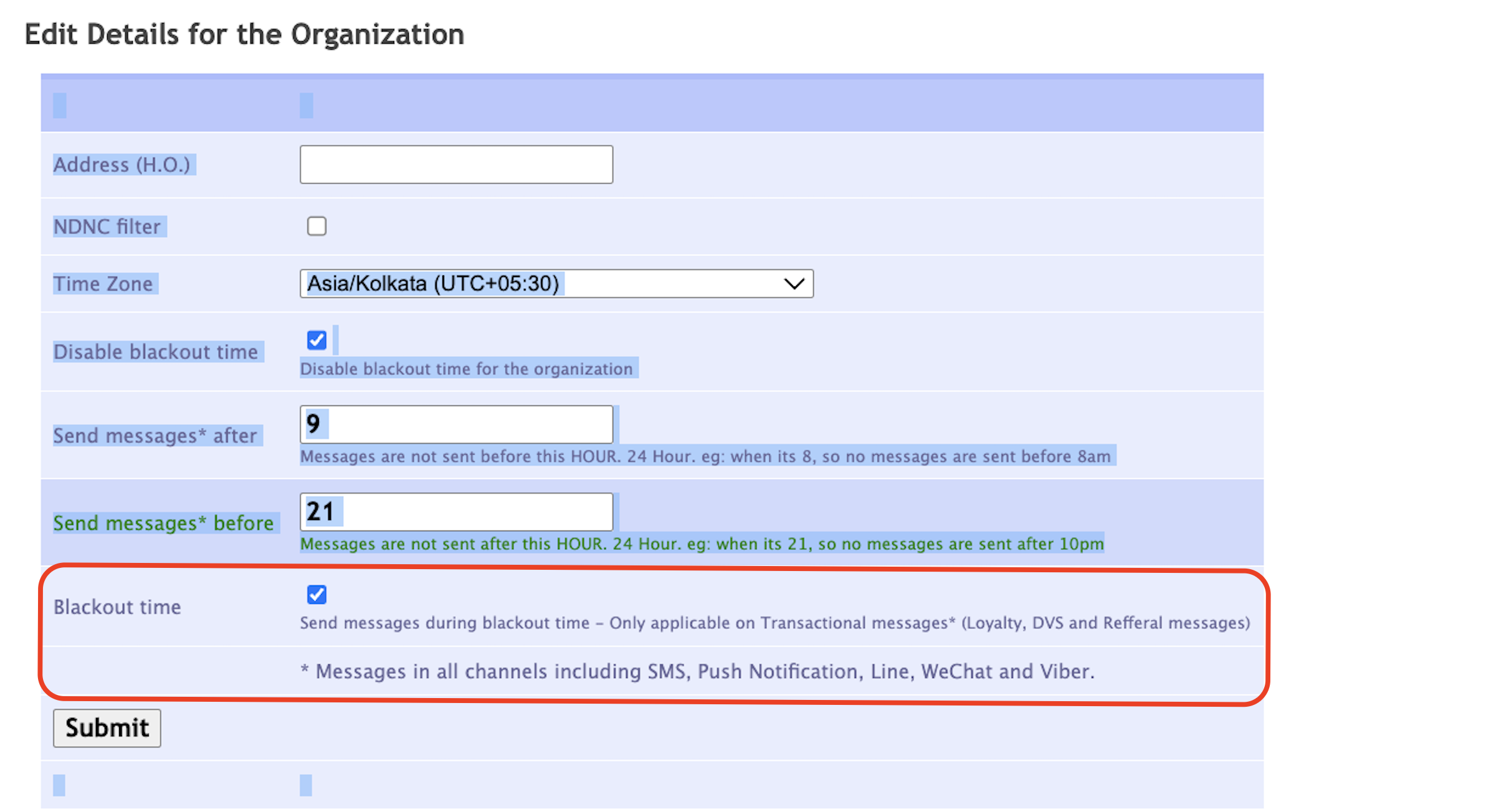
To use this window click here
Updated 25 days ago
