Points & coupons request
Administrators of an org can manage goodwill requests and also issue points or coupons directly to customers.
Goodwill coupons
Issue Goodwill coupon
To issue a coupon to a customer, perform the following:
- On the Member Care homepage, search for the customer you want to issue a coupon.
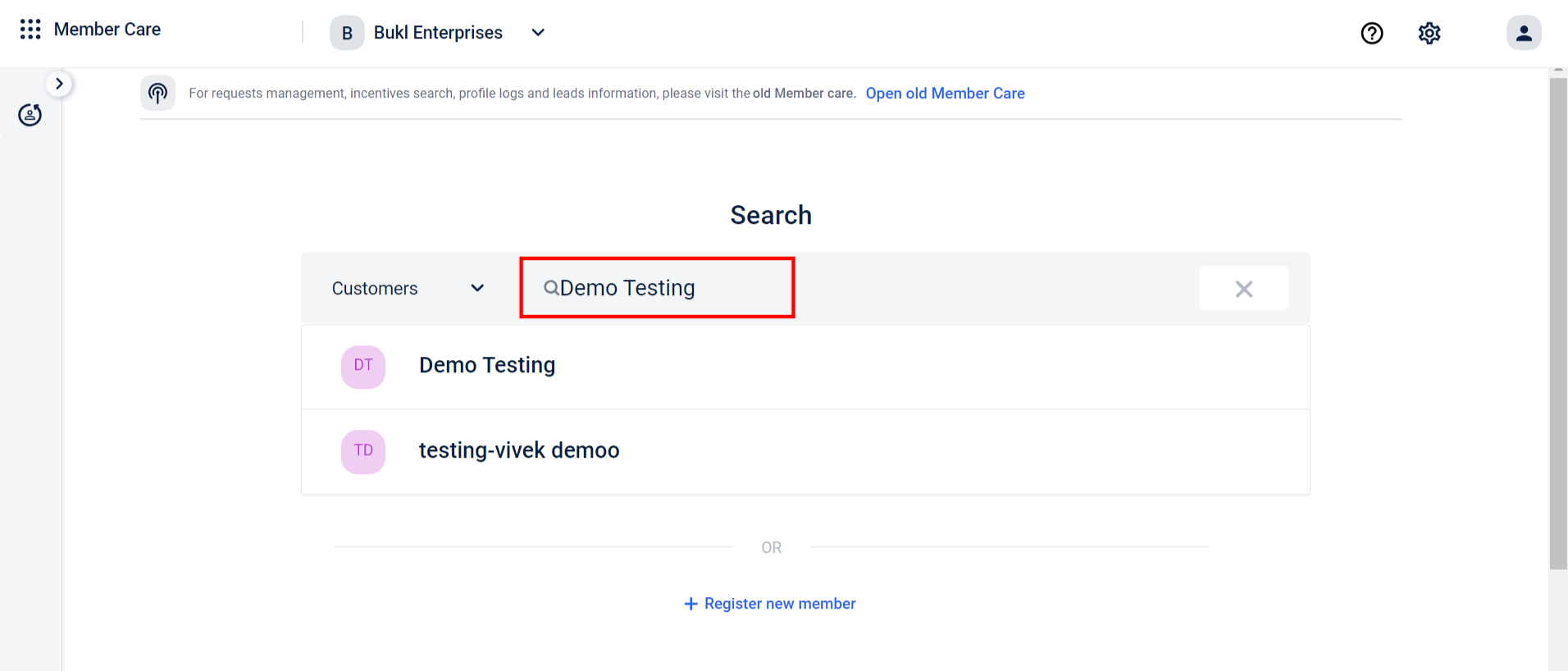
- Click the ellipsis menu on the Customer Single View (CSV) page.

- Click Goodwill request
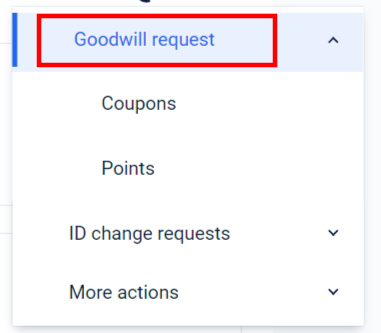
- Click Coupons
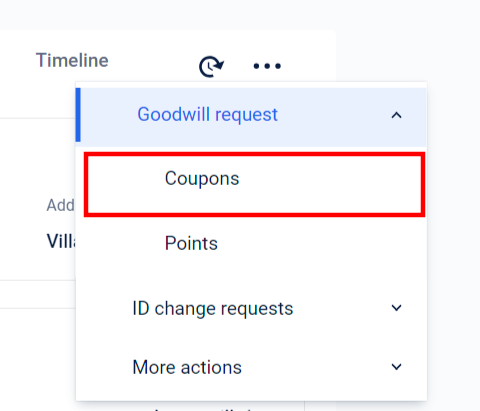
- From the Select coupon dropdown, choose any coupon of your choice.
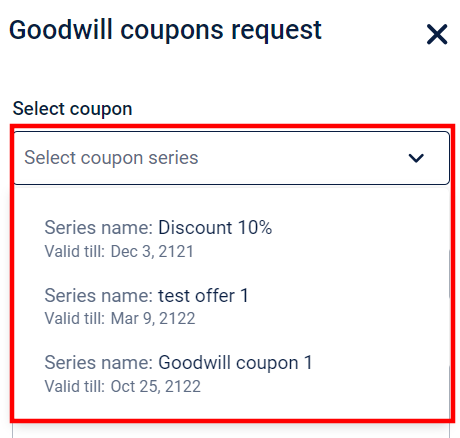
- From the Reason dropdown, choose the appropriate reason for issuing the coupon.
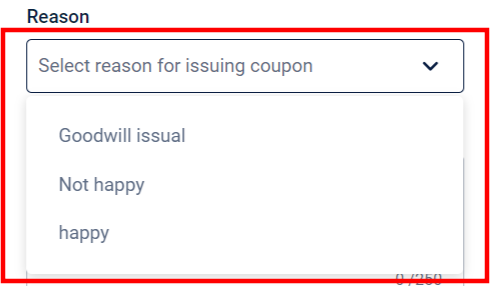
- In the Comments section, enter a note for issuing the goodwill coupon.
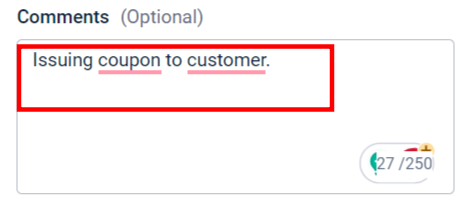
- Click Send request.
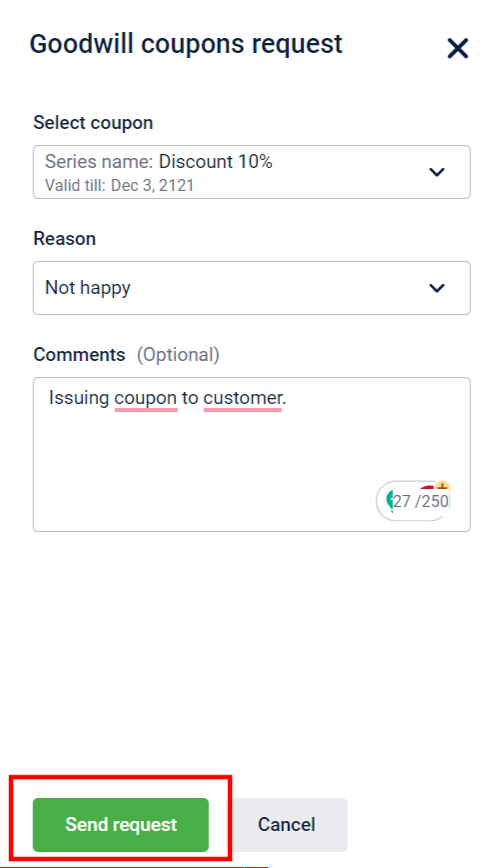
A coupon is issued to the customer.
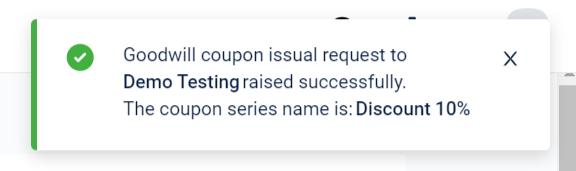
To approve goodwill coupon requests, refer to old Member Care documentation here.
Issue Goodwill points
Note:By default, auto approve is enabled for points issual.
To issue goodwill points to a customer, perform the following:
- On the Member Care homepage, search for the customer you want to issue points.
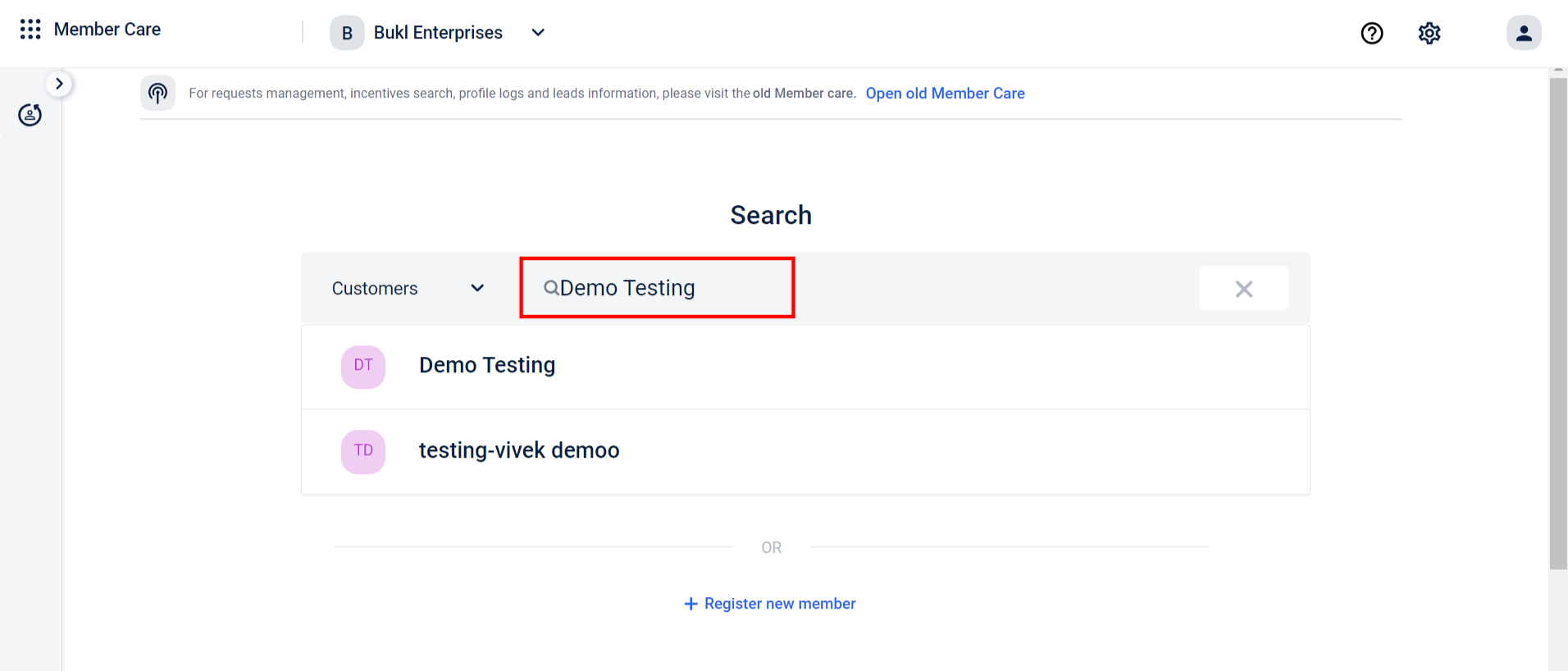
- Click the ellipsis menu on the Customer Single View (CSV) page.

- Click Goodwill request
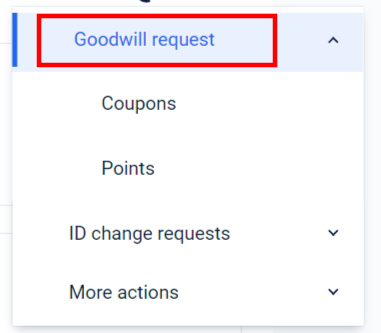
- Click Points

- Enter the points you want to add in the Points to be added field.
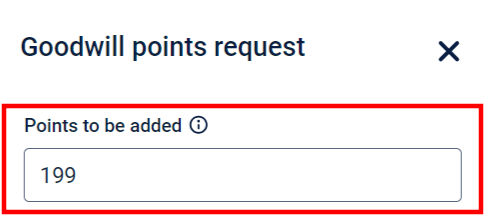
- From the Program dropdown, choose the appropriate program.
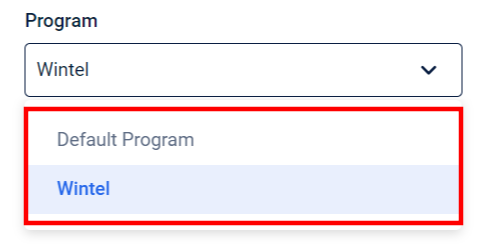
- In the Comments section, enter a note for issuing the goodwill coupon.
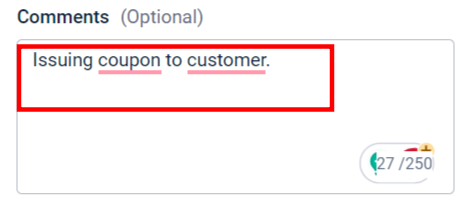
- Click Save.
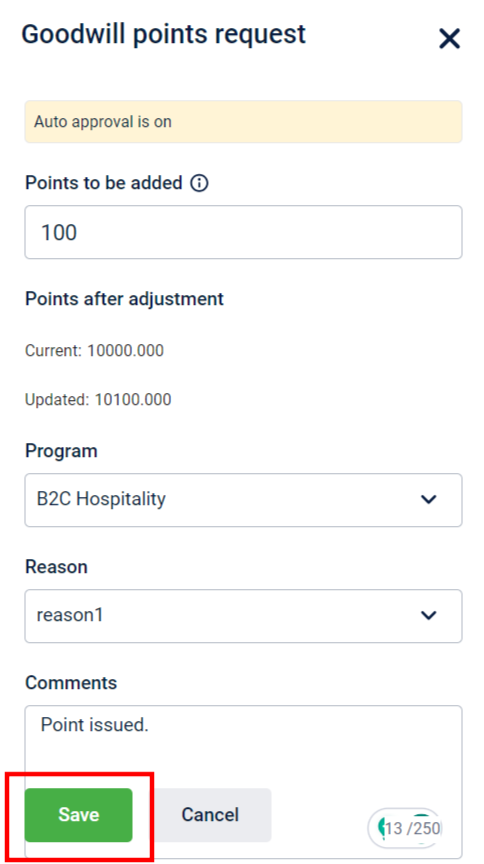
Points have been issued to the customer.
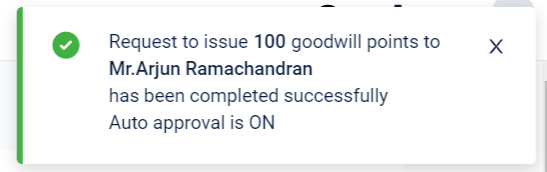
Updated 6 months ago
