Import Earned Badges of Customer in Bulk
This template enables you to import earned badges of customers, for historical migration. It can be used to migrate customers with badges:
- that have expired or
- were assigned in the past but are still active.
Use Case
Consider Brand X, which has been running a successful loyalty program for several years, where customers earn badges for purchases, engagement, and specific achievements on their existing loyalty platform.
When Brand X decides to switch to the Capillary loyalty platform to take advantage of advanced features and better system integration, it can transfer all historical badges awarded to customers using the Historical Migration and Creation of Badges template. This ensures a smooth transition without losing any customer achievements.
Configuring the template
Below is the screenshot of the template showing the different steps.
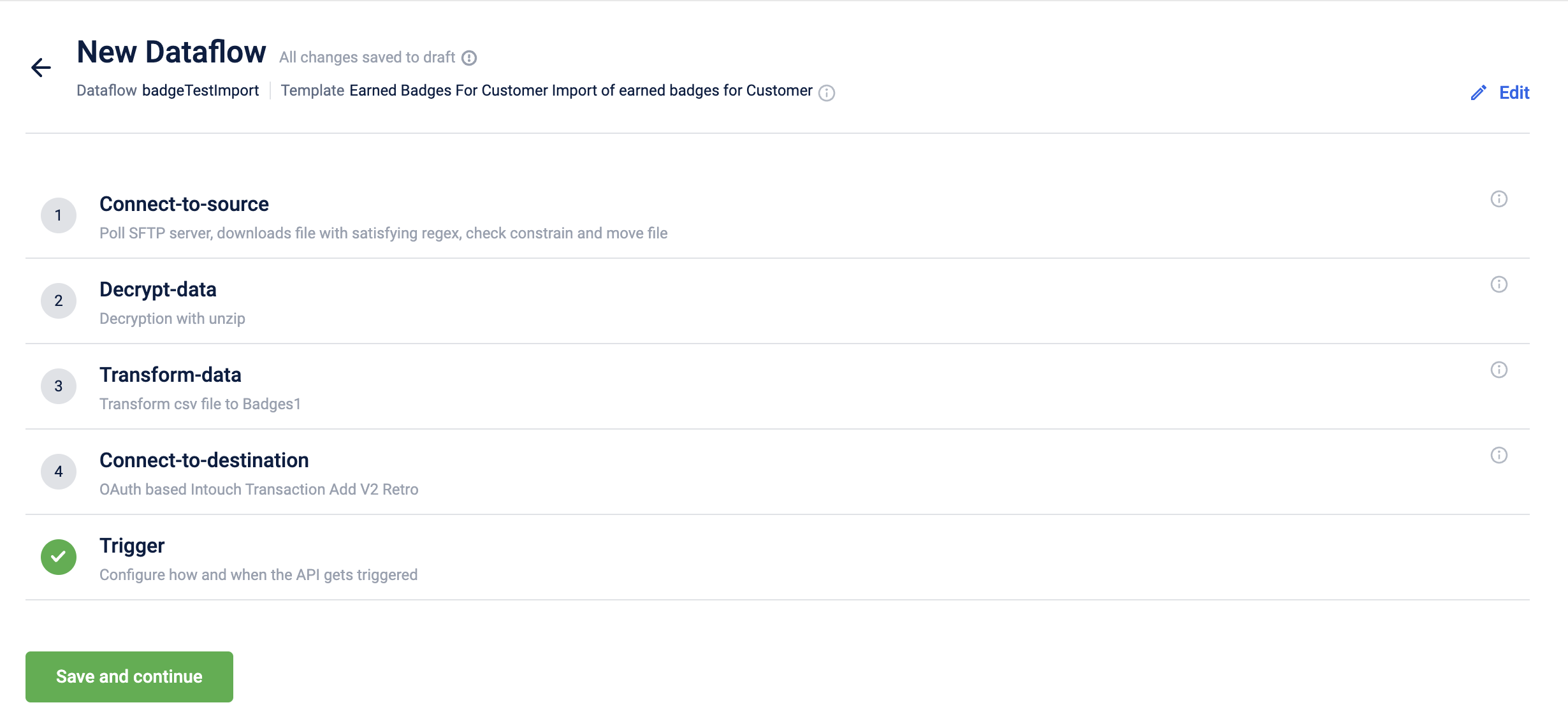
To configure the Badges template, perform the below steps/actions:
-
In the Connect-to-source Block, enter the source server details where the source
data is present and the location for saving the processed file. See Connect to source.
Sample CSV file:
badgeMetaId,customerId,earnEventDate,earnExpiresOn 663df210d4e8ad163b1bfaaa,382442802,1674292011,1705828011badgeMetaId customerId earnEventDate earnExpiresOn 663df210d4e8ad163b1bfaaa 382442802 1674292011 1705828011 -
In the Decrypt data block, if the files are encrypted, enter the details to decrypt the data. See Decrypt data.
-
In the Transform Data block, map the API fields with the source file. For information on how to map the fields, see Transform data.
The below fields are mandatory:
Field Name Data Type Description badgeMetaId String Unique identifier for the badge. customerId Integer Unique identifier for the customer. earnEventDate Date Timestamp of when the earning event occurred. Timestamp in the ISO 8601 standard format format YYYY-MM-DDTHH:MM:SS.SSSZ. earnExpiresOn Date Timestamp of when the earned item expires. Timestamp in the ISO 8601 standard format format YYYY-MM-DDTHH:MM:SS.SSSZ. For details on the API fields, refer to the Import earned (issued) badges of customer API.
-
-
In the Connect-to-destination block, enter the API endpoint details. The API fields are configured by default and is not recommended to make changes. See Connect to destination.
-
In the Trigger section block, enter the details to schedule the trigger. Refer to the documentation on schedulingTrigger.
Updated 7 months ago
