Subscription program
This section provides you with information about subscription program and how to set up a subscription program.
Subscription programs (previously called supplementary programs ) are small and segmented loyalty programs that run along with loyalty programs but for a shorter span. An org can create any number of subscription programs. These can be paid or unpaid programs. These programs have incentives or benefits over and above the basic loyalty program to incentivize more loyal customers better.
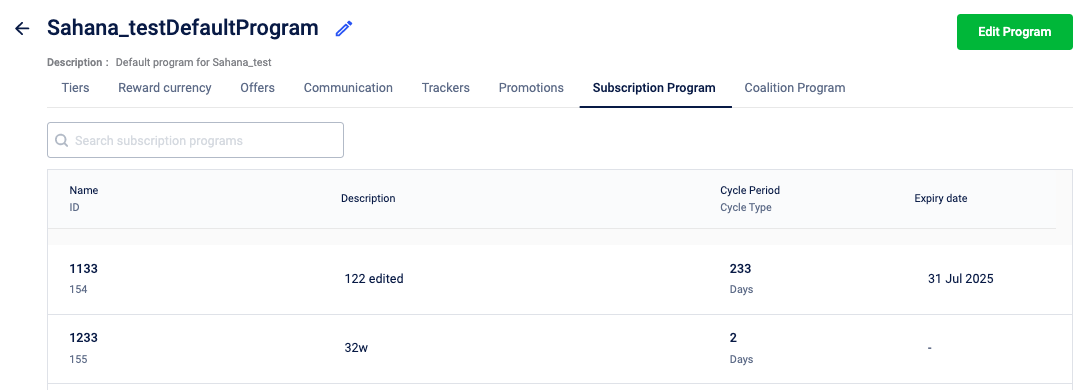
Benefits of Subscription Loyalty:
- Personalized and segmented incentives from Day 1
- Extra revenue generated by the brand due to the subscription fee
- Always-on offers for the customers
- Rewards drive conversion and engagement
- Accurate attribution to programs increased AOV and retention
Some of the salient features of the subscription program are:
- Micro-segmented/Personalized programs
- Paid & unpaid loyalty subscriptions
- Event-based: Through various events like registration, transaction, etc or via APIs
- No partner, hence no tier sync
- Has limited validity varying between 3 to 12 months
- Brands can setup expiry based on their contracts
Add a subscription program
To add a subscription program
- From the Programs list, click on the desired program.
- Click Edit program.
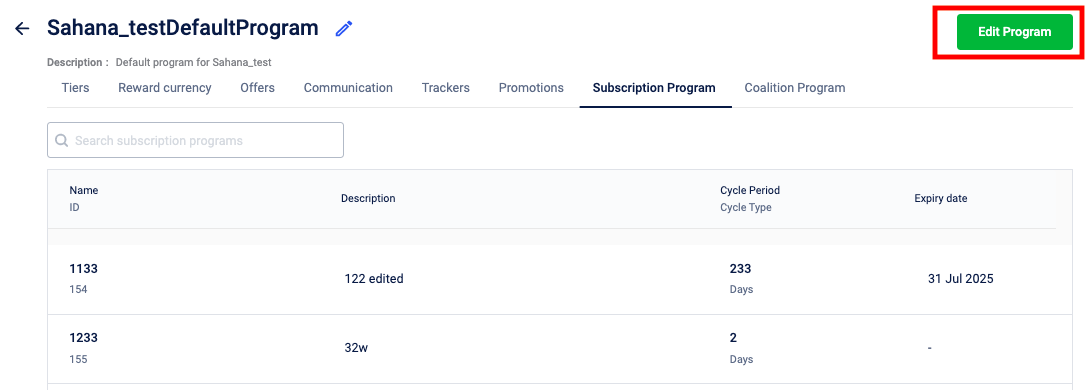
- In the Subscription Program tab, click Add subscription program.
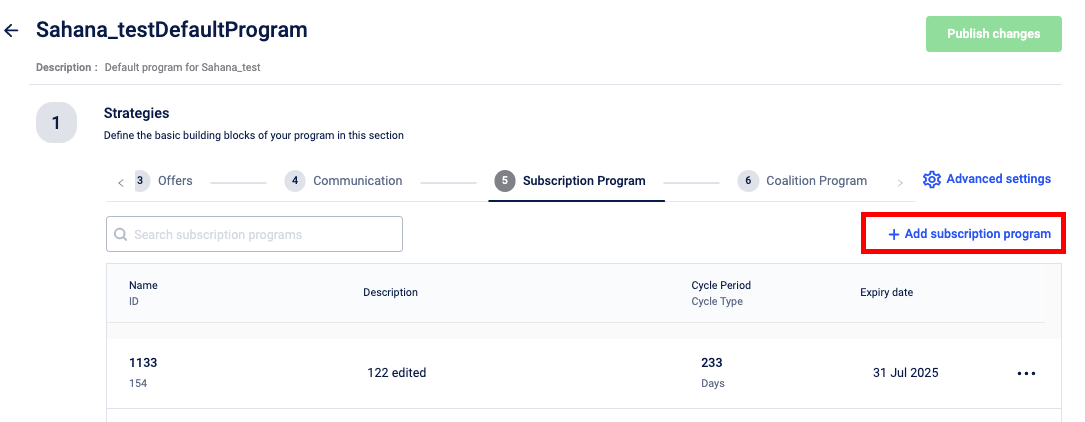
- In the Name field, enter the program's name without blank spaces.
- In the Description box, enter a brief description of the program.
- In the Duration field, enter the program's validity in days or months. This is the period during which a customer remains enrolled in a subscription program and can enjoy its benefits.
- Click Next.
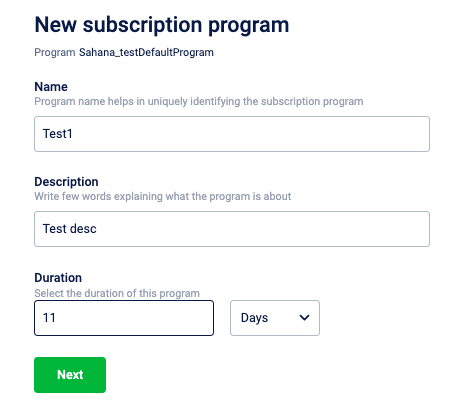
- Add benefits. See Add, edit and delete benefits.
- If required, set the subscription program expiry, configure the downgrade tier, and set the subscription program expiry. reminder See Subscription program expiry and downgrade loyalty tier and Set expiry reminder. This is the date on which the subscription program itself ends. This expiry date applies to all customers associated with the program, regardless of their individual enrollment duration. Program expiry takes precedence over the duration, meaning the program will end for all participants on this date, even if their individual duration has not fully elapsed.
- Click Save.
- Click Publish changes.
- Add details and click Publish.
Edit a subscription program
To edit a subscription program,
- From the Subscription Program, click desired subscription program > three dots icon > Edit.
- Make the desired changes.
- Click Save.
- Click Publish changes.
- Add details and click Publish.
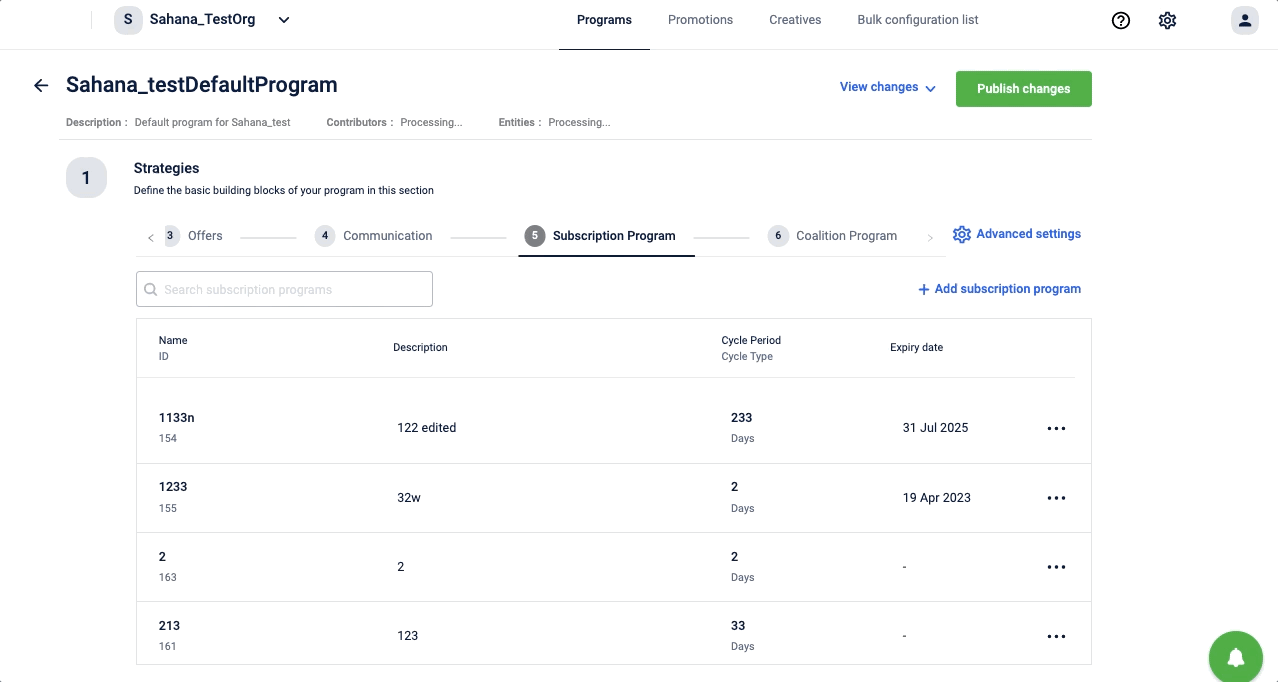
Subscription program expiry and downgrade loyalty tier
In the Settings section, you can set the subscription program expiry and configure the loyalty tier downgrade setting.
Set subscription program expiry
To set up the subscription program expiry,
- In the Set subscription program expiry, select Yes.
- In the Valid till field, set the expiry date for the subscription program.
- In the Migrate customers on program expiry turn on the toggle switch and from the Transfer to drop-down select the subscription program to migrate the customers to a different subscription program after the expiry of the present subscription program.
- Click Save.
Configure loyalty tier downgrade
When a customer unsubscribes or delinks from a program, you can set it to downgrade their loyalty tier automatically.
To set, in the Set loyalty tier on downgrade, select Yes and from the Downgrade to loyalty tier drop-down, select the tier to which the customer should be downgraded, and click Save.
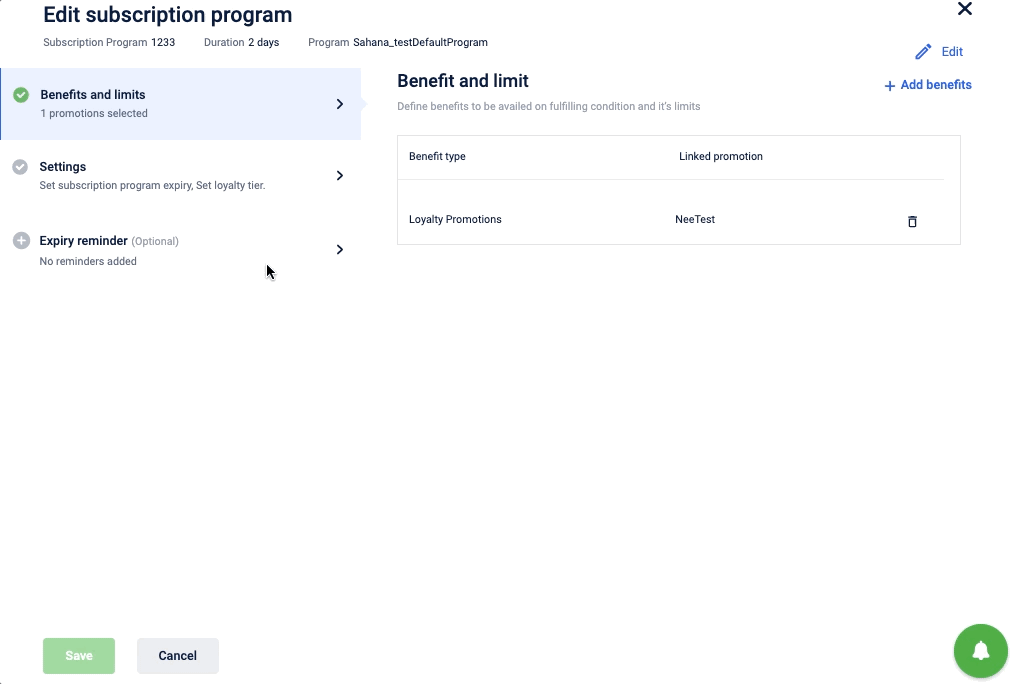
Set expiry reminder
To set the expiry reminder, in the Expiry reminder, enter the days before which the reminder should be sent and click Save. You can click +Reminder and configure multiple reminders. You can customize the SMS, e-mail, and push notifications for sending reminders.
The maximum limit for the reminder is 5 days.
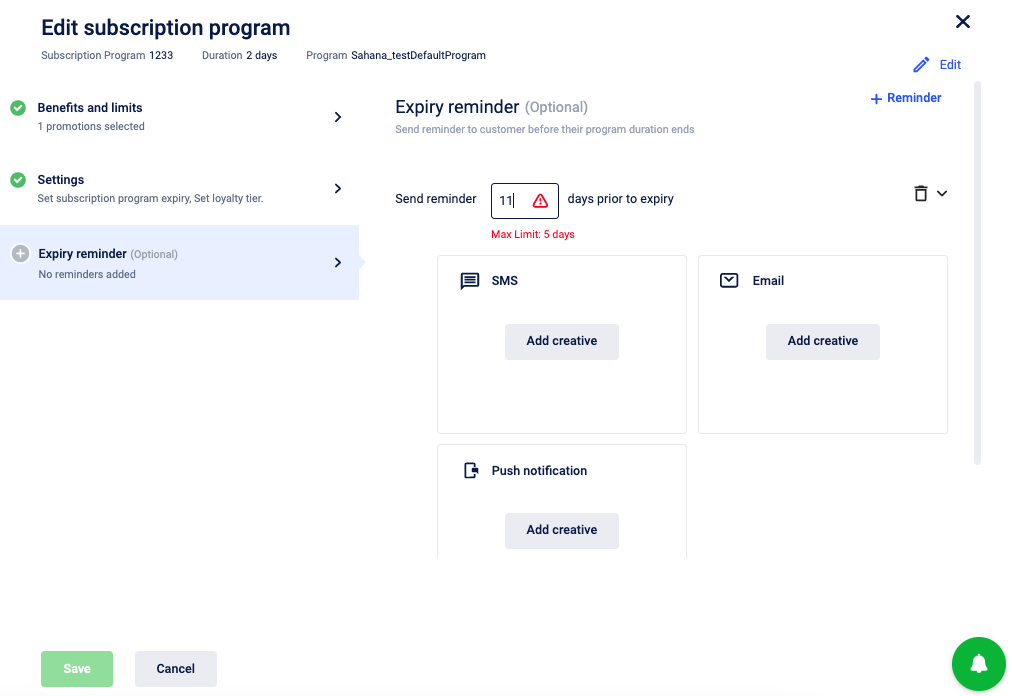
Restrict customers to one subscription program
You can limit customers to participating in a single subscription program at any given time. To limit,
- In the Strategies, click Advanced settings.
- Click Subscription program.
- In Restrict customers to one subscription program, select the desired option.
- Click Done.
- Click Publish changes.
- Enter the details about the change and click Publish.
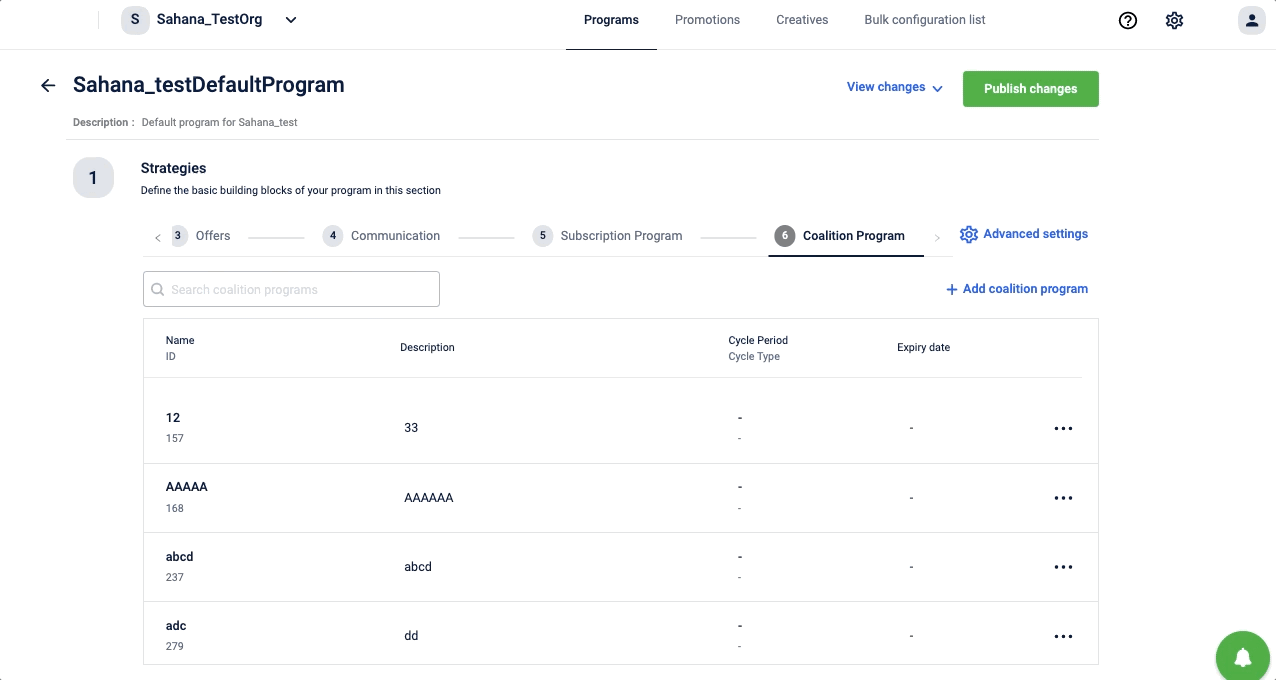
Integration
Prerequisites
To link a customer to a customer to a partner program or subscription program, ensure that you configure the following in the EMF settings:
- Enable
ENABLE_PARTNER_PROGRAM_LINKING - Set
ENABLE_TIER_DOWNGRADE_ON_PARTNER_PROGRAM_EXPIRYasactive - Enter a value in
SUPPLEMENTARY_PARTNER_PROGRAM_LIMIT.
You can find APIs for linking, updating, and delinking customers and to view customer history with partner and supplementary programs here:)
- Link Customer to Partner Program
- Update Customer in Partner Program
- Delink Customer from Partner Program
- [View Customer History with Partner/Supplementary Programs](https://docs.capillarytech.com/reference/customeractivityhistories
Workflow
For information on workflow, see Inside workflow.
Updated 2 months ago
