Identifier change request
This page provides you with information on how to submit and approve identifier change requests via the Member Care page.
Submit change requests
Contact the Capillary Access Team if you do not have access to submit or approve requests.
You can submit the following change requests:
- Change mobile number
- Change Email ID
- Change external ID
- Account merge
- Edit profile
- Delete member's account
To approve or reject requests, configure notifications, auto-approval, OTP settings, and set escalation flow, refer to Manage ID change requests (Old Member Care UI).
Update customer identifier
Customer identifiers include mobile numbers, email IDs, and external IDs. An organization can have one or more of these identifiers.
Update mobile number
- Navigate to the Membercare home page, then click the three-dots menu.
- From the ID change request dropdown, select Change mobile number .
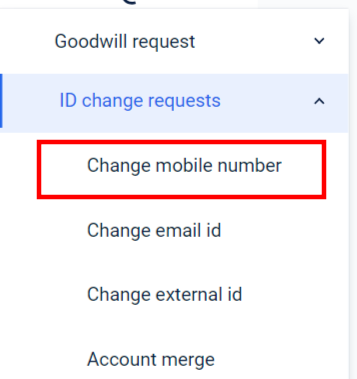
- Enter the new mobile number.
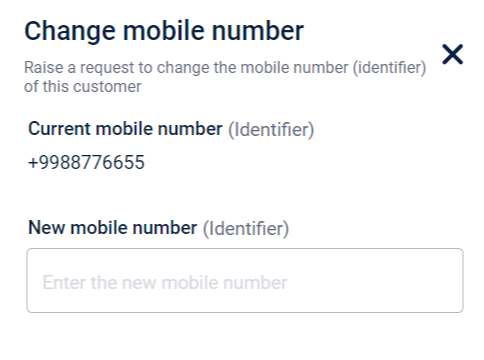
- Click Verify and send request.
Change email ID
- Navigate to the Member Care home page, then click the three-dots menu.
- From the ID change request dropdown, select Change email id .
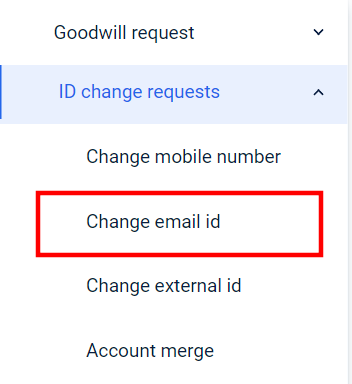
- Enter the new email ID and click Verify and send request.
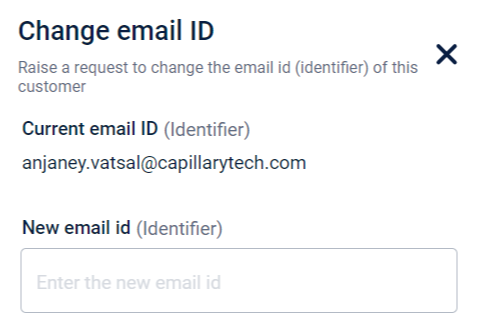
Change external ID
- Navigate to the Membercare home page, then click the three-dots menu.
- From the ID change request dropdown, select Change external id .
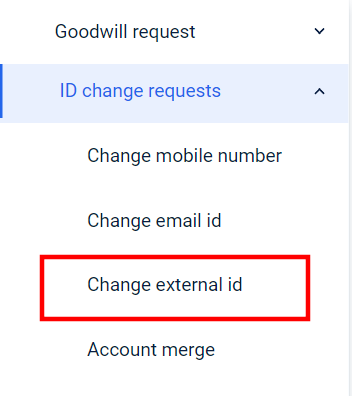
- Enter the new external ID and click Send request.
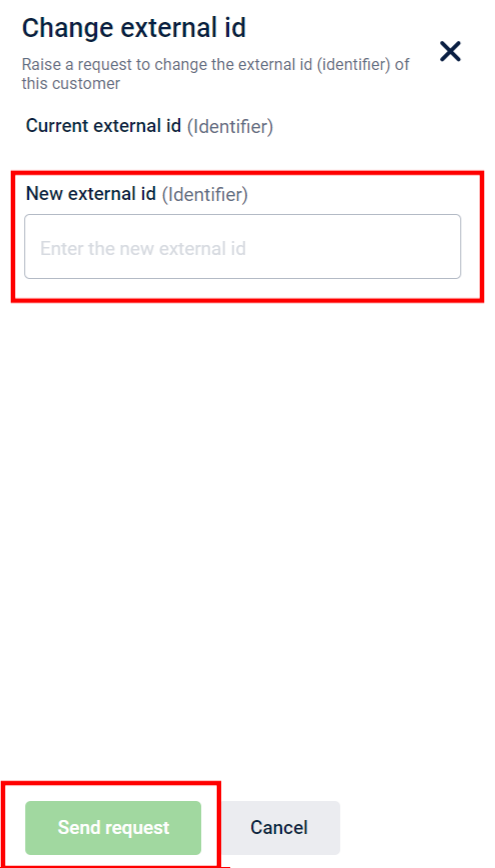
Delete member account
Navigate to the Membercare home page, then click the three-dots menu. From the ID change request dropdown, select Delete member's account and submit the request.
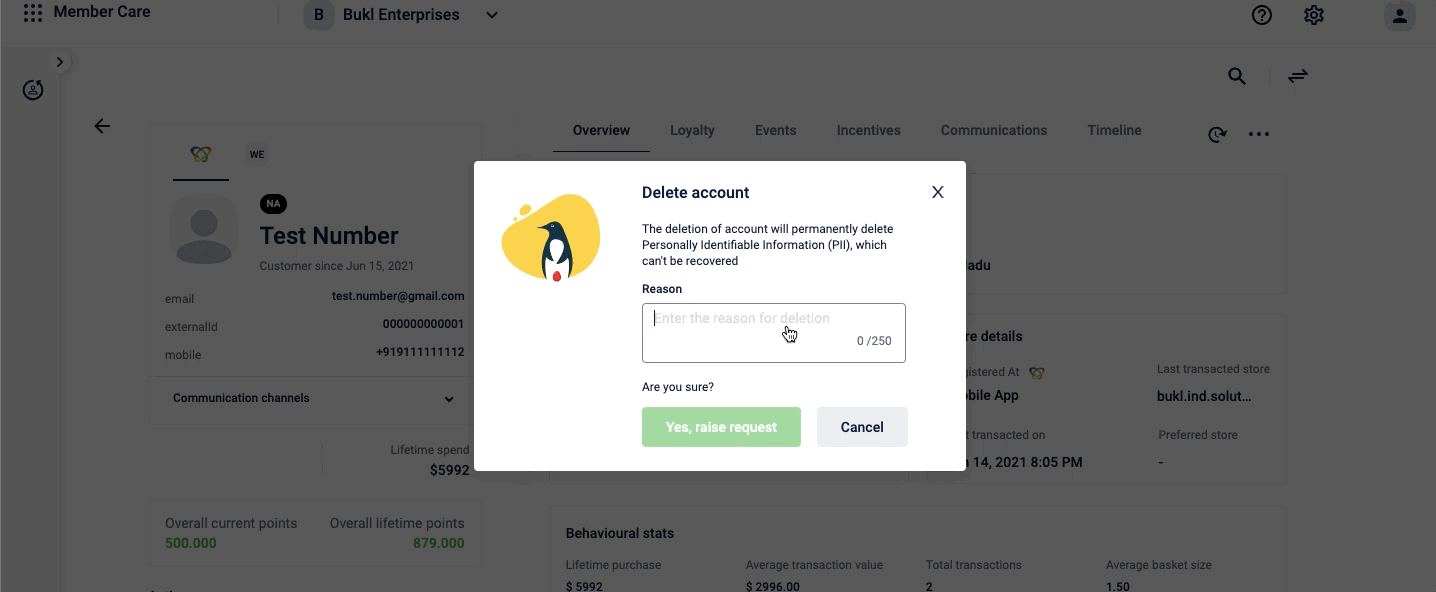
After a deletion request is raised for a customer, their status changes to Deletion Pending. The member account is deleted only after the deletion request is approved.
Important information about deleted accounts
- Once a member account is deleted, you cannot reactivate it through MemberCare or the API. The system enforces a one-way state transition for deleted accounts.
- To restore access for a deleted user, you must complete PII deletion and create a new account. You cannot recover the original account or its data.
- Audit logs may show deletion events for accounts that have been deleted.
- MemberCare may continue to display deleted users until all their identifiers are fully purged from the system.
For more information on member account deletion request configuration and request statuses, refer to PII deletion configuration.
Merge Accounts
When duplicate accounts of a customer exist, you can merge those accounts into one. One account will be retained, and the other account will be removed.
*Surviving Account: The customer account that will continue to exist after the accounts are merged is referred to as the Surviving Account.
Deactivating Account / Victim account: The customer account that will be removed after merging is referred to as a deactivating account. Once deactivated, this account cannot be reactivated, and its data cannot be retrieved. Except for Behavioural events and requests, all other data is transferred to the survivor account.
Approve change requests
- Contact the Capillary Access Team if you do not have access to submit or approve requests.
- For requests other than account deletion, auto-approval days cannot be configured.
To approve any change requests, do the following:
- On the Member Care home page sidebar, navigate to Member Care > Requests > Member requests.
- Click on the identifier you want to view, approve or reject.
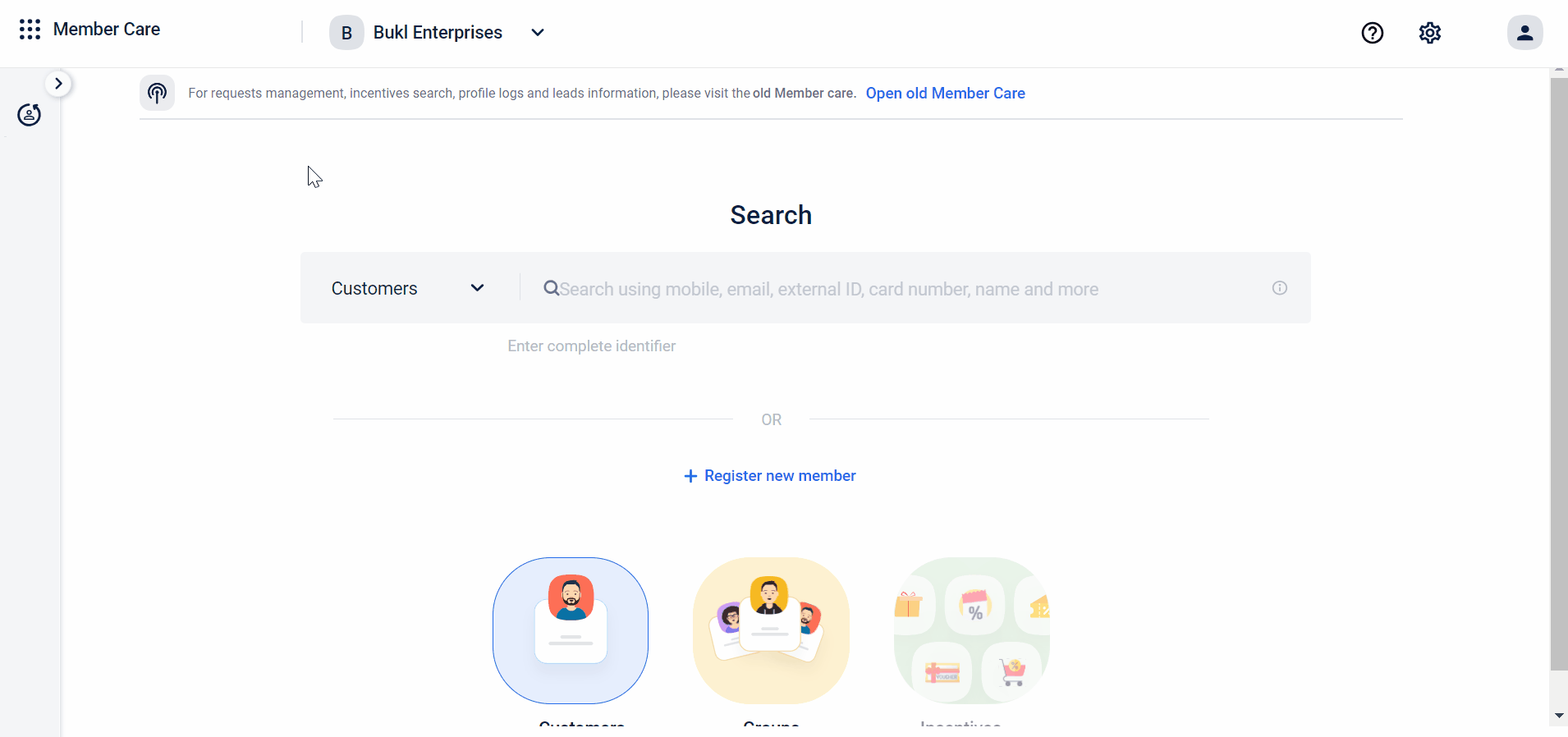
- To approve or reject a request, select the Pending tab. You can click All tab to view all requests, Approved tab to view approved requests and Rejected tab to view requests that were rejected.
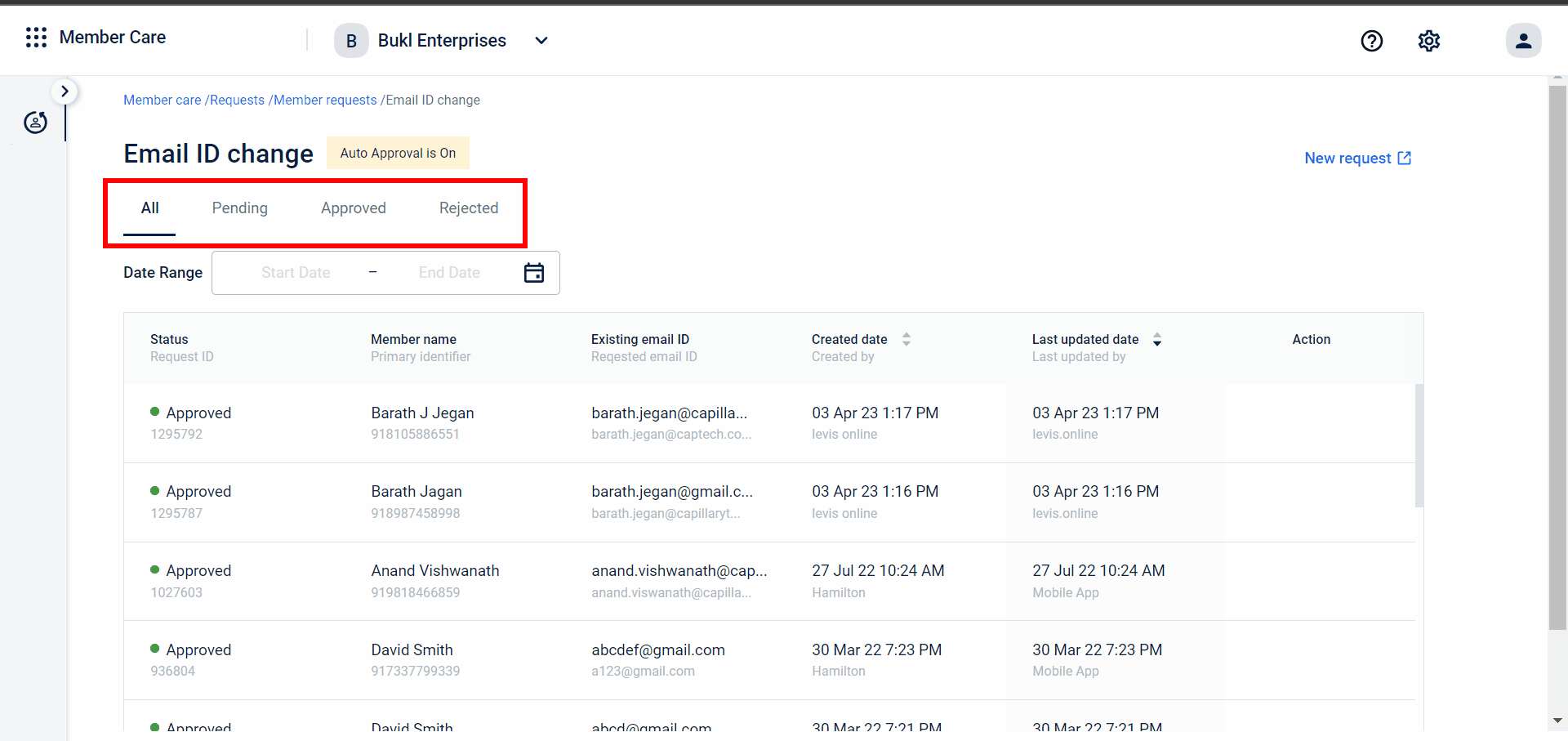
You can select the desired date range and view the requests that were created within that specific duration.
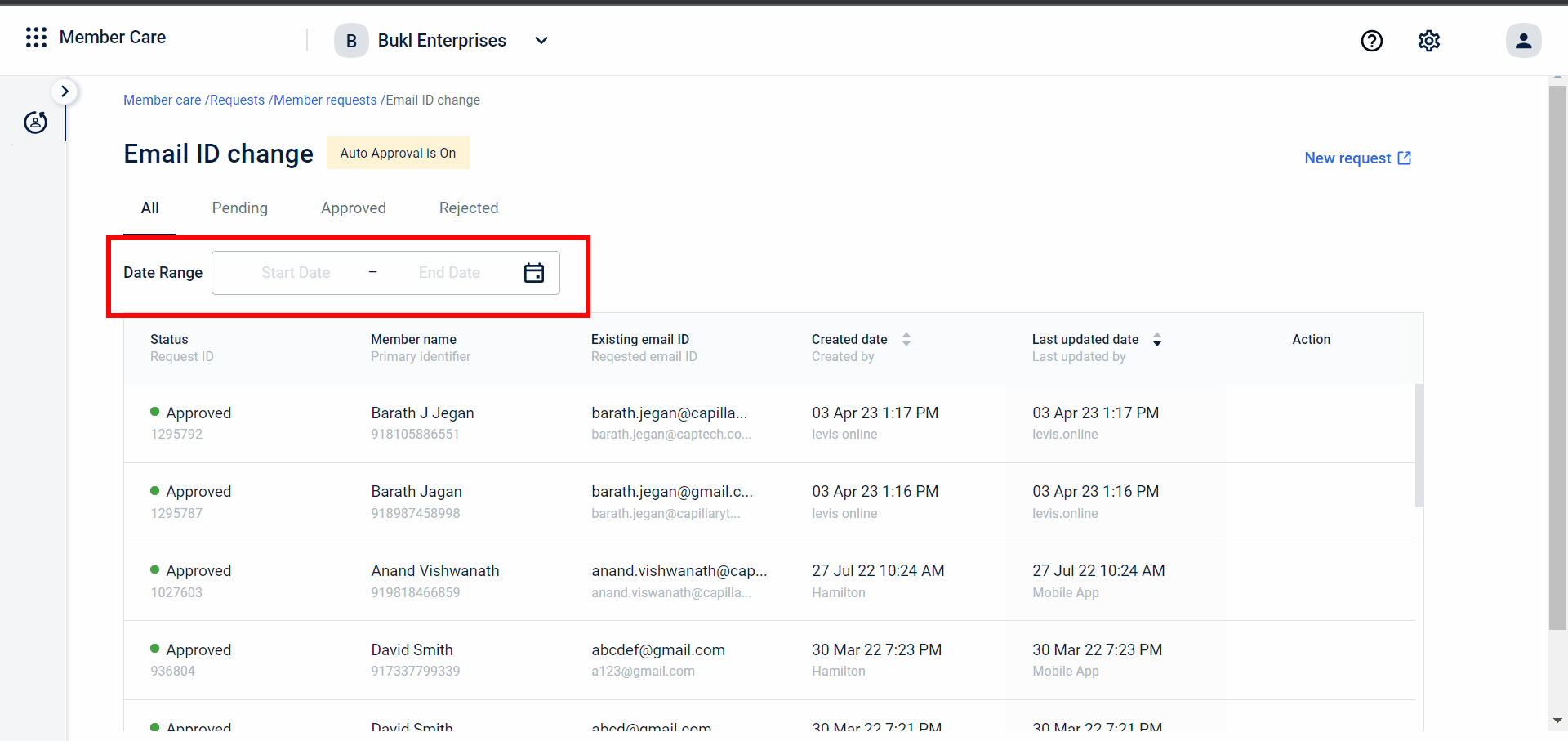
- Click Approve or Reject icon to approve or reject an identifier request.
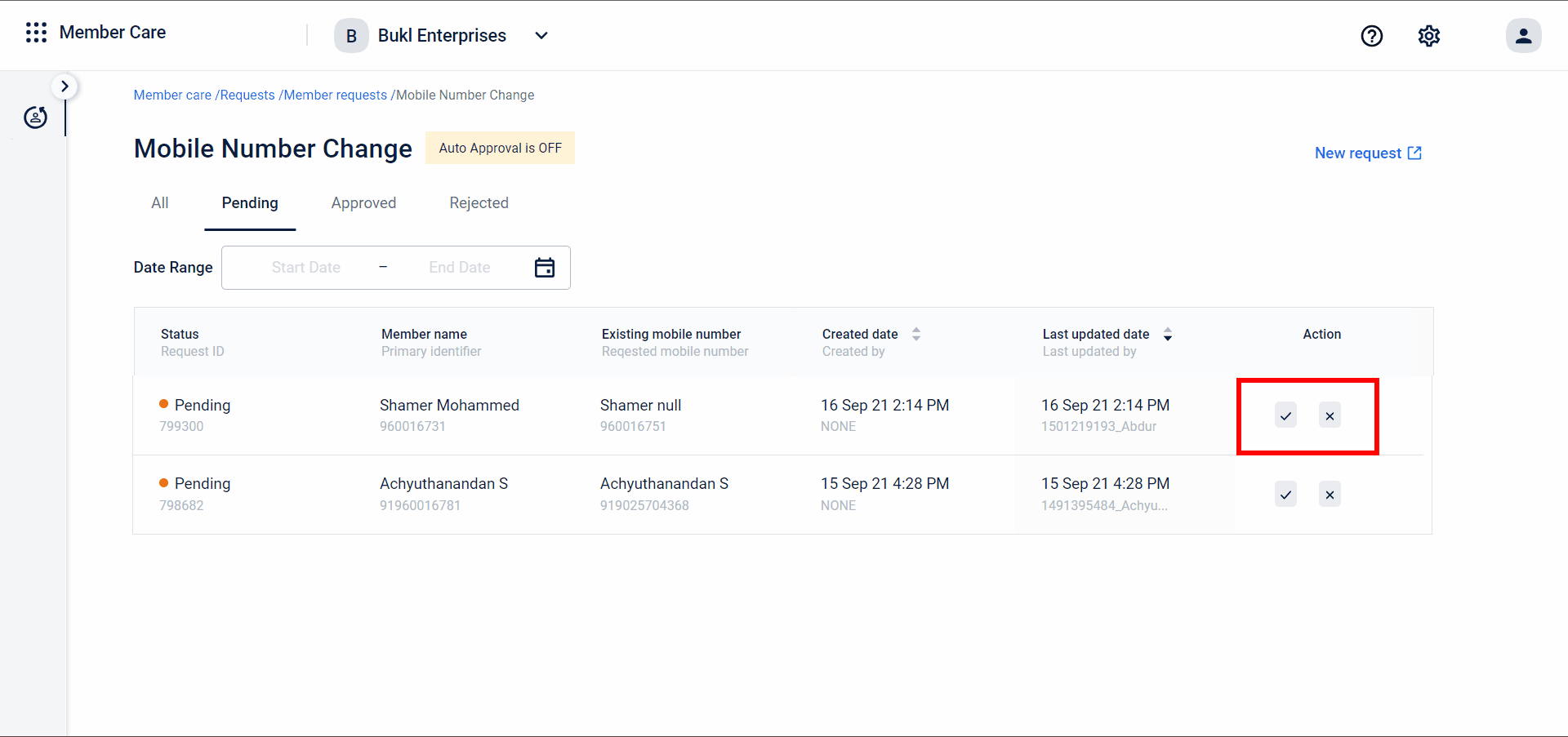
- Click Yes, approve button to approve the request.
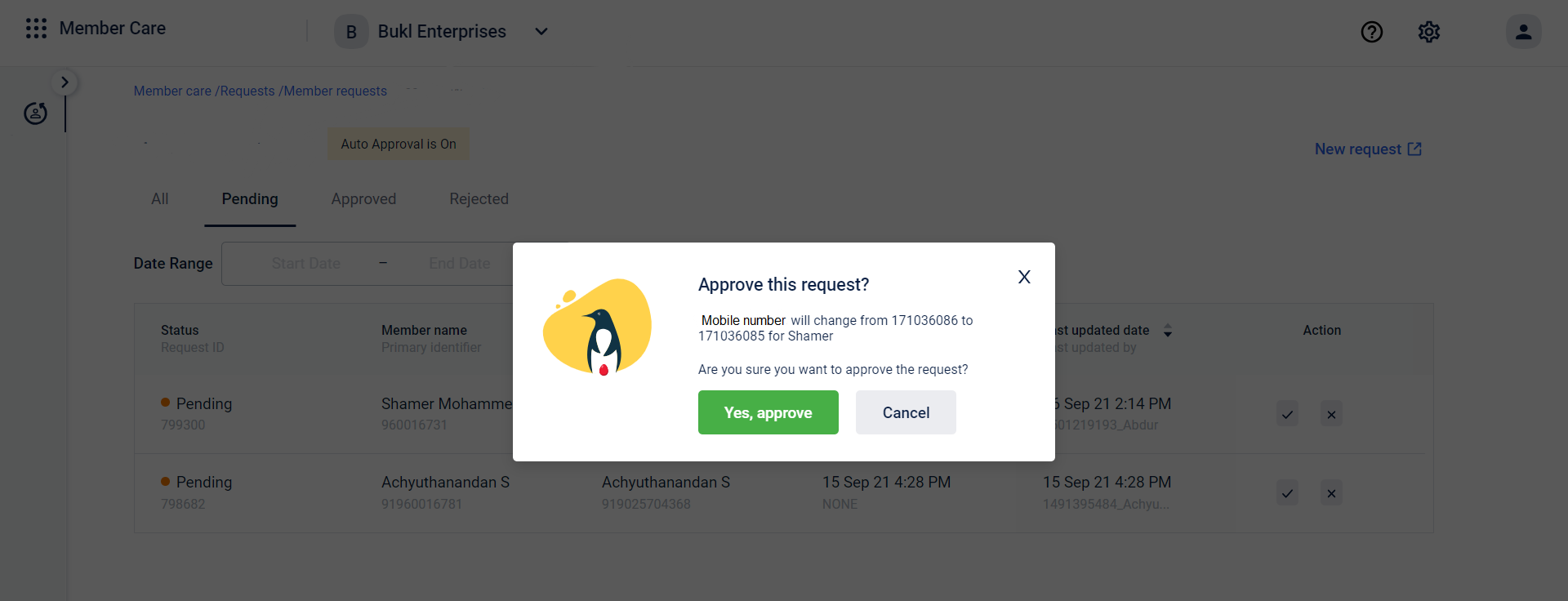
- Click Yes, reject to reject a request. It is mandatory to enter the reason for rejection.
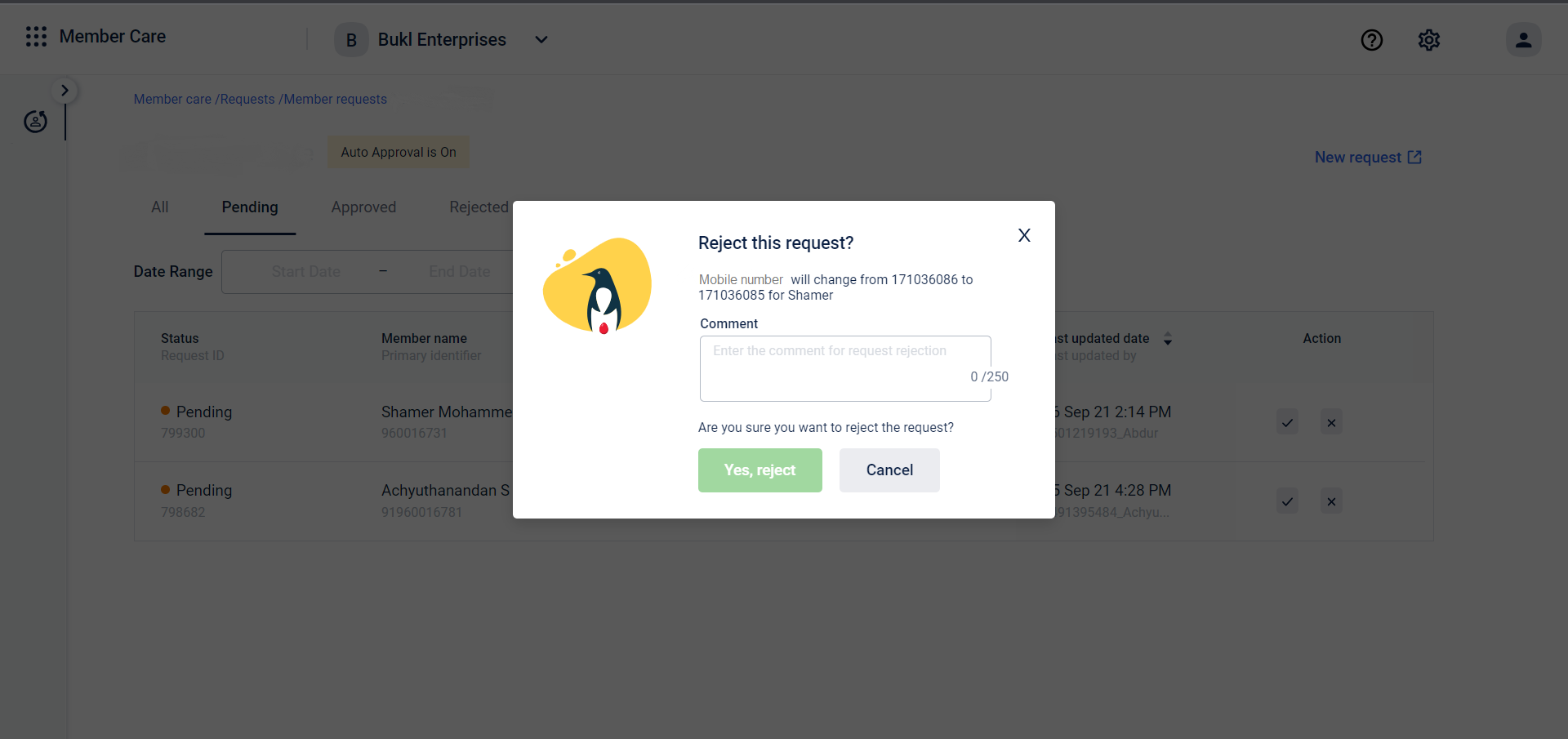
Updated 23 days ago
