Use Case
Promotions & Offers – Flash Sale Announcement
Scenario: A banner appears when a user opens the app during a weekend sale. The message highlights the deal and encourages users to start shopping immediately.
Requirement
- When a user opens the app during a flash sale, the system shall trigger an in-app message that:
- Announces the ongoing promotion (e.g., “Mega Weekend Sale – Flat 50% Off!”)
- Displays a visually appealing banner to grab attention
- Includes a clear CTA (e.g., “Tap to shop”)
- Redirects users to the sale page using a deep link
- Boosts awareness and drives conversions during the campaign period
Administrators shall be able to configure this message within Campaigns.
Solution
To set up In app message on campaign follow these steps:
- Configure Capillary SDK. For setup instructions, refer to the Android and iOS SDK documentation.
- Create a new campaign or edit an existing one. on Engage+.
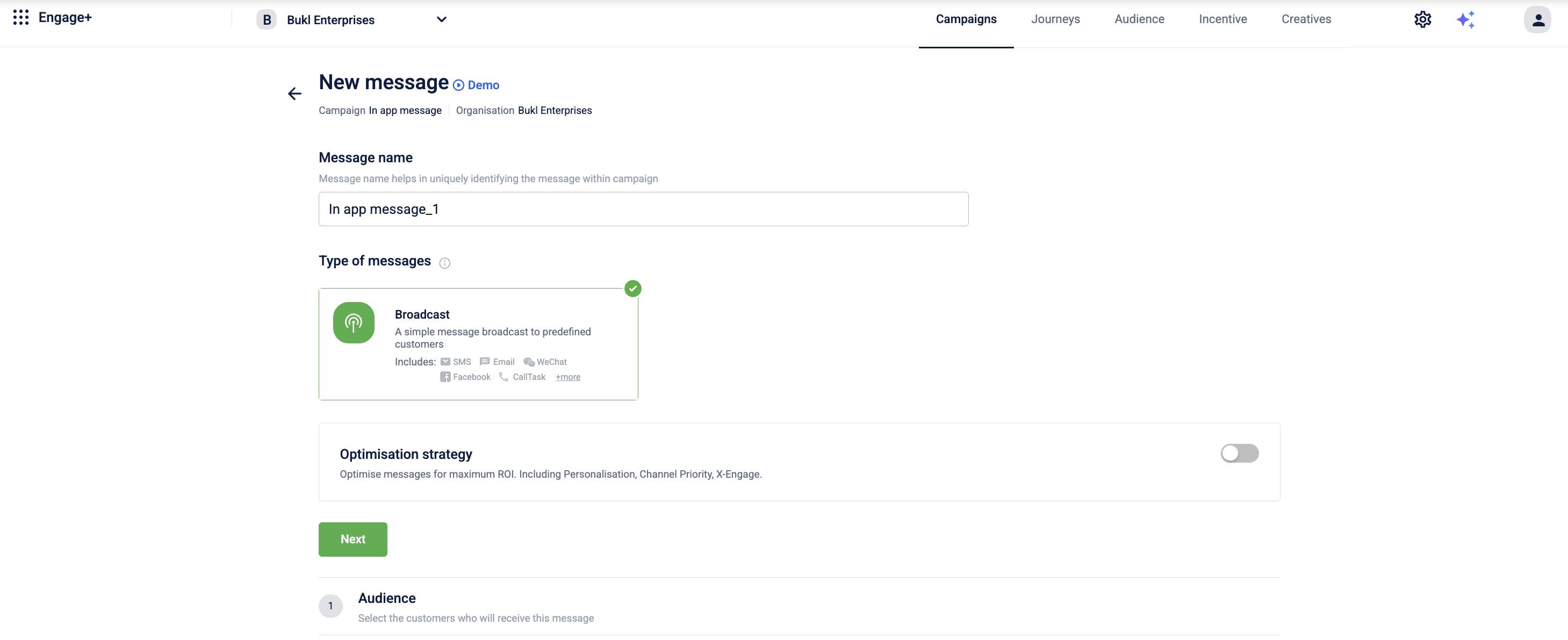
- Add the audience by creating an audience group.
- In the Content section, click Add Creative and select In app message as the channel.
- Create In app message on campaign.
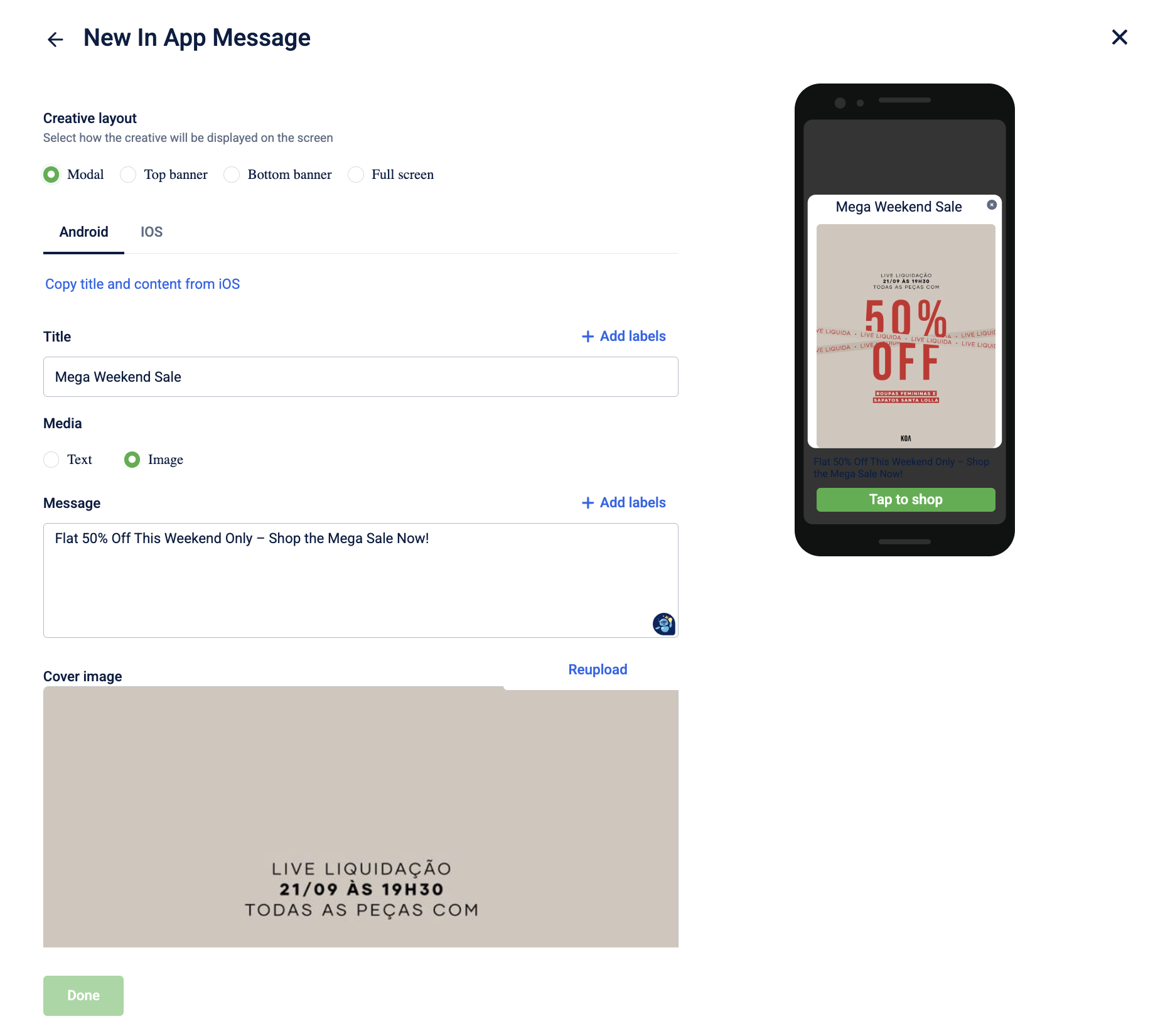
- Schedule when the message will be sent out.
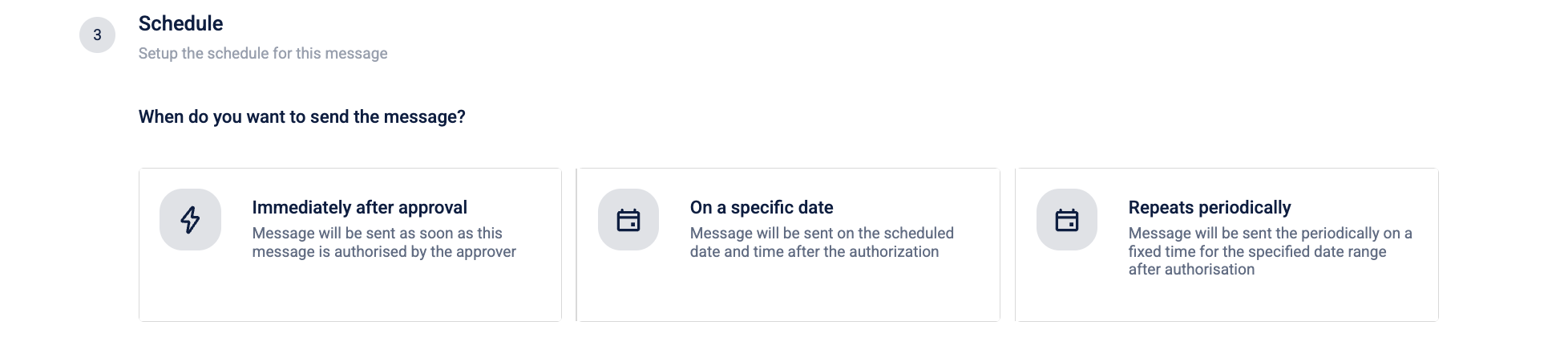
- Select send for approval and approve the message.
The message will be sent to the customer as per the schedule.
Updated 6 months ago
