Modify a campaign
Learning Objectives
After reading the article, you would be able to:
- Modify a campaign
Introduction
Campaigns can be modified even after they are live.
Problem Statement
At times there arises a need to modify campaigns to align them to the Campaign Objectives. This functionality provides the user with flexibility in Marketing Campaigns.
Solution
To modify a campaign, refer to the following
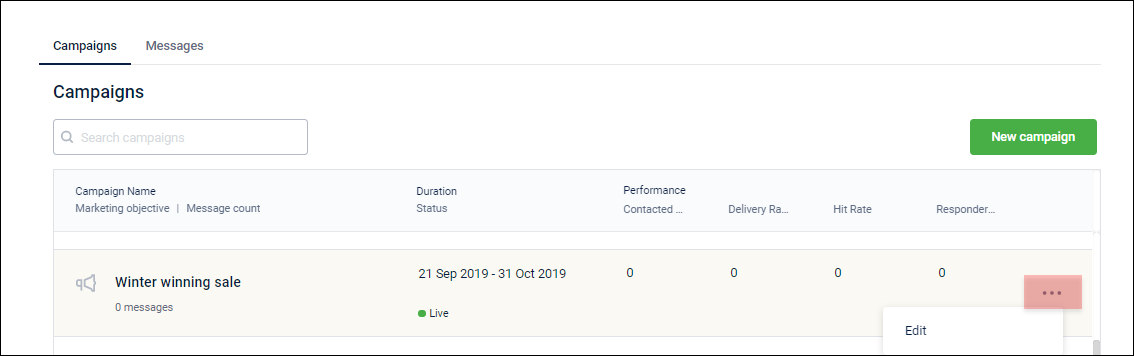
- On Dashboard, click Campaigns tab.
- Search the campaign, hover the mouse on the menu button (three dots), and then click on Edit button.
- Modify the campaign duration, marketing objective, and advanced settings as required, and then click on Save campaign.
- Campaign name: You cannot modify a campaign name.
- Campaign start date: If a message is created under a campaign, the start date cannot be modified.
- Campaign end Date: If a message is created under a campaign, the end date cannot be modified to a previous date.
- Campaign objective: If a message is created under a campaign, you can add an objective but cannot change the main objective.
- Advanced settings: If a message is created under a campaign, the advanced settings cannot be modified.
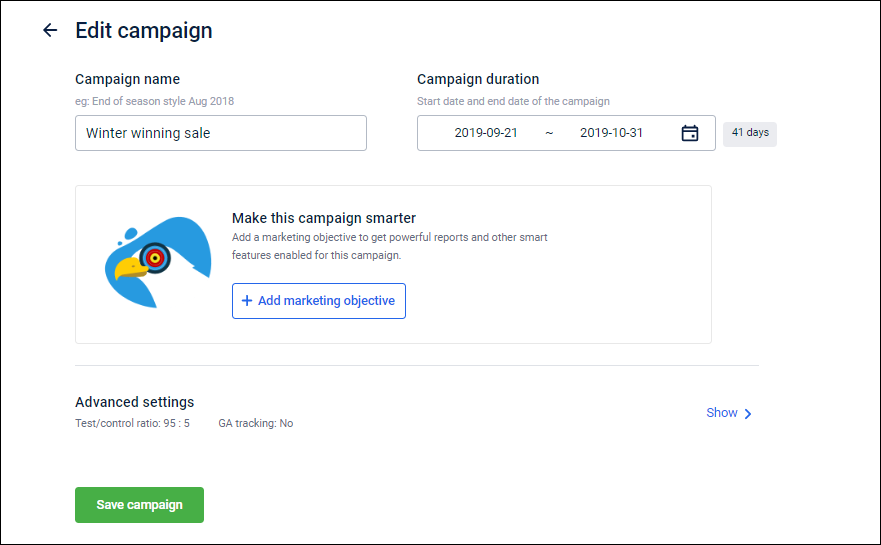
Explore
Updated over 1 year ago
