Setting up WiFi connection to the device
After installing the device, ensure that the device is switched on (red LED is glowing). The following procedure is for Windows 7 based systems. The process might differ for other operating systems.
To connect the device to your store’s WiFi
- On your Desktop, click the WiFi icon
- If the FFC device is on, you will see the Storetracker WiFi
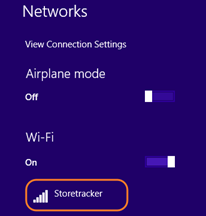
-
Select Storetracker and click Connect
-
In Enter the network security key, type the password cap@1234 and click Next
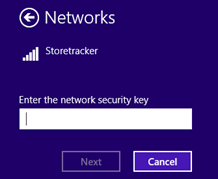
-
Click Yes on the connect automatically prompt screen
-
Ensure that the device is connected
-
Open a web browser and type http://172.24.1.1 in the URL and press Enter
-
Click Scan ssid

You will see the list of available WiFi connections in the drop-down box. 9. In the drop-down box, choose the WiFi that you want to connect to the device
10. In Password, enter the WiFi password

- Click Connect
You should see the following message if the device is connected to your store’s WiFi successfully.

Updated 7 months ago
