Manage Permission for Users in Multiple Organizations
A user can have access to multiple organizations within a cluster. Such users are referred to as multi-organization users. Organization owners and administrators can independently onboard users and assign permissions without relying on Capillary backend support.
Each user’s access is scoped to a specific organization. This means:
- Permissions, roles, and accessible modules are defined separately for each organization.
- A user’s role or access level in one organization does not affect their access in any other organization.
Example
Tom is a user created in Org A.
-
In Org A:
-
Role: Standard User
-
Access: Member Care and Loyalty
-
-
In Org B:
-
Role: Administrator
-
Access: Engage, Insight, and Loyalty
-
Tom does not have access to the Capillary Technologies organization.
An organization owner or admin can create users, assign roles and grant the necessary permissions in each organization. For details, refer to Onboarding and Managing Users.
Viewing multiple organization users in the new user management
To view the multi-organization users,
-
On the User Management page, use the Select Organization dropdown at the top to select the organization whose users you want to list.
-
Click on Settings icon at the top-left corner of the page.
The Show Multiple Organization Users menu opens.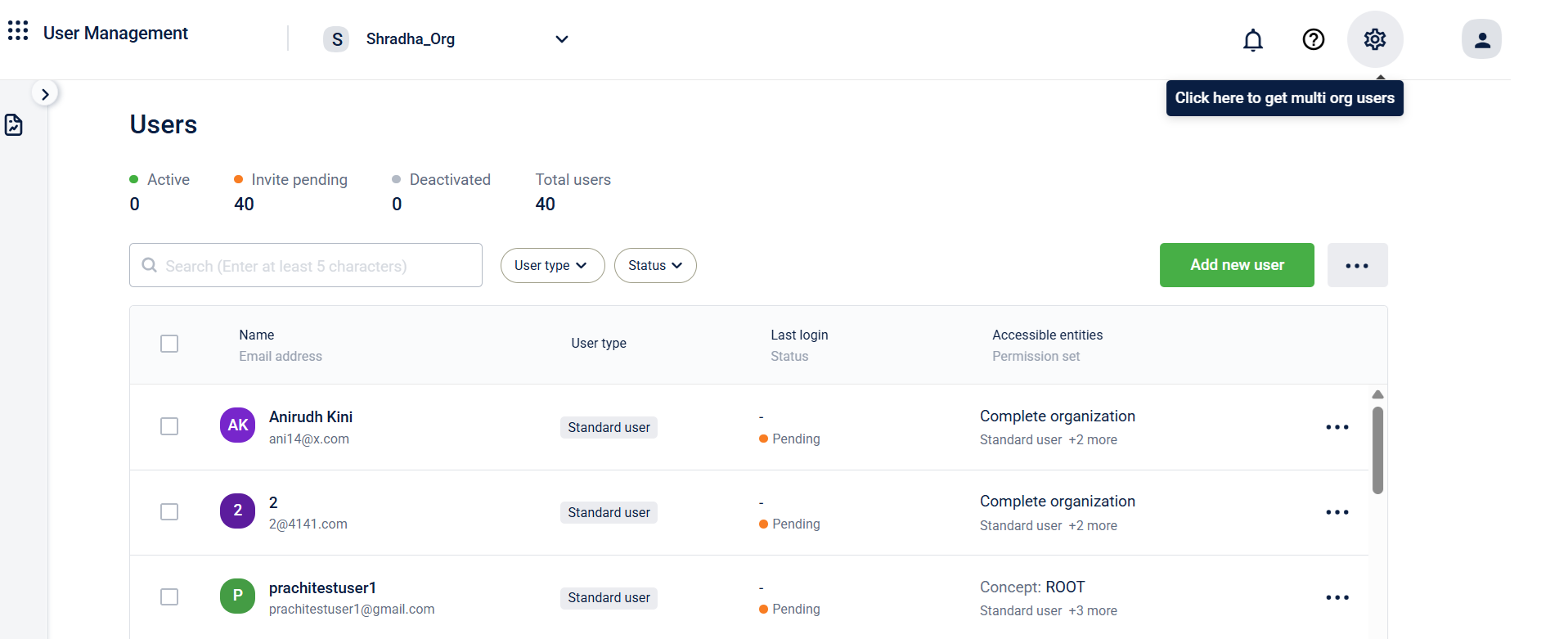
- Use the toggle switch Include Multiple Organization Users to enable or disable multiple organization user visibility:
- Toggle OFF → Only original users of the selected organization will be displayed.
- Toggle ON → Users created in another organization, but having access to the current organization, are visible.
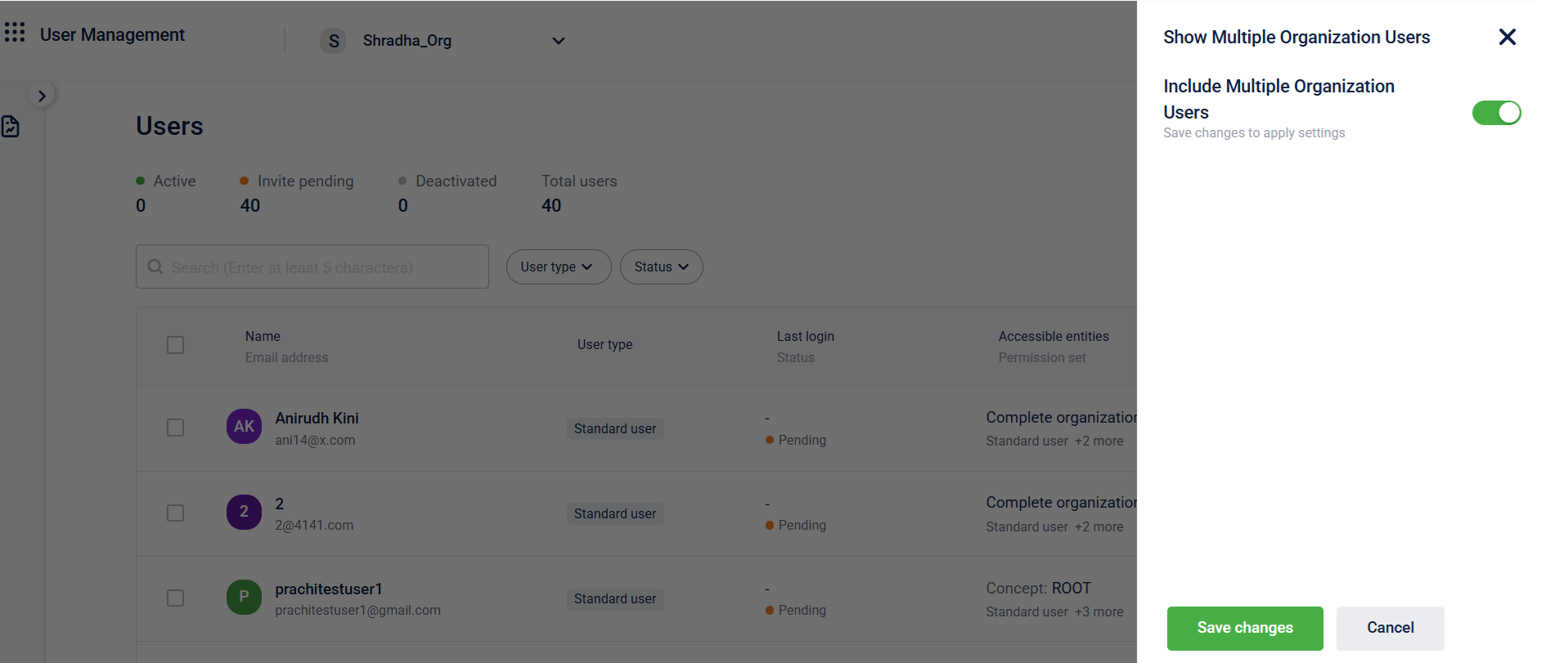
- Click Save changes.
Note
- Users with an @capillarytech.com email domain are marked with a Capillary icon in the user list.
This helps distinguish internal Capillary users from external brand users.- Users added through Org 0 (the central Capillary Technologies organization) are preserved as legacy users. These users appear in the user list (with the same access that they had) if they have access to the current organization. Admins can remove such users from their organization if they are no longer needed, helping reduce clutter in the user list.
Updated about 2 months ago
