Dataflow Versioning
Neo dataflows are version-controlled. By default, a dataflow, when created, is in version v1 and in the Draft state, allowing users with edit access to compose the dataflow.
When a Neo Admin approves a version under review, the system automatically creates a new version with the next consecutive number. This new version starts in the Draft state and is a copy of the recently approved version, allowing further modifications.
Compare Versions
You can compare code changes between different versions of a dataflow.
To compare versions,
- In the dataflow composing page, click on version compare icon.
The compare versions window open. - In the compare versions window, use the drop-down to select any two versions to compare.
Note: The icon is available only for dataflows in the Draft state.
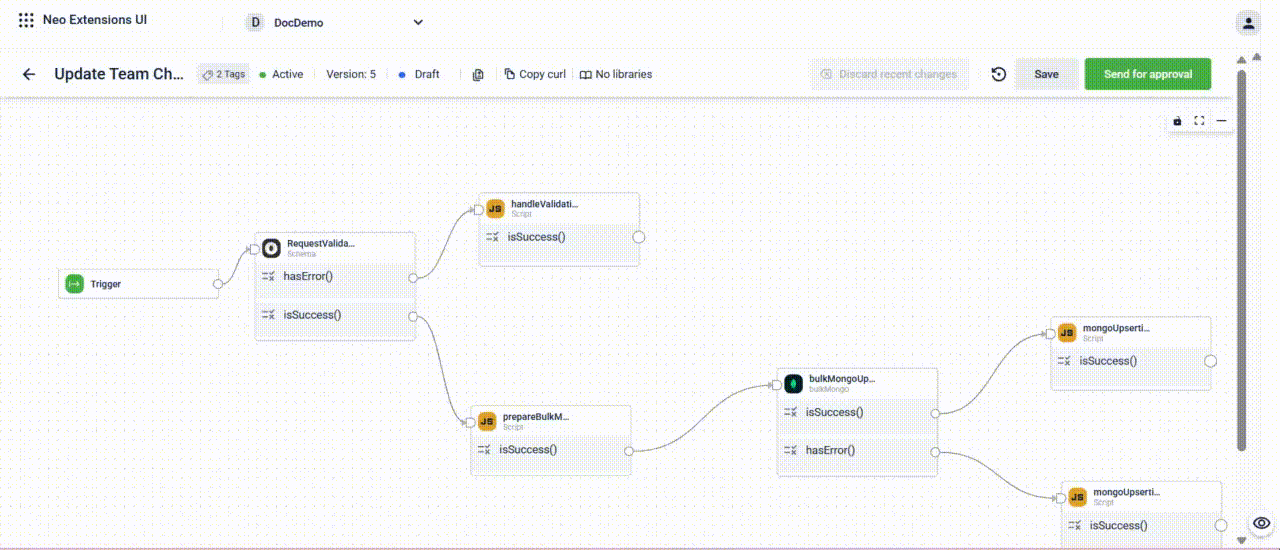
Restore a Version
You can revert the current version of the dataflow to the most recently approved version.
To restore a version,
- In the dataflow composing page, click on restore version icon.
A Revert Rule modal appears. - Enter the dataflow name.
- Click Yes.
The version is retored to the most recently approved version.
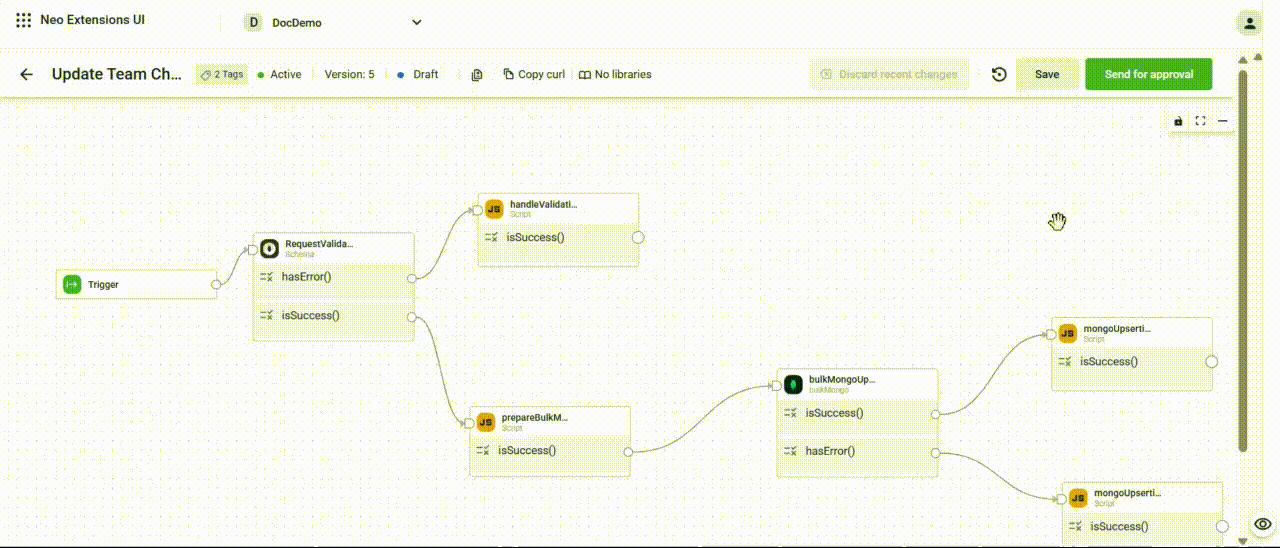
Version Listing Page
The version listing page lists the different versions of a dataflow.
To access the version listing page, on the Dataflows page, click on the intended dataflow.
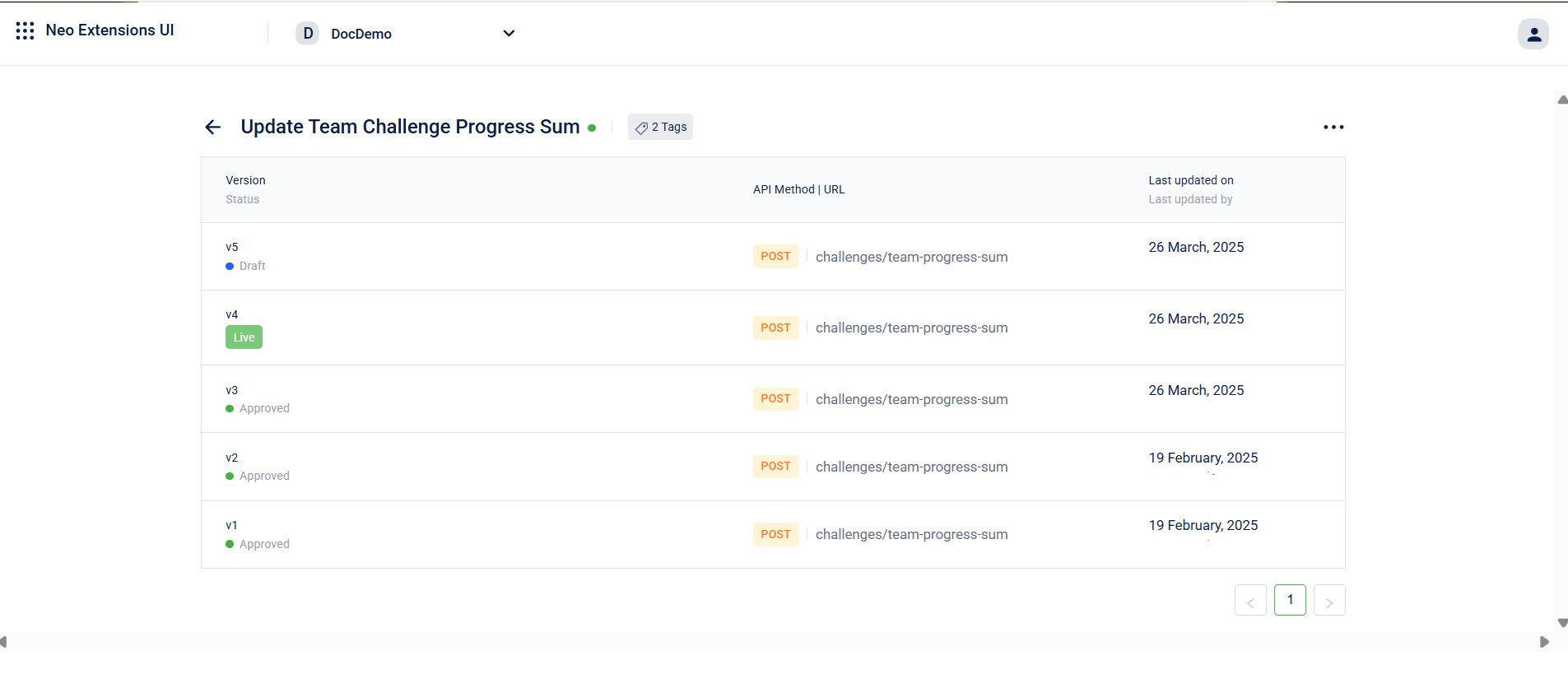
Updated 2 months ago
