SFTP to SFTP with Headers Definition
Use this template to download a single file from the SFTP server, unzip, remap the headers, zip and push to the FTP server.
Use case
Scenario 1
Consider that you are transferring a file named abc.csv from the Capillary server to a brand's server. The file abc.csv columns have headers named Transaction_value and Bill_ID. However, the brand requests Capillary to send the file abc.csv with column header names TAmount and Bill_No respectively.
With the SFTP to SFTP with Headers Definition template, you can change the column header name in the file during file transfer from one location to another.
Scenario 2
Consider you are transferring a file named abc.csv from the Capillary server to a brand's server. The columns in the file abc.csv do not have header names. However, the brand requests Capillary to send the file abc.csv with column header names.
With the SFTP to SFTP with Headers Definition template, you can add header names in the file during file transfer from one location to another.
Configuring SFTP to SFTP with Headers Definition
Below is the screenshot of the template showing the different steps.
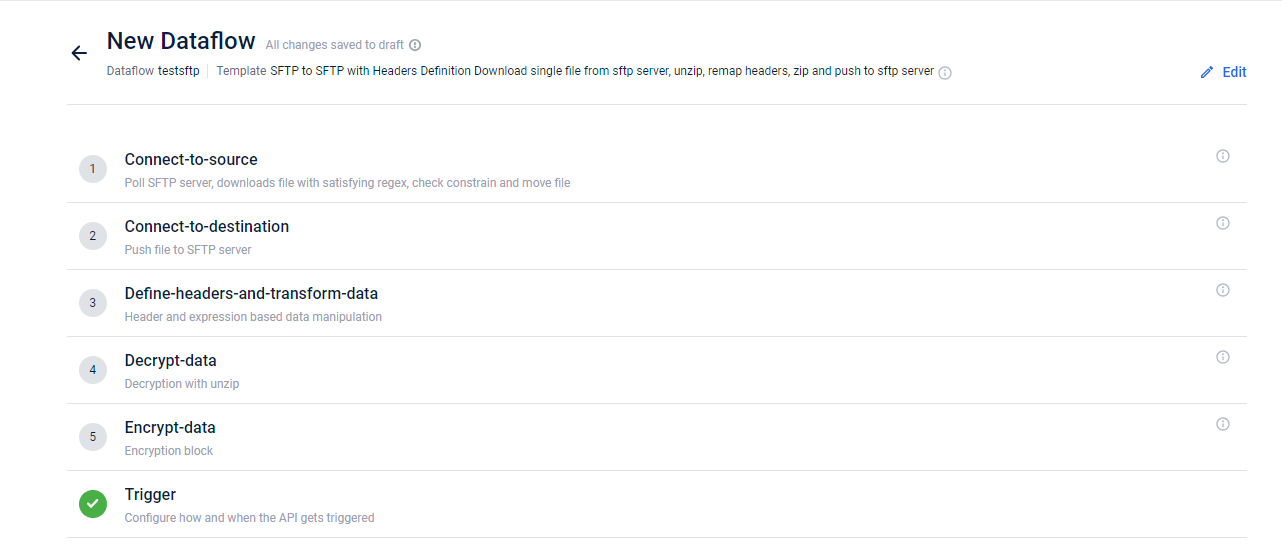
To configure SFTP to SFTP with Headers Definition dataflow, the following are the steps:
- In the Connect-to-source block, enter the source server details where the source data is present and the location for saving the processed file. See Connect to source.
- In the Connect-to-destination block, enter the destination SFTP server details. See Connect to destination.
- In the Define-headers-and-transform-data block, enter header mapping. See Rebuild headers / Define headers and transform data.
- If the files are encrypted, enter the details to decrypt the data. For information on configuring this block, refer to Decrypt data .
- In the Encrypt-data block, enter the encryption details to encrypt the file. See Encrypt data
- In the Trigger-block, enter the details to schedule the trigger. See Trigger.
Connect to destination
This block enables you to define the destination server details. Below is the screenshot showing the fields in the Connect to destination step.
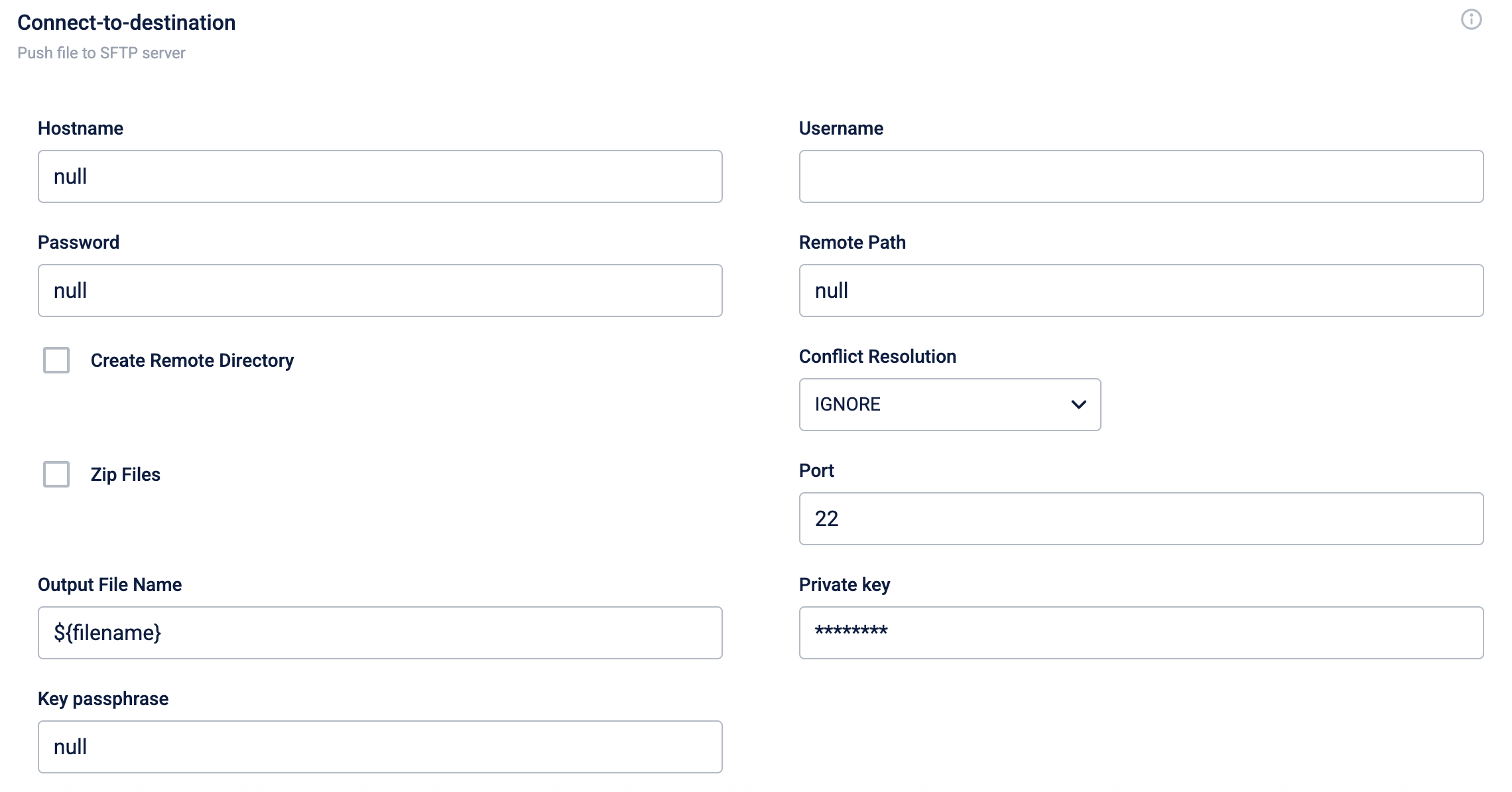
Below are the fields in the block.
Field Name | Description |
|---|---|
Hostname | URL (address) of the SFTP server from where the source file is available. For example, data.capillarydata.com. |
Username and Password | Credentials to access this SFT server. This provides read/write access to the files on the server. |
Remote Path | Directory path in the destination server where the file is transferred. For example, /APAC2Cluster/A_Connect |
Create Remote Directory | Choose this option to create a directory at the destination if it does not already exist. |
Zip Files | Choose this option to zip the output file. |
Output File Name | Name of the output file with extension. Extensions allowed: .txt, .csv |
Conflict Resolution | Specifies how to manage conflicts when a file with the same name exists in the destination path. Replace - Replace the old file with the new file. Rename - Rename the old file. Ignore - Retain the new file name. A new file with the same name is created. Fail - Fails the file transfer. None - System decides to either Fail or Ignore. |
Port | The destination SFTP port number. Generally, 22 for SFTP. |
Private key | Private key used to authenticate an SFTP connection using SSH. |
Key passphrase | An optional passphrase associated with the SSH key. Provide the passphrase only if the passphrase was set during the key generation. If the private key does not have a passphrase, set the field to |
Example use case
Requirement:
Transfer a file named transactions.csv from the Capillary server to Brand X's server. The file should be encrypted, the delimiter should be changed from a comma (,) to a pipe (|), and header mapping needs to be done.
Steps:
-
Connect-to-source:
- Hostname: capillary.server.com
- Username: cap_user
- Password: cap_password
- Remote Path: /source_path/transactions.csv
-
Connect-to-destination:
- Hostname: brandx.server.com
- Username: brandx_user
- Password: brandx_password
- Remote Path: /destination_path/
- Create Remote Directory: Yes
- Zip Files: Yes
- Output File Name: transactions.csv
- Conflict Resolution: Replace
- Port: 22
-
Define-headers-and-transform-data:
- Headers Mapping:
{ "TransAmount": "Transaction_value", "BillNumber": "Bill_ID" } - Output Headers Order:
TransAmount,BillNumber- Input File Delimiter:
, - Output File Delimiter:
| - Output Filename:
transactions.csv - Is the file headerless?:
No
- Headers Mapping:
-
Encrypt-data:
- Encryption Method: AES-256
- Encryption Key: brandx_encryption_key
-
Trigger:
- Schedule: Daily at 12:00 AM
- Trigger Condition: File presence in the source directory
Example Configuration
-
Connect-to-source block:
Hostname: capillary.server.com Username: cap_user Password: cap_password Remote Path: /source_path/transactions.csv -
Connect-to-destination block:
Hostname: brandx.server.com Username: brandx_user Password: brandx_password Remote Path: /destination_path/ Create Remote Directory: Yes Zip Files: Yes Output File Name: transactions.csv Conflict Resolution: Replace Port: 22 -
Define-headers-and-transform-data block:
Headers Mapping: {"TransAmount": "Transaction_value", "BillNumber": "Bill_ID"} Expressions: {"TransAmount": "exp{hdr'Transaction_value'+1}"} Output Headers Order: TransAmount,BillNumber Input File Delimiter: , Output File Delimiter: | Output Filename: transactions.csv Is the file headerless?: No -
Encrypt-data block:
Encryption Method: AES-256 Encryption Key: brandx_encryption_key -
Trigger block:
Schedule: Daily at 12:00 AM Trigger Condition: File presence in the source directory
Detailed Explanation:
- Connect-to-source: This block configures the details of the source SFTP server where the file is located.
- Connect-to-destination: This block configures the details of the destination SFTP server where the file will be transferred. It includes options for creating directories, zipping files, and handling file conflicts.
- Define-headers-and-transform-data: This block handles the header mapping and data transformation. It changes column headers, modifies data using expressions, and sets the file delimiters.
- Encrypt-data: This block encrypts the file using the specified encryption method and key.
- Trigger: This block schedules the file transfer to occur daily and checks for the file's presence in the source directory.
This configuration ensures that the file is transferred securely, with the specified header mappings and delimiter changes, meeting Brand X's requirements.
Updated 4 months ago
