Survey Campaign
ImportantSurvey Campaign can be created from the old UI only.
You can survey your customers by creating a set of questions and sending the link through SMS or Email. Survey Campaigns help you identify the promoters (who are happy with the service and products offered by your organization and likely to refer your brand to their friends) and detractors (those who are not likely to refer your brand) in your customer base.
Creating a new survey campaign
-
On the InTouch portal, select Homefrom the left-hand corner.
-
Select Engage+ from the sidebar menu.
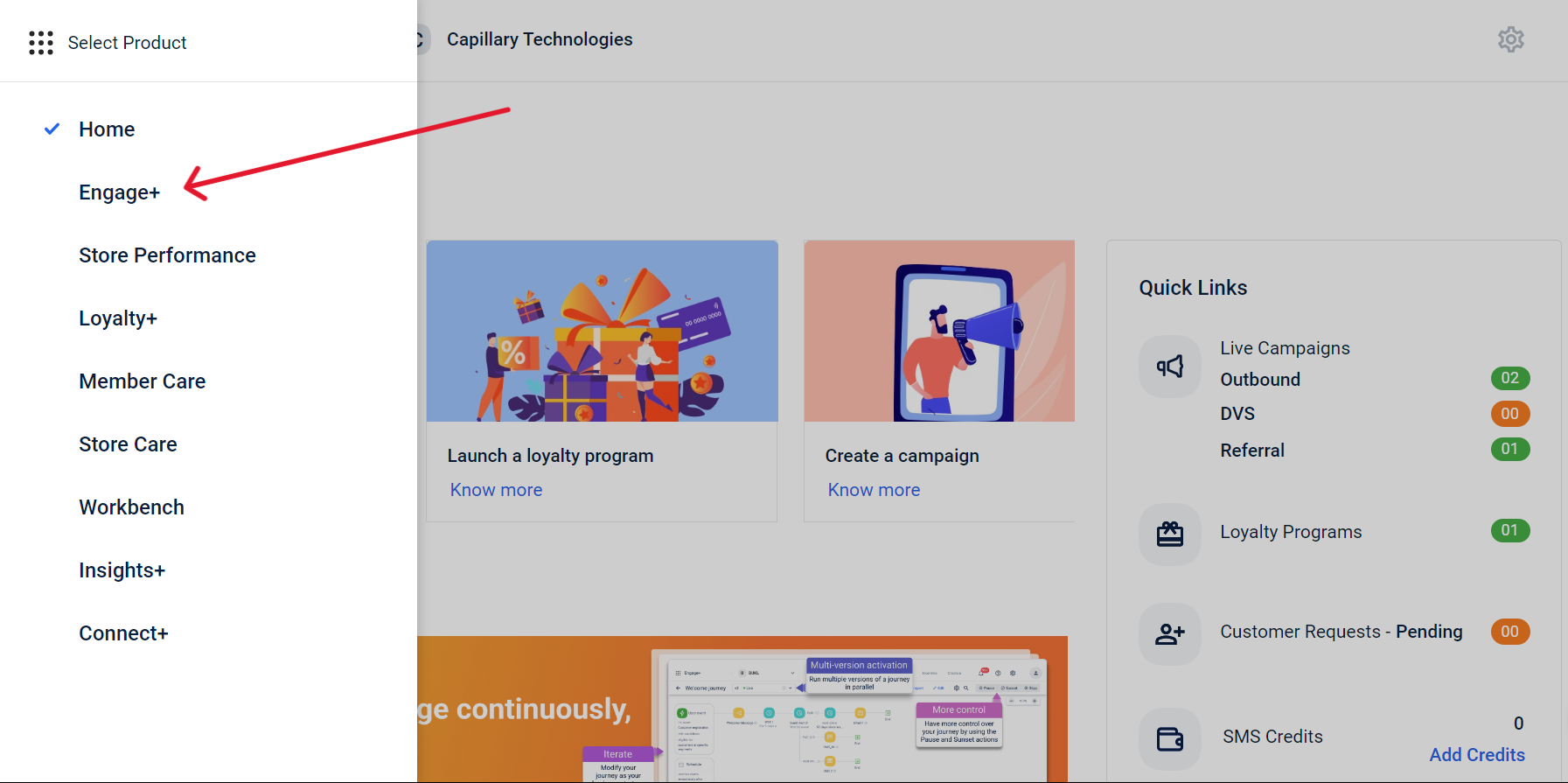
- Select Open old campaign manager.
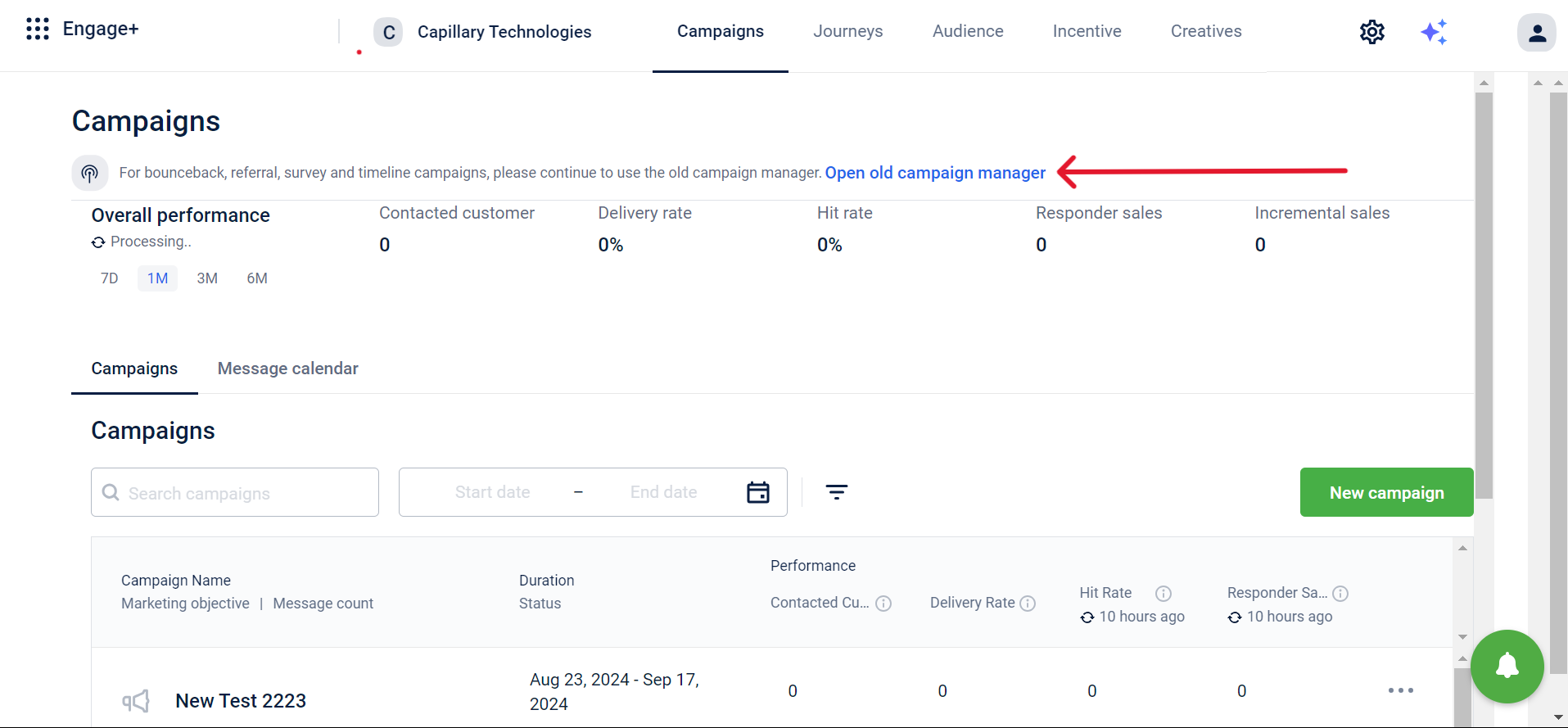
- Select +New Campaign from the Campaigns Home page.
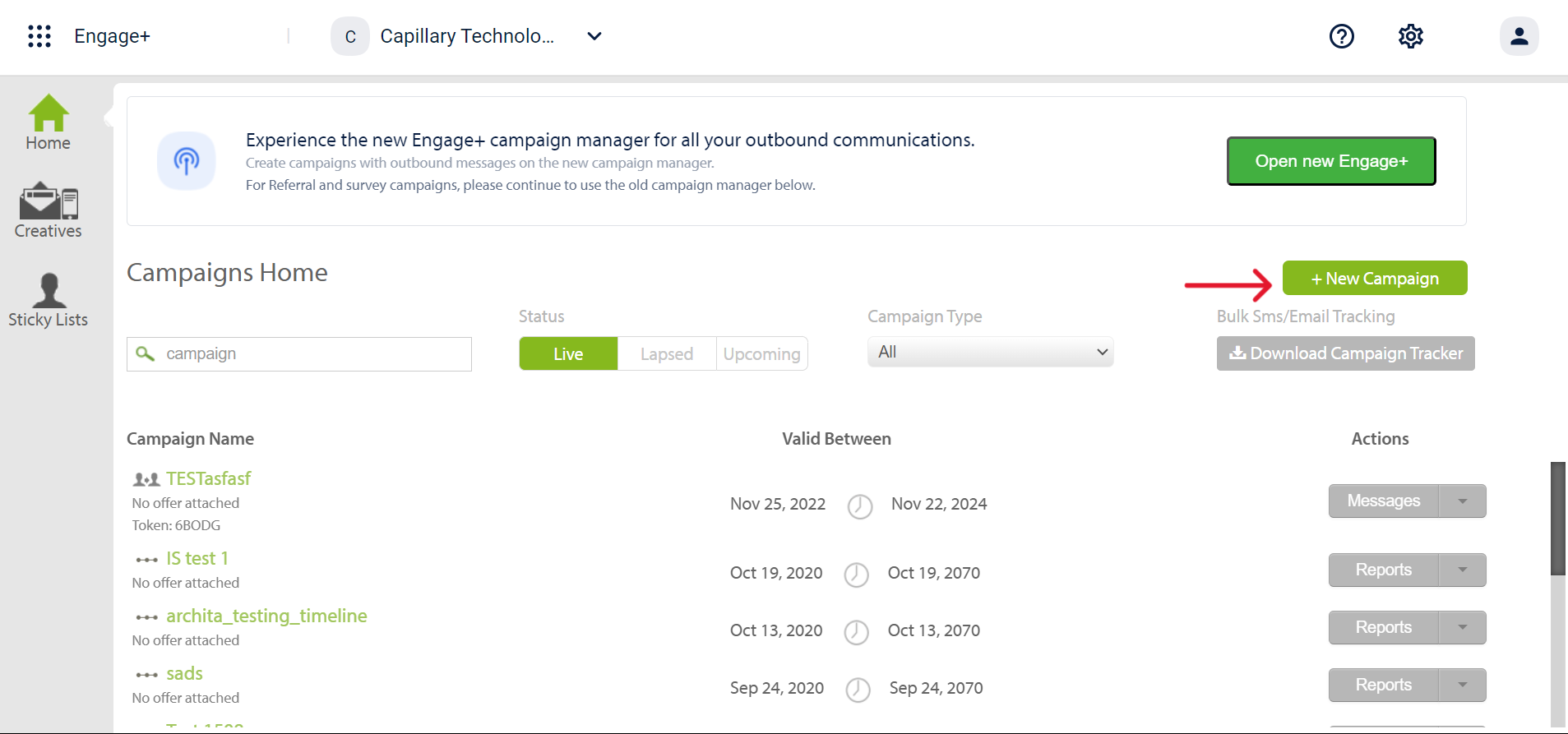
- Choose the campaign type from the dropdown menu. Choose Survey campaign.
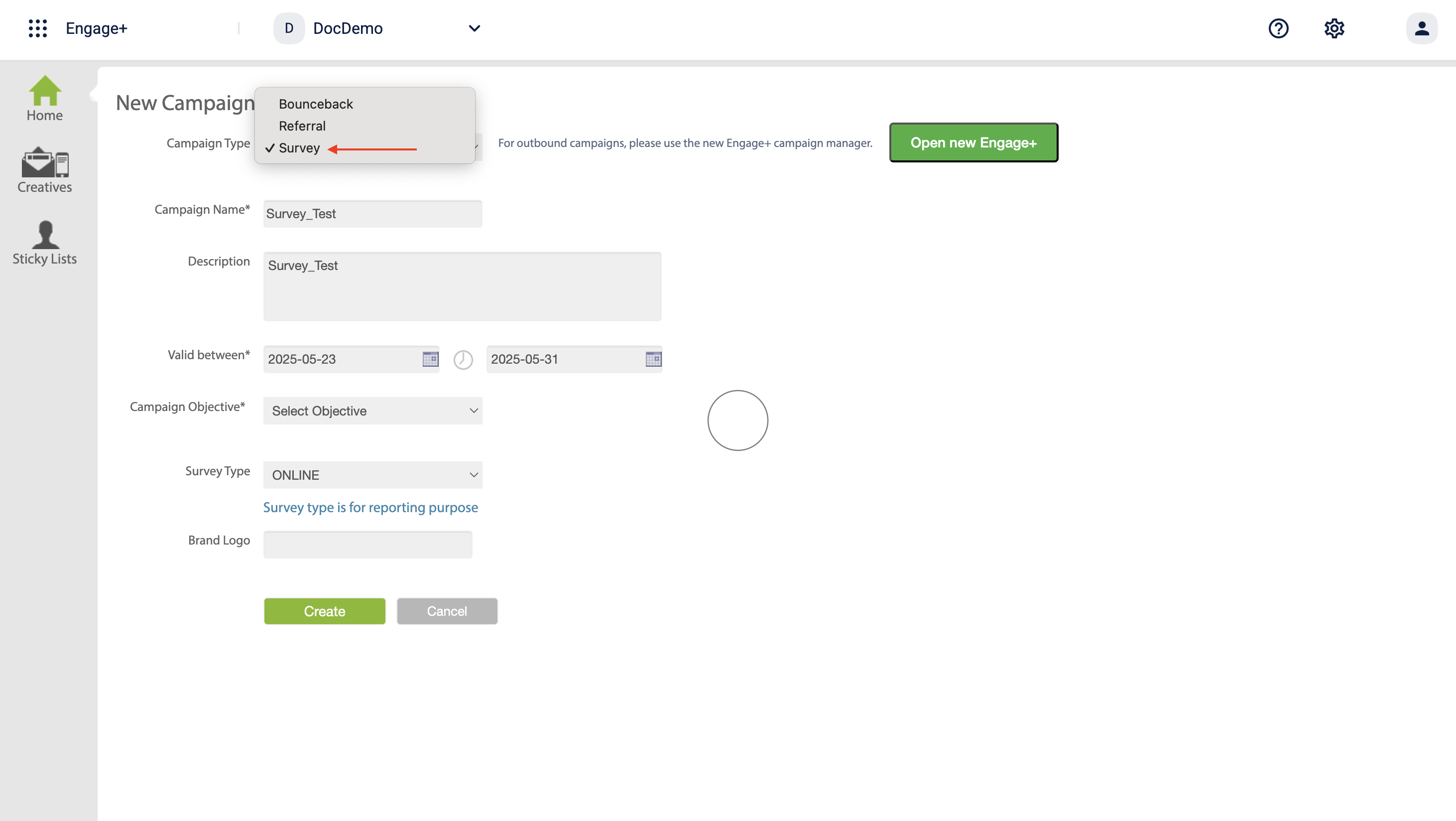
- Enter the required details for the selected campaign and select appropriate configuration settings.
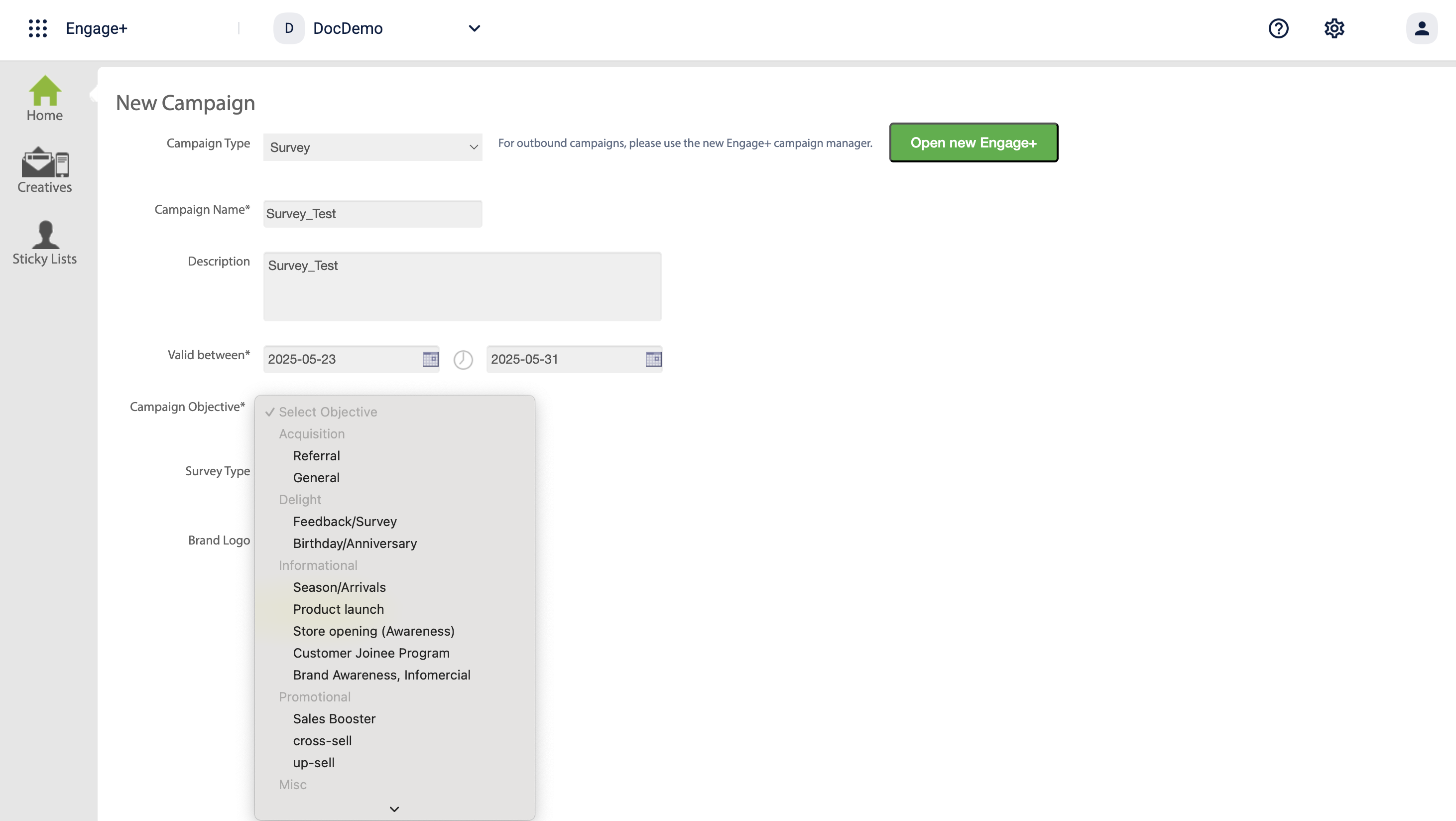
The table below provides descriptions of each field.
| Field | Description |
|---|---|
| Campaign Name | Name of the campaign. |
| Description | Brief description of the campaign. |
| Valid between | The date range for which the campaign is valid for. |
| Campaign Objective | The primary objective of the campaign. |
| Survey Type | The Survey type is used for reporting purposes only. It allows you to collect customer feedback or responses |
| Brand Logo |
The table below provides descriptions of each category under Campaign Objectives.
| Category | Values | Help Text |
|---|---|---|
| Acquisition | General | Acquire new transacting customers from a given acquisition channel |
| Referral | Acquire new transacting customers through referrals by an existing customer | |
| Delight | Birthday/Anniversary | Delight customers with incentives around life events to encourage them to transact by redeeming points or coupons |
| Feedback/Survey | Delight customers with incentives and encourage them to take a survey or provide feedback | |
| Informational | Customer Joinee Program | Encourage new loyalty customers to know more about the program benefits and the brand. Increase in repeat purchase frequency and LTV |
| Store Opening (Awareness) | Inform customers nearby about a new store opening to boost transactions at the store | |
| Product Launch | Inform potentially interested customers about a new product launch to boost sales for the newly launched product | |
| Season/Arrivals | Inform potentially interested customers about new collections/stock in the stores to boost sales | |
| Brand awareness, Informercial | Brand building exercise and information sharing with customers to increase overall customer engagement with the brand | |
| Promotional | Up sell | Promotional campaign to encourage people to buy higher volumes of the same SKUs - higher count per SKUs |
| Cross-Sell | Promotional campaign to encourage people to buy different SKUs - higher count of unique SKUs | |
| Sales Booster | Promotional campaign to encourage people to buy more - higher ABS and ABV | |
| Miscellaneous | Heavy Discount Sale (includes EOSS) | Boost sales during any heavy discount periods including festivals and EOSS |
| Frequency Enhancer | Encourage lower frequency visitors to transact more frequently | |
| Lapsation | Reactivate lapsed customers and encourage them to transact. |
- Select **Create **to create the survey campaign.
Adding questions to the survey
- After creating the campaign, you'll be taken to the Forms page, where a default "Question 1" is pre-filled. Click the Edit icon to modify the question, then click Save to apply your changes.
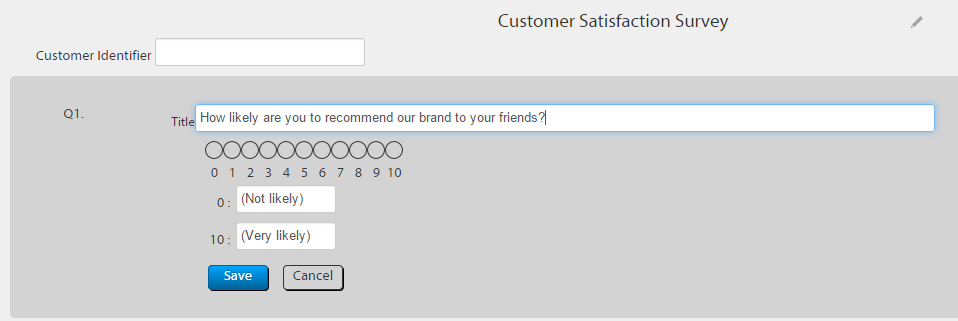
- Click Add Question and select the question type. The following screen appears (The Scale type was chosen in this case).
- Add the question, select the Required option to make the question mandatory, and click Save.
- Select the Color theme.
- Add the confirmation response that would appear after the customer submits the survey.
- Click Create Form to create the form.
- Click **Publish **to roll out the survey.
Managing a survey campaign
Managing a survey campaign refers to monitoring its performance and making updates as needed. You can view and edit campaign details, track its progress, and make changes to the information. You also have the option to activate or deactivate the campaign based on your requirements.
Viewing and editing a survey campaign
To view or edit your survey campaign, follow these steps:
- On the InTouch portal, select Home from the left-hand corner.
- Select Engage+ from the sidebar menu.
- Select Old Campaign Manager to view existing campaigns.
- Select the survey campaign you want to edit and make the necessary modifications.
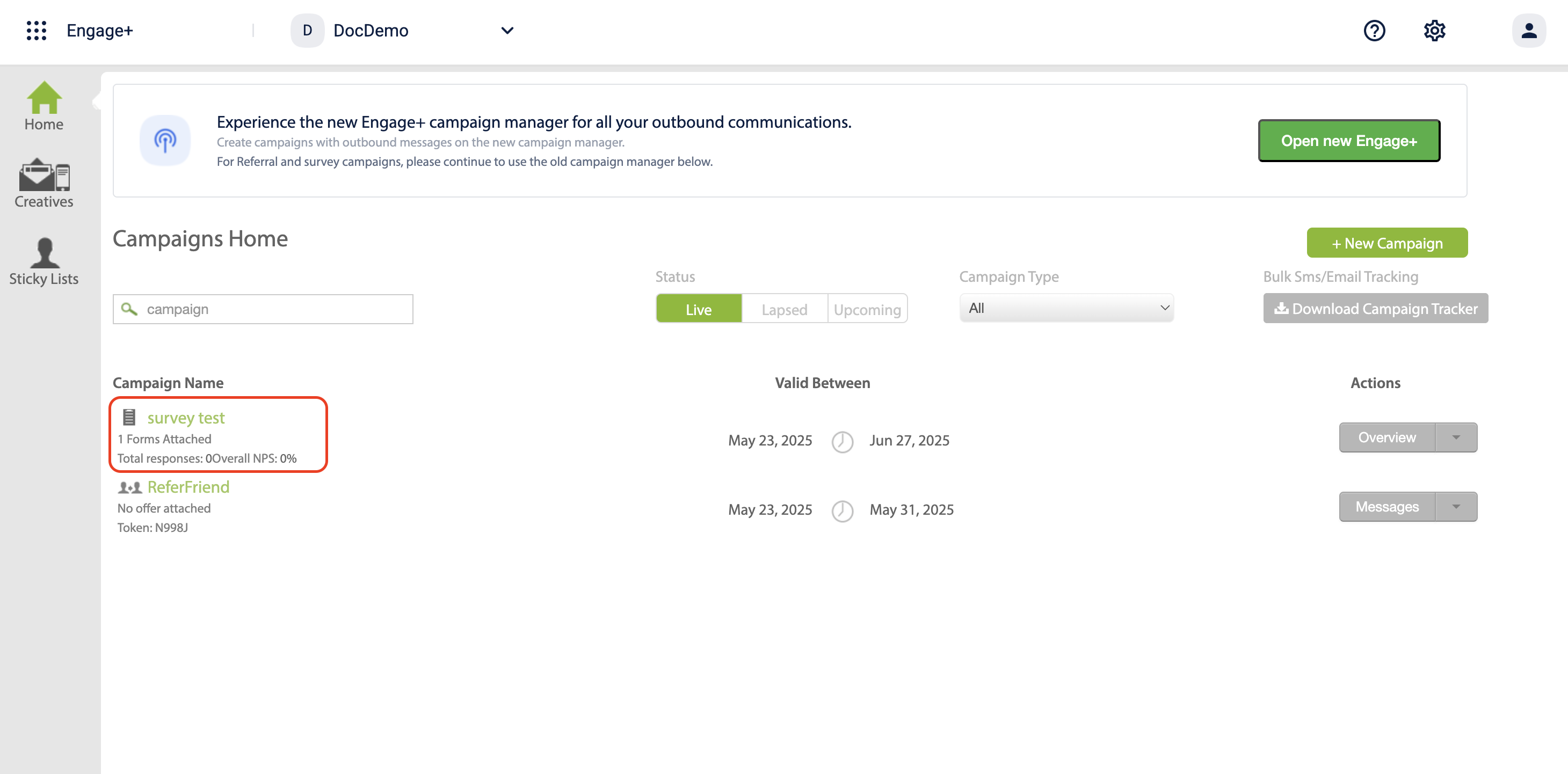
Activating & deactiving a survey campaign
To Deactivate or Activate a Survey Campaign follow these steps.
Deactivating a survey campaign
- On the InTouch portal, select Home from the left-hand corner.
- Select Engage+ from the sidebar menu.
- Select **Old Campaign Manager ** to view existing campaigns.
- Select the survey campaign you want to disable.
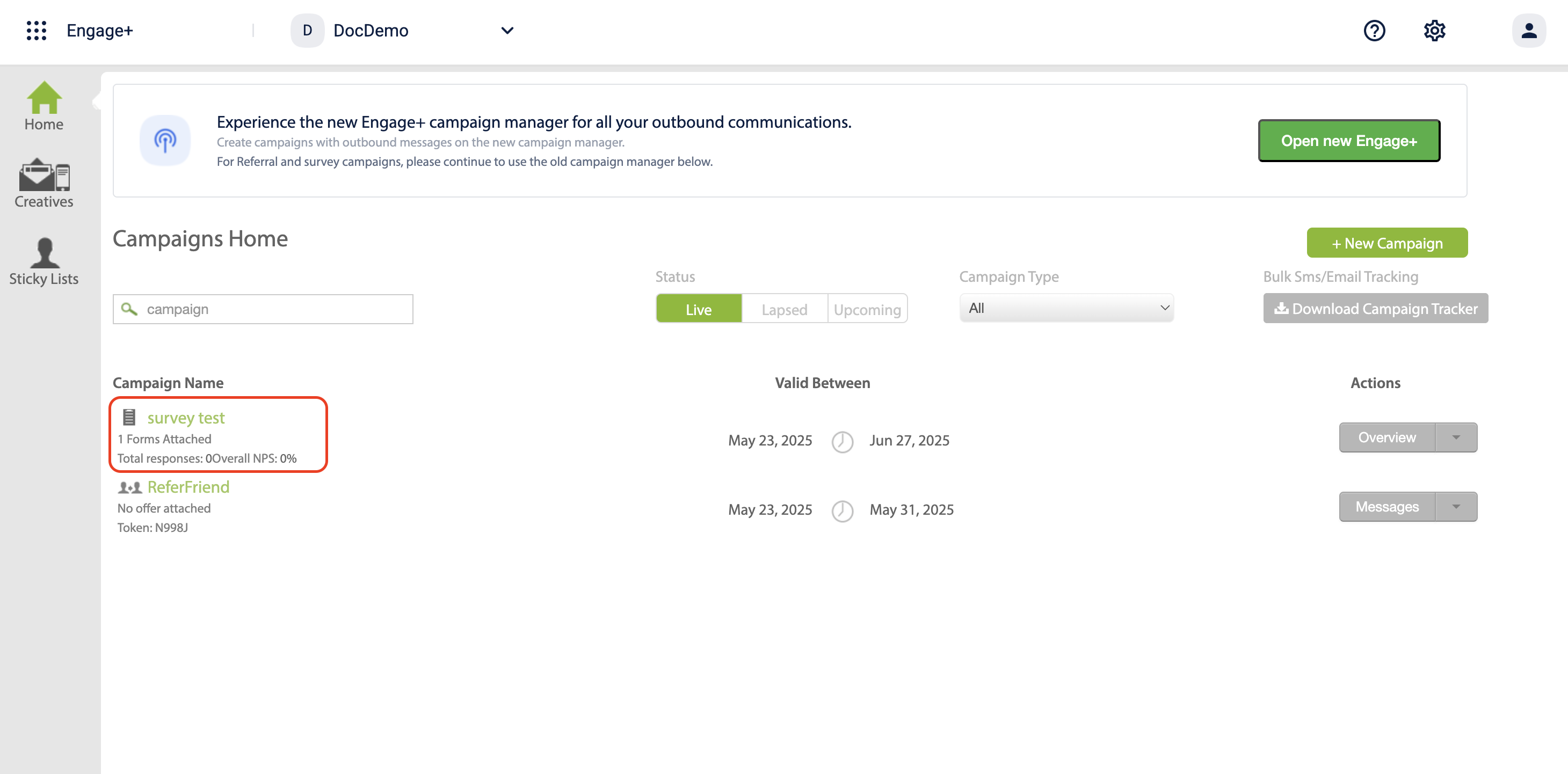
- Select Stop to deactivate the Campaign.
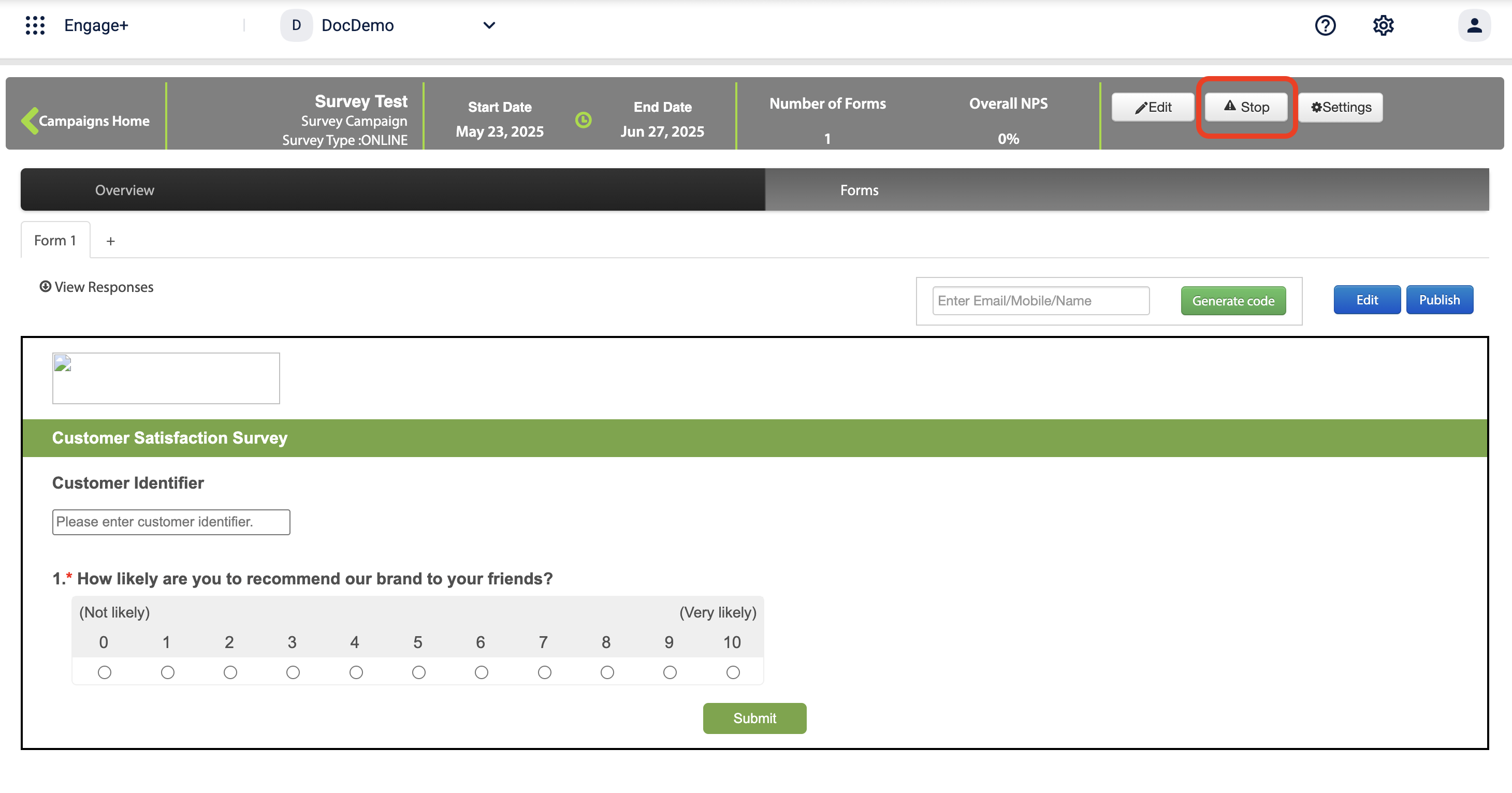
- The campaign is successfully de activated.

Activating a survey campaign
- On the InTouch portal, select Home from the left-hand corner.
- SelectEngage+ from the sidebar menu, then choose Old campaign manager.
- Select Lapsedto view the deactivated Survey campaign.
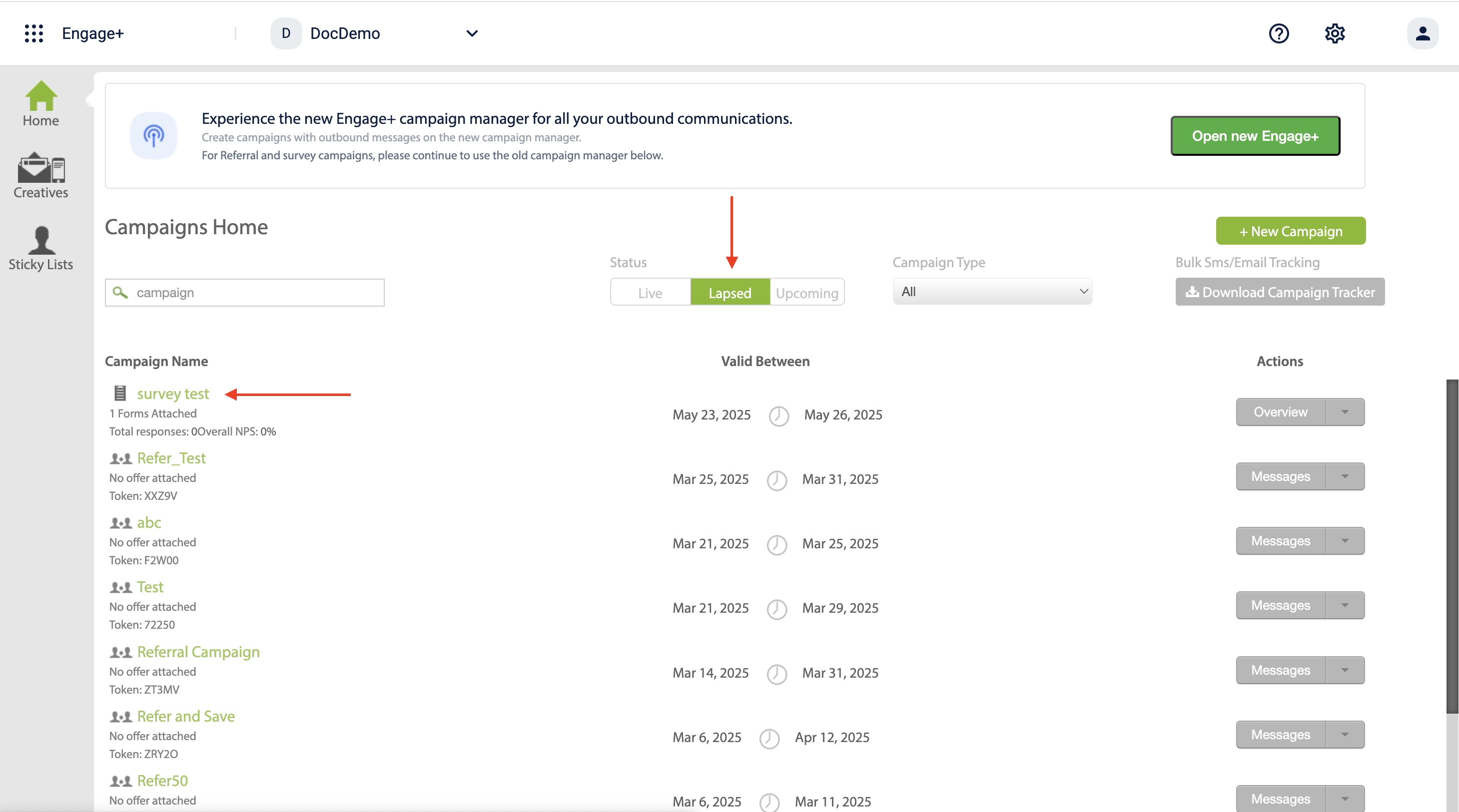
- Select start to activate the campaign.
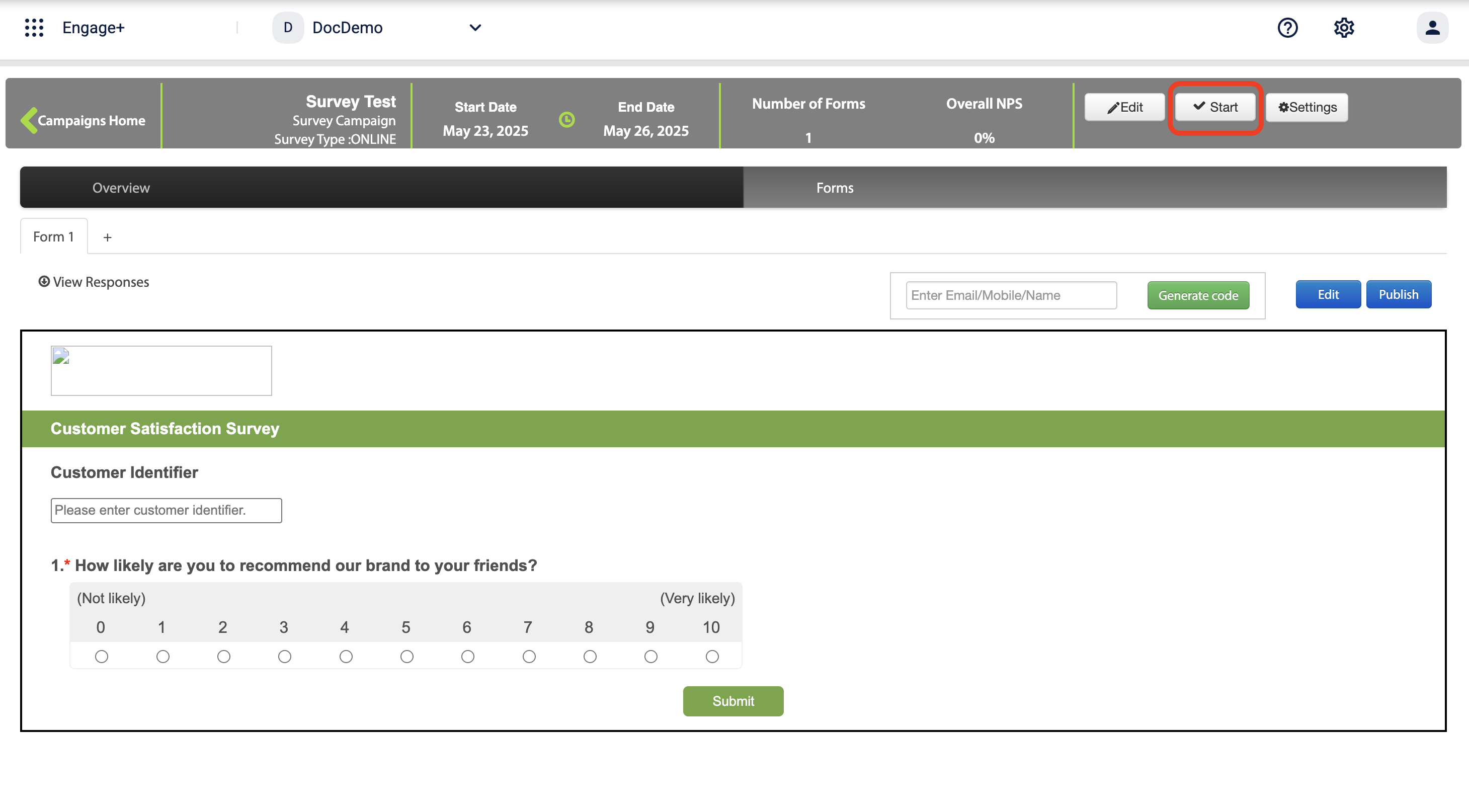
- The campaign is successfully activated and can be viewed in the Old Campaign Manager.
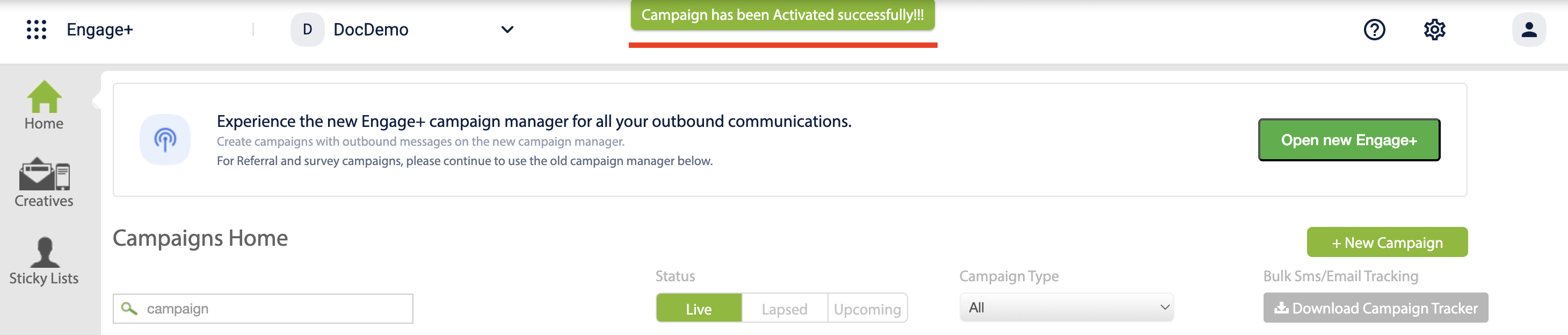
Updated 6 months ago
