SendGrid
SendGrid is a cloud-based email delivery service that ensures reliable, scalable, and secure email communication. It helps brands send both transactional and marketing emails while maintaining high deliverability.
At Capillary, SendGrid is used as a default email gateway to route campaign and transactional emails. Before you can start sending emails, you must configure Sender Authentication and Link Branding in SendGrid. These settings verify the client’s domain, improve email trust, and prevent spoofing.
Configuring a brand in Sengrid
To configure a brand in sendgrid follow the given steps below -
- Log in to the Sendgrid account using the parent account credentials.
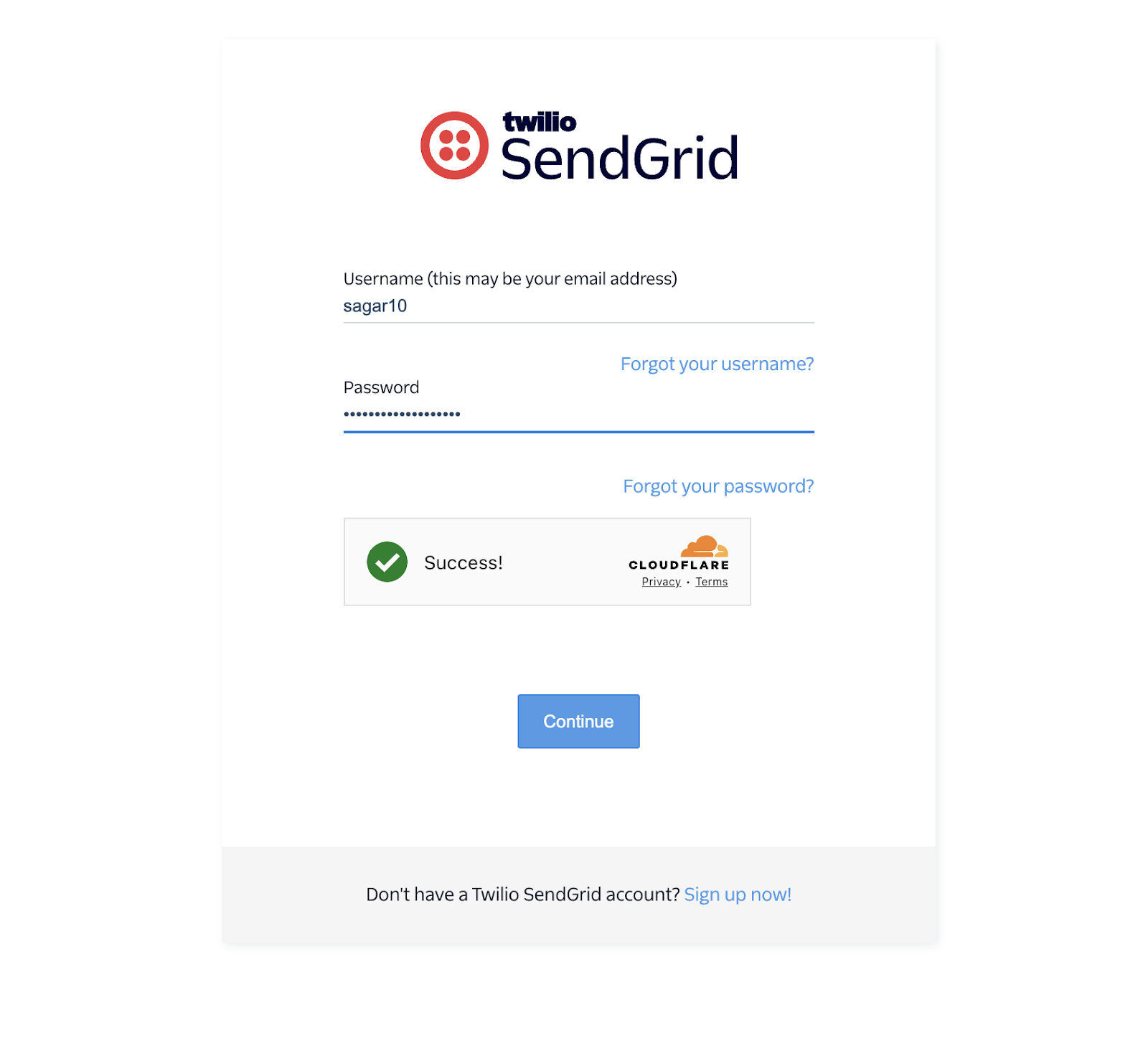
-
Create Subusers:
- Navigate to Settings → Subuser Management. A list of accounts created in the portal will be displayed.
- Click Create New Subuser to create separate sub-accounts for bulk (promotional/marketing) and transactional emails (OTP, order confirmation, purchase-related communication).
- Navigate to the APAC cluster and select Change Account. A list of accounts, including the one you created, will be displayed. Select your account.
-
Authenticate Domain:
- From the left-hand menu, go to Settings → Sender Authentication.
- Click Authenticate Your Domain and click Next.
- Enter the client’s domain (for example, clientdomain.com) and click Next.
- Copy the generated CNAME records, share them with the CSM/client, and have the client add them to their DNS records.
-
Check Domain Status:
- On the Sender Authentication page, the added domain and its status are displayed.
- If CNAMEs are not yet added, the status will show Pending and if its added the status will show verified.
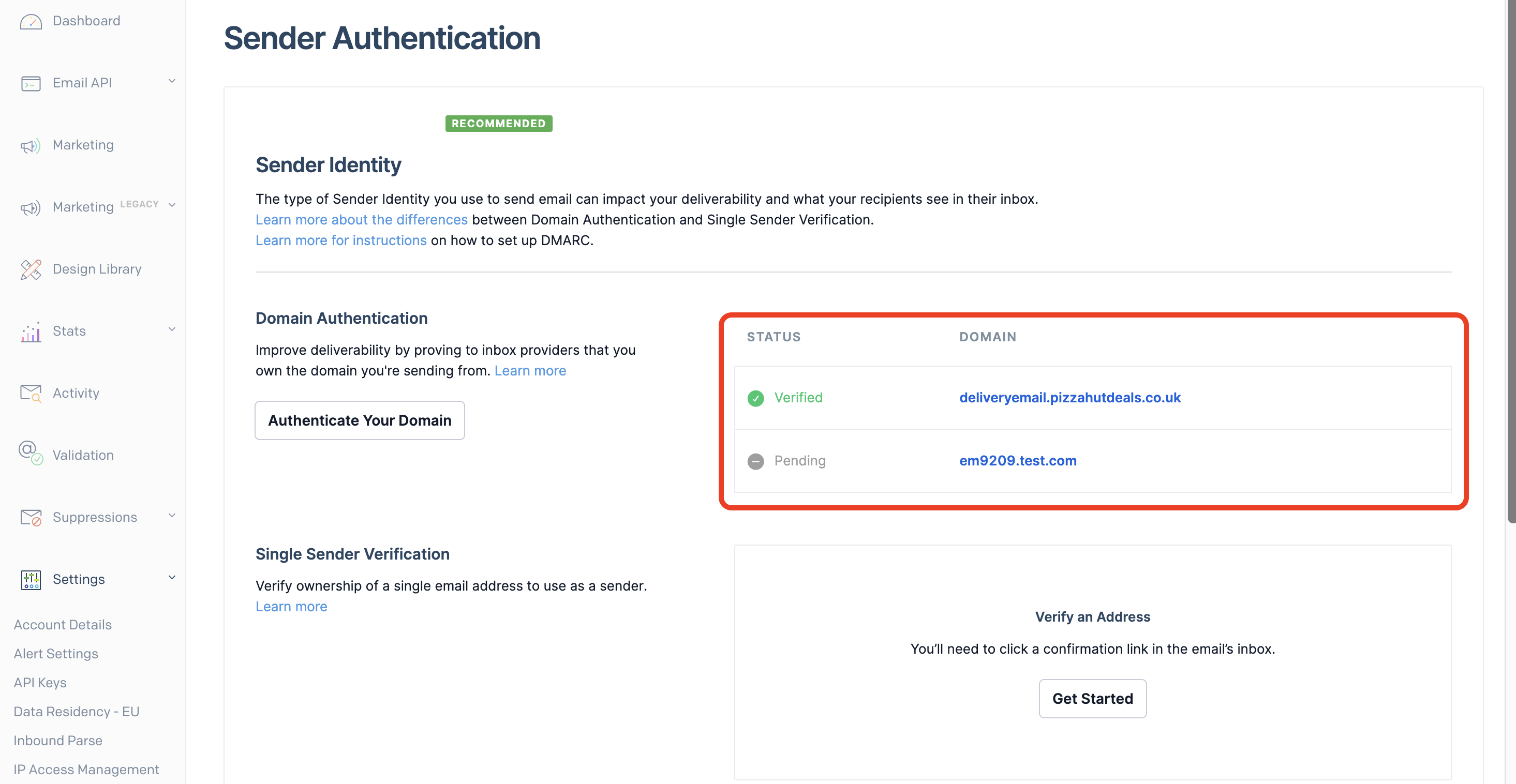
-
Configure Link Branding:
- Navigate to Link Branding → Brand Your Links and click Next. This is required for email content containing URLs/links.
- Enter the client’s domain and proceed.
- Copy the generated CNAME records share them with the client, and ensure they are added to DNS. These CNAMEs represent security records or policies such as SPF, DKIM, and DMARC.
-
Check Link branding status:
-
On the Sender Authentication page, the added link and its status are displayed.
-
If CNAMEs are not yet added, the status will show Pending and if its added the status will show verified.
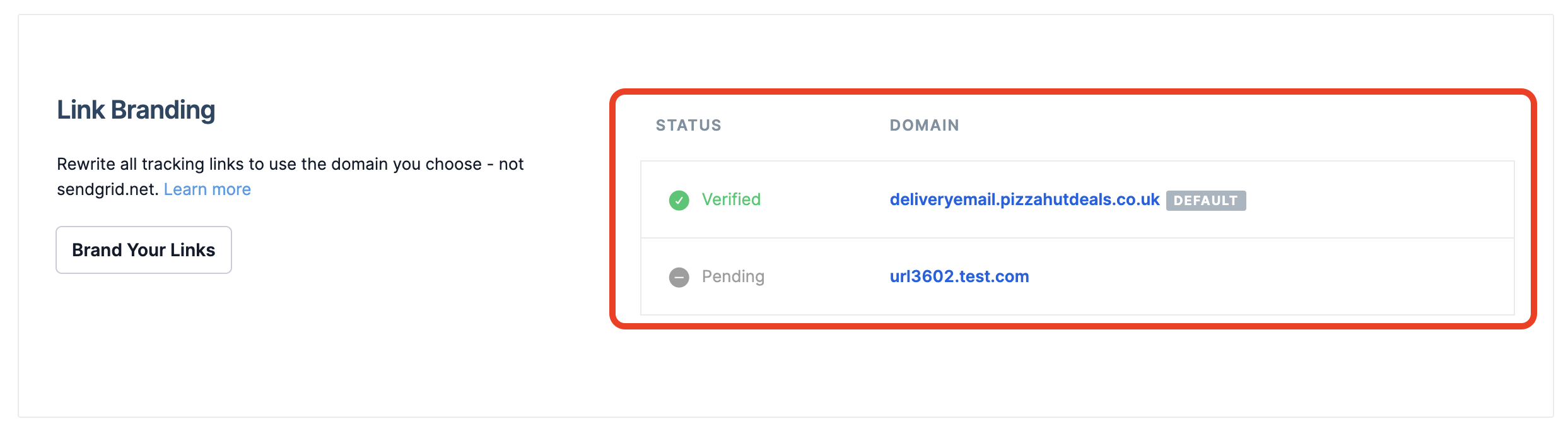
-
-
Verify CNAME Records:
- Once the client confirms DNS updates, log in and navigate to Sender Authentication.
- Search for the CNAME records with status Pending and click the Verify button.
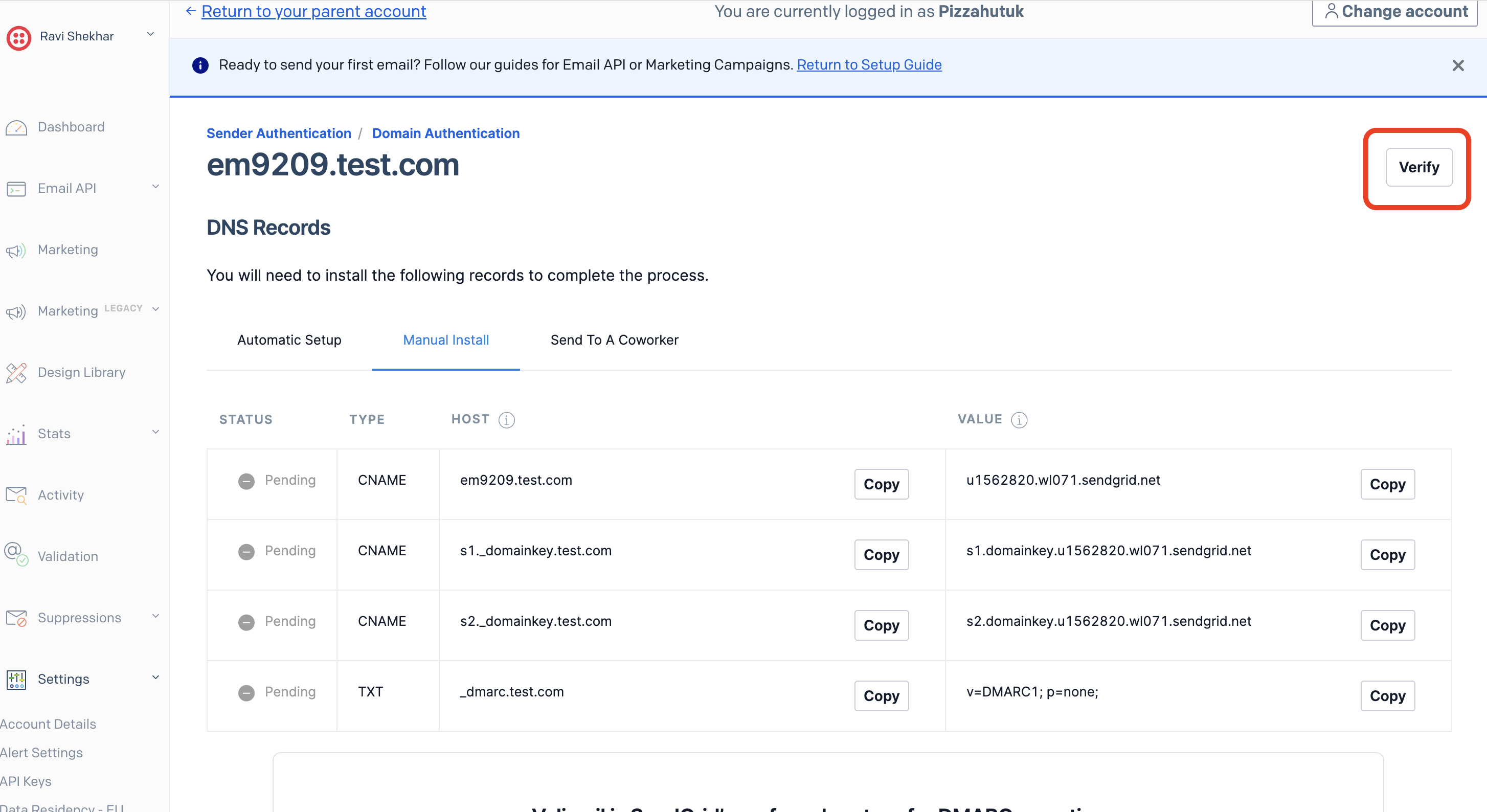
-
Check Verification Status:
-
If records are configured correctly → Status changes to Verified.
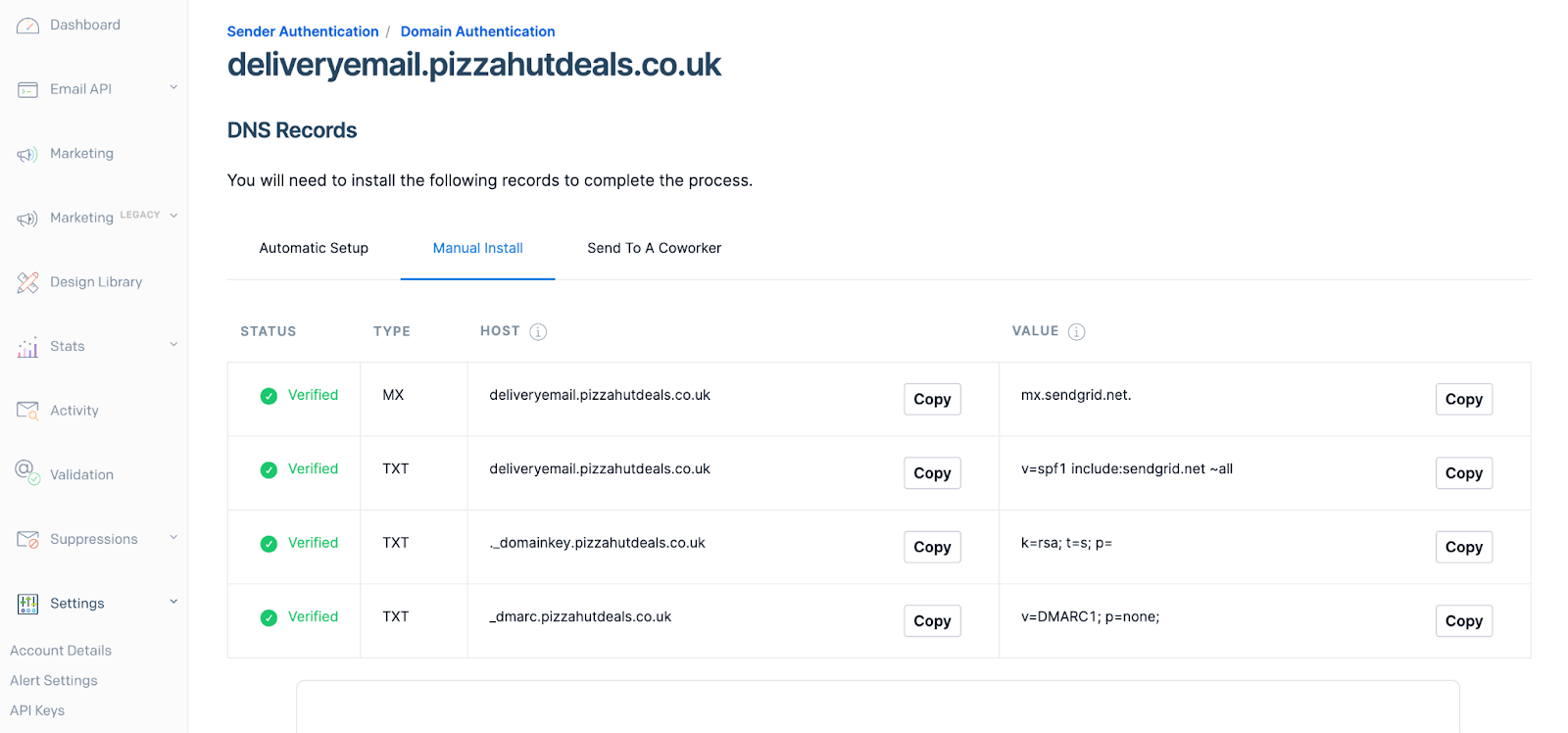
-
If records are missing or incorrect → Status shows Failed or Pending. In this case, contact the client to recheck DNS entries.

-
Once the CNAME records are verified, the SendGrid setup for a brand is complete. The client’s domain is now authenticated, and emails sent through Capillary will be delivered securely with improved trust and deliverability.
Updated 2 months ago
