Introduction to the UI
The screenshot below shows a dataflow and highlights the various UI features.
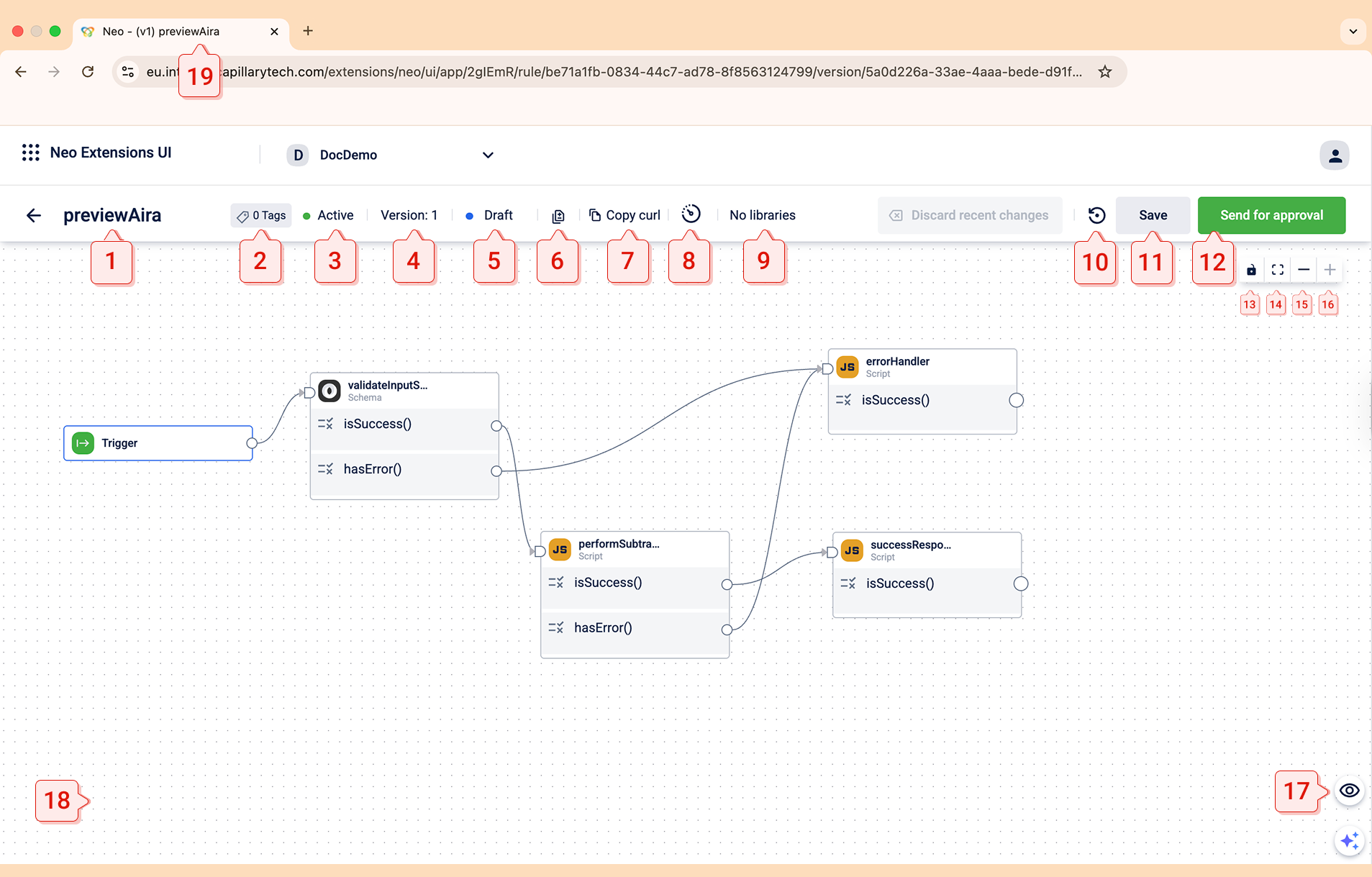
Sl. No | Name | Description |
|---|---|---|
1 | Name | Mentions the name of the dataflow |
2 | Tags | Indicates the number of tags associated with the dataflow. Place the cursor to see the tag names. |
3 | State | Specifies if the dataflow is Active or Inactive |
4 | Version | Specifies the version number of the dataflow. |
5 | Status | Indicates the current status of the dataflow. |
6 | Version compare | Compares code changes between different versions of the dataflow. Note: The icon is available only for dataflows in the |
7 | Copy cURL | Copies the B2B or B2C cURL of the dataflow, which is used to execute the dataflow. |
8 | Action logs | You can view the history of actions performed on a dataflow. This helps you identify the user and the action that was performed on the dataflow. The history is not user-specific. You can view it by clicking the Action Logs icon in the Neo UI.
|
9 | Libraries | Adds libraries to the dataflow to import blocks. |
10 | Restore version | Allows you to revert the current version of the dataflow to the most recently approved version. |
11 | Save | Save changes to the dataflow in the Note: This option is only available for dataflows in the |
12 | Send for approval | Send the dataflow in the Note: For a dataflow sent for approval, the admin can Review and approve it. |
13 | Interactivity | Controls block interactivity by locking or unlocking it:
|
14 | Fit to window | Zoom in or zoom out the dataflow to fit the screen. |
15 | Zoom out | Zoom out to view the entire dataflow at once. |
16 | Zoom in | Zoom in to focus on specific blocks or connections in the dataflow. |
17 | Code view | Displays the pseudocode for the latest saved dataflow, covering all the blocks in the dataflow. |
18 | Canvas | Refers to a workspace where you can design, configure, and visualise the dataflow. |
19 | Name (Tab Name) | Displays the name of the dataflow within the browser tab. This allows you to organise and view multiple dataflows tabs in the browser. |
Updated 26 days ago
