(Old) User management
User roles allow you to provide role-based access to the authorized users of your organization. You can create roles to provide users with an access to your entire organization or restrict the access to at a zone, concept or store level. Based on the role assigned to a user, the data of your organization visible. For example, if a user is given a zone level access then the user can access only the data of a specific zone he/she is allowed to access.
To create a user role, do the following:
- Log on to Capillary InTouch and click the Settings icon.
- On the navigation pane, click Organization Setup > Roles & Privileges.
- Click the Add Roles button to create a new role. You will see Add Organization Roles page.
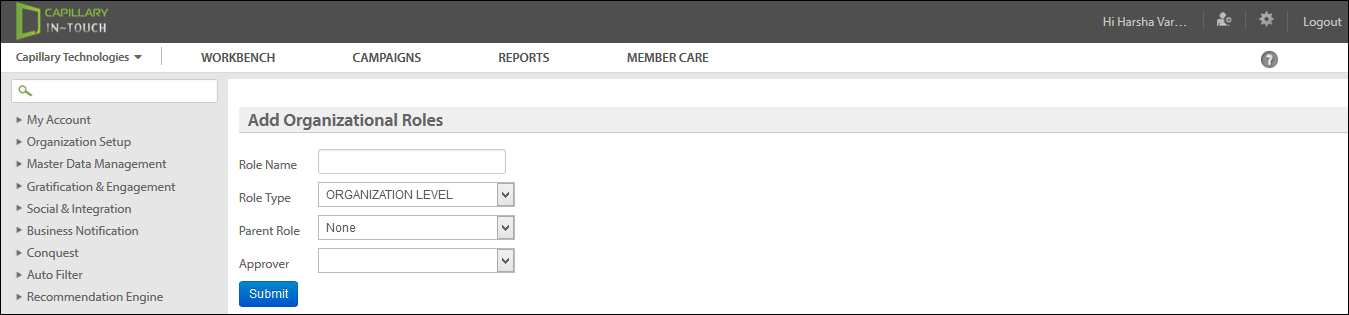
- In the Role Name box, specify a name for the role (example: Zonal Manager)
- In the Role Type box, choose the scope of access you want to assign for the role from the following options
- Organizational Level: Choose this option to allow access to the entire organization level data.
- Zone Level: Choose this option to provide access only to a zone level data
- Store Level: Choose this option to provide access only to a store level data.
- Concept Level: Choose this option to provide access only to a concept level data.
- In the Parent Role box, choose a parent role for the role. Choose None if you do not want to assign any parent role.
- Click Submit.
You can create a parent role or a child role using the Parent Role box. Leave this option to None for creating a parent role or choose the parent role you want to assign for creating a child role.
InTouch User Roles and Access Privileges
To know about the permissions provided in InTouch for different departments based on their user roles, see the attached document.
You can contact the access team and use the latest self-serve onboarding portal. Refer to the documentation for more details.
Updated 5 months ago
