Configure In app Message Content
An InApp message lets you create and manage messages that can be reused. Using templates helps you send consistent and engaging messages across different campaigns more efficiently.
To configure in app message , follow these steps:
- In the Creatives section on Engage+, choose In app message from the options.
- Choose the account from which you want to send the content. These accounts are set up by the Capillary CSM or configuration team.
- Click Create New to configure a new message from scratch or Duplicate to modify an existing message.
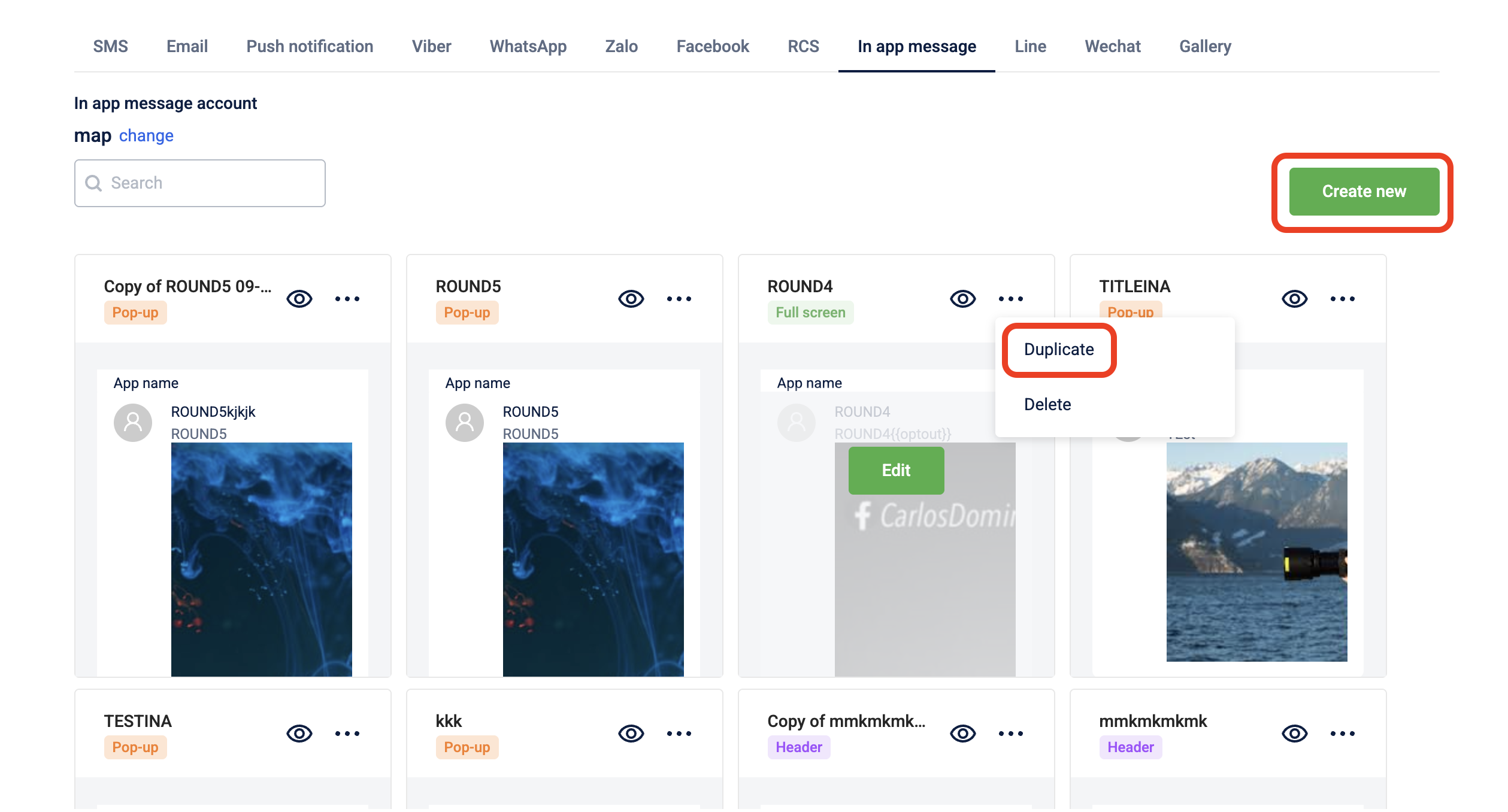
- In the Creative Name text box, enter a name for the new in-app message. Use an easily identifiable name such as
Welcome_Offer_Modal. - Select the creative layout. This determines how the creative will be displayed on the screen. Choose the model for the creative layout. Options include center top banner, bottom banner, or full screen.

- Select Android or IOS as applicable. After configuring content for any, you can copy the title and content and configure content for the other.
- In the Title text box, enter a title for the in-app message. You can also click Add label to include labels and also include dynamic tags using liquid language.
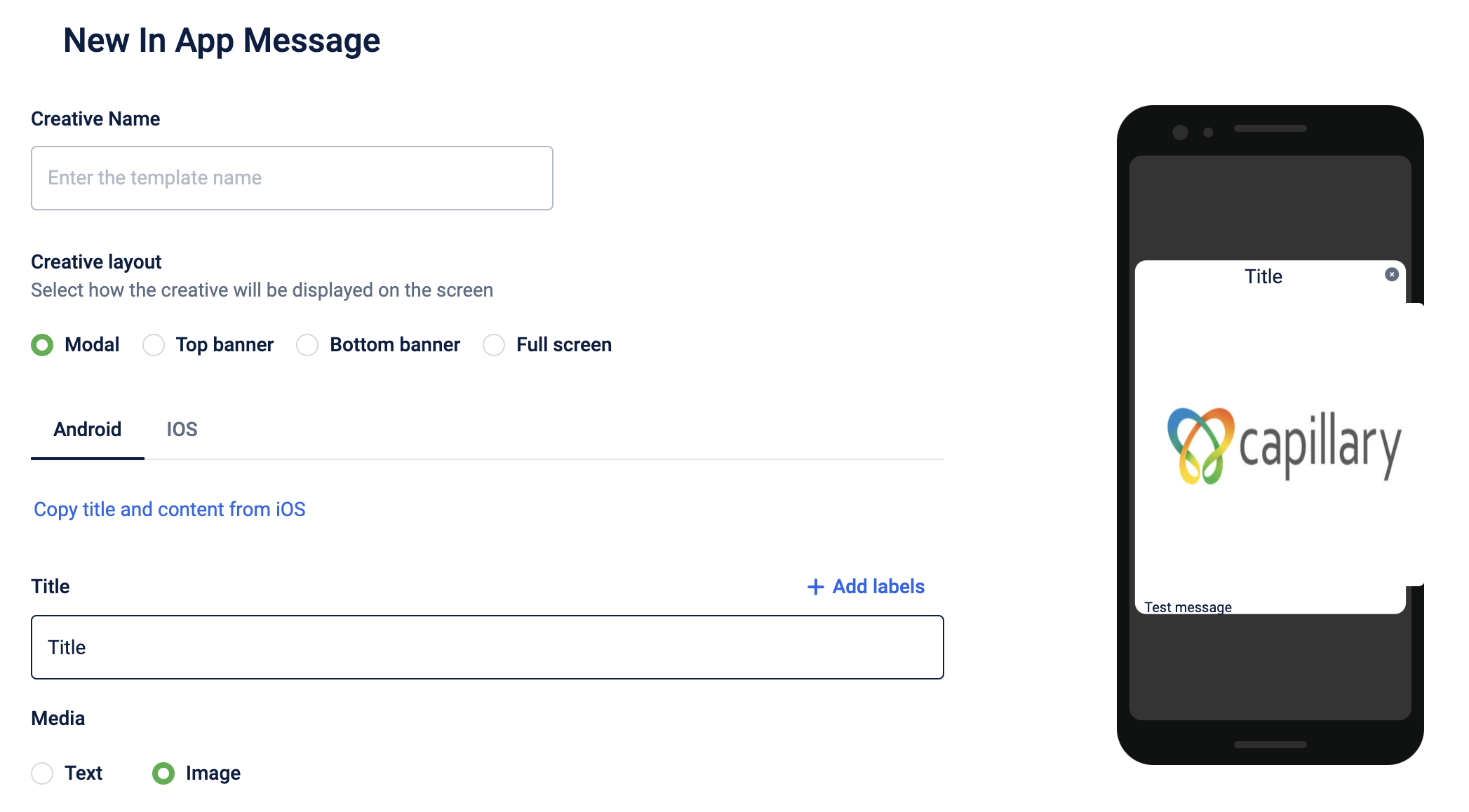
- Configure the media. You can add either a text message or an image.
- For the message, in the Message text box, enter the message. You can also click Add label to include labels and also include dynamic tags using liquid language.
Notes
- When using dynamic labels in templates (for example,
{{gap_to_upgrade_tracker}},{{gap_to_renew_tracker}}), the system validates all labels before sending the message. If any one labels fails to resolve and returns a null value, the message is not sent, and the customer can be skipped from the communication.- Make sure that all tags contain data. Inconsistency in the tags will result in a validation error.
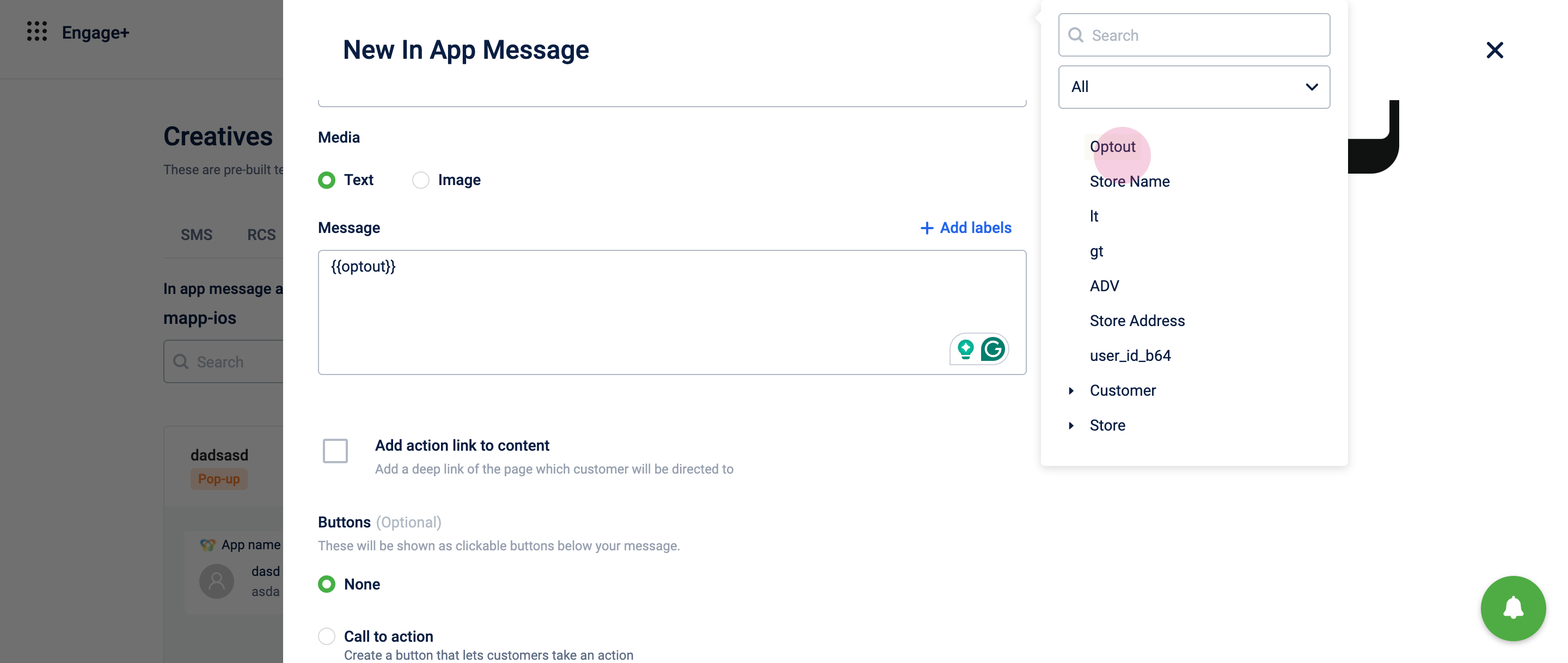
- If adding an image, click image and select an image from your computer or gallery. The image size should be 5 MB and in PNG, JPG, or JPEG format.
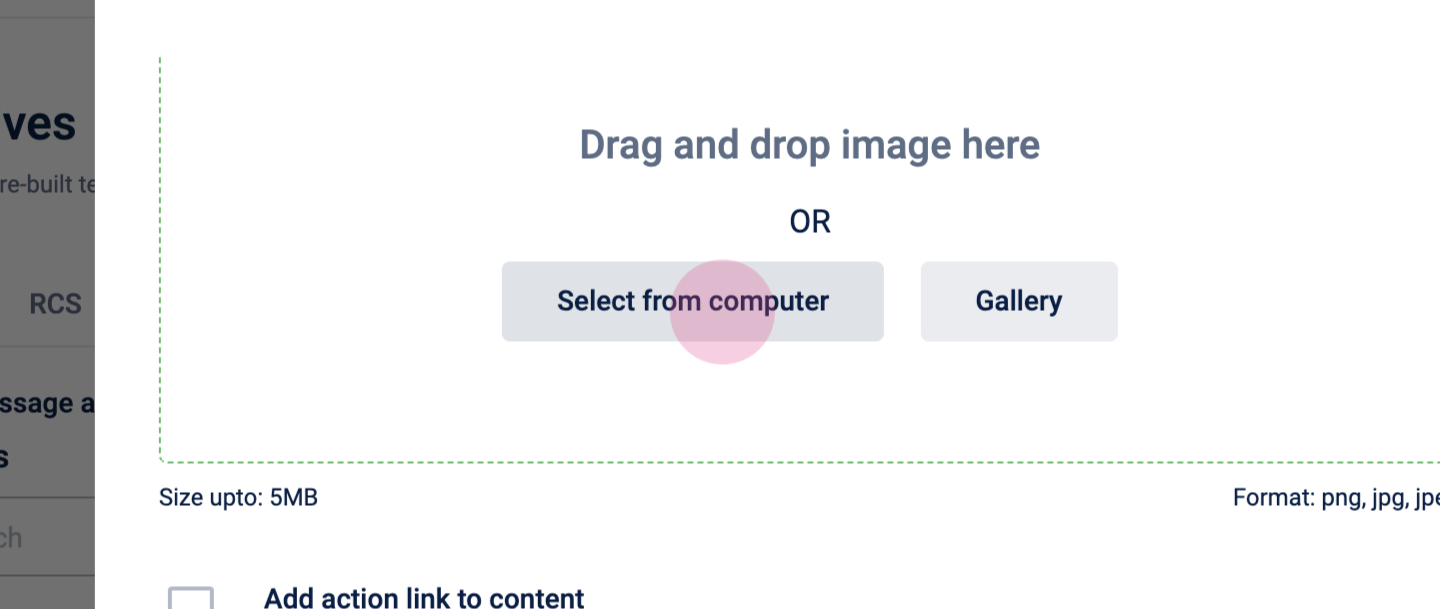
- If required, add a deeplink (link to any page in the mobile app) to the content of the in-app message or image. The deep links are added by the Capillary CSM/config team and is available for selection in the drop-down.
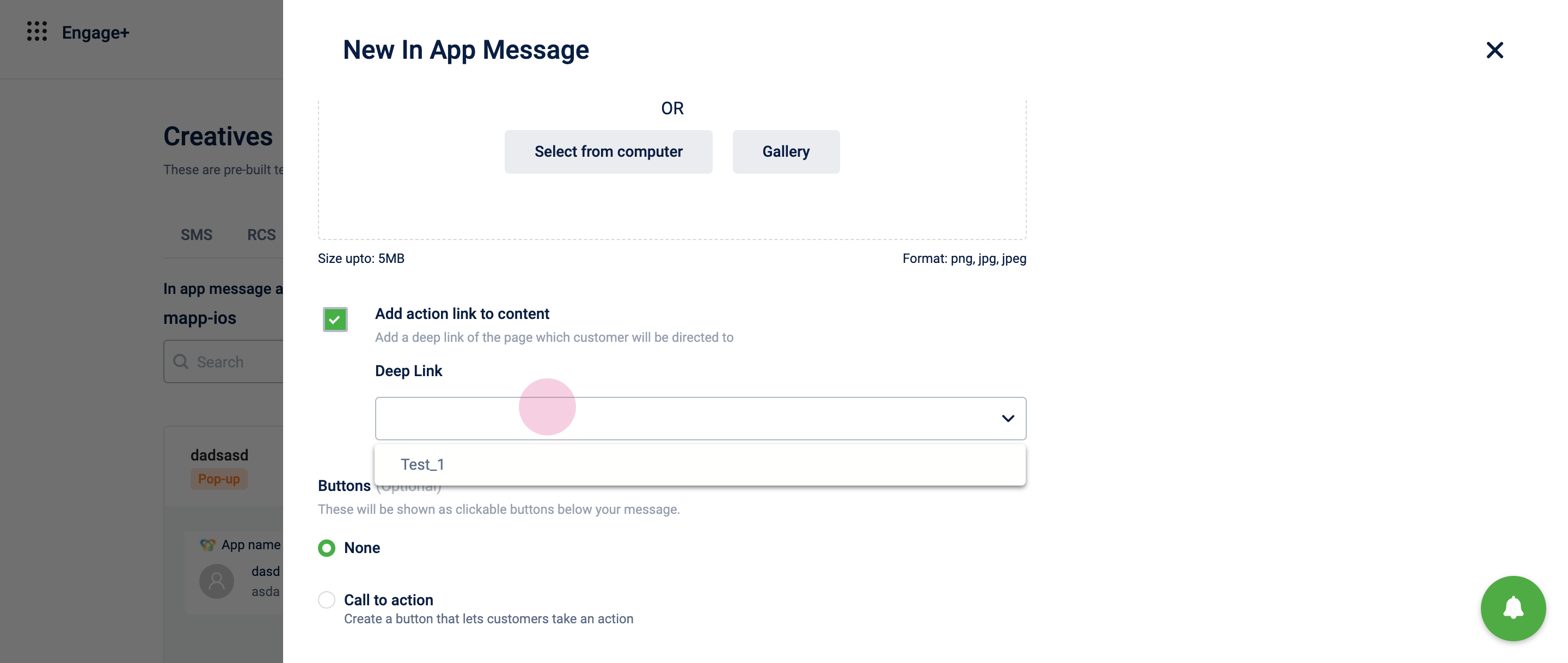
- Select Call to action if you want to add a primary button in the notification message.
- Enter a button label. Select Deep-link or External link. Deep-link redirects the button action to a page within the mobile app. The external link redirects the button action to an external web page.
- Click Save.
- Click Create to finalize the in-app message.
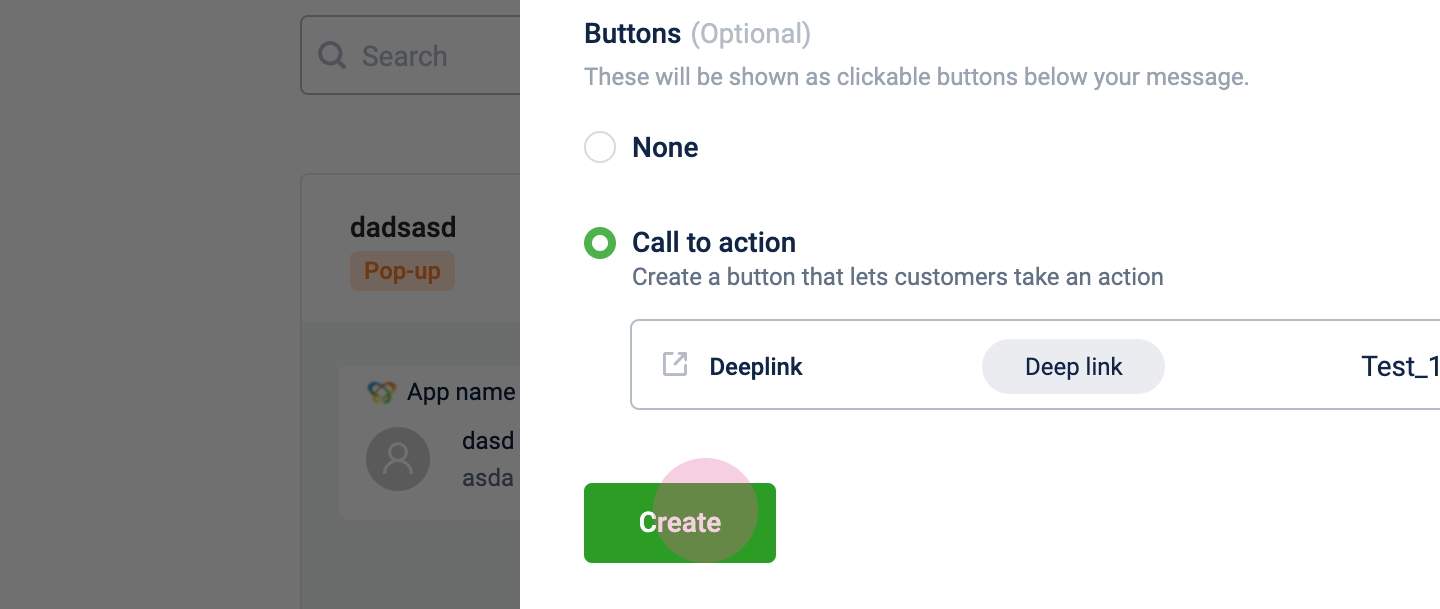
The in-app message is now created.
Updated 21 days ago

