Apply filters in report
Filters let you remove unwanted data from a report and focus on specific data that you intend to see. There are over 200 predefined filters grouped into various categories.
* Filters are at report level and affect all the KPIs of the report.
To apply filters to the report, do the following:
- Open the report to which you want to apply filters and click the Filter icon.
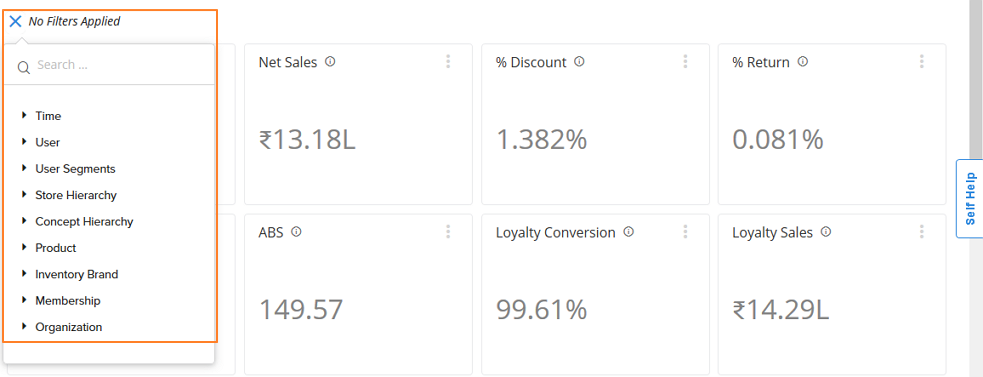
You will see various categories of filters and not all the categories are shown upfront. A category contains attributes, and an attribute contains values.
- In the Search box, type the filter category or attribute name. You will see the results as you type as shown below.
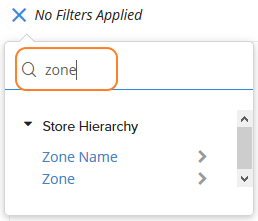
- Click on the desired attribute. You will see the values of that attribute as shown below.
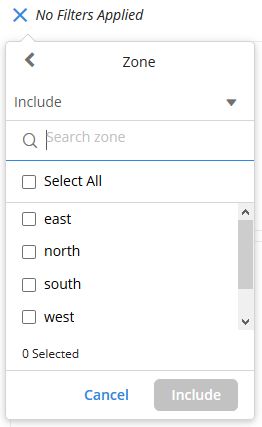
- Select one or more values that you want to apply to the current report and click Include.
You can also exclude a specific attribute value in a report by choosing Exclude in the drop-down and selecting the values that you want to exclude. For example, I do not want to see the sales of fraud customers in a report
* You cannot use both Include and Exclude simultaneously in an attribute.
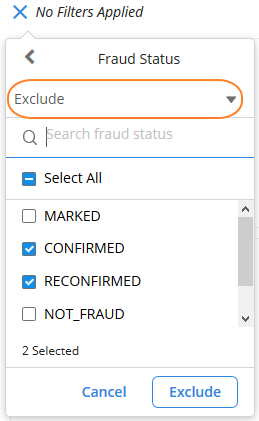
If an attribute has too many values, you will not see any value by default. You need to use the Search box to fetch values.
Updated 7 months ago
