Engage+ Overview
Capillary Engage+ is a marketing automation solution that helps to create significant and personalized multi-channel marketing campaigns. You can create a campaign for different marketing objectives, such as Sales promotion, New Store opening, Brand anniversary, Birthday, and many others.
Reach your customers by running campaigns over emails, SMS, social media, and in-store outlets via bulk or trigger messages. Capillary's campaign manager is also powered by customer analytics which helps in creating significant and personalized email/SMS campaigns and generating campaign reports.
This overview walks you through the Engage+ interface to help you begin.
Campaign overall performance dashboard

Shows the overall performance of campaigns for the last 7 days, 1 month, 3 months, and 6 months.
| Metrics | Description |
|---|---|
| Contacted Customer | The number of customers who were reached out to during the campaign. |
| Delivery Rate | The total messages that were successfully delivered to customers. |
| Hit Rate | The percentage of contacted customers who interacted with the message (e.g., clicked or opened). |
| Responder Sales | Total sales value generated from customers who engaged with the campaign message. |
| Incremental Sales | Additional generated because of the campaign, above normal sales. |
| Credits Remaining | The number of campaign credits left in the billing account. A negative value indicates that the credit limit has been exceeded due to campaign activity. |
For more information refer to the documentation view campaign reports.
Campaign listing interface
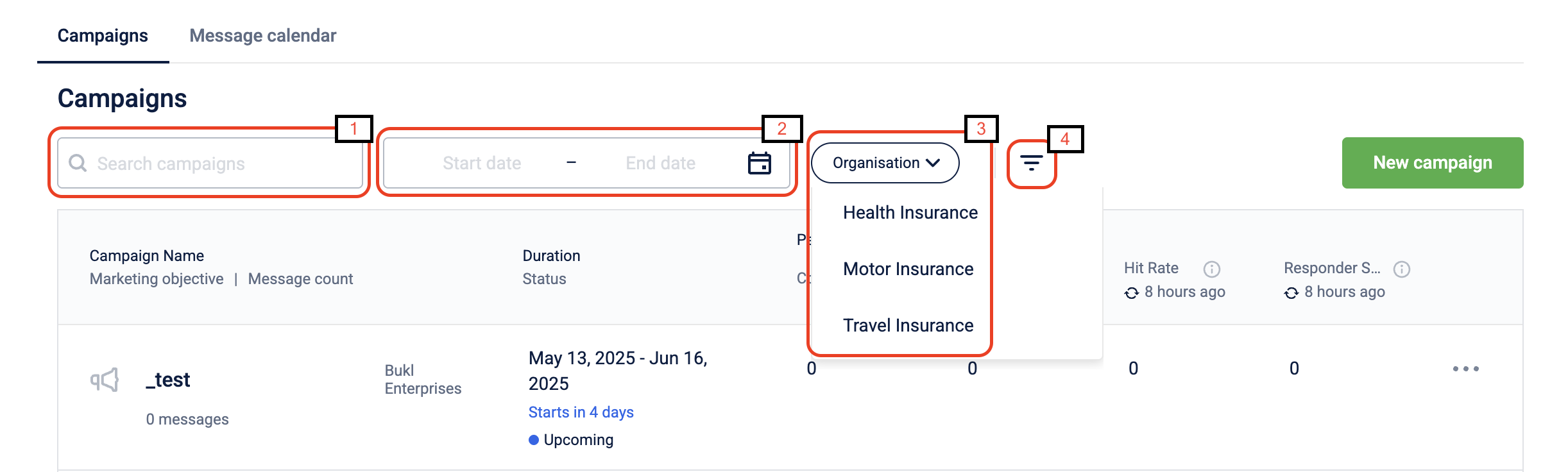
- Search Campaign: Enter the campaign name in the search box.
- Filters campaigns by duration: Click the calendar icon to enter the duration in Start date and End date.
- OU Filter: Filter campaigns created for different org units.
- Filter campaigns by status, marketing objective, and/or created by: Click on the filters icon for advanced filters, choose the desired options, and click Apply.
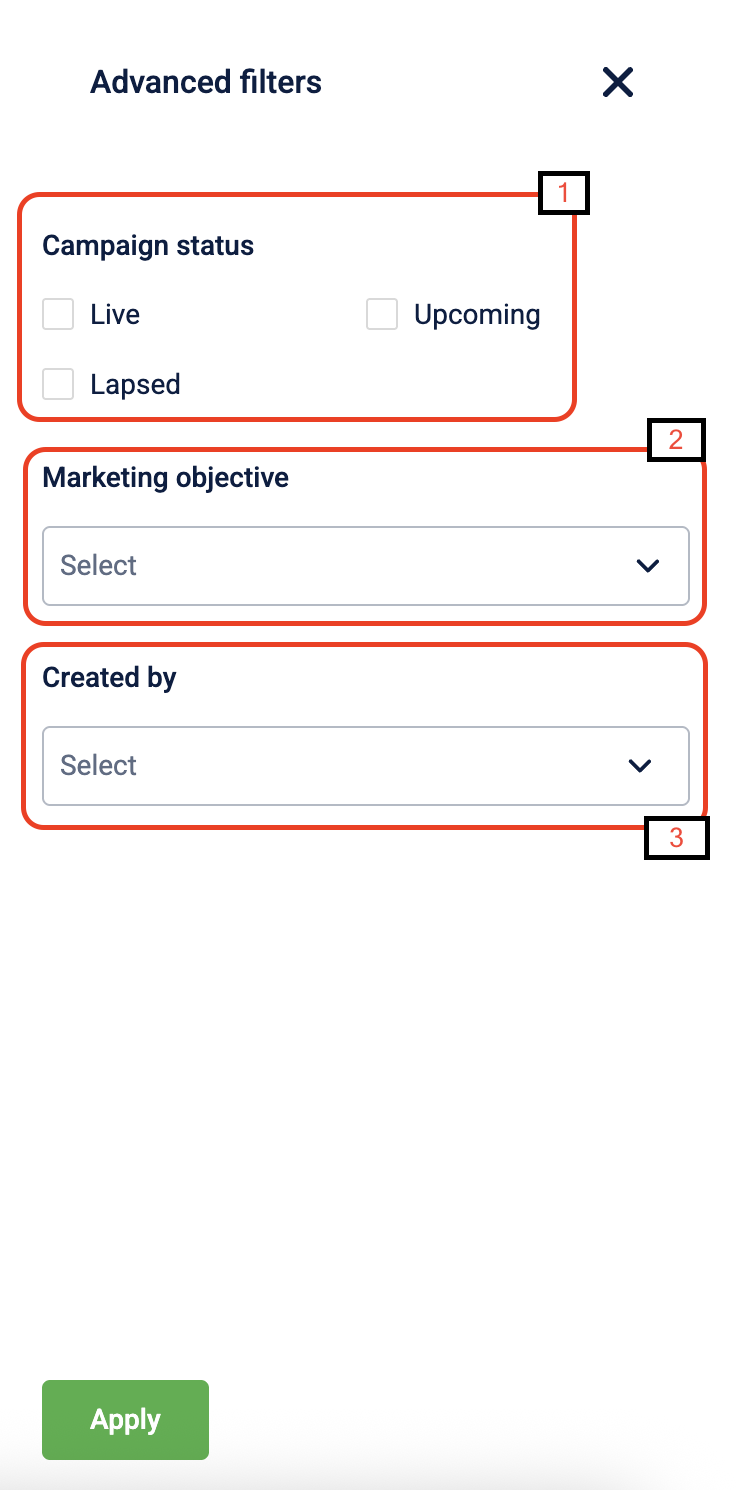
- Campaign status: Select Campaign status and choose from the following options.
- Live Shows: ongoing campaigns.
- Upcoming: Shows future campaigns.
- Lapsed: Shows the past or inactive campaigns.
- Marketing Objective: The marketing objective is an option to define the purpose of your campaign. For example, Boost sales, Acquire customers, Promote specific products, and so on. To know more about marketing objectives, see Marketing Objective.
- Created by: This option allows you to filter campaigns created by a specific user. Select the user in the drop-down box.
How engage+ is different from loyalty+
Loyalty promotions are based on customer activities, meaning a customer earns incentives upon performing a specific activity. For example, earning 2x points on a transaction during their birthday month or receiving 100 points for completing a running milestone.
Engage promotions primarily focus on issuing incentives in bulk and delivering them through broadcast campaigns. For instance, issuing 100 points and sending an email to all customers with a birthday this month. These do not require the customer to perform any specific activity.
Engage also includes additional types of promotions:
- DVS (Dynamic Voucher System): Similar to loyalty promotions, these are activity-based, where customers earn incentives upon performing an activity. However, DVS promotions exclusively issue vouchers as incentives. These are typically used by brands not utilising loyalty promotions, as loyalty promotions offer a more comprehensive solution.
- Referral campaigns - Referral campaigns help acquire new customers by leveraging the networks of existing customers. Incentives for these campaigns can include coupons or points and can be configured to reward both the referrer and the referee. Rewards are typically based on specific actions, such as completing a registration or making a transaction.
Updated 7 months ago
