Advanced Settings
You can go and click on the Advanced Settings button on the top right in the edit mode for the program to configure the advanced settings pertaining to tiers, points, communication and payment methods.
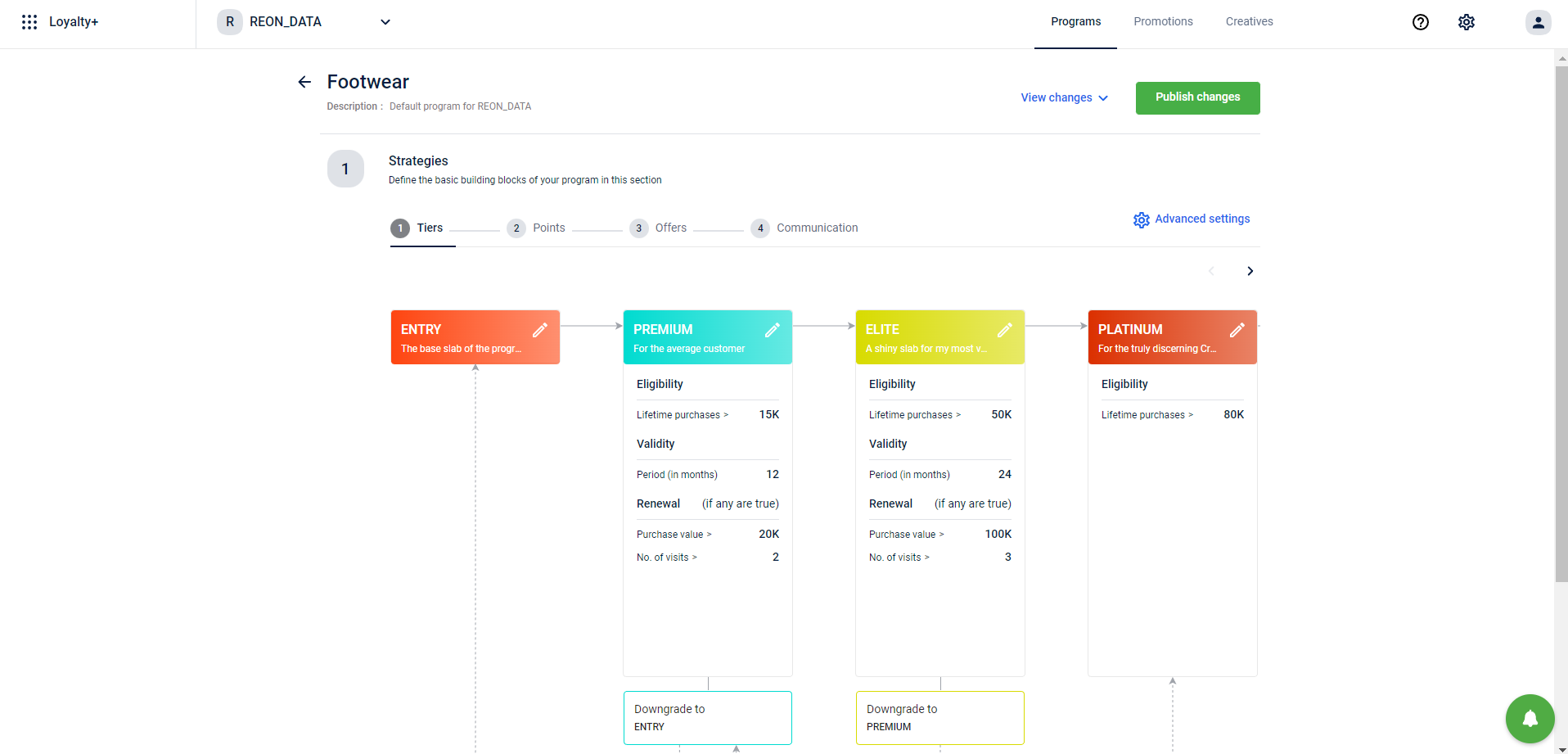
You can read about the Advanced Settings for tiers, points, and communication channels in the respective articles. For the advanced settings regarding payment methods and friends & family programs, read below.
Payment Mode Settings
To incentivize based on the payment mode combination, you need to configure these steps.
- Add supported payment modes for the org
- Create required payment modes.
- Configure Rulesets for a customer activity (on the Workflow) to define what action to perform for a tender combination.
Create a payment method
A payment method combination will have a mode of payment, an attribute, and the corresponding attribute value.
Example:
- Card, Bank Name: ICICI, Card tier: Gold (Mode: Card, Attribute: Bank name, Value: Card type)
- DiscountCoupon, CouponType: Ticket (Mode: Discount Coupon, Attribute: Sodexo)
The Payment methods tab lets you create different payment mode combinations and incentivize customers with points or coupons based on payment mode combinations. You need to configure actions to perform for each payment mode strategy on the Workflow page.
In the case of MLP, tender combinations created in a loyalty program cannot be used in any other programs of the org, not even in the org default program.
To allocate points based on the payment method, follow these steps.
Before proceeding with payment method configuration, ensure that your org has payment modes added as explained here.
- Log in to Intouch, navigate to Menu > Loyalty+ > Programs.
- In Programs, select the program for which you want to set the payment method setting and click Edit Program > Advanced settings.
- Navigate to the Payment methods page.
- Enable the toggle button to restrict points allocation based on payment methods.
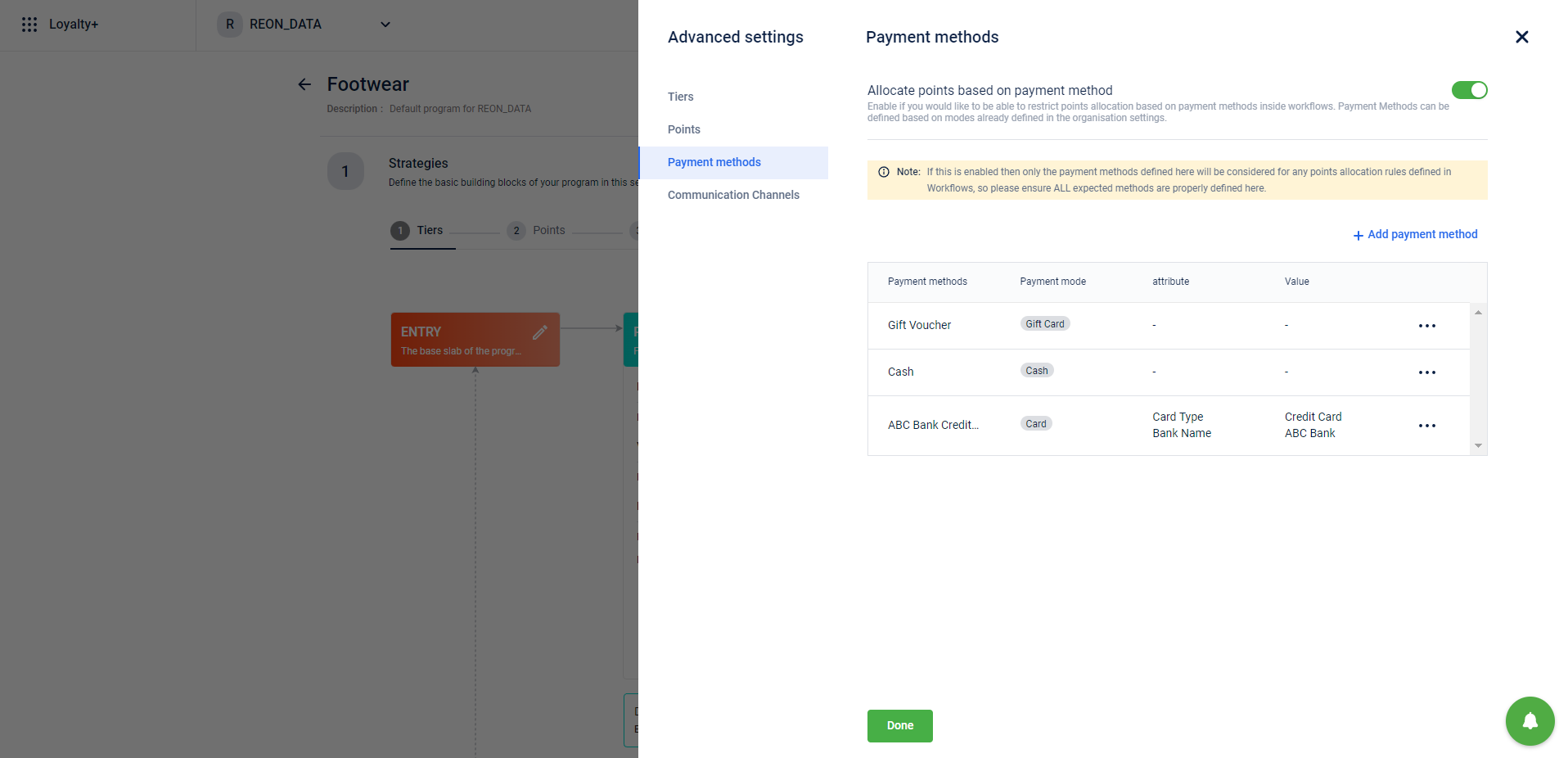
- In Name, specify a name for the payment method.
- In Payment mode, choose the type of payment mode.
- Click Add attribute, you will see the list of attributes of the payment mode.
- In Attribute, choose the desired attribute from the drop-down list.
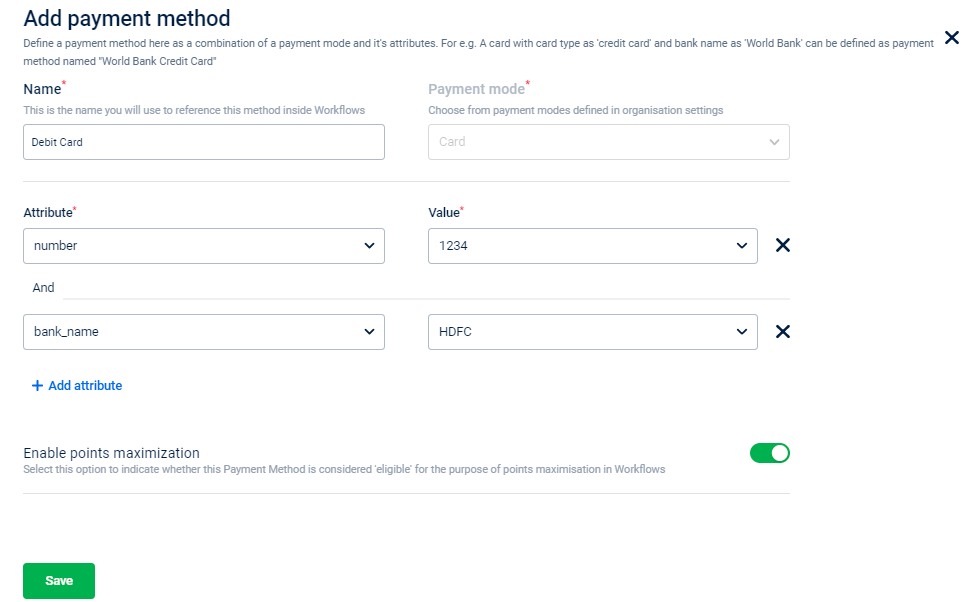
- In Value, choose the desired attribute value (Values option appears only for supported attributes).
- Enable point maximization using the toggle button to make the payment method is eligible for points maximization (in Workflows).
- Click Done.
Setting a delay accrual of reward currency
The delayed accrual feature allows issuing points to customers for an activity at a later date. For example, if a customer makes a transaction on the 10th of May, 2025 and a delay of ten days is added, the customer will earn the points but will be eligible to redeem those earned points on the 22nd of May 2025;.
Brands have the ability to configure the delayed accrual strategy as per their policies (Bill date or Event processing date).
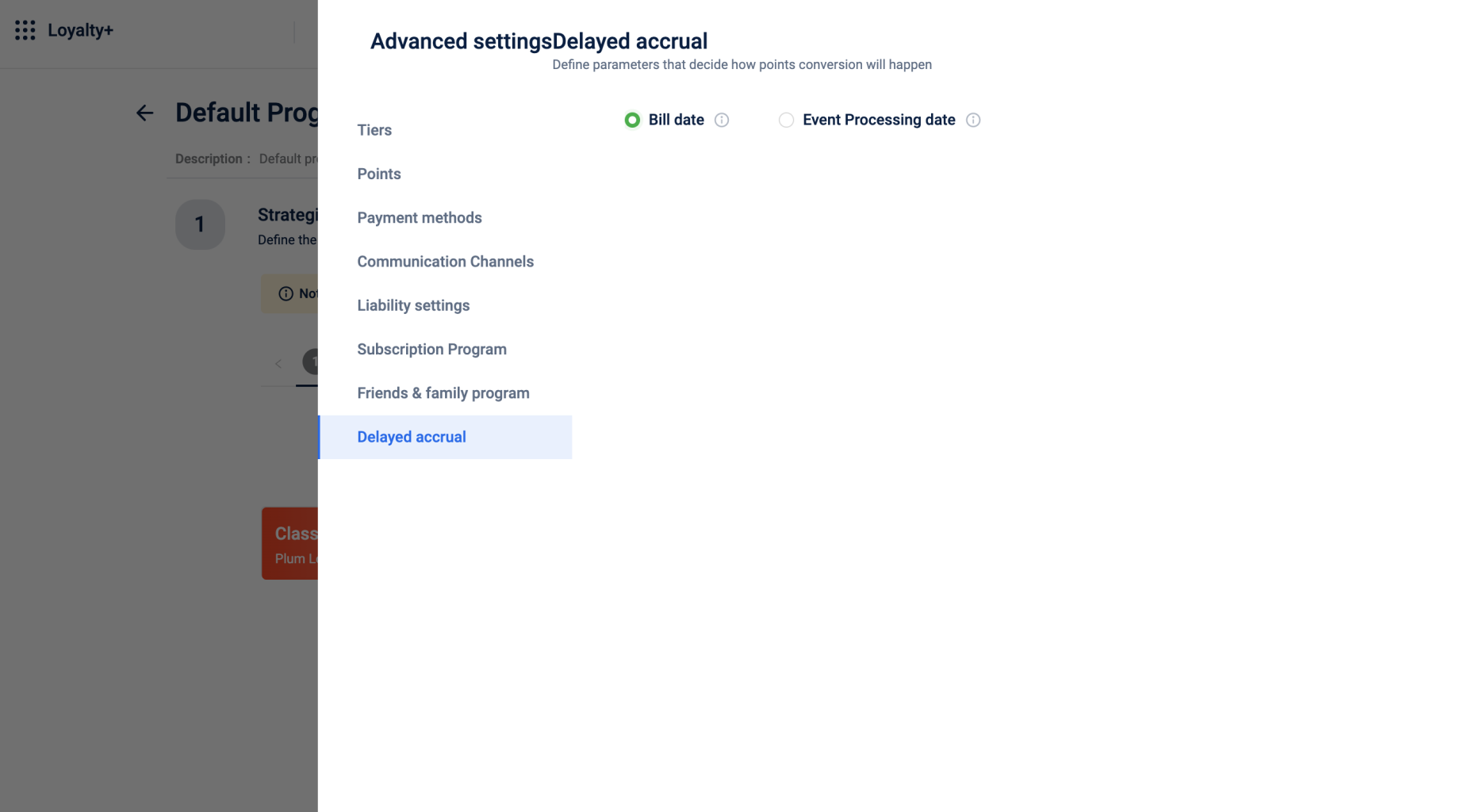
Updated 22 days ago
