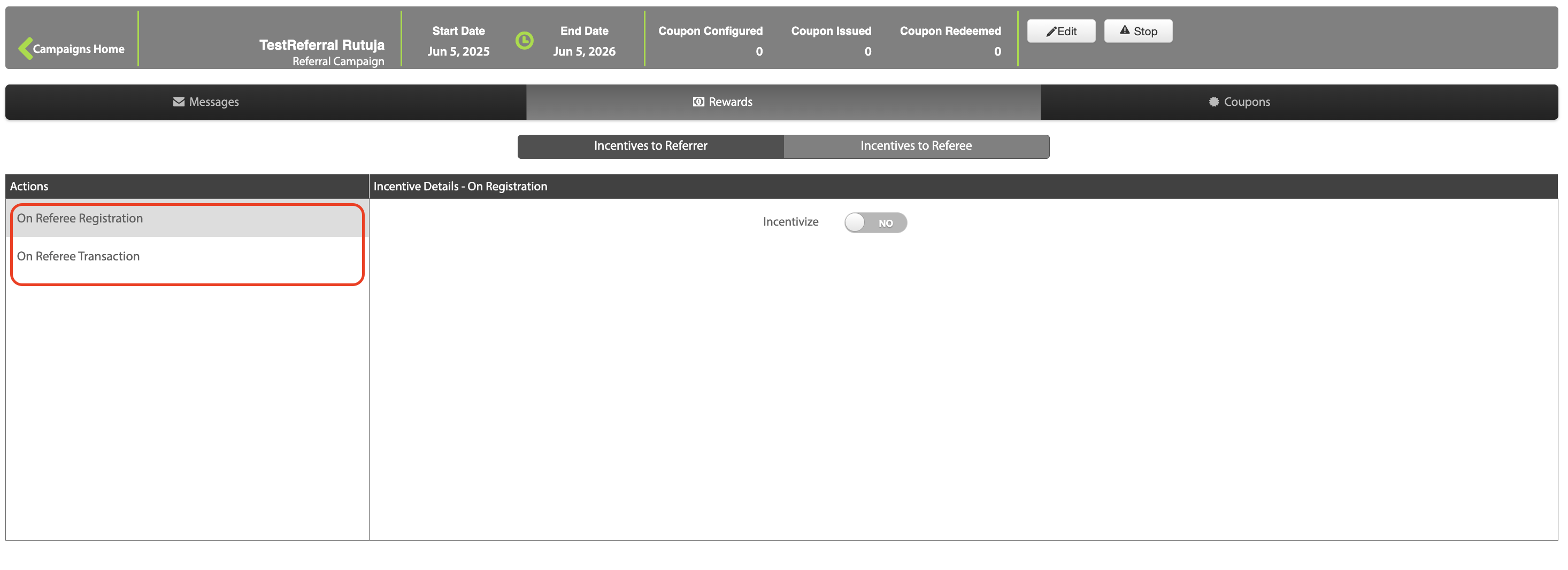Referral Campaign
ImportantReferral Campaign can be created from the old UI only.
Referral campaigns help you acquire new customers by using your existing customers' networks. Existing customers can refer their friends and contacts to visit your store. You can configure your referral campaigns to reward both the referrer (the existing customers who provide their friends' email addresses or phone numbers) and the referee (the friends of existing customers who receive the invitation) when the referee enrols in your loyalty program or makes transactions.
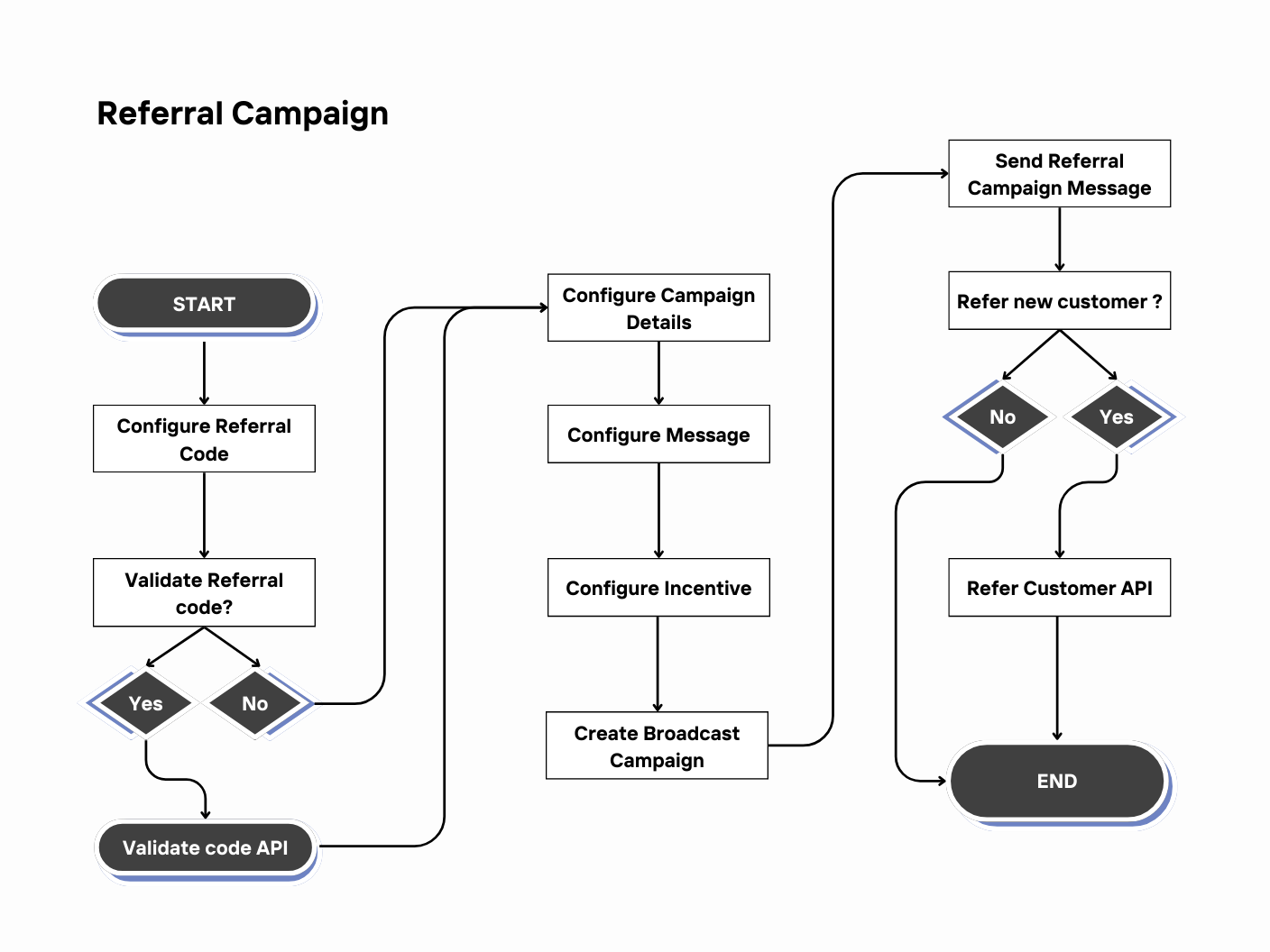
Configure a referral campaign
Perform the following to up a referral campaign from start to finish.
- Configure a referral code - Generate unique codes to track referrals effectively.
- (Optional) Validate the Referral code using the Validate referral code API.
- Configure the referral campaign details - Define the campaign’s name, validity, and objective.
- Configure a message - Define communication templates for messages to be sent after the referral is completed.
- Configure the incentives - Set up the rewards for the referral campaign.
- Create a broadcast Campaign- Define communication templates for sharing referral codes and send referral campaign messages to a large audience for maximum reach and engagement.
- Create & Send the Referral Campaign Message - Communicate referral details to the target audience for engagement and conversions. Ensure to add the referral unique code tag.
- (Optional) Refer a new customer using the Refer customer API.
Step 1: Configure referral code
Referral codes are unique identifiers shared by existing customers (referrers) with their friends and contacts (referees) to promote your brand. You can configure your referral codes to ensure they are easy to use, secure, and aligned with your campaign objectives.
To generate a unique code for the referral campaign and track referrals effectively, you need to configure the referral code. Follow these steps to do so.
To configure,
- Navigate to Engage+ > Campaigns > Settings.
- On the settings page, select Referral configuration.
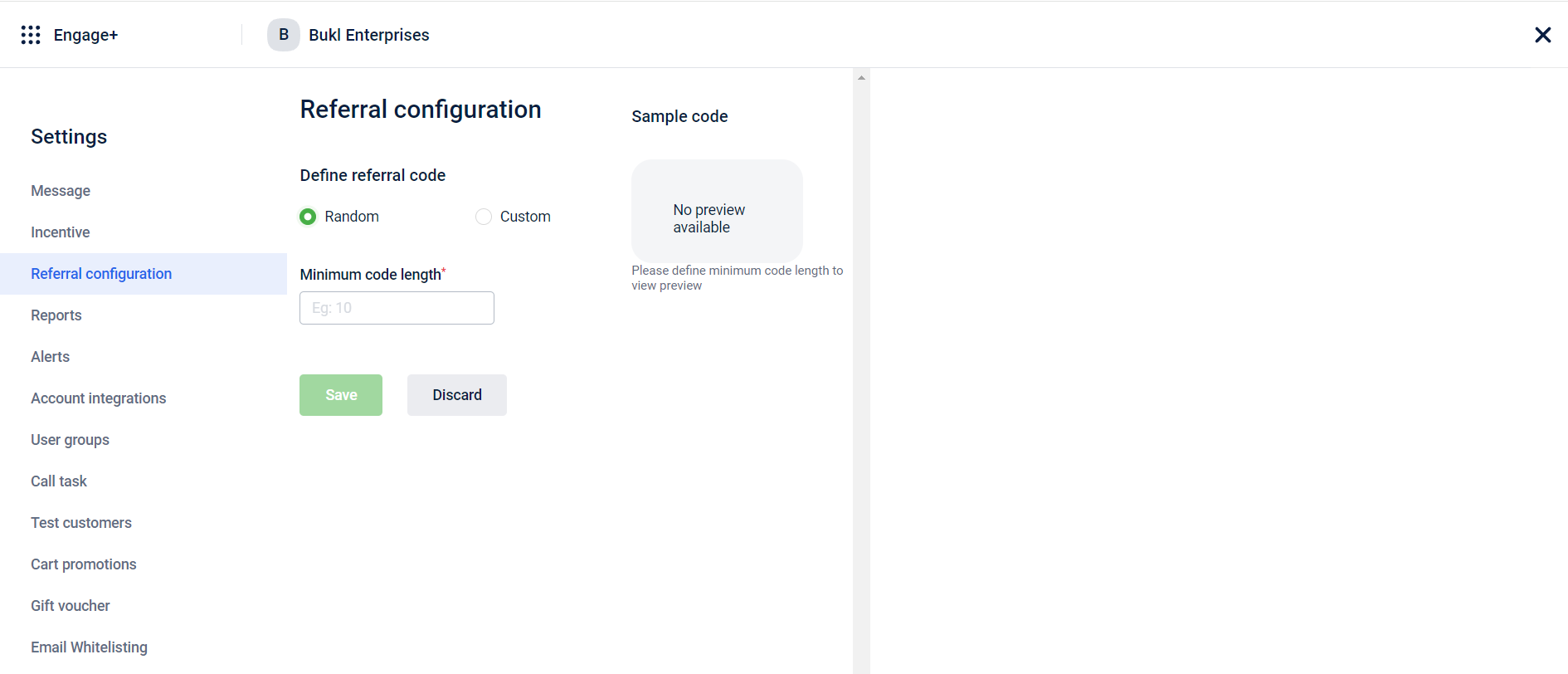
- On Define referral code, you can select one of the following options:
- Random: The system will generate random referral codes.
- Custom: You can customise the referral codes.
- On selecting Random, perform the following options: a. In the Minimum code length field, you can enter the number that sets the minimum number of characters that you want for your referral code. b. Select Save.
- On selecting Custom, perform the following options:
a. On the Define character set section, you can select the following options:
- Uppercase: This option will make the characters in your referral code uppercase.
- Lowercase: This option will make the characters in your referral code lowercase.
- Numbers: This option will add numbers to your referral code.
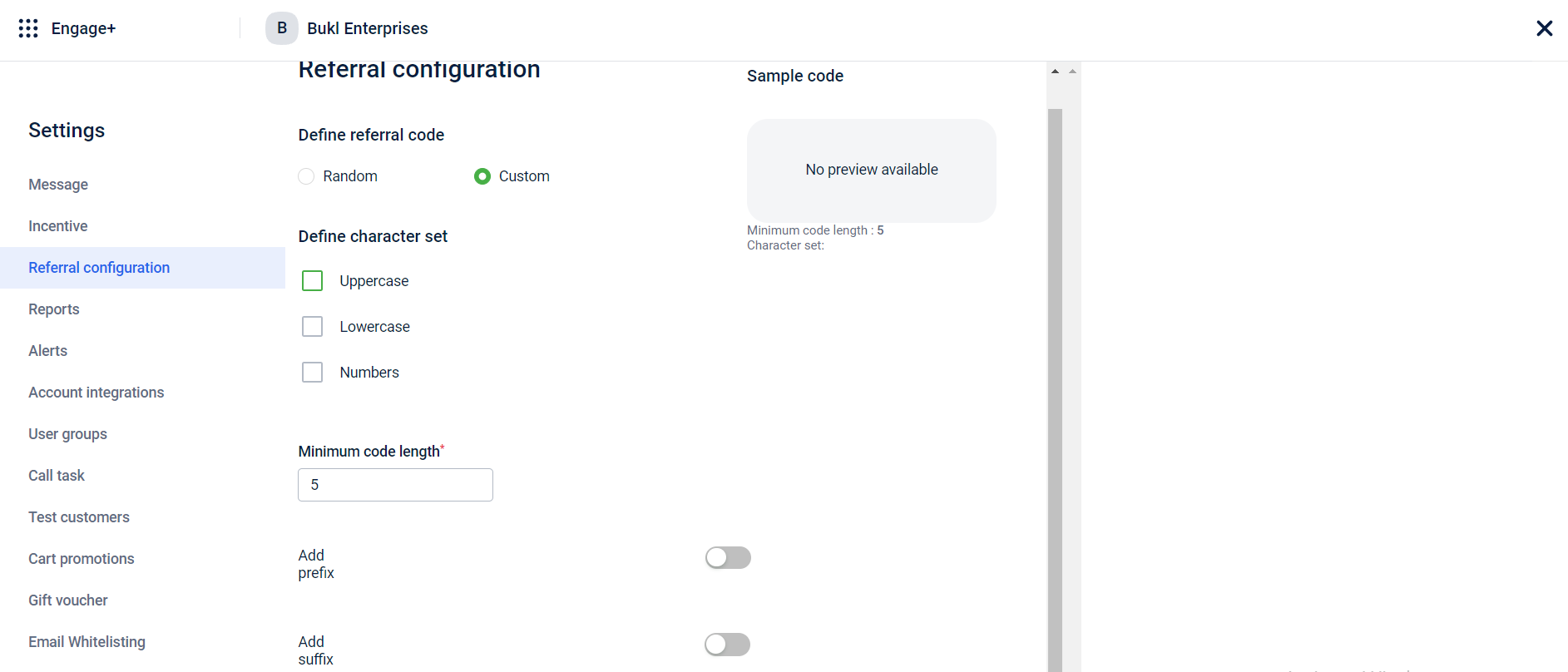
b. In the Minimum code length field, you can enter the number that sets the minimum number of characters that you want for your referral code.
c. On the Add prefix section, enable the button to add characters at the beginning of your referral code.
d. On enabling Add prefix, select one of the following options:
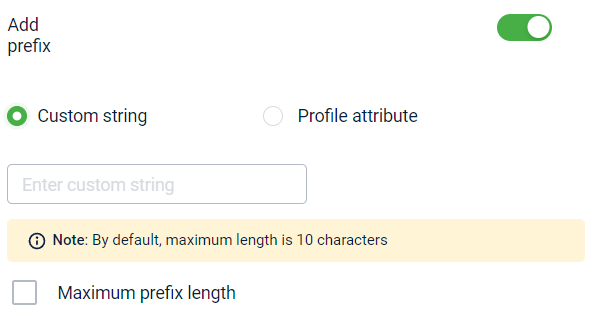
- When you select Custom string, you can enter the desired characters that you want as a beginning for your referral code in the provided field.
- When you select Profile attribute, You can choose First Name or Last Name of the referrer from the drop-down menu to use as the beginning of your referral code.
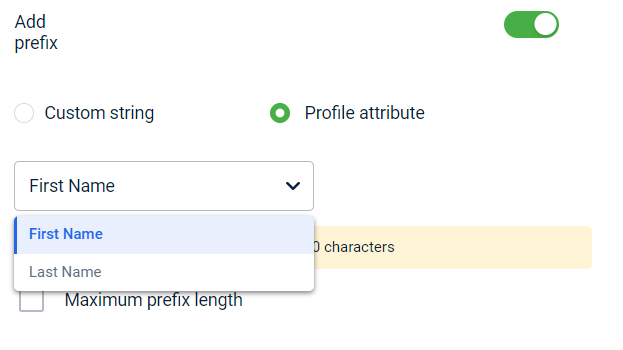
e. To configure the maximum length for your prefix, check the Maximum prefix length box and enter the desired length number in the provided field.
f. On Add suffix, enable the button to add characters at the end of your referral code.
g. On enabling Add suffix, select one of the following options:
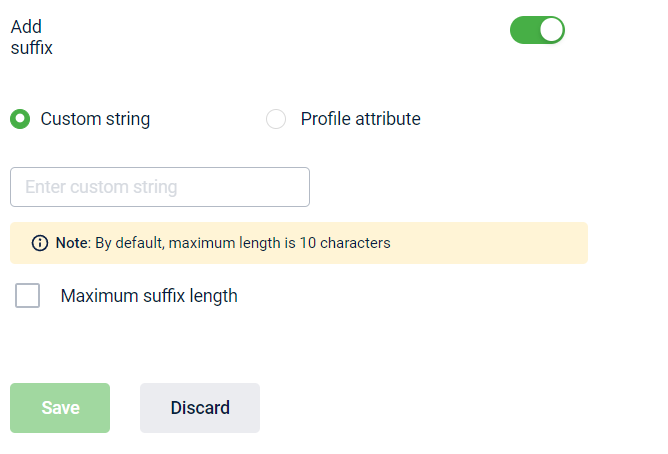
-
When you select Custom string, you can enter the characters that you want as an ending for your referral code in the provided field.
-
When you select Profile attribute, you can choose First Name or Last Name from the drop-down menu to use as the ending for your referral code.
h. To configure the maximum length for your prefix, check the Maximum prefix length box and enter the desired length number in the provided field.
- Select Save.
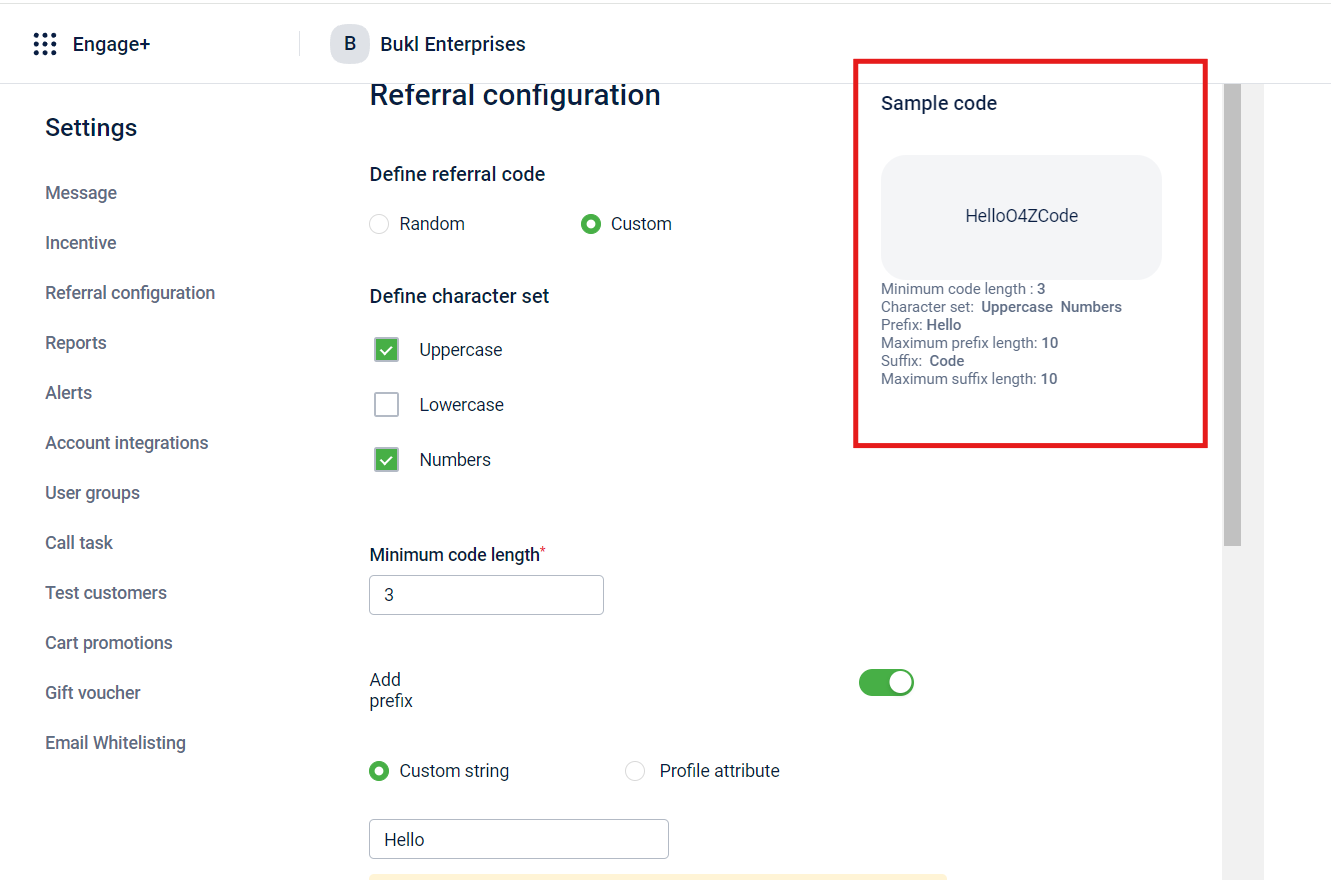
NoteIf needed, you can validate your referral code using the Validate Referral Code API.
Step 2: Configure referral campaign details
Configuring referral campaign helps you customize how your referral program works. It involves setting up the rules, rewards, and conditions to ensure the campaign runs smoothly and successfully. You can create a referral campaign using the old campaign manager.
To create a referral campaign, follow these steps:
-
On the InTouch portal, select Homefrom the left-hand corner.
-
Select Engage+ from the sidebar menu.
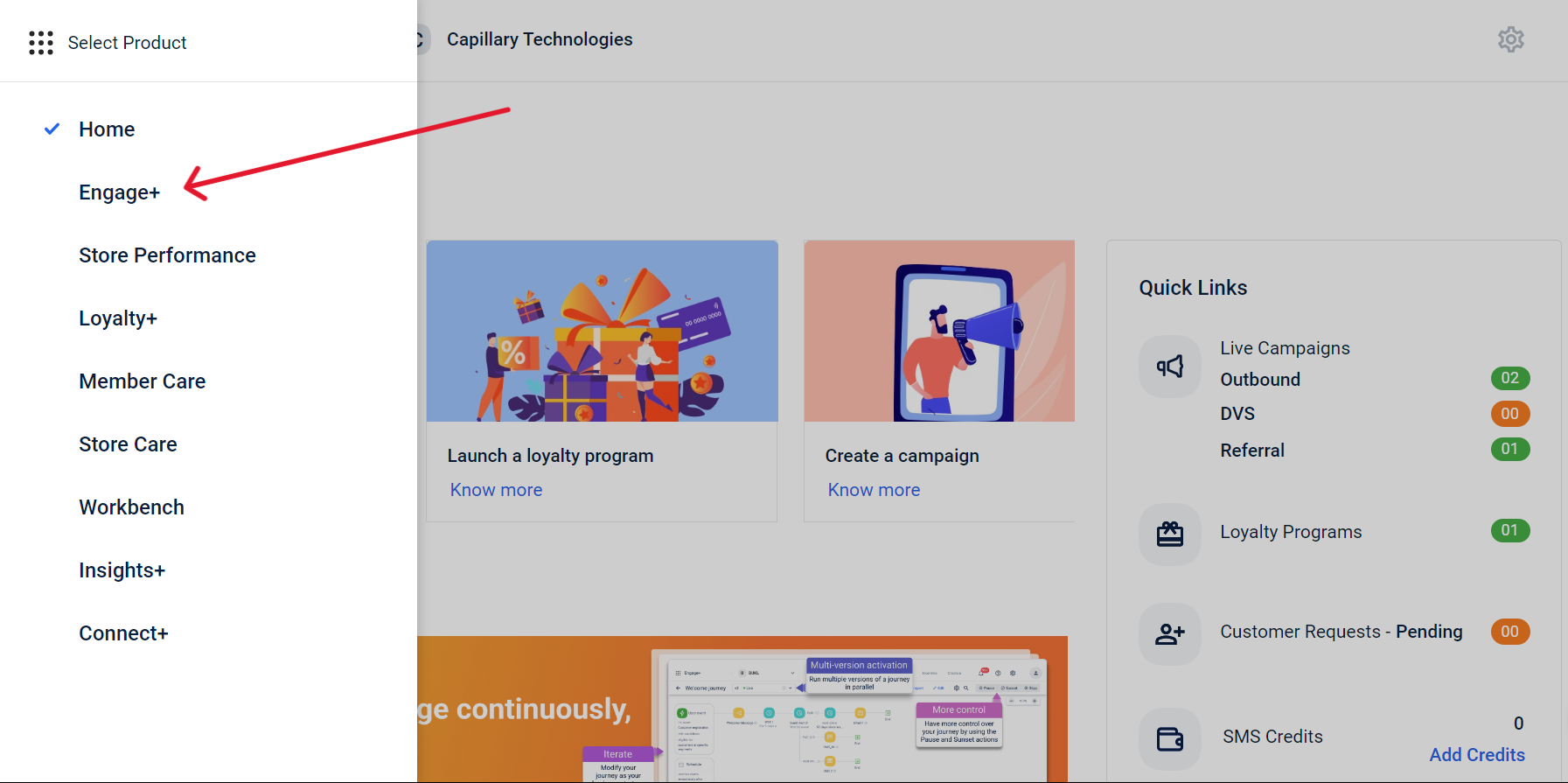
- Select Open old campaign manager.
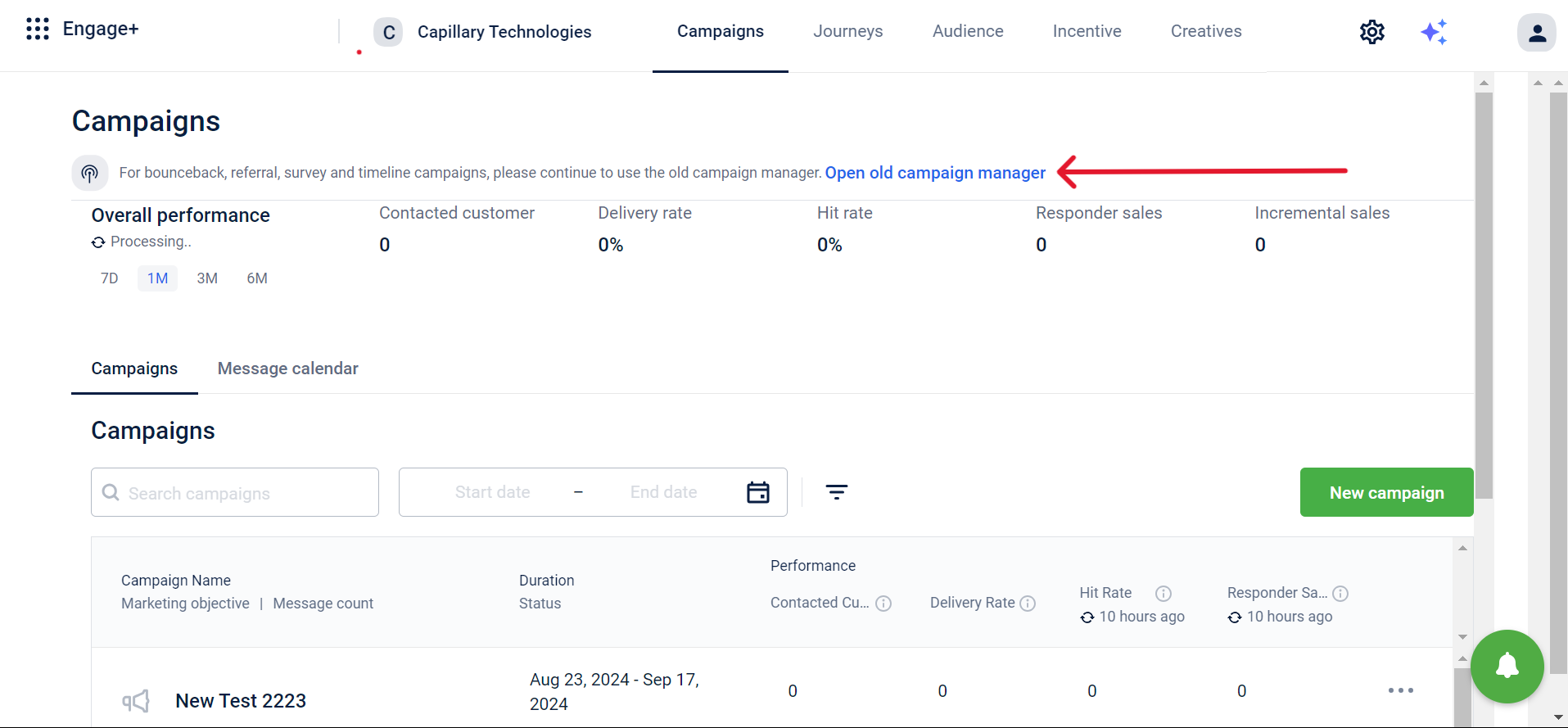
- Select +New Campaign from the Campaigns Home page.
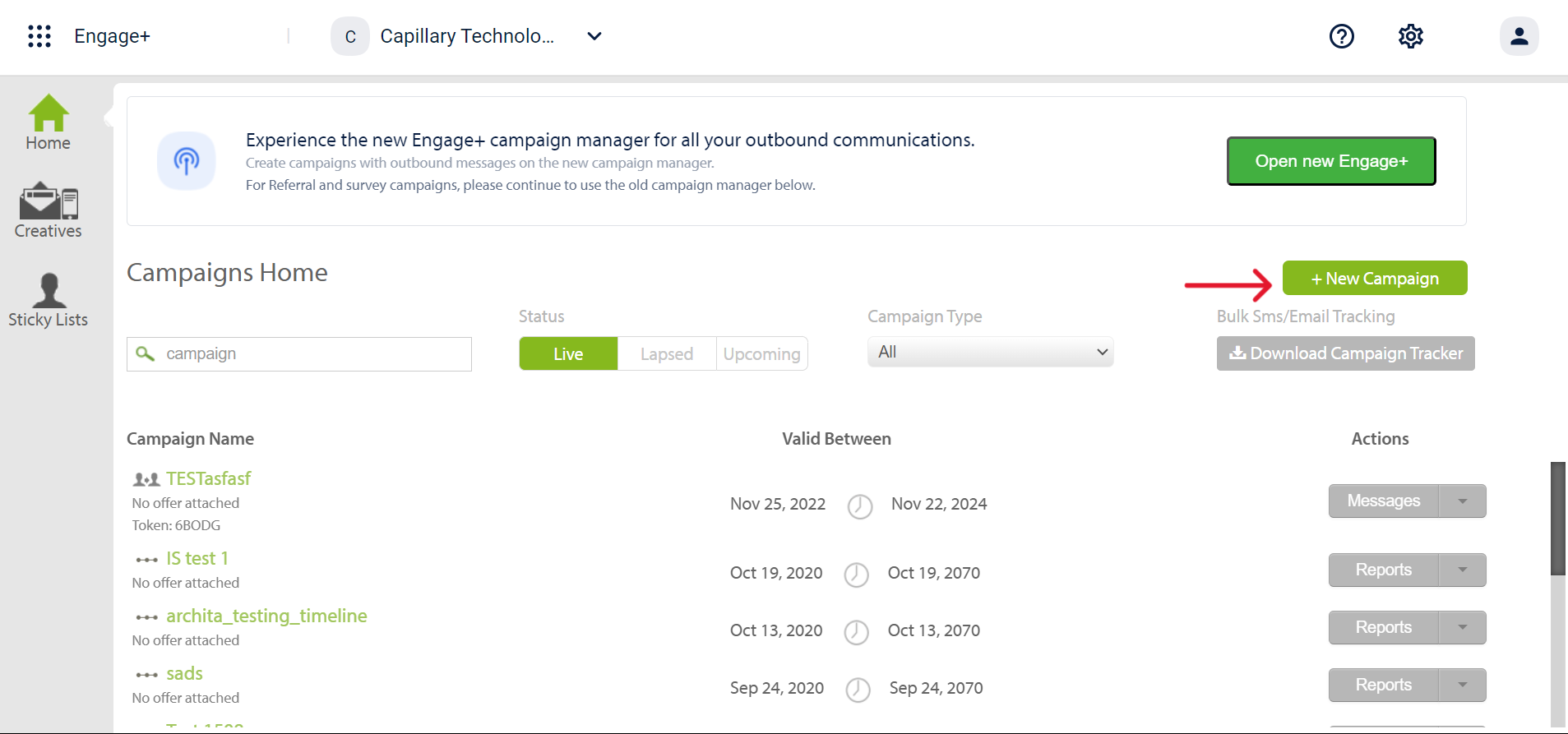
- Choose Referralas the campaign type from the dropdown menu.
- Enter the required details for the referral campaign and select appropriate configuration settings.
The table below provides descriptions of each field.
Field | Description |
|---|---|
Campaign Name | Name of the campaign. |
Description | Brief description of the campaign. |
Valid between | The date range for which the campaign is valid for. |
The primary objective of the campaign. | |
Incentivize Referrer | When to incentivize the referrer. -Dynamically as he reached the criteria: To issue incentives dynamically as and when the configured criterion is met. -At the end of the campaign: To issue incentives at the end of the campaign period. |
Disable Test-Control for this Campaign | Enable or disable test control - dividing the audience into test and control groups to evaluate the campaign's effectiveness. |
Make Default for POS | Enable or disable campaign activation on POS. |
Invite Registered Customers | Enable or disable inviting previously registered customers. |
Register Customer Online | Enable or disable registering a customer online using a social app. |
The table below provides descriptions of each category under Campaign Objectives.
| Category | Values | Help Text |
|---|---|---|
| Acquisition | General | Acquire new transacting customers from a given acquisition channel |
| Referral | Acquire new transacting customers through referrals by an existing customer | |
| Delight | Birthday/Anniversary | Delight customers with incentives around life events to encourage them to transact by redeeming points or coupons |
| Feedback/Survey | Delight customers with incentives and encourage them to take a survey or provide feedback | |
| Informational | Customer Joinee Program | Encourage new loyalty customers to know more about the program benefits and the brand. Increase in repeat purchase frequency and LTV |
| Store Opening (Awareness) | Inform customers nearby about a new store opening to boost transactions at the store | |
| Product Launch | Inform potentially interested customers about a new product launch to boost sales for the newly launched product | |
| Season/Arrivals | Inform potentially interested customers about new collections/stock in the stores to boost sales | |
| Brand awareness, Informercial | Brand building exercise and information sharing with customers to increase overall customer engagement with the brand | |
| Promotional | Up sell | Promotional campaign to encourage people to buy higher volumes of the same SKUs - higher count per SKUs |
| Cross-Sell | Promotional campaign to encourage people to buy different SKUs - higher count of unique SKUs | |
| Sales Booster | Promotional campaign to encourage people to buy more - higher ABS and ABV | |
| Miscellaneous | Heavy Discount Sale (includes EOSS) | Boost sales during any heavy discount periods including festivals and EOSS |
| Frequency Enhancer | Encourage lower frequency visitors to transact more frequently | |
| Lapsation | Reactivate lapsed customers and encourage them to transact. |
- Select Create to create the referral campaign.
Step 3: Configure message (post referral)
You can configure a message template using the old UI. This message can include a thank you note, reward details, or instructions for the next steps. It helps keep referrer or referee informed and engaged. Once the referral is completed, the message will be sent to the referrer or referee through channels like SMS or email. You can also customize it by adding labels such as referral id, user id, points expiry date.
You can choose from two types of messages for the referral campaign: Email and SMS.
To create an email or SMS template, follow these steps:
Creating an email template in old ui
To create an email template, follow these steps:
- Select Emailfrom the tab menu.
- Select +Templateto open the template creator.
- Create a new email template using HTML, or import an HTML file from your system
TipUse the available referral tags to help you build the template.
Referral Tag Description Referrer Code A unique code assigned to a referrer, used to track and attribute any successful referrals back to them. Invitee Name The name of the person who is being invited or referred to. Invitee Identifier A unique identifier (such as an email or ID number) assigned to the invitee to track their referral status. Referrer Full Name The complete name of the person making the referral. Referrer First Name The first name of the person making the referral. Unsubscribe* Enable the option to opt-out from receiving further communications or emails from a service or mailing list. *Compulsory tag
-
Provide a name for the template, and select Save.
-
Select Refresh List to refresh the template list.
-
Select the created template to preview it.
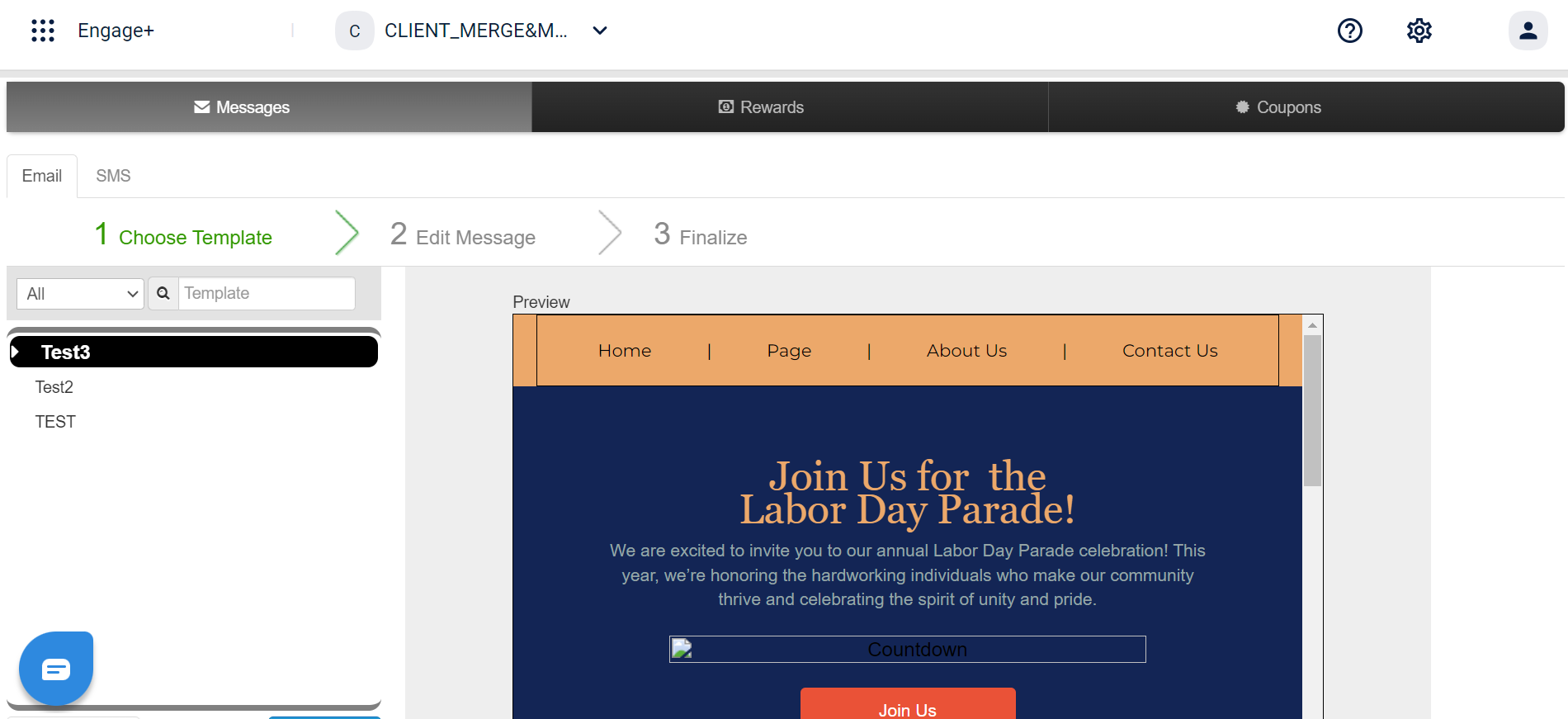
- Select Edit Messageto begin editing the subject and text message.
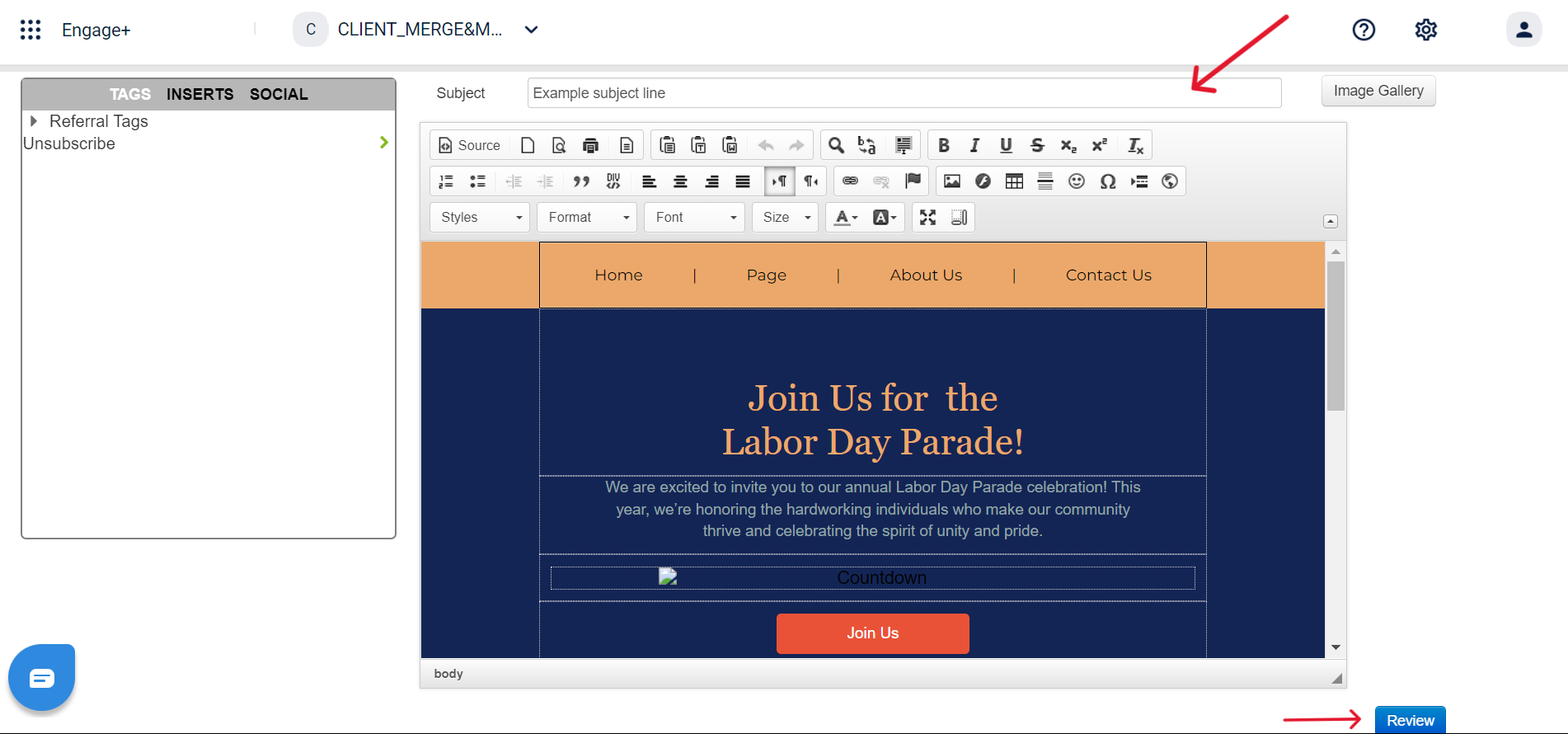
- Select **Review **to finalize the changes.
- Preview the message, and select Save.
Creating an sms template in old ui
To create an SMS template, follow these steps:
- Select SMSfrom the tab menu.
- Enter the template message in the message section.
TipUse the available preset tags to help you draft the message.
-
Select Review & Saveto save the template.
-
View the message preview, and select Saveto confirm.
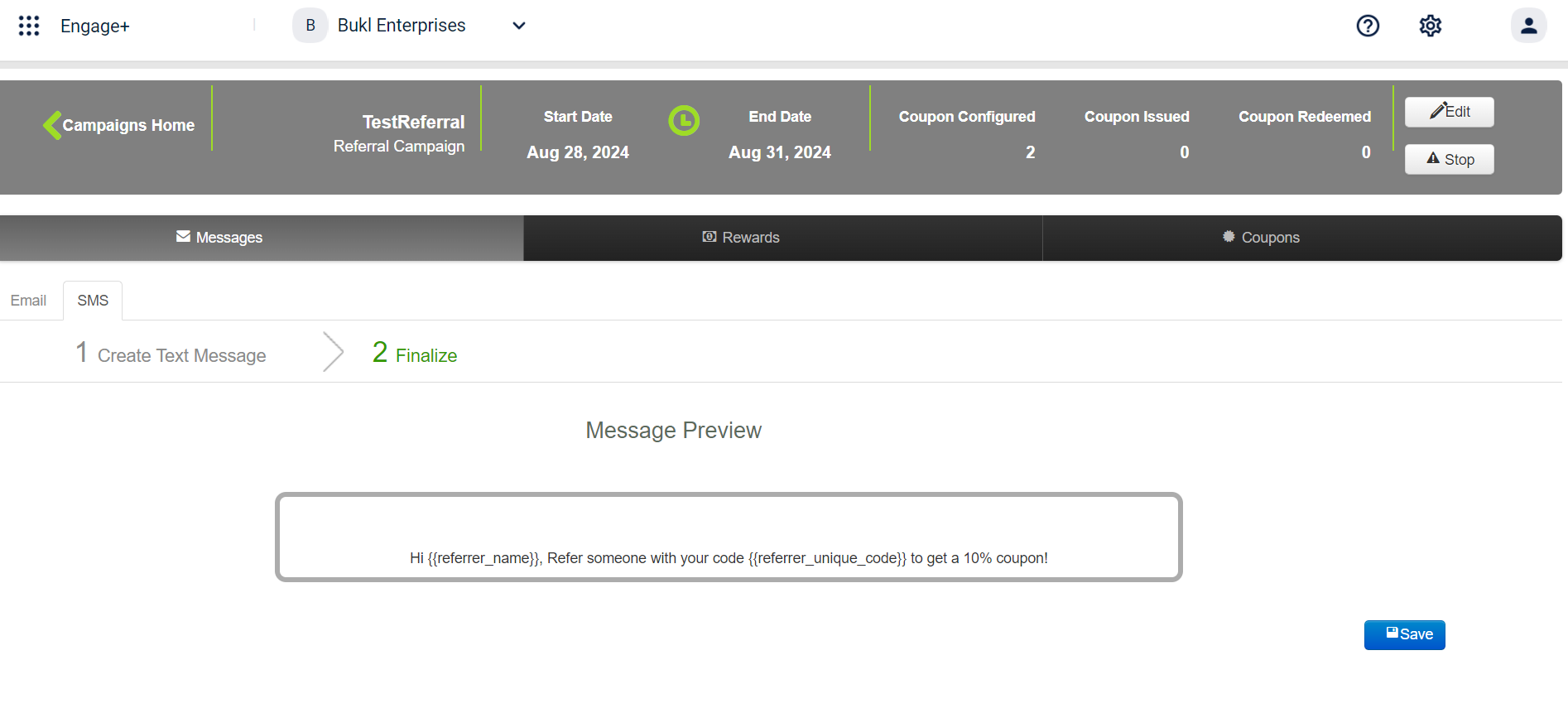
Configuring and sending the message
To configure and send the message to the referrer and referee upon successful referral, follow these steps:
-
Select Incentives to Referreror Incentives to Refereeto incentivize the referrer or referee respectively.
-
Select + beside On Referee RegistrationorOn Referee Transaction to incentivize registrations or transactions.
| Term | Definition |
|---|---|
| Referee Registration | The action when a new customer (referee) signs up or joins using the referral link or code shared by an existing customer (referrer). You can set a limit on the number of referee registrations eligible for incentives. For example, if the limit is set to 10, incentives are awarded when 10 referees complete registration. |
| Referee Transaction | The qualifying purchase or transaction made by the referee after successful registration through a referral.You can set a limit on the number of referee transactions eligible for incentives. For example, if the limit is set to 10, incentives are awarded when 10 qualifying transactions are completed by referees. |
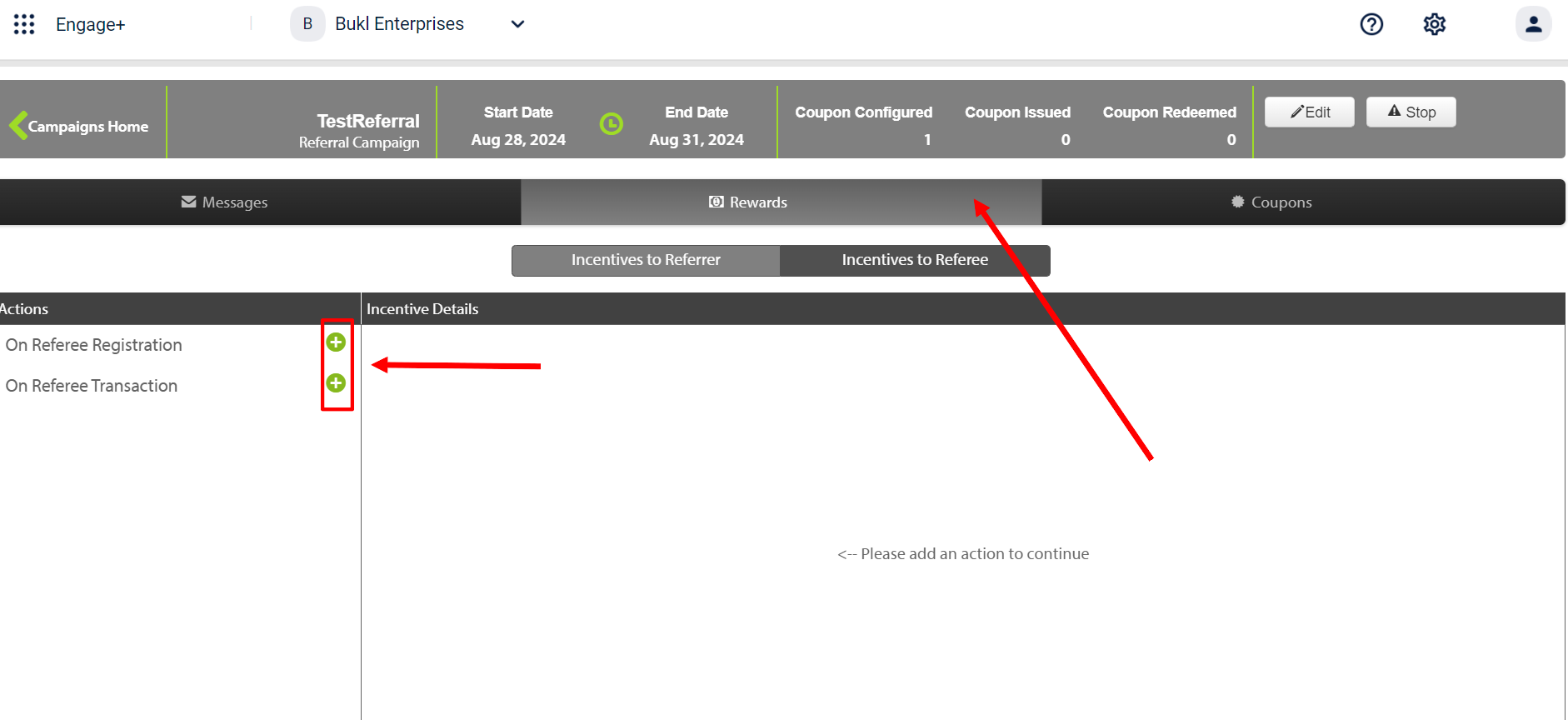
- Enter the number of registrations or transactions required to fulfill the criteria.
Note For Incentives to Referrer, you can add multiple registration and transaction criteria. However, for Incentives to Referee, multiple registration or transaction criteria cannot be configured.
- Select the Editicon to configure the coupon.
- Select Create Coupon Seriesto create a new coupon, or select Claim Coupon Seriesto add an existing coupon, ensuring the coupon code number is greater than 6.
- Enable Notify by SMS or Notify by Email under Notification Settings to enable sending SMS or Email.
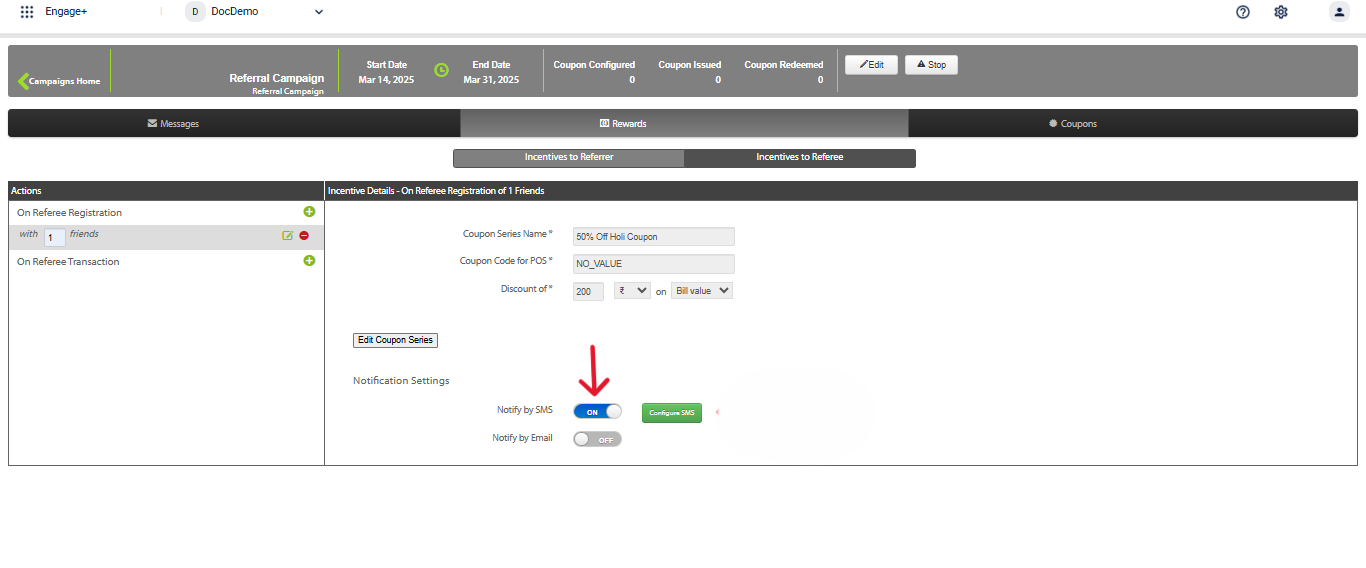
- Select Configure SMS or Configure Email to draft message for sending out to the customer after the referral is complete. To create an SMS or Email refer to the Engagement Channel document for more information on creating content.
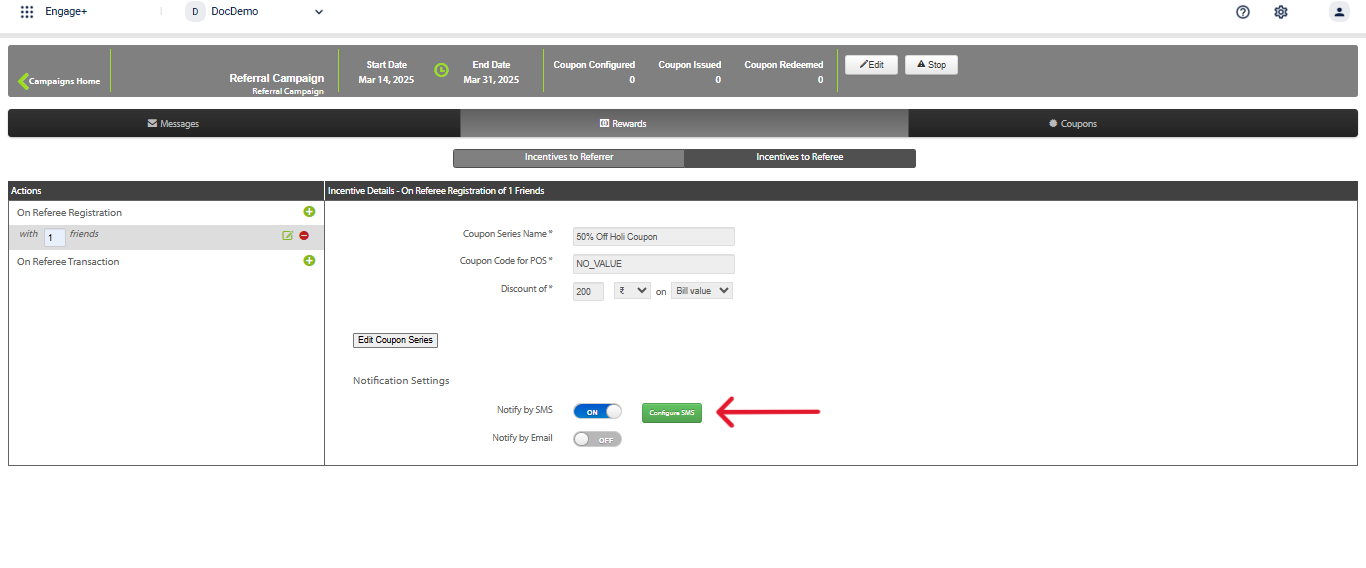
- Select Review and Save to save the changes.
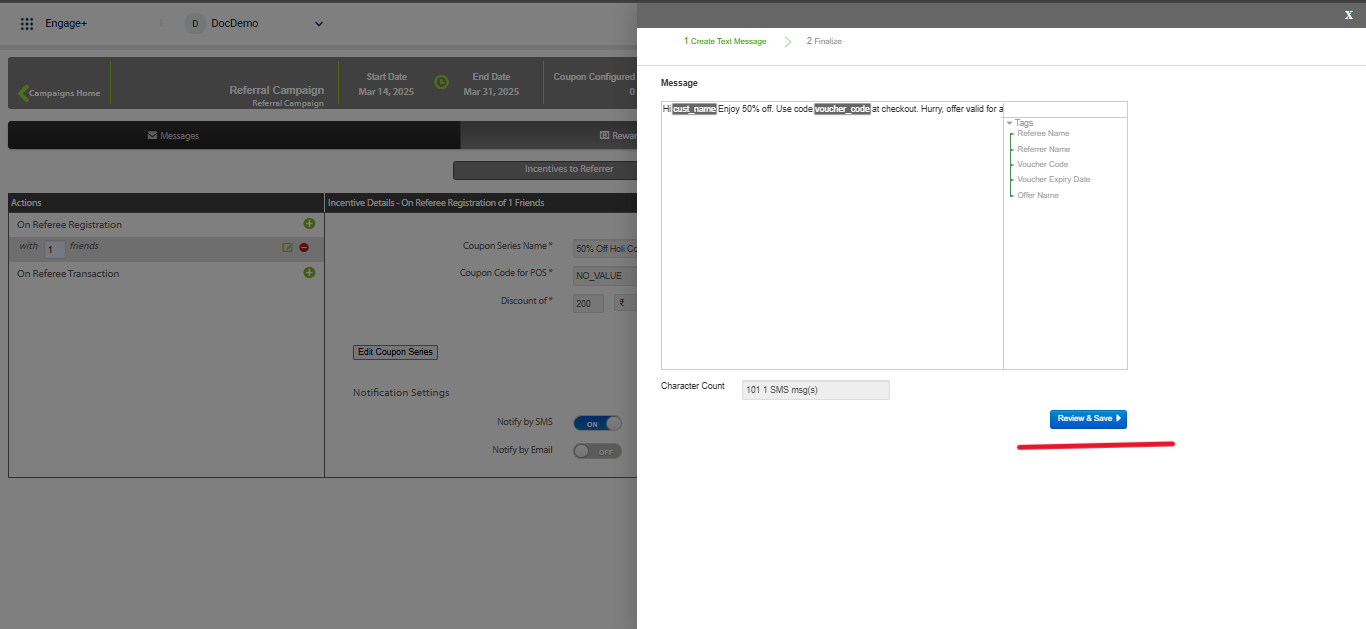
Step 4: Configure incentive
Incentives are rewards or benefits designed to motivate and encourage a customer. Incentives can be used to reward the referrer (the customer who shares the referral) and referee (the customer who accepts the referral) for a successful referral.
There are two types of incentives supported:
- Coupons: Provide discounts or special offers for future purchases.
- Points: Give loyalty points that can be collected and redeemed for rewards.
Once the referral campaign is set up, you can configure the incentives by deciding what type of reward to offer. This helps keep customers engaged and motivated to refer more people.
Issuing coupons
You can configure issuing coupons for a referral campaign in the old campaign manager.
To add a coupon to a referral, follow these steps:
-
Select Rewardsto configure the rewards for the referral campaign.
-
Select Incentives to Referreror Incentives to Refereeto incentivize the referrer or referee respectively.
-
Select + beside On Referee RegistrationorOn Referee Transactionto incentivize registrations or transactions.
| Term | Definition |
|---|---|
| Referee Registration | The action when a new customer (referee) signs up or joins using the referral link or code shared by an existing customer (referrer). You can set a limit on the number of referee registrations eligible for incentives. For example, if the limit is set to 10, incentives are awarded when 10 referees complete registration. |
| Referee Transaction | The qualifying purchase or transaction made by the referee after successful registration through a referral. You can set a limit on the number of referee transactions eligible for incentives. For example, if the limit is set to 10, incentives are awarded when 10 qualifying transactions are completed by referees. |
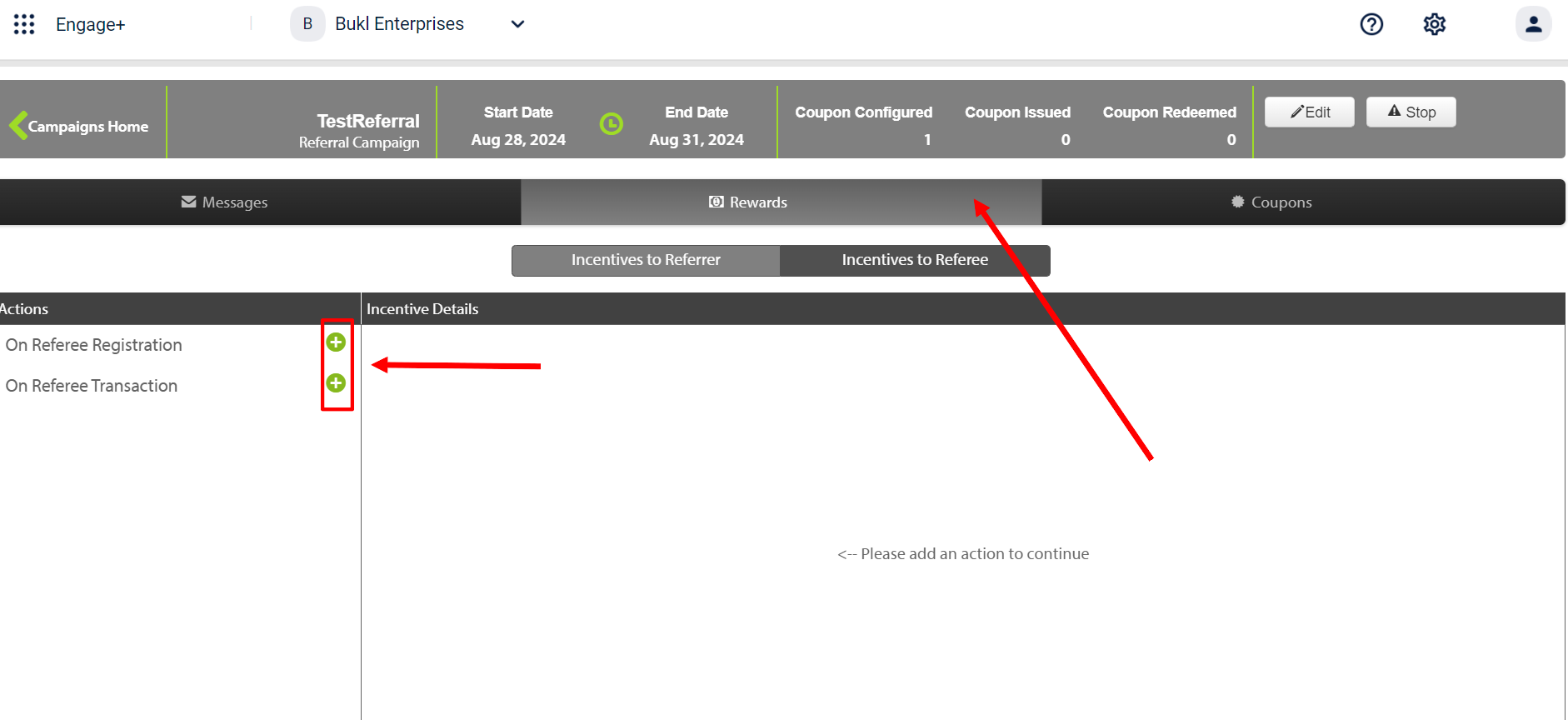
- Enter the number of registrations or transactions required to fulfill the criteria.
Note For Incentives to Referrer, you can add multiple registration and transaction criteria. However, for Incentives to Referee, multiple registration or transaction criteria cannot be configured.
- Select the Editicon to configure the coupon.
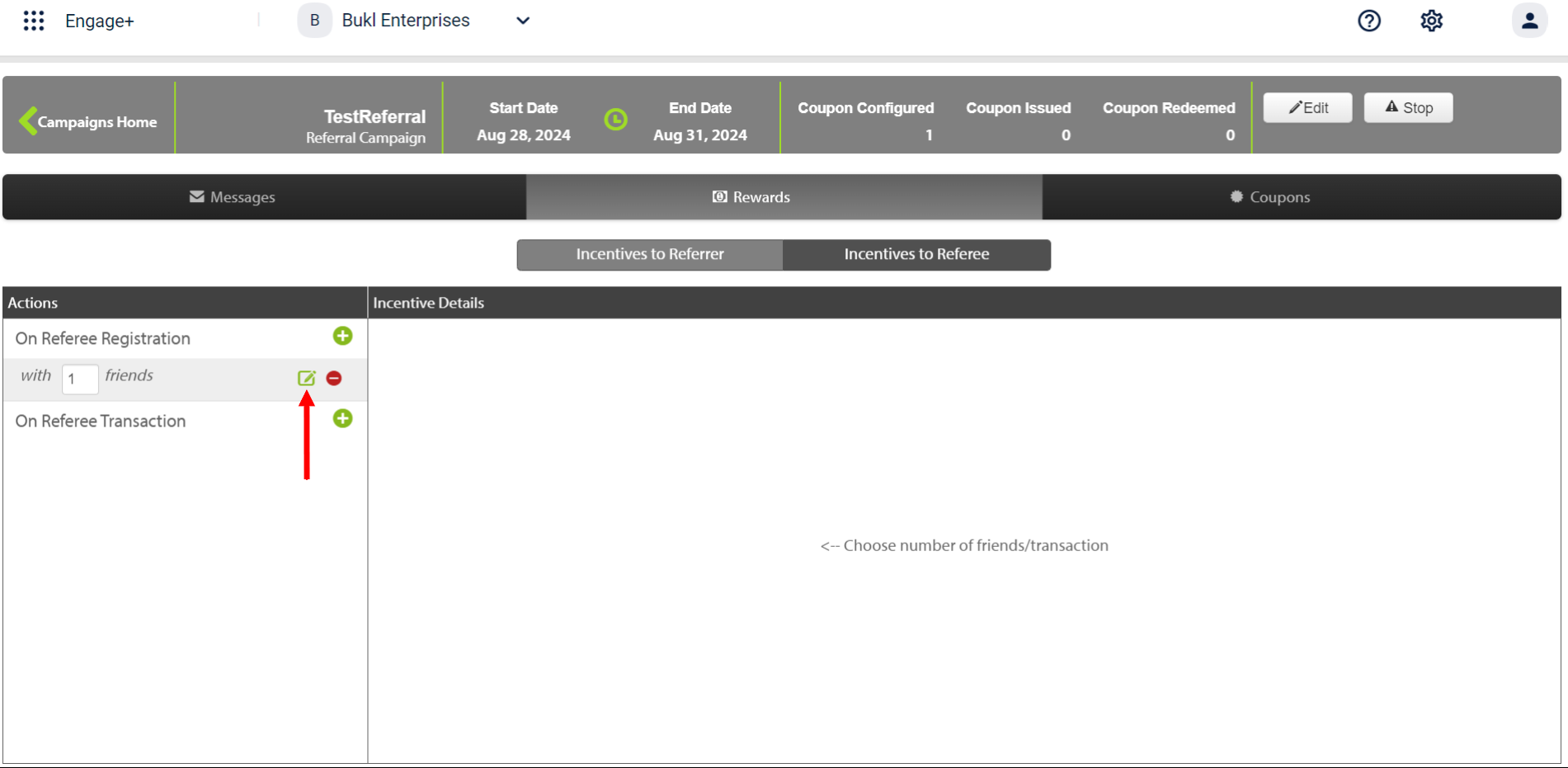
- Select Create Coupon Seriesto create a new coupon, or select Claim Coupon Series to add an existing coupon, ensuring the coupon code number is greater than 6.
- Enable Notification Settings for SMS or email if needed.
- Select Saveto save the changes.
Issuing points
You can configure issuing points for a referral campaign through Loyalty+.
To issue points for a referral, follow these steps:
- Navigate to the edit page of the default loyalty program of the organisation.
NoteThe Award Points to Referee action is available only for workflows within the default loyalty program.
- Under Workflows, create a new rule to configure issuing points for a referral.
NoteThe following rules can be used to issue points for a referral:
- referrerCode.refereeRegCount Track the number of referrals done by the referrer. For example, if a referrer successfully refers to an individual, points are issued to the referrer.
- referrerCode.refereeTxnCount Track the number of transactions done by the referee. For example, if a referee makes a successful transaction, points are issued to the referrer.
Refer to the documentation on rule writing for more information.
- Select Add action to award points to either the referrer or referee. To award points to the referee select Award points to referee. To award points to the referrer select Award Points to Referrer.
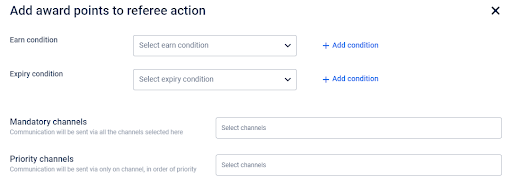
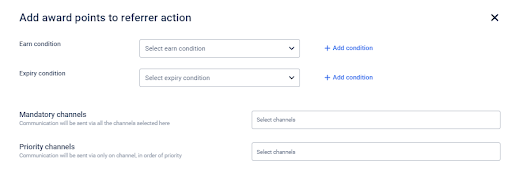
- Select points earn conditions (rules that define how and when customers earn points across Loyalty Programs, Promotions, and Engage+) and points expiry conditions (rules that define when earned points expire for customers), then choose the communication channels. For earn conditions, while choosing the allocation type as Engage+, only the Fixed, Round Up, and Prorated options are supported.
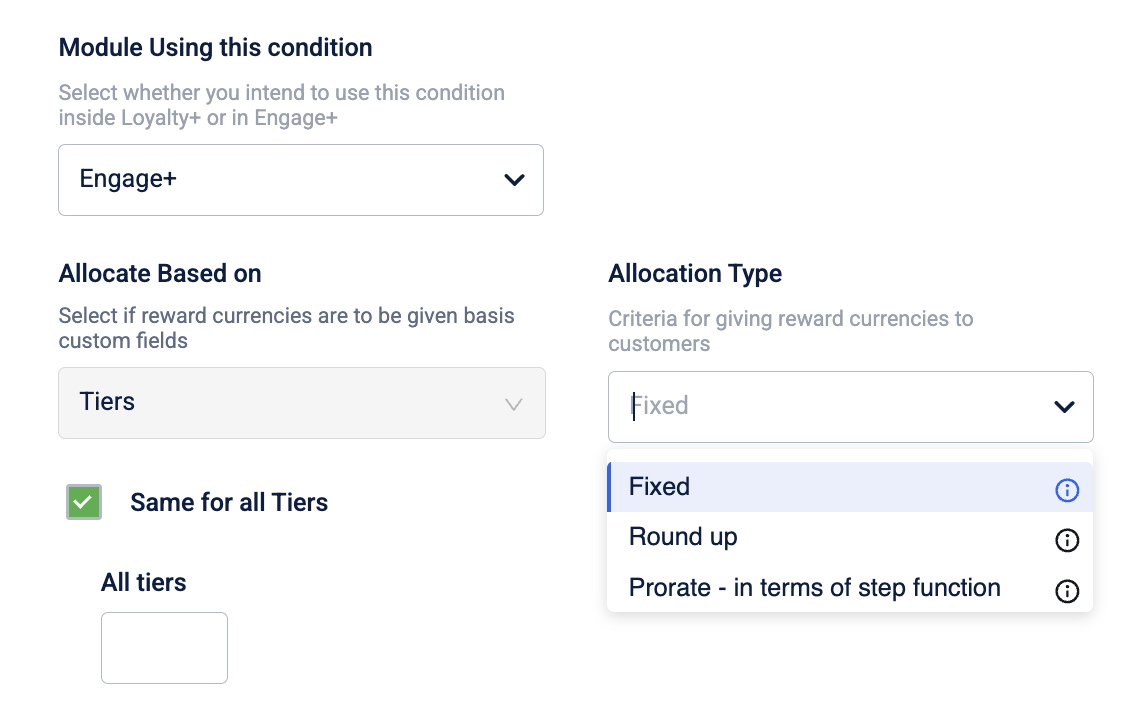
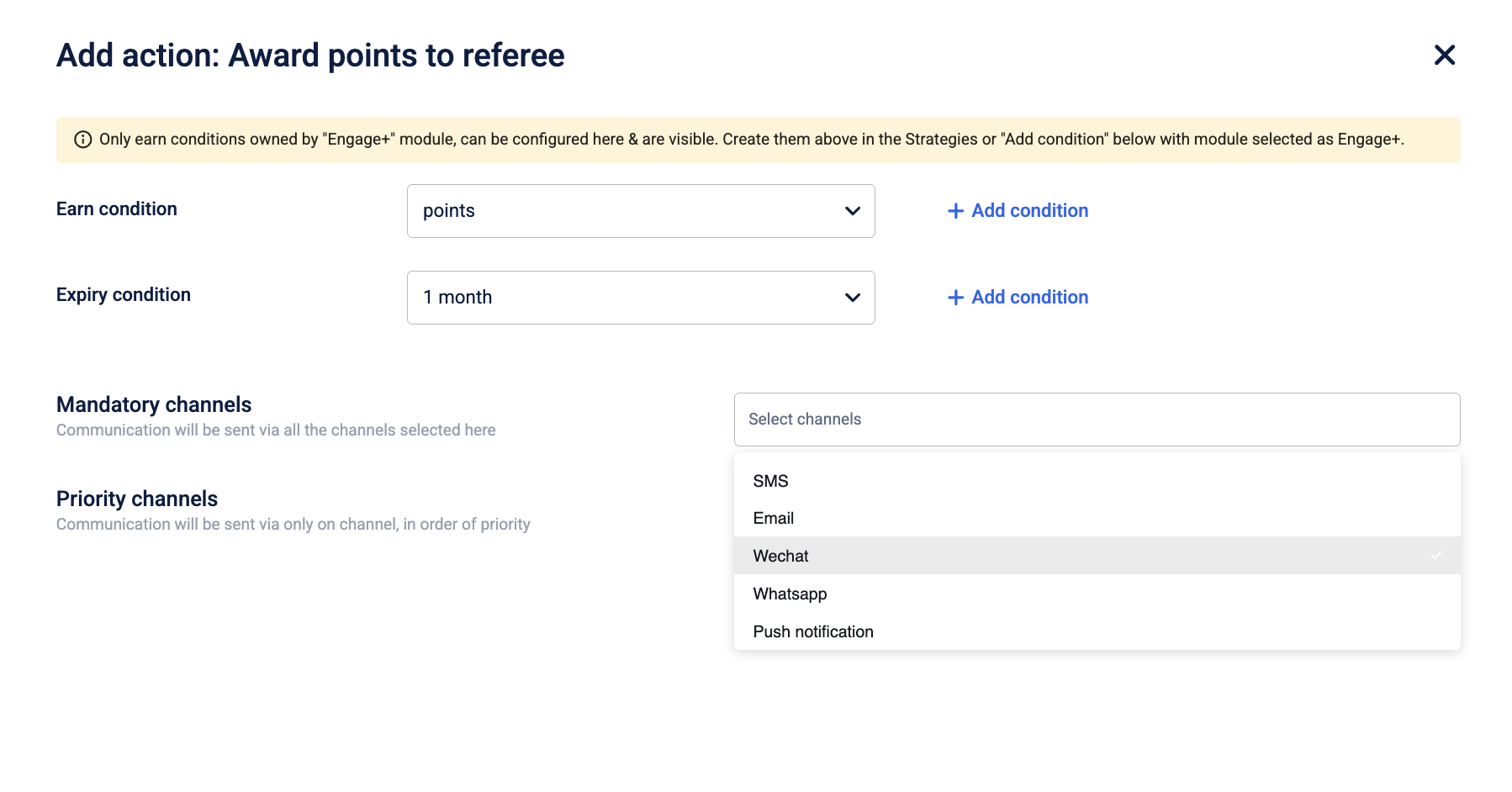
- Select Save and Continue to apply the changes.
Step 5: Create & send referral campaign message
Creating and sending a referral campaign message involves setting up a message to inform customers about the referral program.
To create and send the Referral campaign message, follow these steps:
- On the InTouch portal select Home from the left-hand corner.
- Select Engage+ from the sidebar menu.
- Select a campaign to create a message.
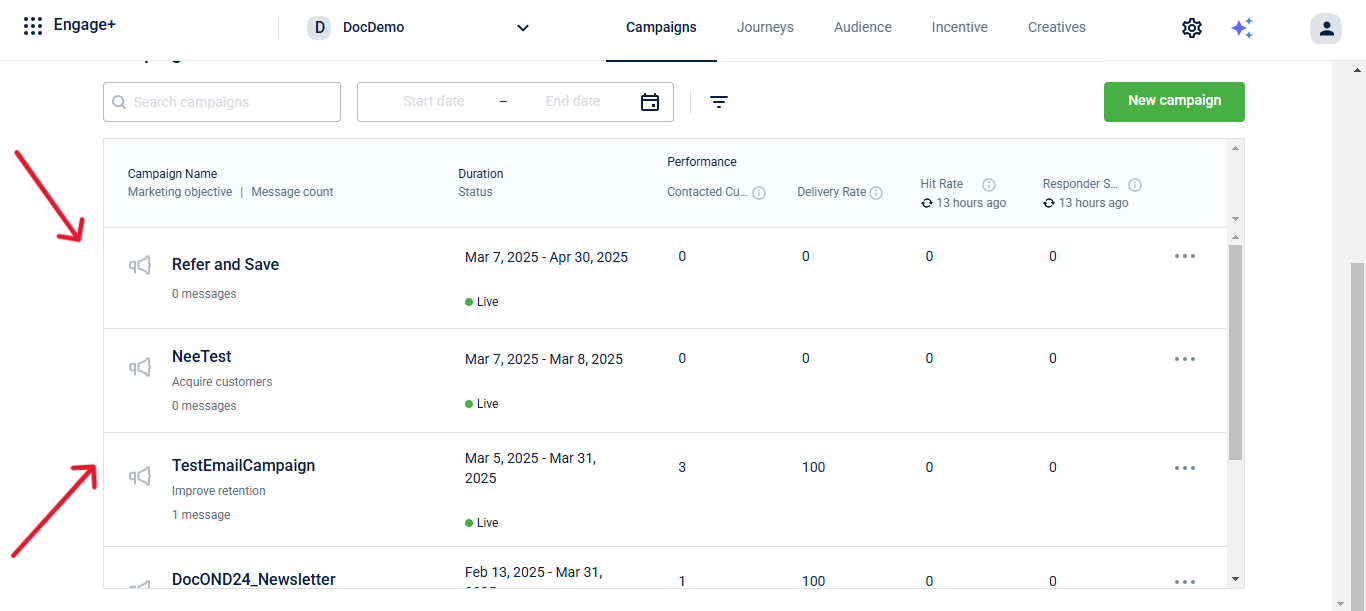
- Add the Audience Group for the campaign.
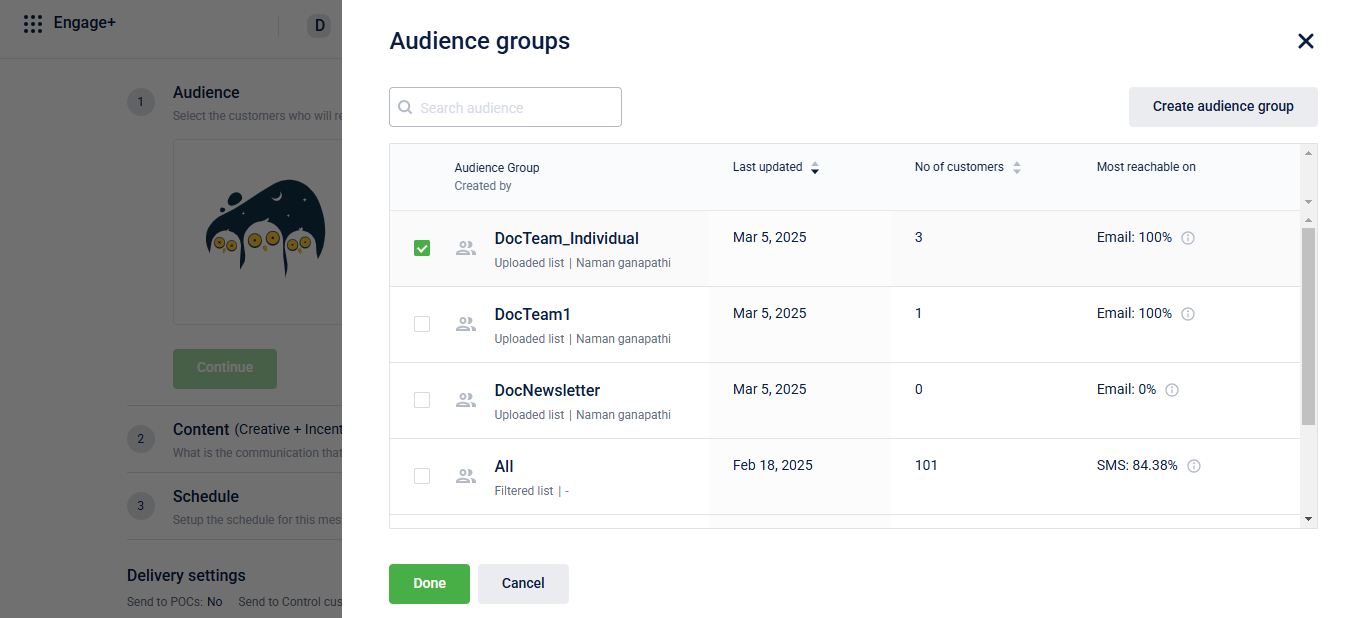
- Create the campaign content under the Content section. Refer to the Engagement Channels document for more information on creating content.
NoteEnsure to add the referral unique code tag.
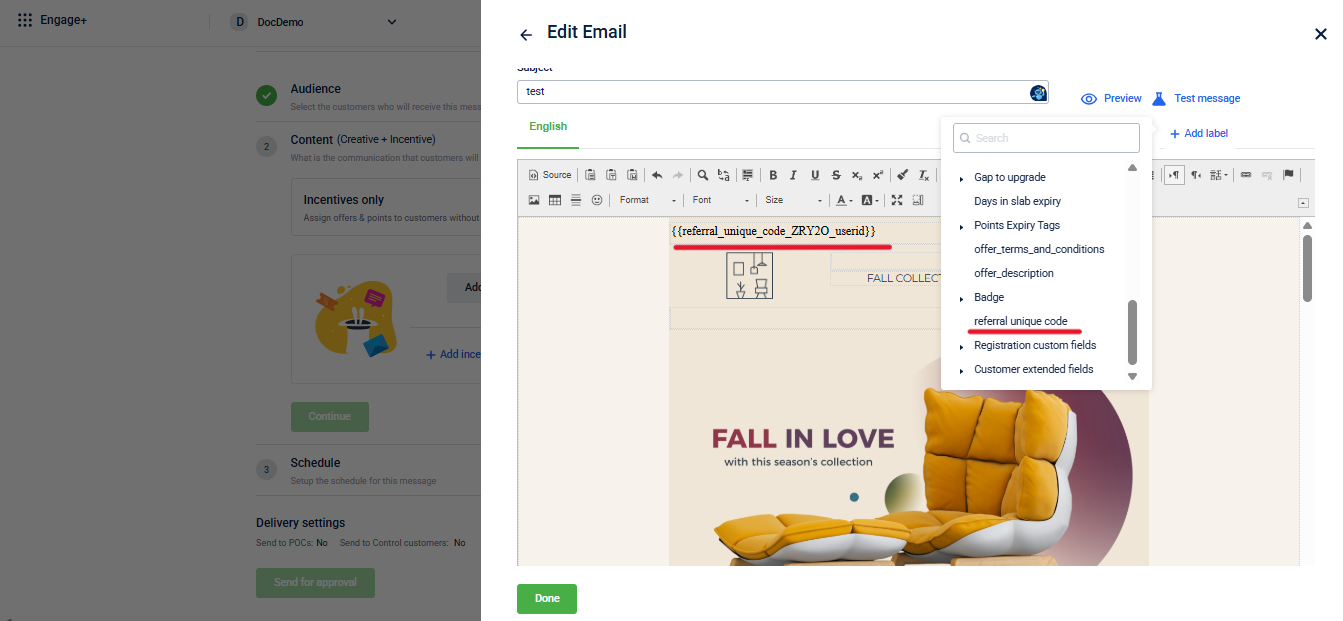
- Schedule the campaign as per your requirements and send it for approval. Refer to the Message Schedule document for more information on message scheduling.
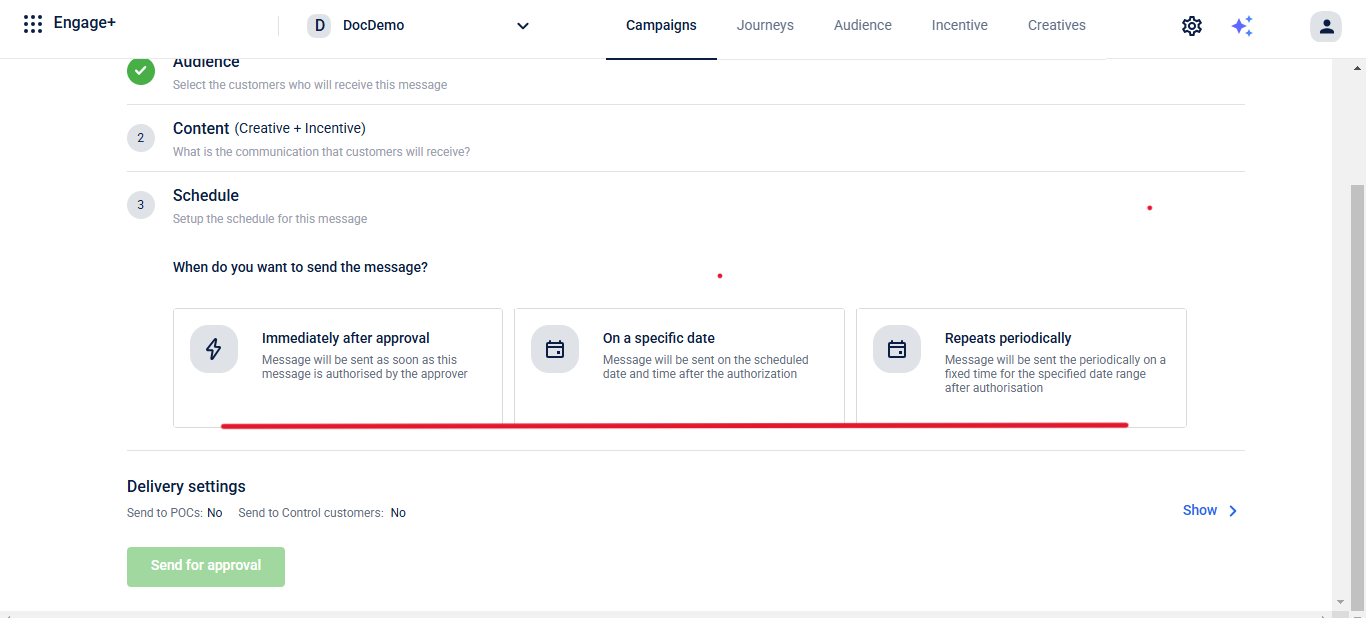
Once approved, the message will be successfully created.
Step 6: Create broadcast campaign
A broadcast campaign allows you to send messages to a large audience to promote your referral program. By linking a referral campaign to a broadcast campaign, you can effectively spread the word about your referral offers.
To create a brand referral campaign using the new UI, you need to first set up a referral campaign in the old UI. Once that's done, you can link the brand referral to the created broadcast campaign in the new UI. Follow the steps below:
- Create a Referral Campaign in the Old UI.
- On the InTouch portal select Home from the left-hand corner.
- Select** Engage+** from the sidebar menu.
- Select New Campaign.
- Enter thecampaign details.
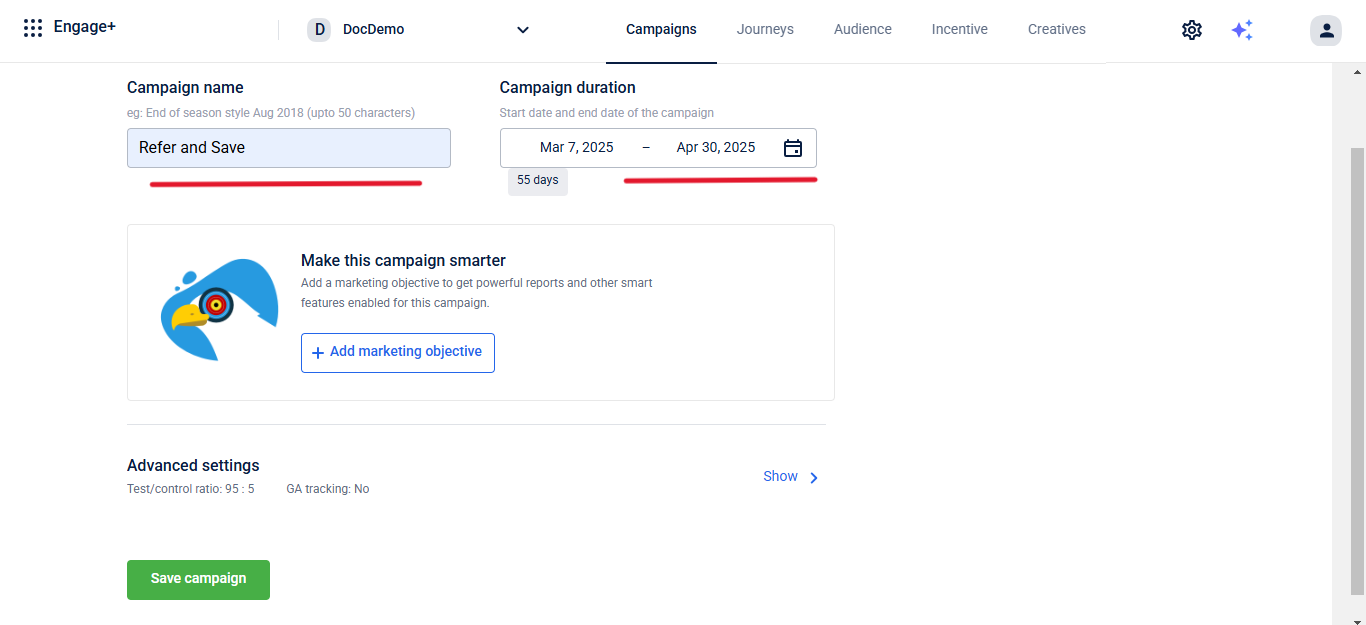
The table below provides descriptions of each field.
| Field | Description |
|---|---|
| Campaign Name | Name of the campaign (supported upto 50 characters). |
| Campaign Duration | Start date and end date of the campaign. |
- Go to Advanced Settings.
- Select Attach a Referral Campaign.
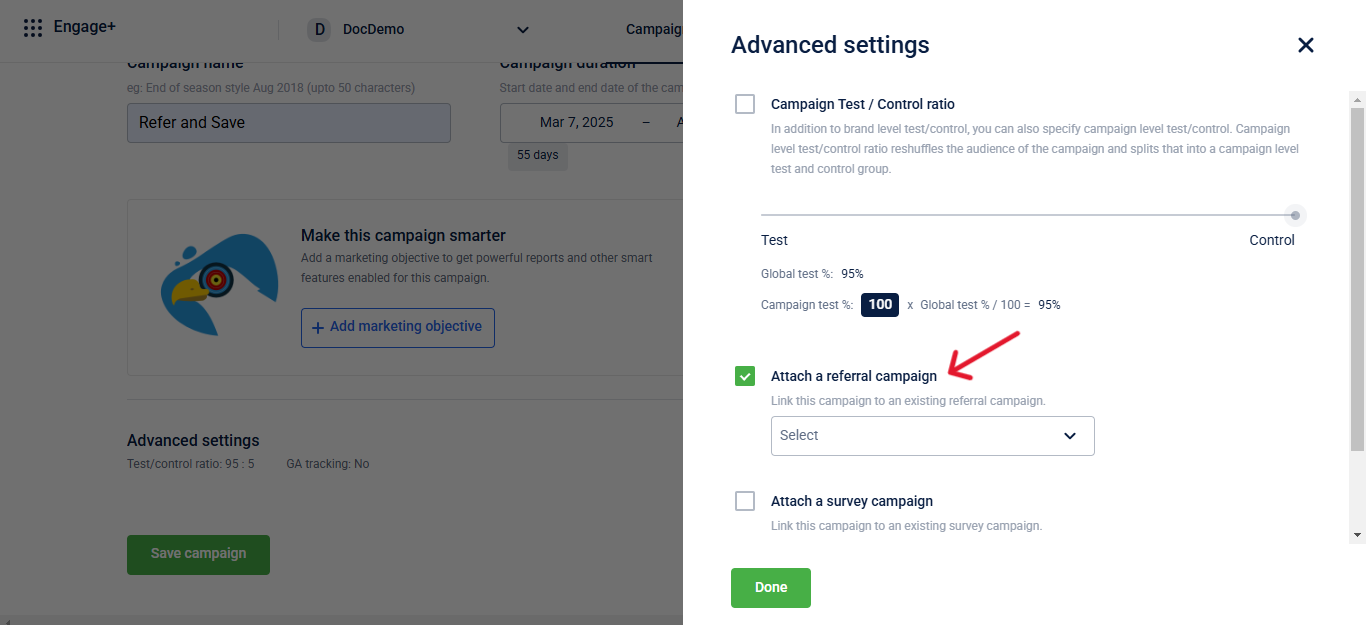
- From the dropdown menu, select the referral campaign previously created in the Old UI.
- SelectSave Campaign to finalize the setup.
The Campaign has been created.
Managing a referral campaign
Viewing and editing a referral campaign
To view or edit your referral campaign, follow these steps:
- On the InTouch portal, select Home from the left-hand corner.
- Select Engage+ from the sidebar menu.
- Select Old Campaign Manager to view existing campaigns.
- Select the campaign you want to edit and make the necessary modifications.
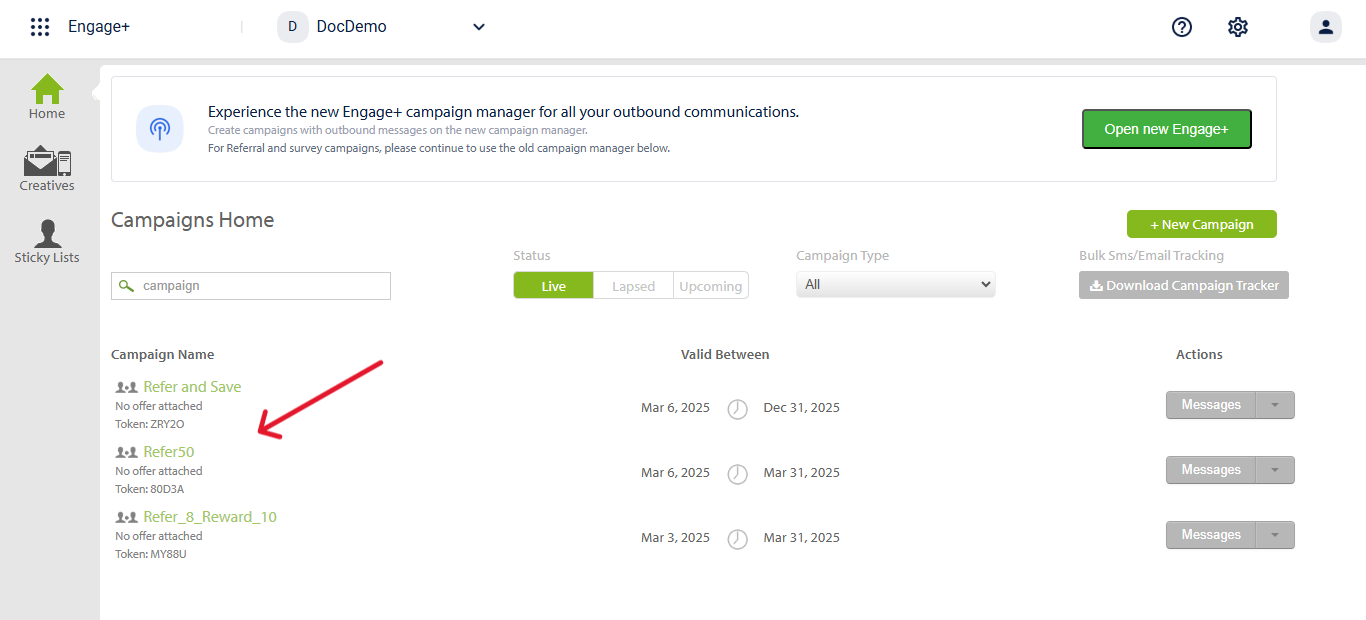
NoteThe token is a unique identifier used for the Refer Customer API.
Activating & deactivating a referral campaign
To Deactivate or Activate a Referral Campaign follow these steps.
Deactivating a referral campaign
- On the InTouch portal, select Home from the left-hand corner.
- Select Engage+ from the sidebar menu.
- Select **Old Campaign Manager ** to view existing campaigns.
- Select the campaign you want to disable.
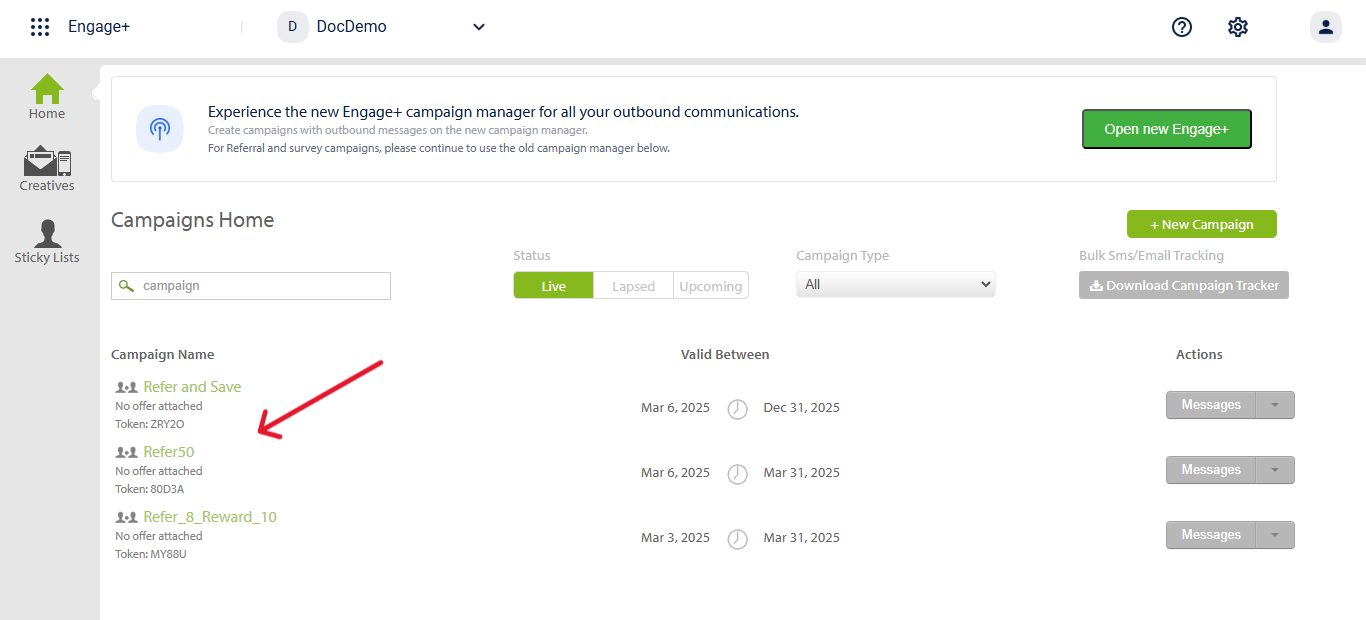
- Select Stop to deactivate the Campaign.
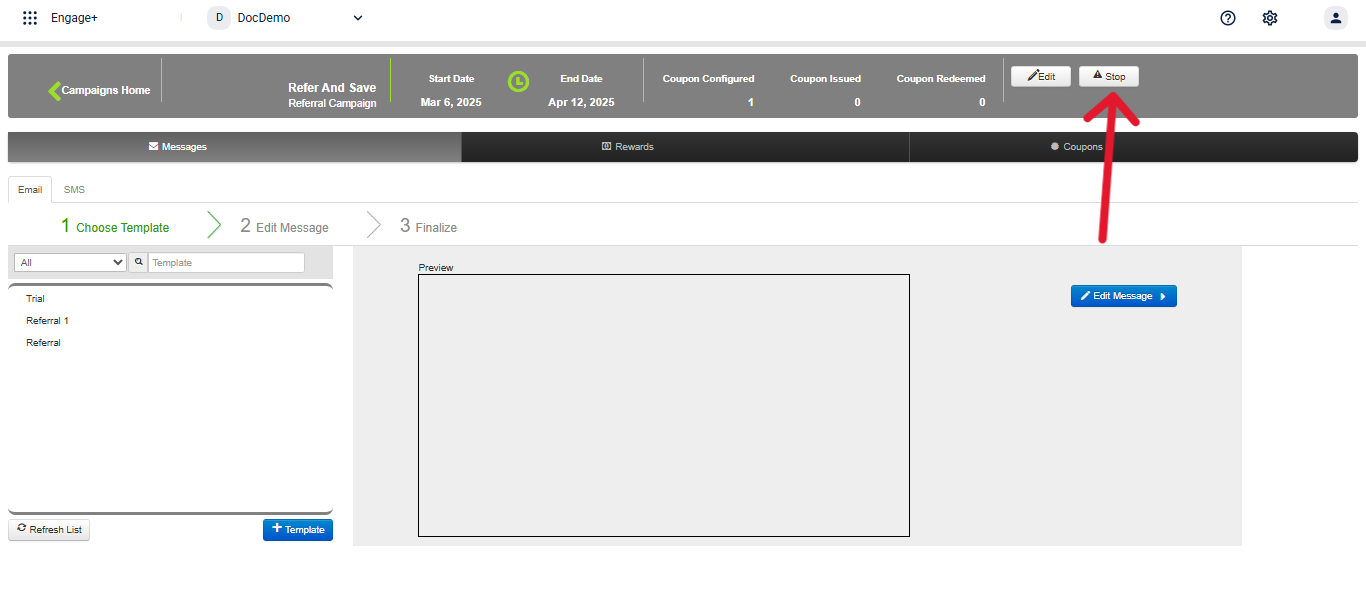
- The campaign is successfully de activated.

Activating a referral campaign
- On the InTouch portal, select Home from the left-hand corner.
- Select Engage+ from the sidebar menu, then choose Old campaign manager.
- Select Lapsed to view the deactivated referral campaigns.
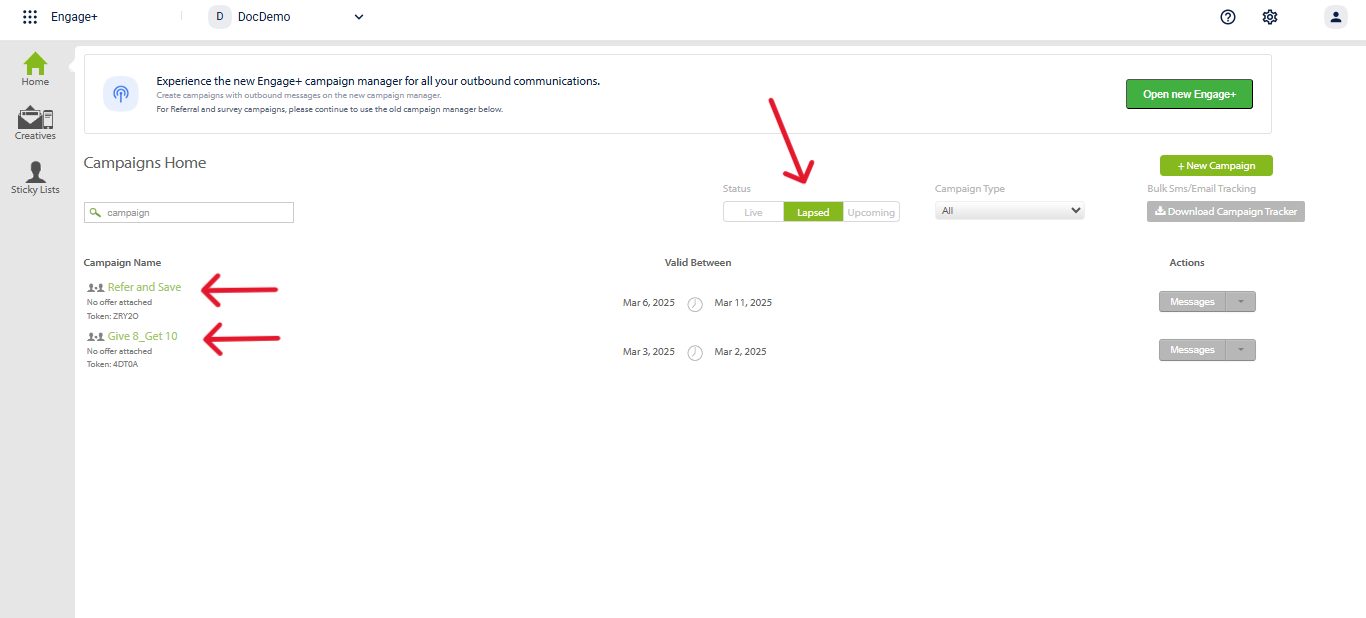
- Select start to activate the campaign.
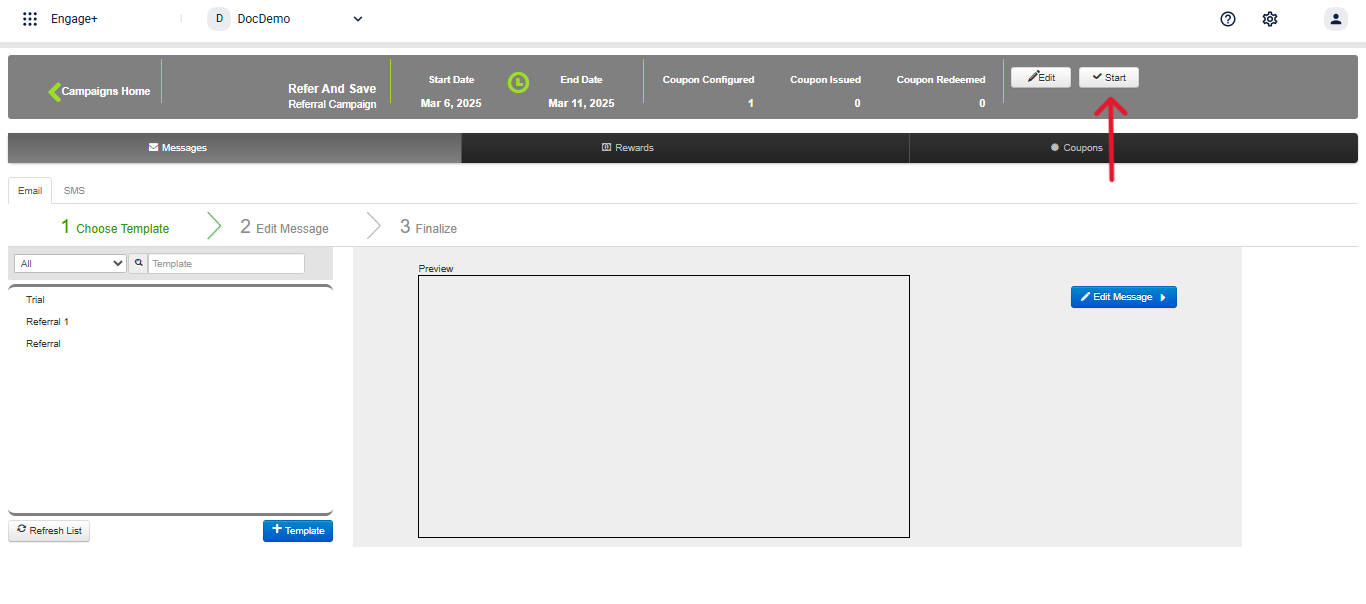
- The campaign is successfully activated and can be viewed in the Old Campaign Manager.
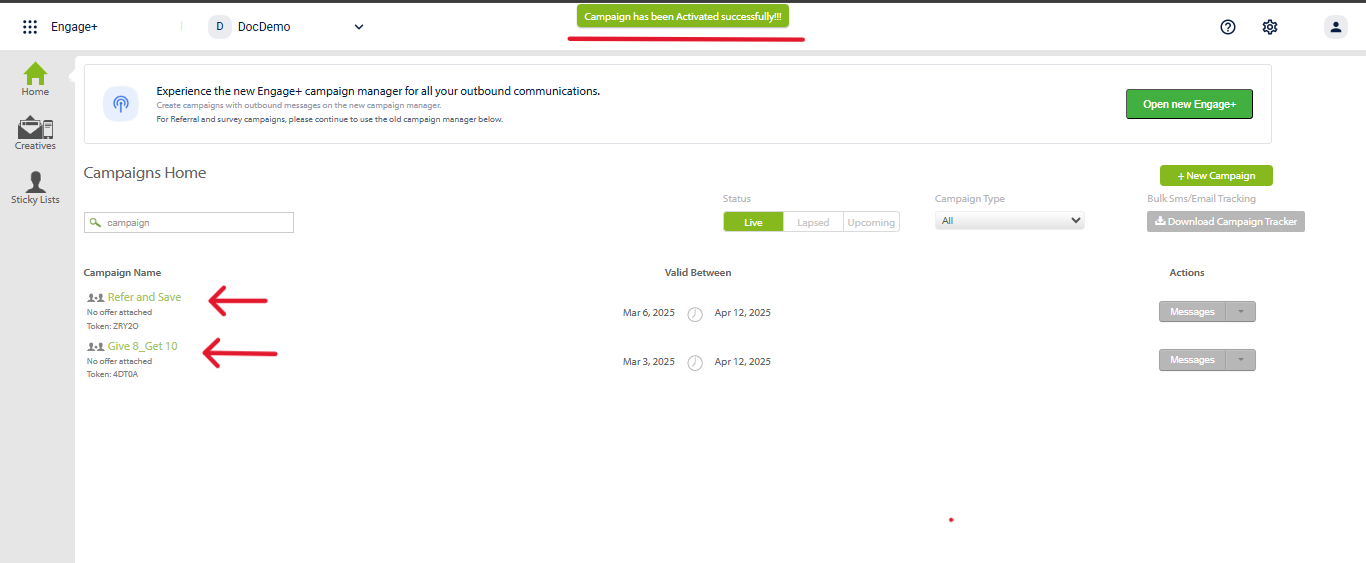
Use Cases
Issue a 10% off coupon to referrer on every referee registration up to 5 referrals.
A brand has implemented a referral program where referrers receive a 10% off coupon for each successful referee registration, up to a maximum of 5 referrals. This ensures that customers are rewarded for bringing in new members while maintaining a fair limit on incentives.
To set this up, follow the steps below.
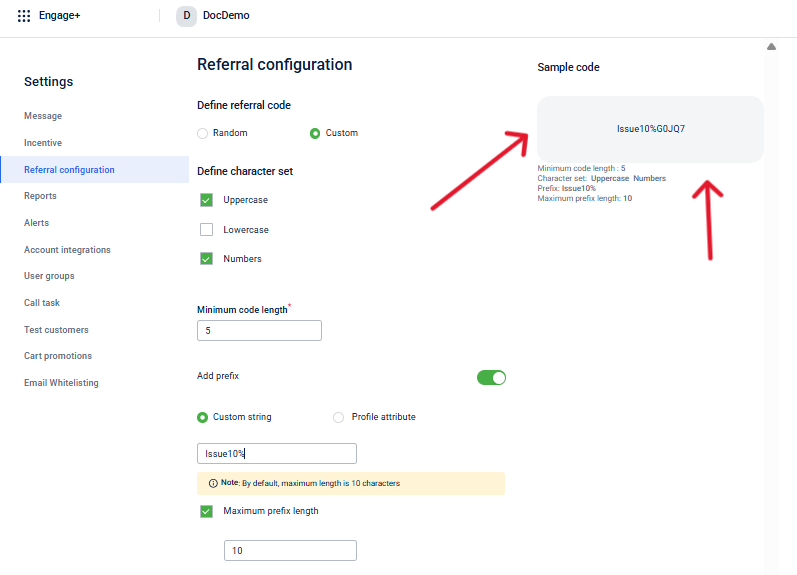
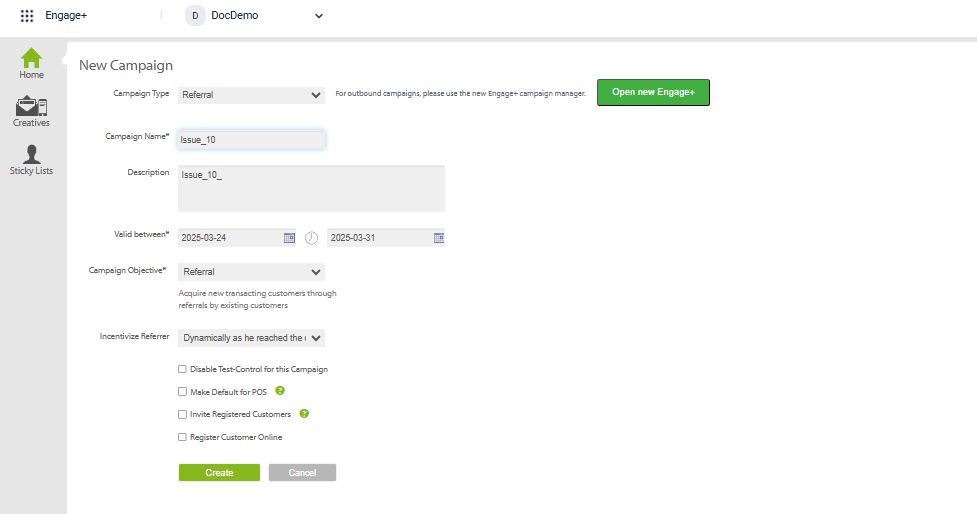
- Configure a confirmation message in the old UI to be sent after a successful referral completion.
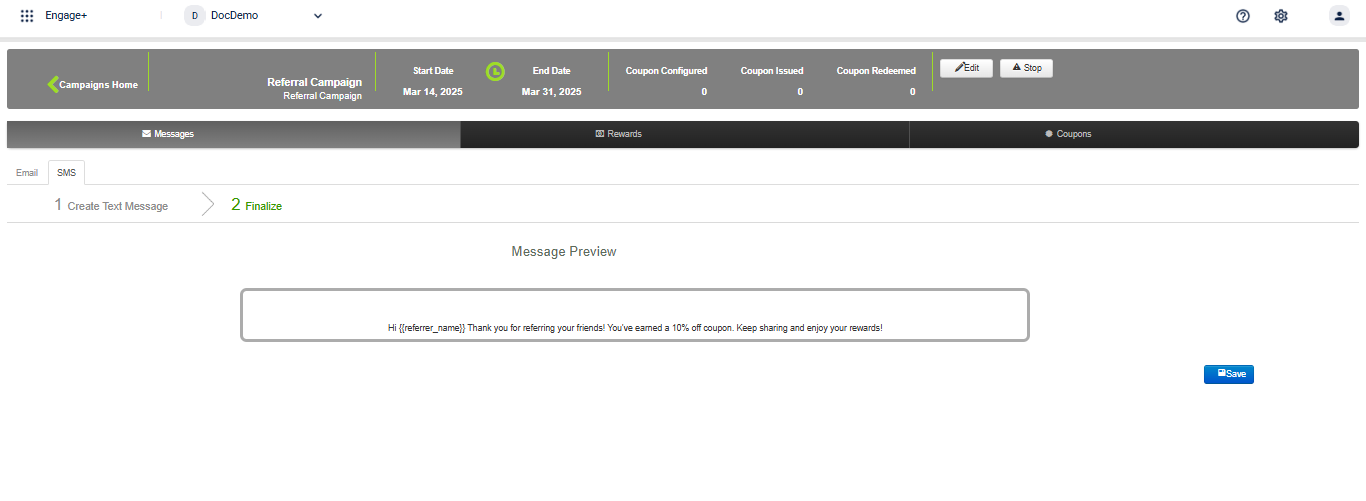
- Configure the incentives for issuing a coupon.
- Create a new 10% off coupon.
- Select Modify advanced settings > Redemption settings > Limit total redemptions in the offer?
- Turn on the setting and set maximum allowed to 5.
- Select Preview and save to save the changes.
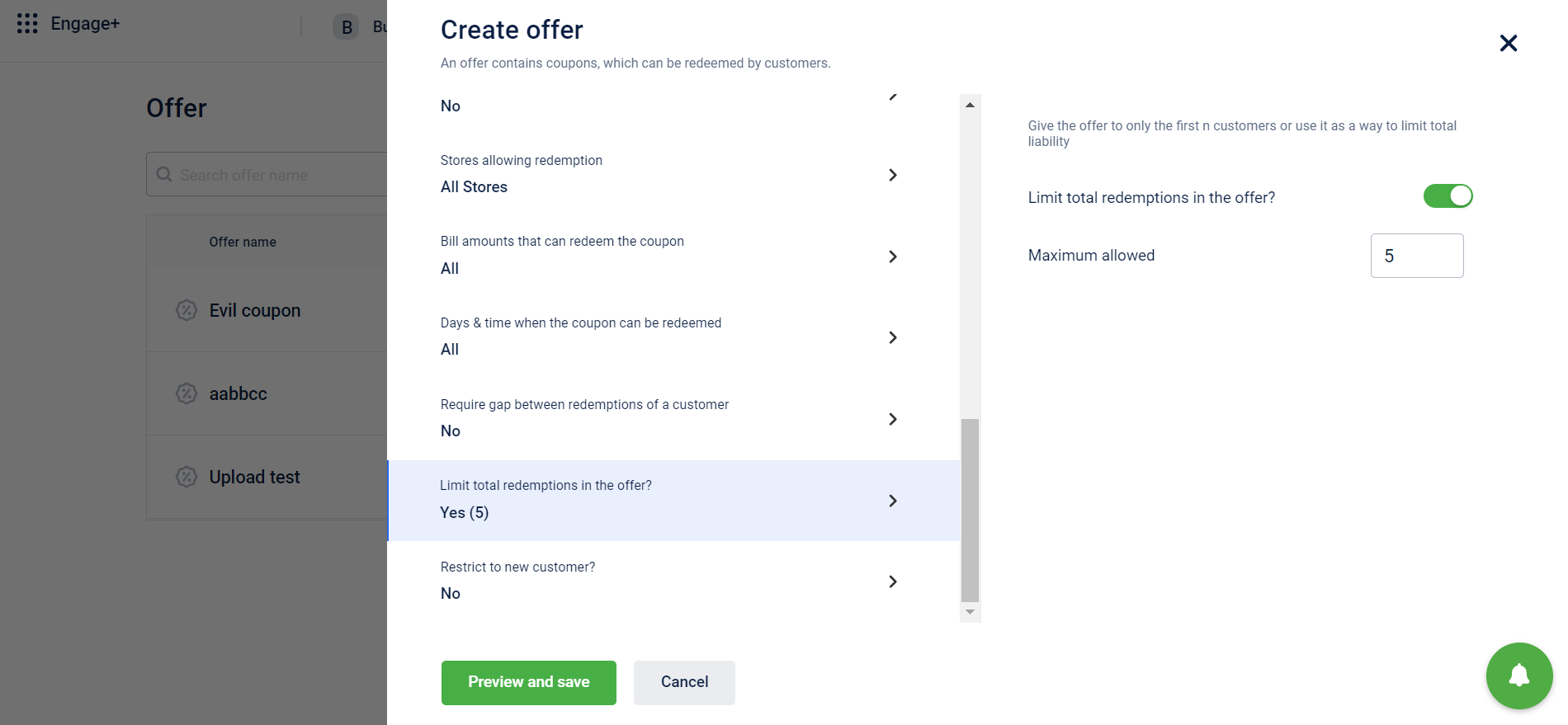
- Create a message template.
- Choose the created 10% off coupon while configuring the issue coupon.
- Validating Referral code using the Validate referral code API.
- Refer a new customer using the Refer customer API.
Issue 1000 points to referrer on first transaction of every referee.
A Brand has a referral program where referrers earn 1,000 points when a referee makes their first transaction. This ensures that customers are rewarded only when the referred member completes a purchase.
To set this up, follow the steps below.
NoteUse the following expression to issue points to referrer on first transaction of every referee:
referrerCode.refereeTxnCount==1
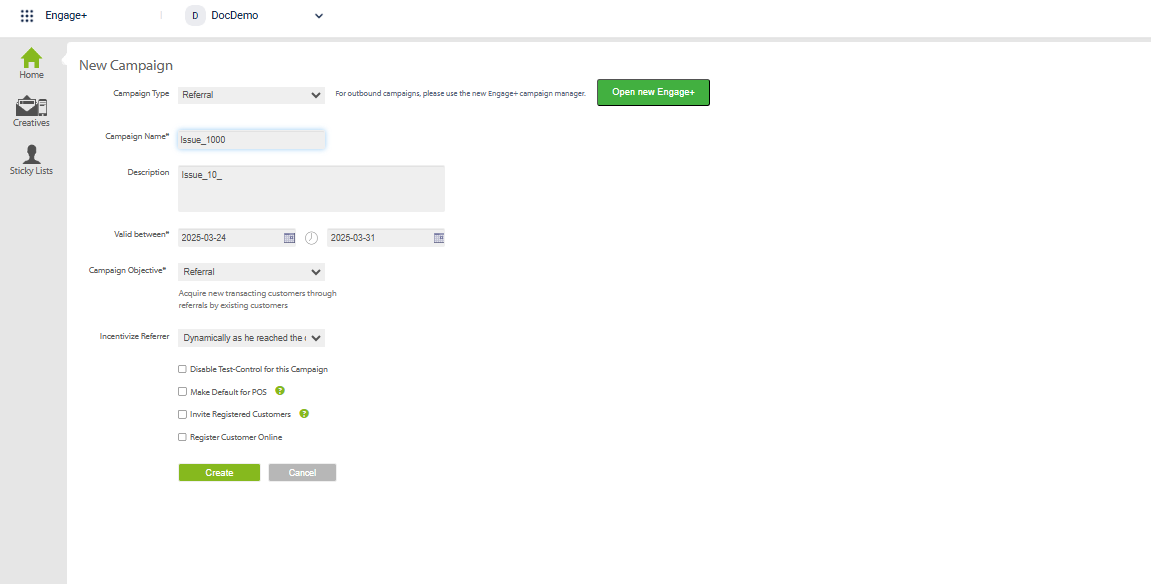
- Configure a confirmation message in the old UI to be sent after a successful referral completion.
- Create a message template.
- Validating Referral code using the Validate referral code API.
- Refer a new customer using the Refer customer API.
Brand creating a referral campaign and rewarding customer upon successful registration.
A brand sets up a referral campaign to reward customers for bringing in new users. Existing customers receive a unique referral code, which they share via email, SMS, or social media. When a new user registers using the code, they receive a reward. Upon successful registration, the referrer also earns an incentive, driving customer acquisition and engagement.
To create a referral campaign, follow these steps:
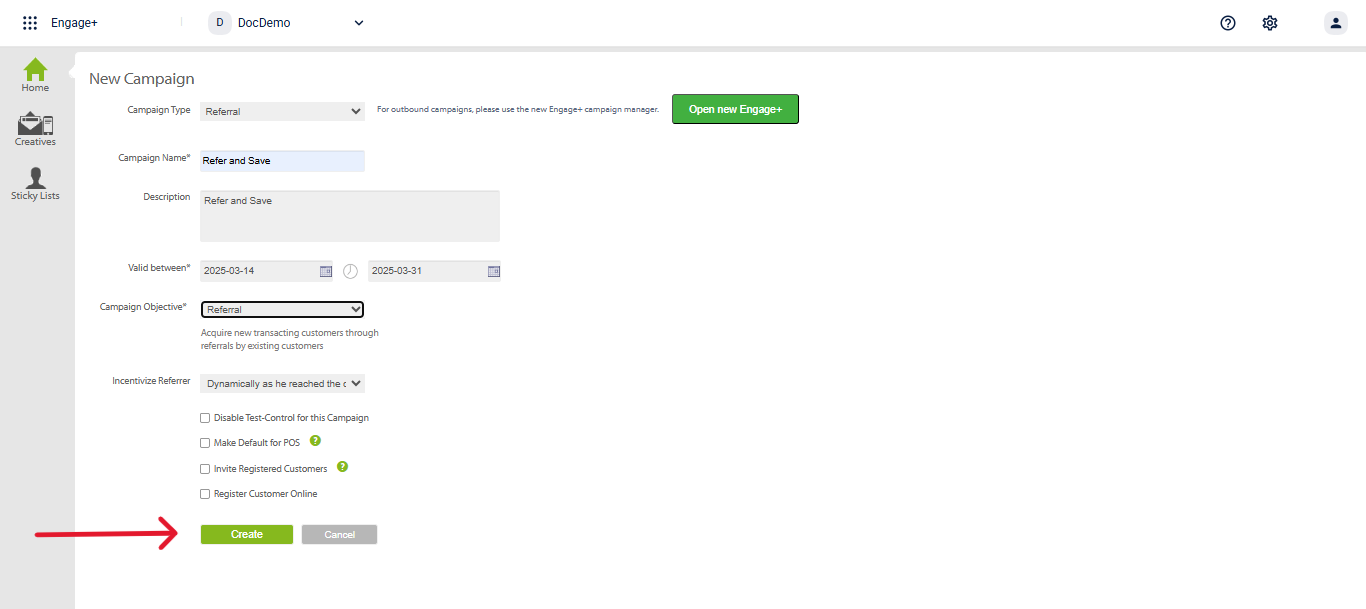
- Configure a confirmation message in the old UI to be sent after a successful referral completion.
- Configure Incentive.
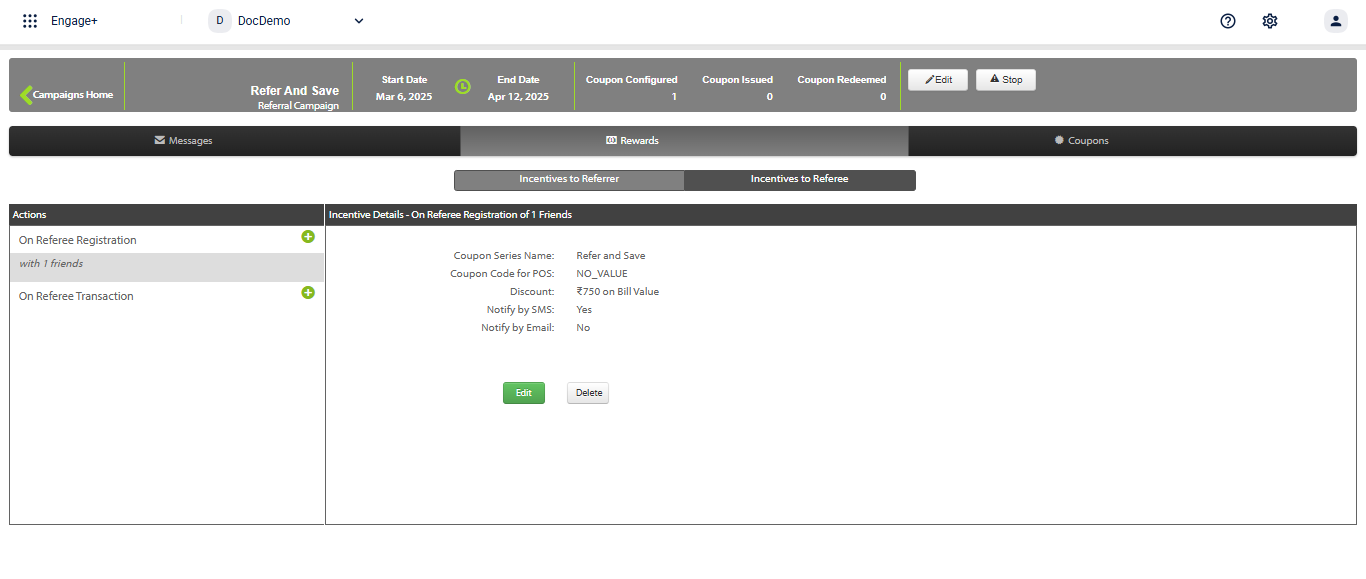
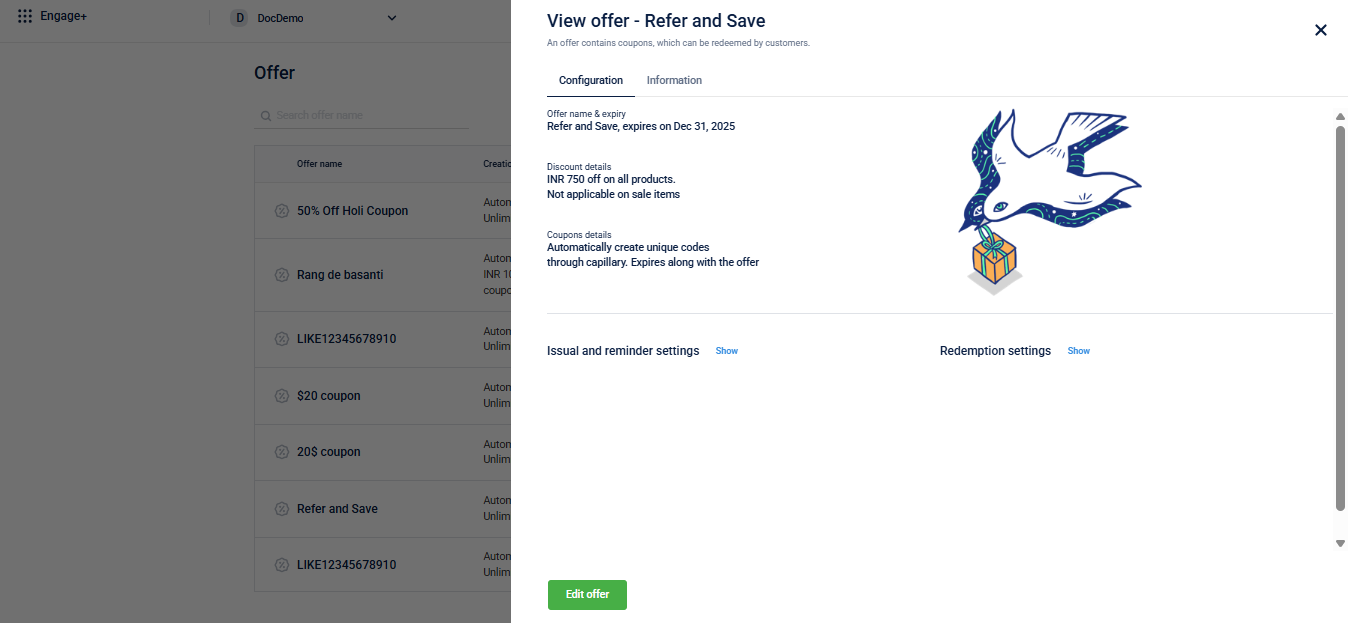
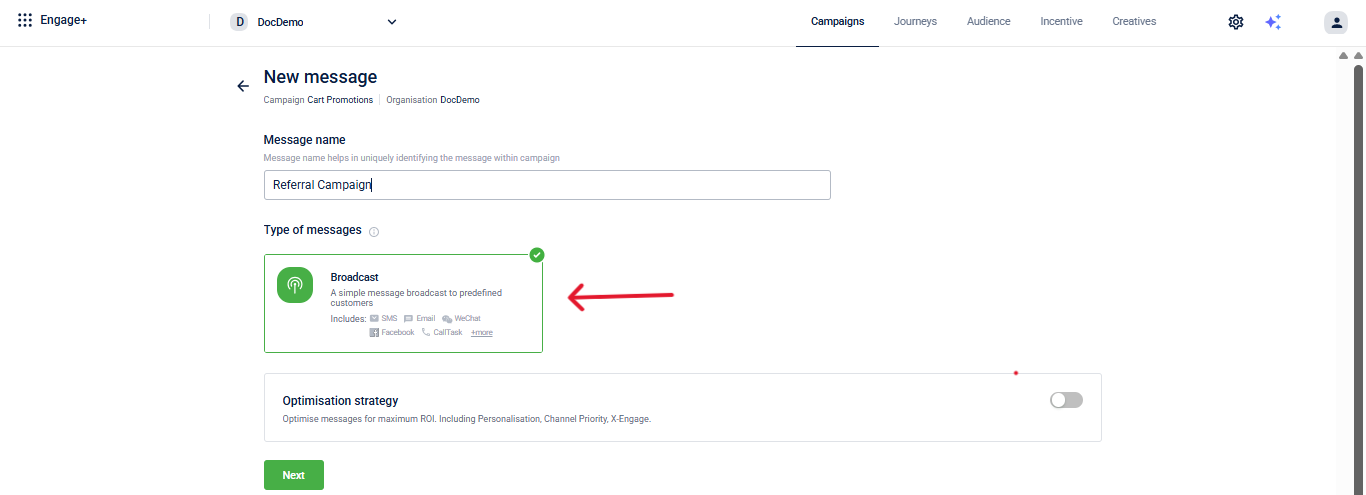
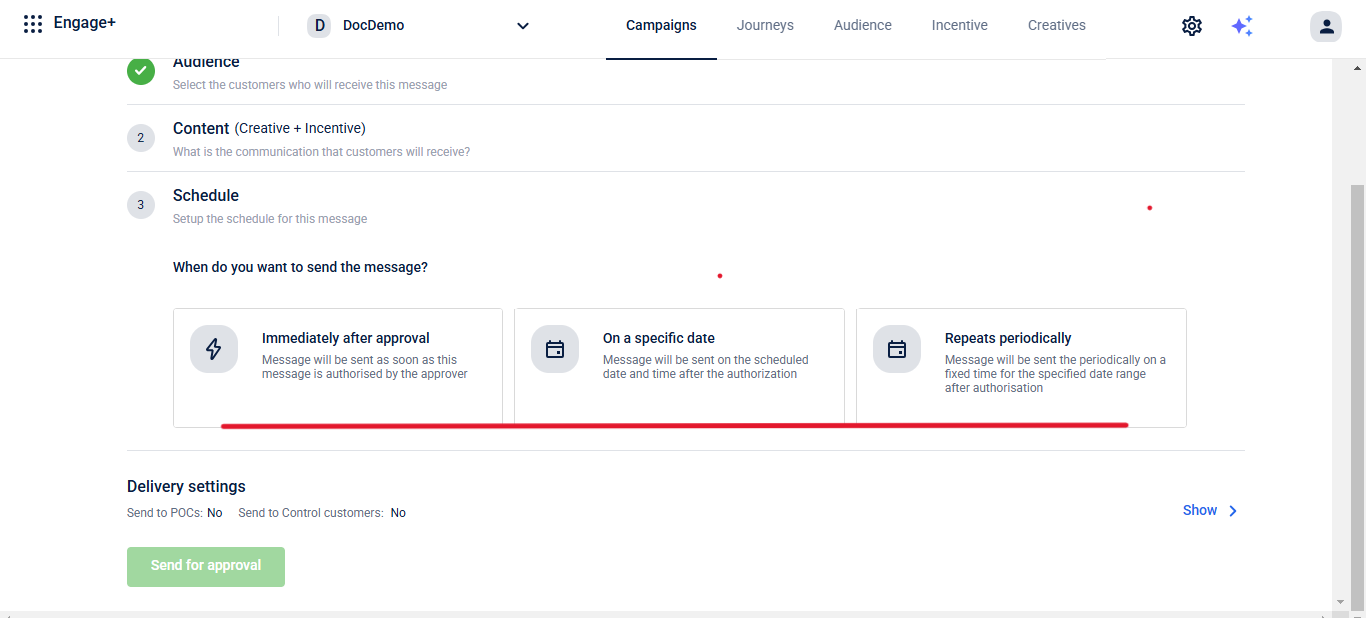
- Validating Referral code using the Validate referral code API.
- Refer a new customer using the Refer customer API.
Issue a ₹750 OFF coupon to both referrer and referee upon successful registration.
The brand has launched a referral campaign where both referrers and referees receive a ₹750 OFF coupon upon successful registration. To set up this campaign, follow these steps:
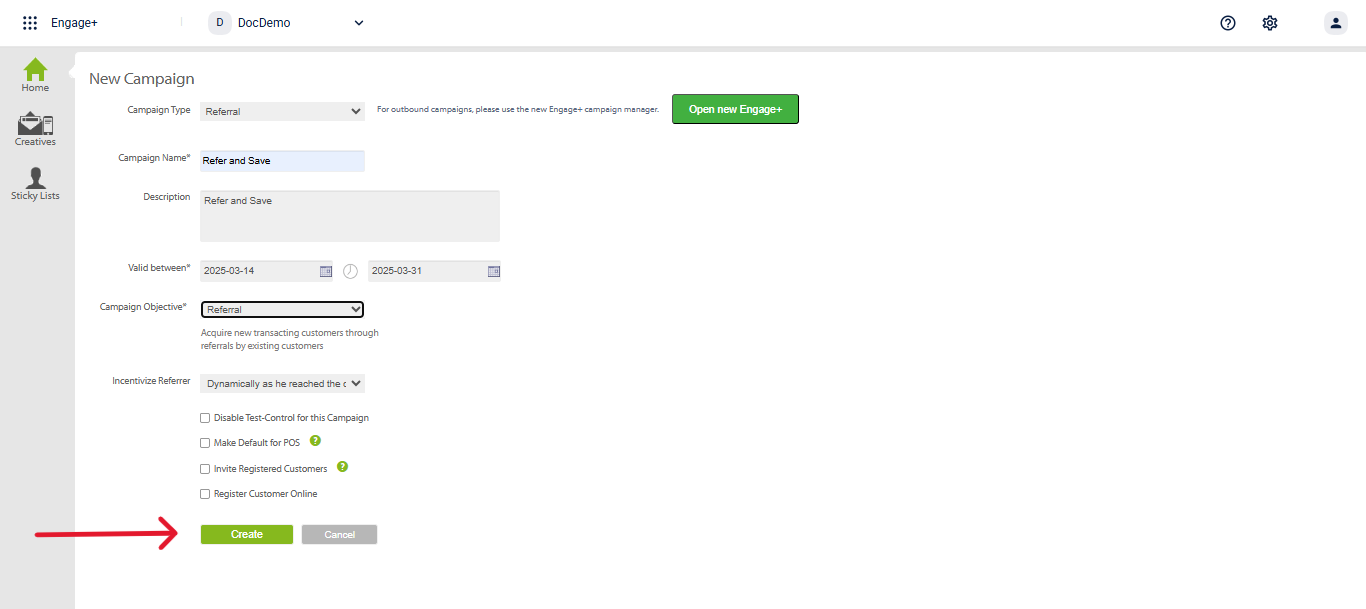
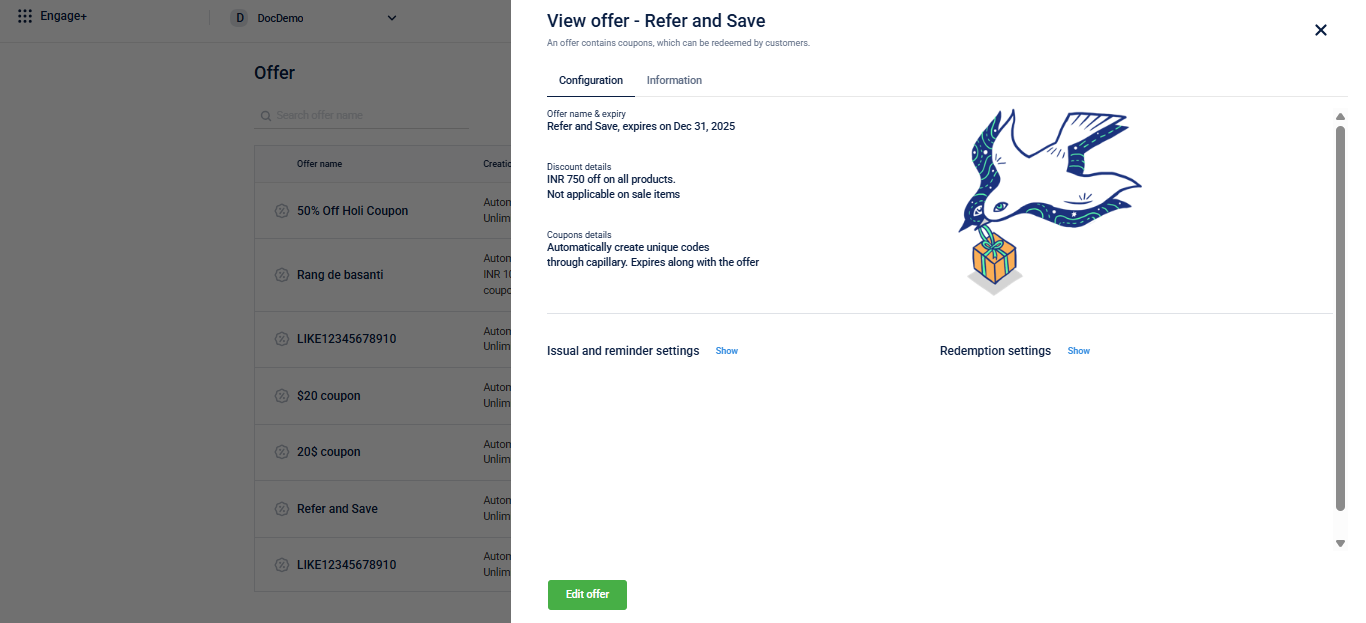
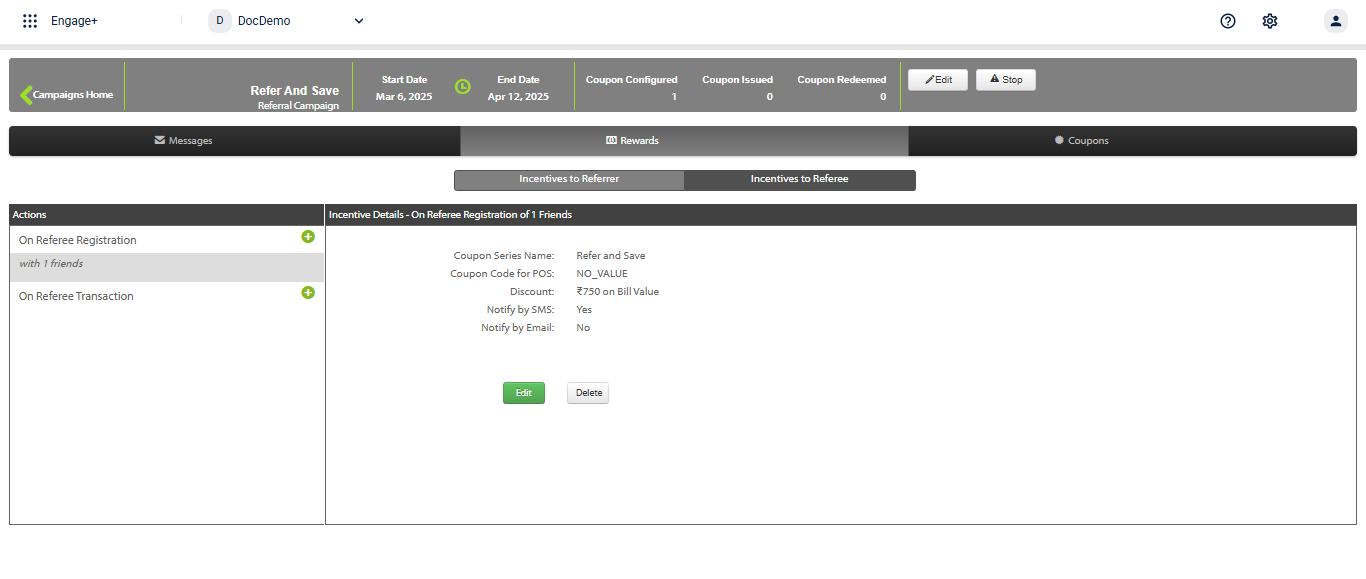
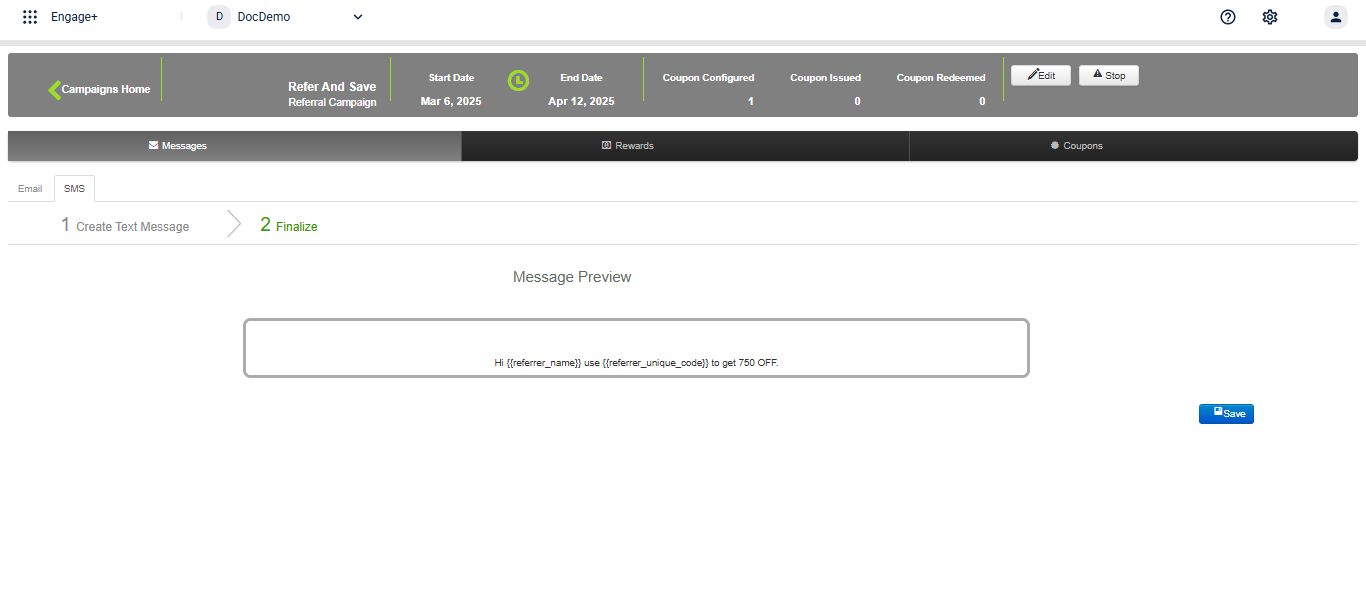
- Set up referral Code Configuration.
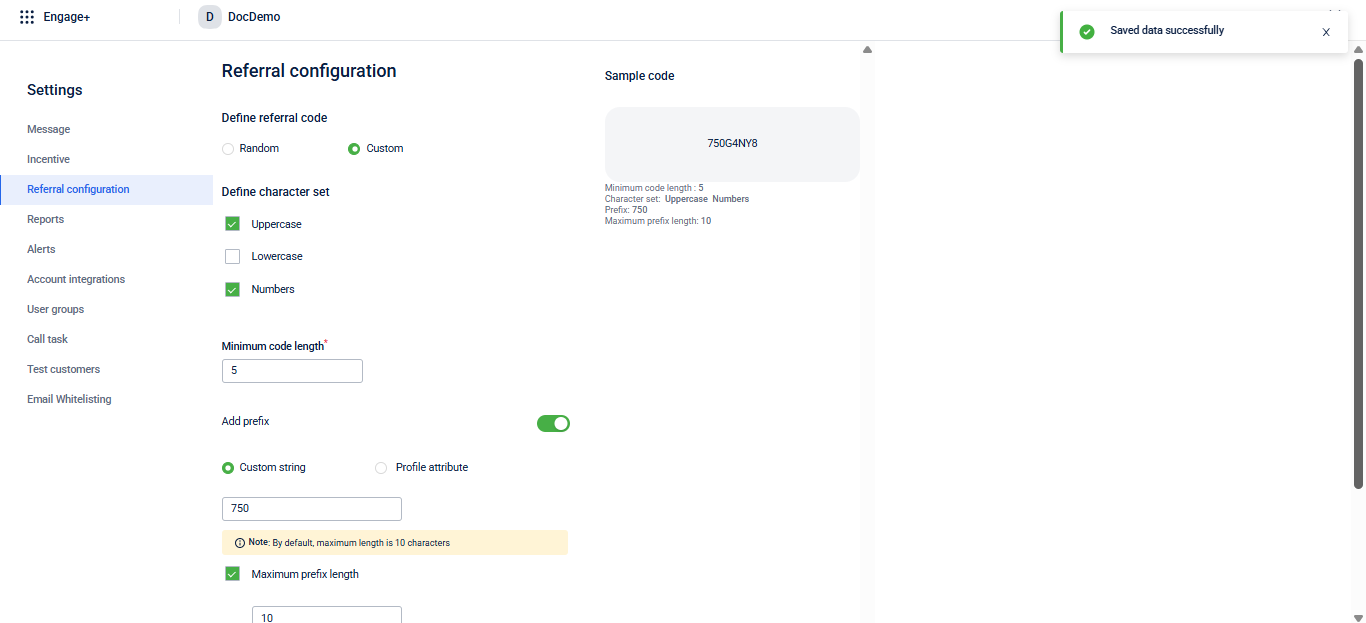
- Validating Referral code using the Validate referral code API.
- Refer a new customer using the Refer customer API.
Issue 50 points to both referrer and referee on first purchase, up to $50/month.
Brand offers a referral program where members can earn up to $50 per month by inviting new customers. When a referee signs up using the referrer’s unique link and makes their first purchase, both the referrer and the referee receive $5 Express Cash as a reward. To set this up, follow the steps below:
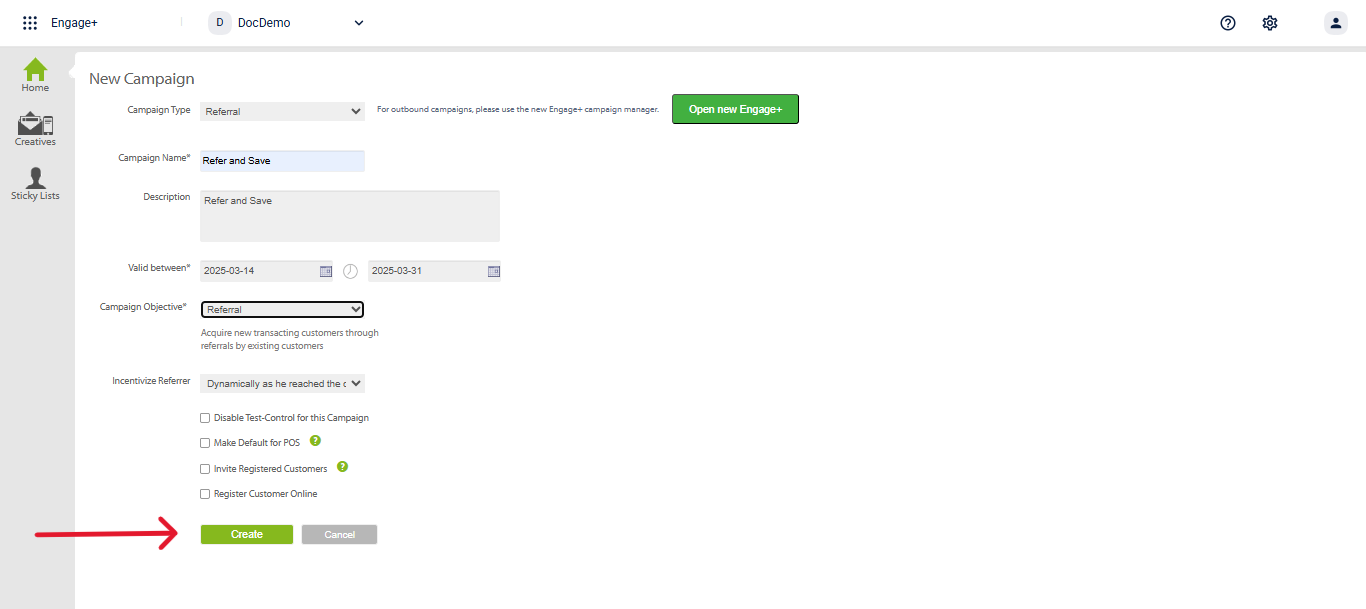
- Configure a confirmation message in the old UI to be sent after a successful referral completion.
- Configure referral code
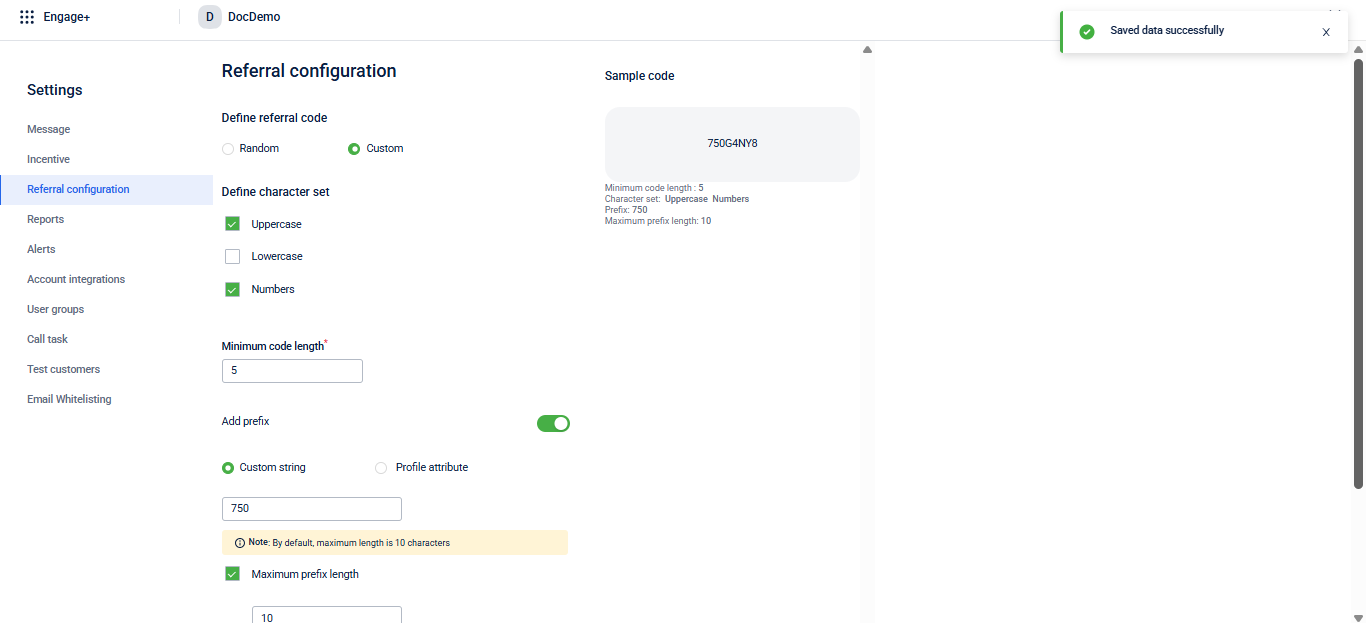
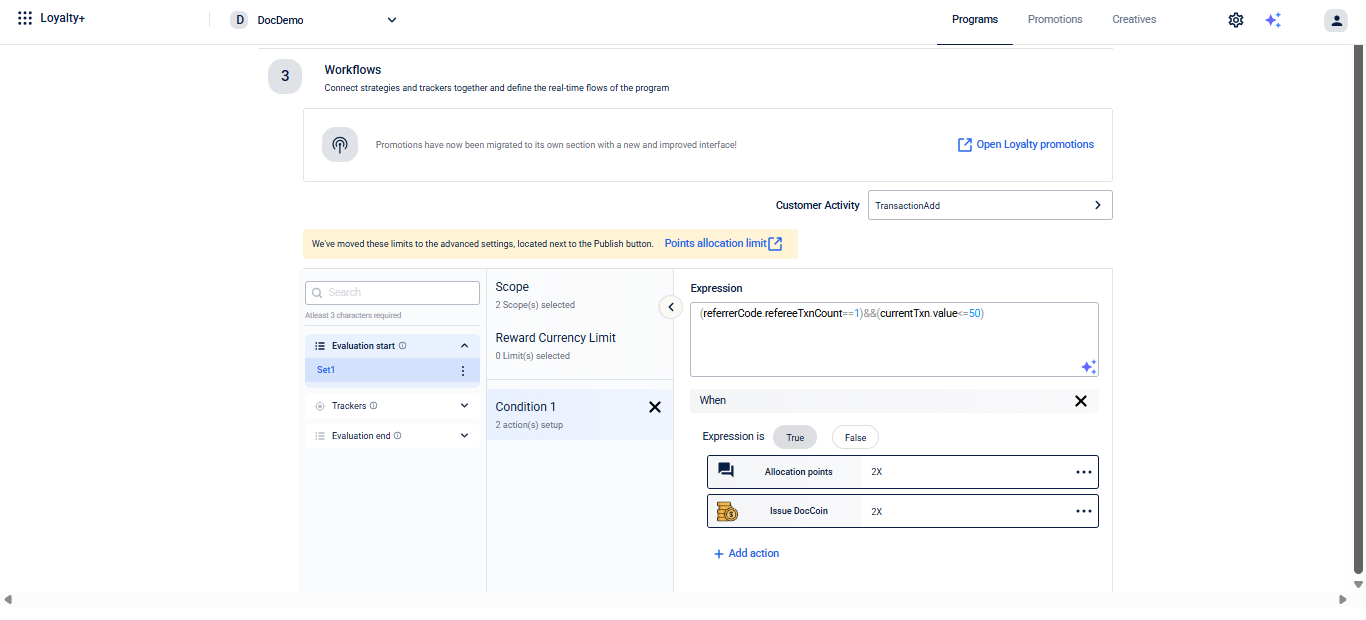
NoteUse the following expression to issue points to referrer on first transaction upto $50/month of every referee.
(referrerCode.refereeTxnCount==1)&&(currentTxn.value<=50)
- Create Message Template.
- Validating Referral code using the Validate referral code API.
- Refer a new customer using the Refer customer API.
FAQs
- Can we limit the number of referrals a user can make in a referral campaign?
Yes, you can set limits on the incentives a user receives for referrals. For example, if you set a limit of 5, the referrer will only receive incentives for the first 5 successful referrals. Beyond that, no incentives will be given.
- Can a customer generate a different referral code for each referral?
No, each customer is issued a single unique referral code.
- Is there an API to fetch the referral code that customers use to register themselves?
Yes, there is an API to fetch the referral code customers use to register. This will retrieve the referral details, including the unique referral code. For more information, refer to the API documentation.
- Does the referral API restrict sending multiple referral SMS to the same mobile number?
Yes, the referral API restricts sending multiple referral SMS to the same mobile number. You cannot send multiple referral messages to the same recipient using the API.
Updated 28 days ago