Settings
This section helps you with the complete information on Incentive related settings.
To navigate to the Incentive settings page -
- On the Engage+ page, click the Setting icon and navigate to the Incentives page.
- Navigate to the setting that you need to modify. For detailed information on each setting, refer to the following articles.
See the following sections to know about each options of Incentive settings.
Sync offers with InStore
To sync offers or incentives that are created or added on Engage+, enable Sync offers to Capillary InStore client toggle button.
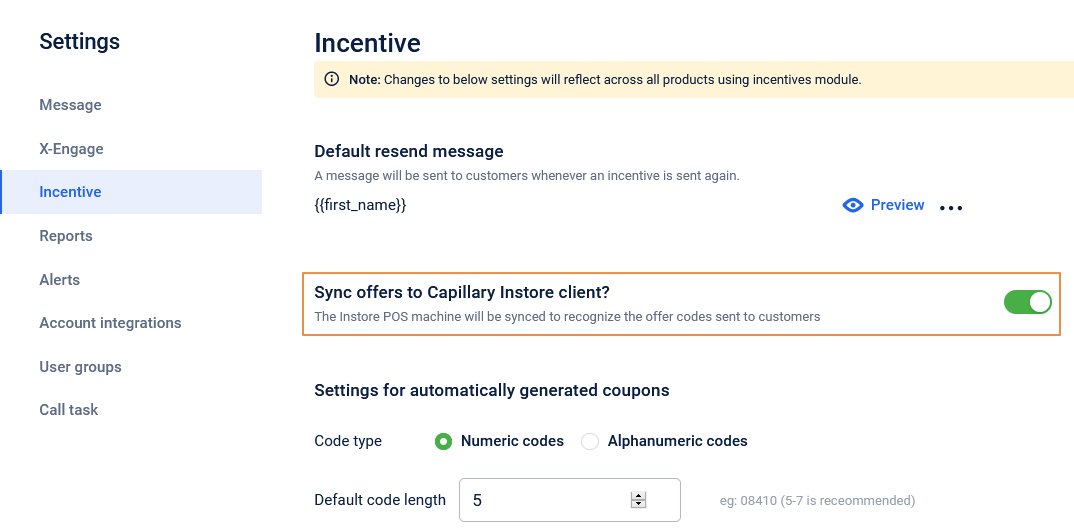
Default resend message
Configure the default message to be sent to customers when a coupon is reissued. You can also Preview the message to confirm whether the message is looking as desired and make necessary changes if required.
Auto-generated coupon settings
For auto-generated coupon codes, you can set the coupon code length, type, and the information regarding the offer.
On the Incentives page, click Settings for automatically generated coupons.
OPTION | DESCRIPTION |
|---|---|
Code type | Select your preferred character type in the coupon code.
|
Default code length | Set the length of the coupon code. Recommended length: 5-7 characters |
Extended fields | Select the fields that you want to include with the incentive. You need to have each field that you want to include as a coupon level extended field (metadata fields enabled on Incentives section of Product Settings).
|
Add custom metadata | To add any custom metadata, click +Add custommetadata, enter metadata name, and click Save. You can add up to five custom metadata. You can add upto a maximum of 20 custom fields. |
Comma separated list of purpose for which you need to create coupons | Possible purposes (comma-separated values) for coupon creation. |
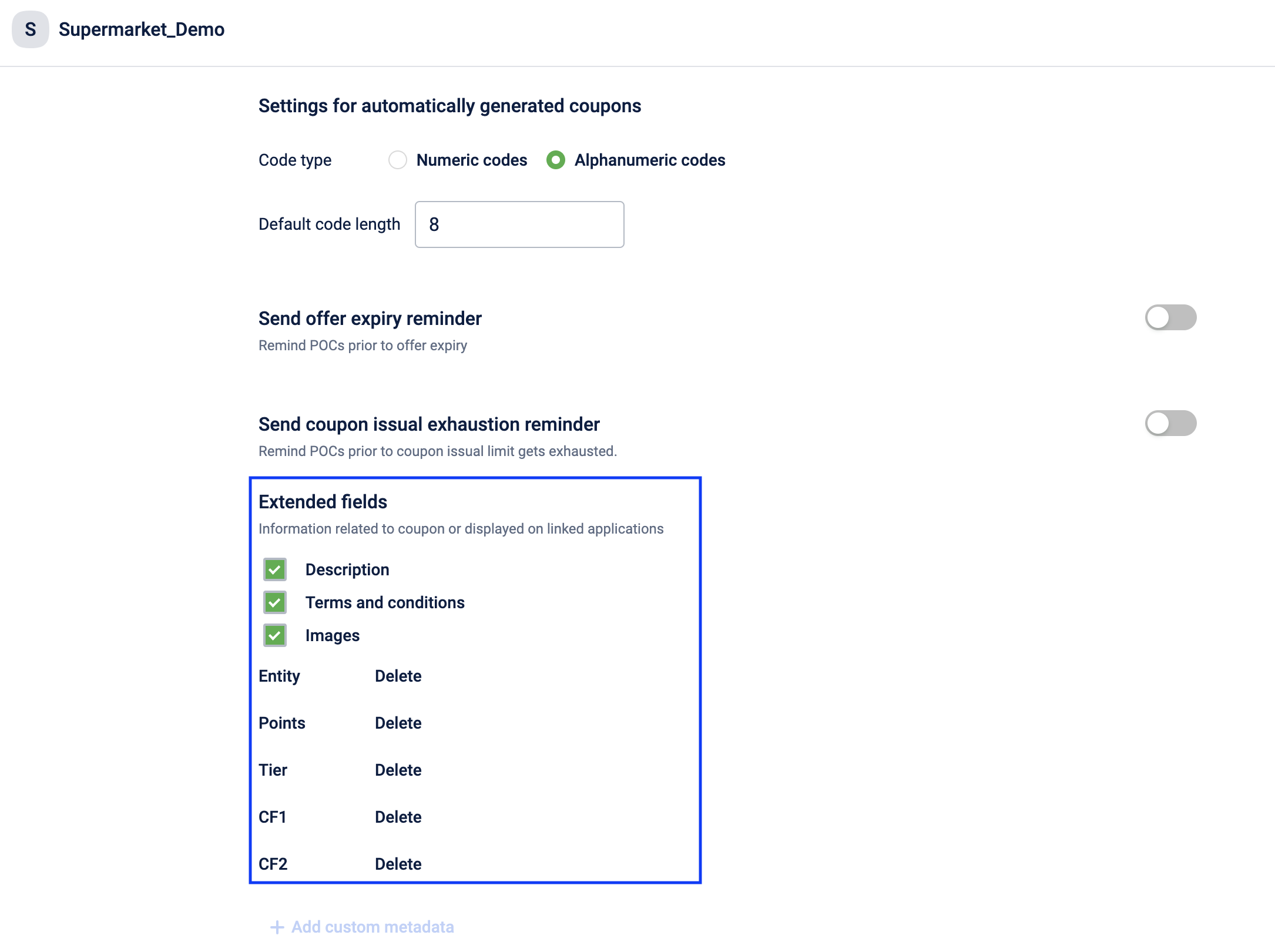
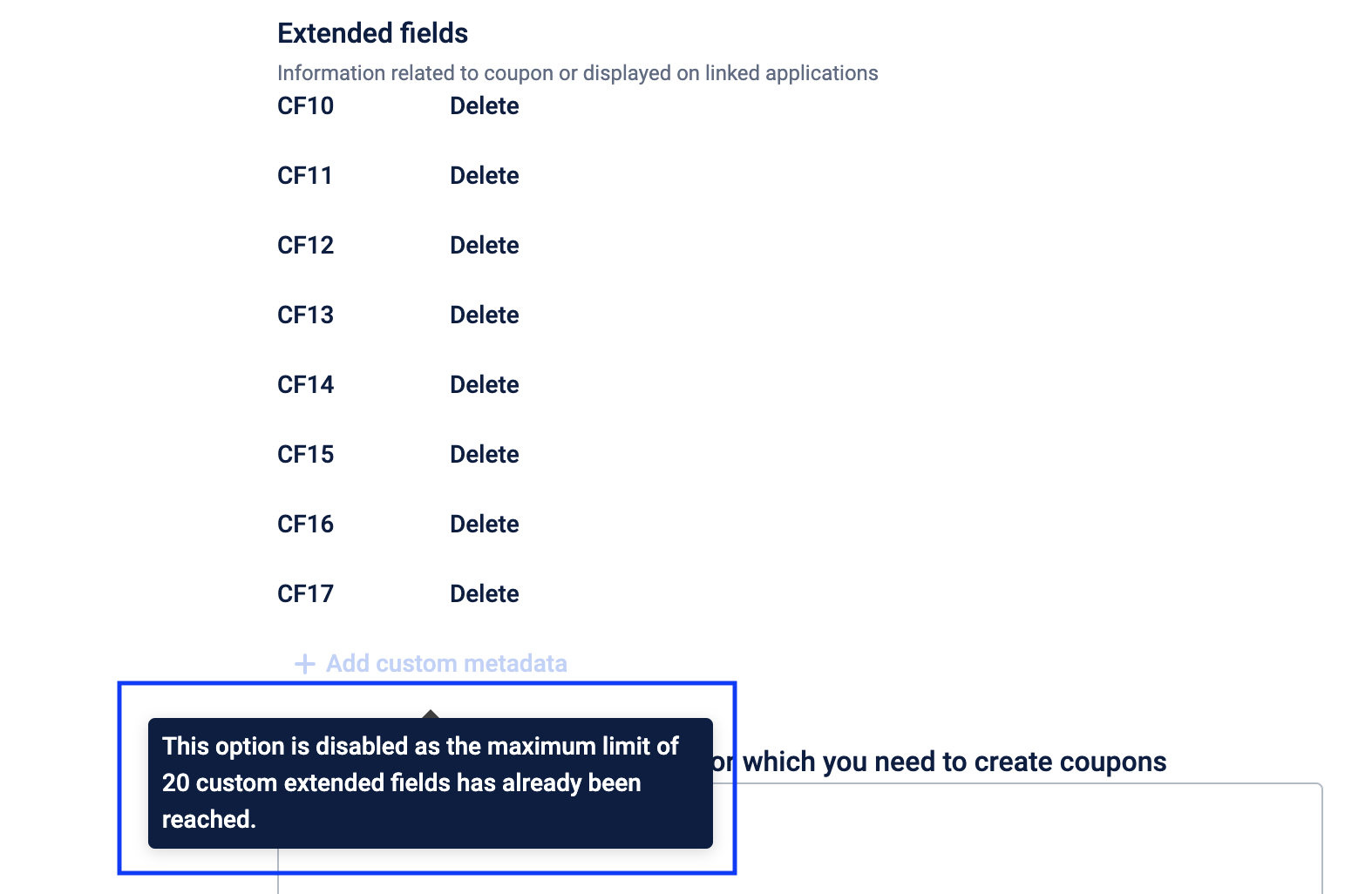
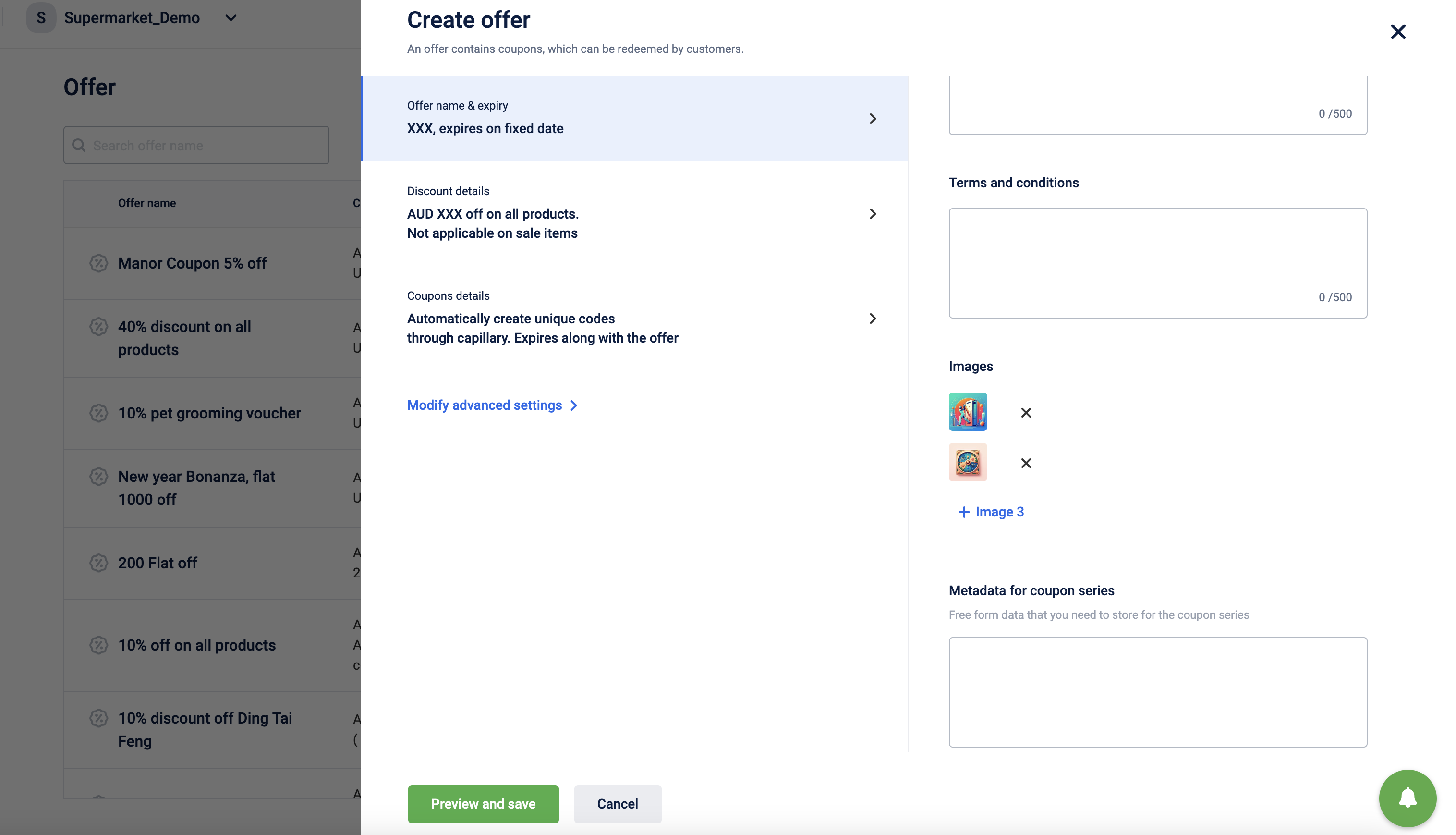
Updated 6 months ago
