Save Extension Configurations
The Extension Configuration, also known as Secret Manager or the Configuration Manager, securely manages organization-specific configurations. This is primarily applicable to the Neo extension. It stores sensitive information such as API keys, passwords, and other configuration details and helps to eliminate the need to hardcode these values in Neo dataflows.
Key Benefits and Features
-
Centralized Configuration Management
Provides a single location to view, request, and manage configurations for each organization. -
Enhanced Security
Stores sensitive values securely to prevent exposure in dataflows. Values marked as secret remain masked for additional protection. -
Request-Approval Workflow
Requires all modifications—adding, updating, or rejecting configurations—to follow a secure request-approval process, ensuring controlled and auditable updates. -
Org-Specific Configurations
Manages configurations specific to the selected organization in DevConsole. -
Real-Time Integration with Neo Workflows
Dynamically accesses and utilizes approved configurations within Neo workflows. -
Access via DAO
Uses Data Access Object (DAO) functions such asgetValueByKey()andgetParentValueByKey()to fetch stored values in dataflows. -
Config Request Management Section
Allows you to track the status of their submitted configuration requests.
How to Use the Secret Manager
-
Navigate to Logs and Metrics > Extensions Configurations from the left pane of the Dev Console.

-
From the dropdown in the top-right corner, choose the organization whose configurations you want to manage.
-
To submit new configurations,
- On the Extensions Configuration page, click Add Config.
- Enter the configuration name under Config Name and its value under Config Value.
- If needed, enable the isSecret option to mask sensitive information. Once masked, the value can't be unmasked. When used in Neo, these values are retrieved using Data Access Object (DAO) functions.
- Click Submit to complete the request.
-
To edit an existing configuration, enter the configuration name under Config Name and the new value under Config Value.
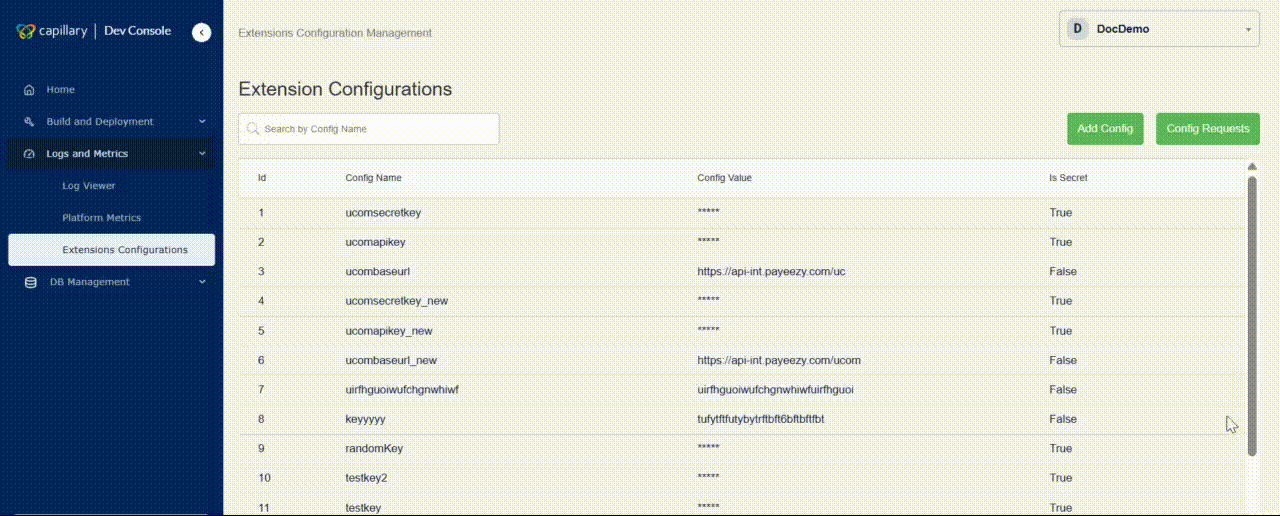
Adding a config
- To monitor the status of your submitted requests, click Config Requests. Requests remain in a
Pendingstate until approved.
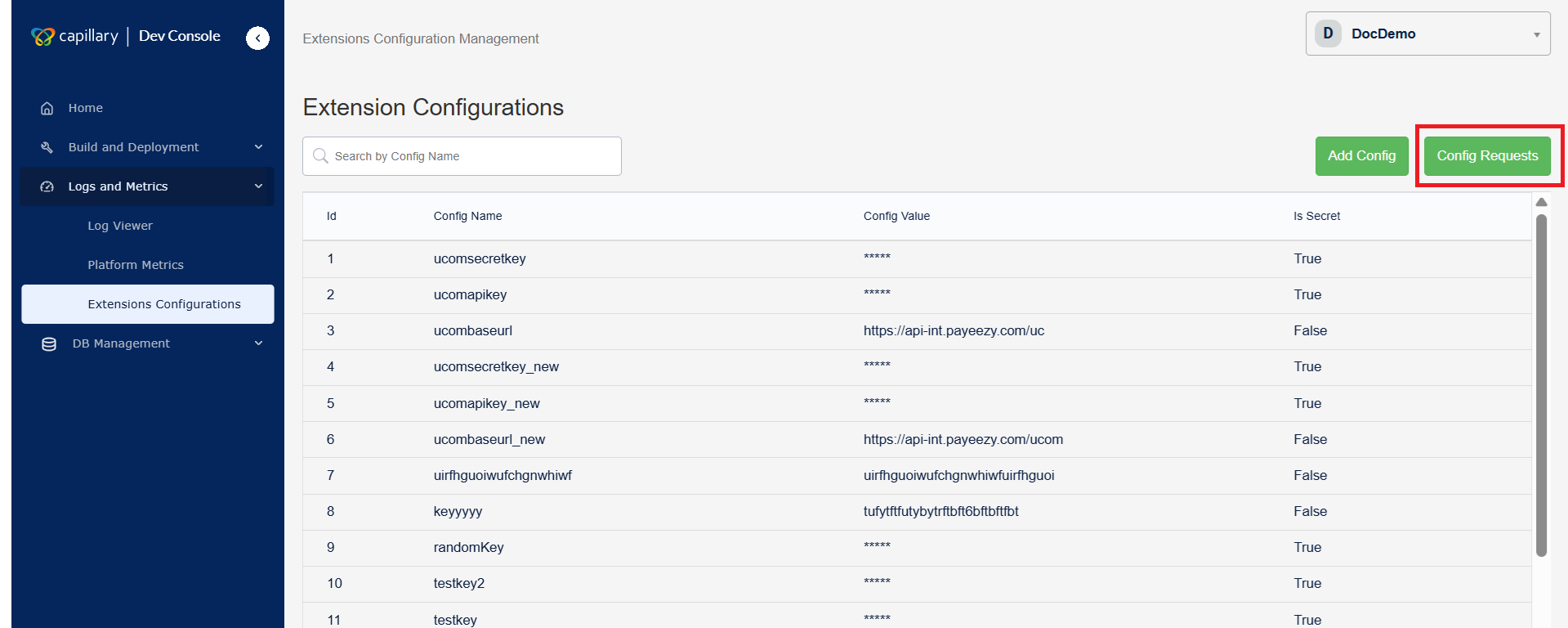
Config Requests
Configuration Approval Process
All newly added configurations require approval before use. You can also edit the value of an existing configuration, but any changes must go through the approval process. An approver with the necessary permissions reviews and approves configuration requests.
Overview of the Approval Flow
- Submit Request – After you add a configuration, the request is automatically send for approval.
- Reviewal and approval – The requests are sent to admins for approval. If approved, the configuration is stored and becomes available for use in dataflows.
To approve,
-
From the DevConsole, navigate to the Extensions Configurations section.
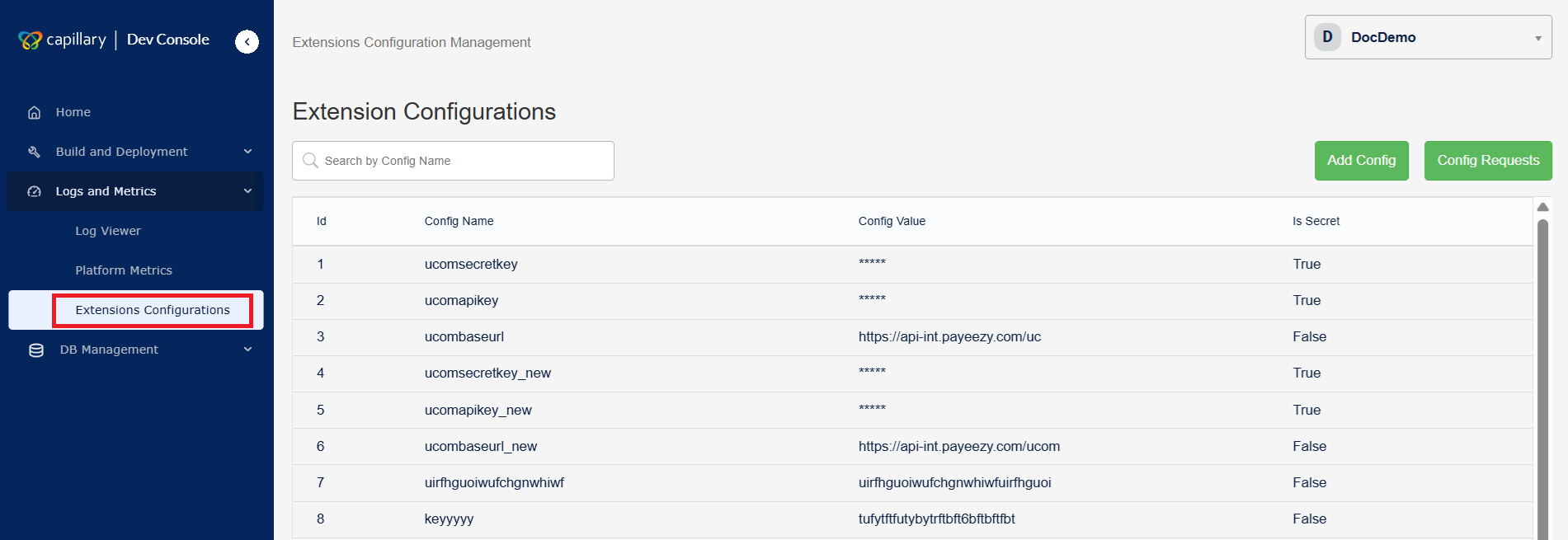
-
From the dropdown in the top-right corner, choose the organization whose configurations you want to manage.
-
Click Config Requests.
The configuration details are displayed.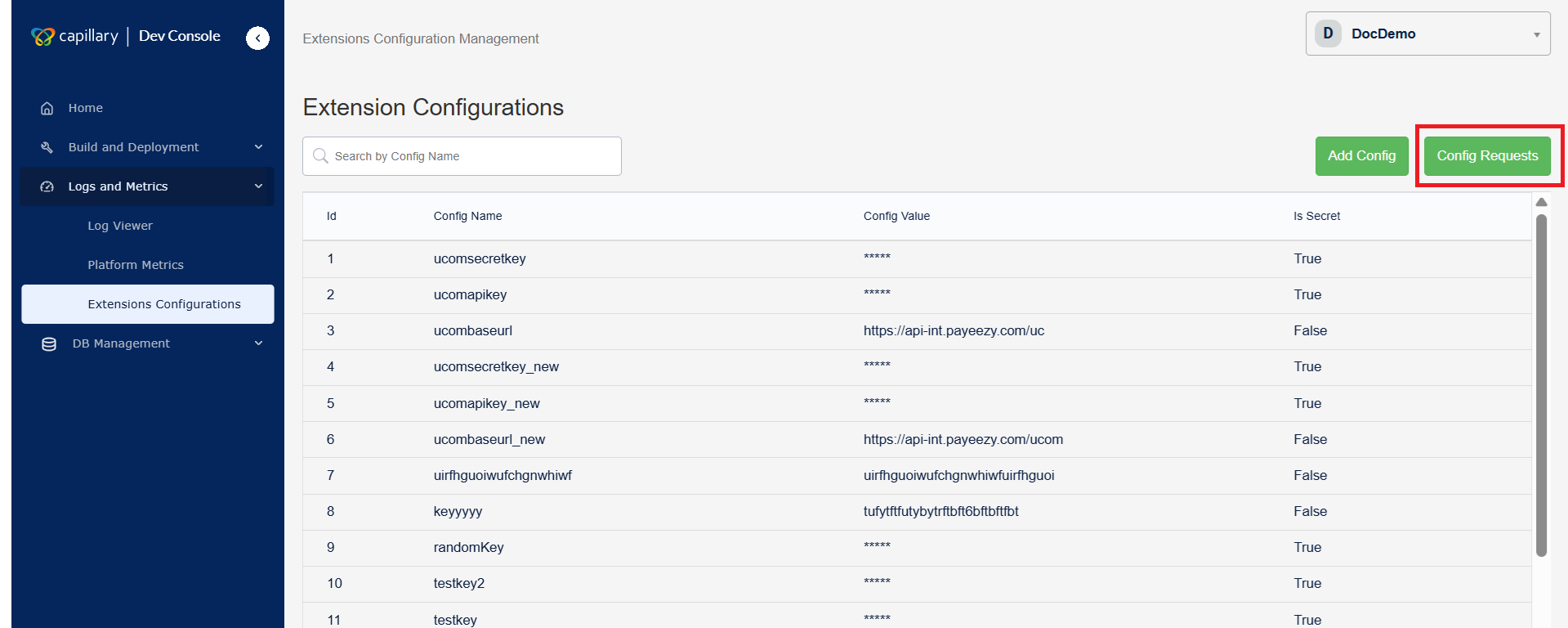
-
In the configuration modal, click Approve.
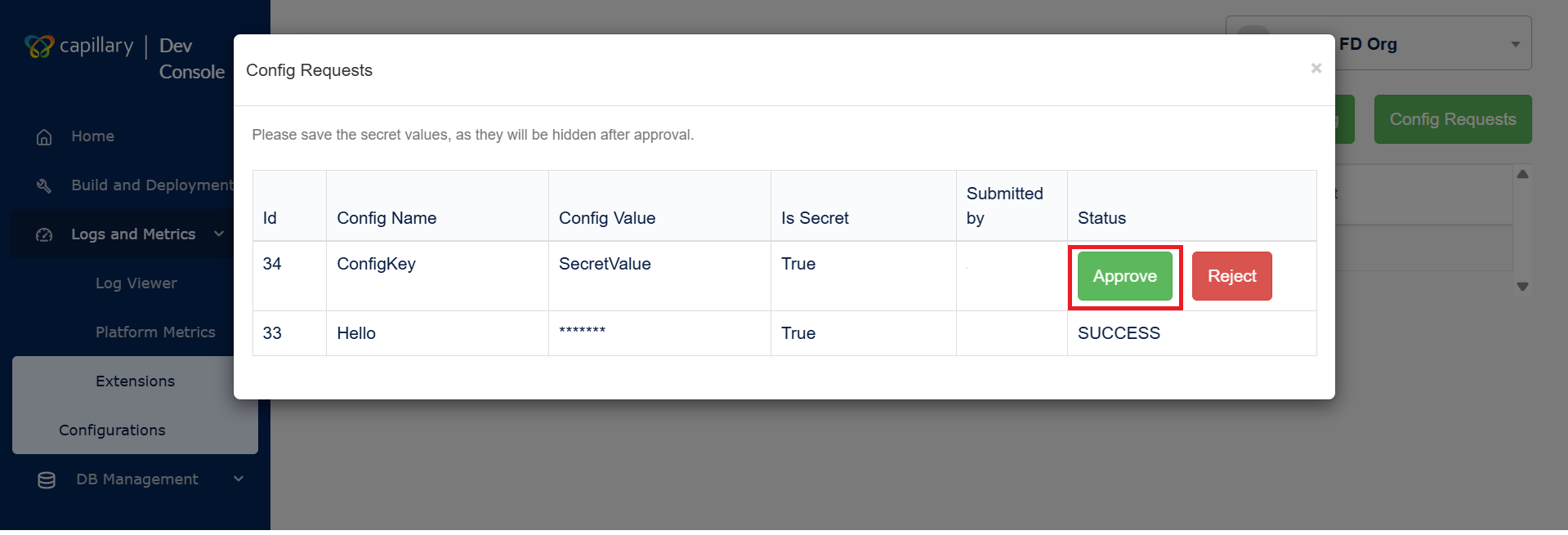
Once approved, the configuration request becomes available for use.
Updated 6 months ago
