Availing conditions and benefits
Define the cart conditions and the associated benefits that must be met for the promotion to apply.
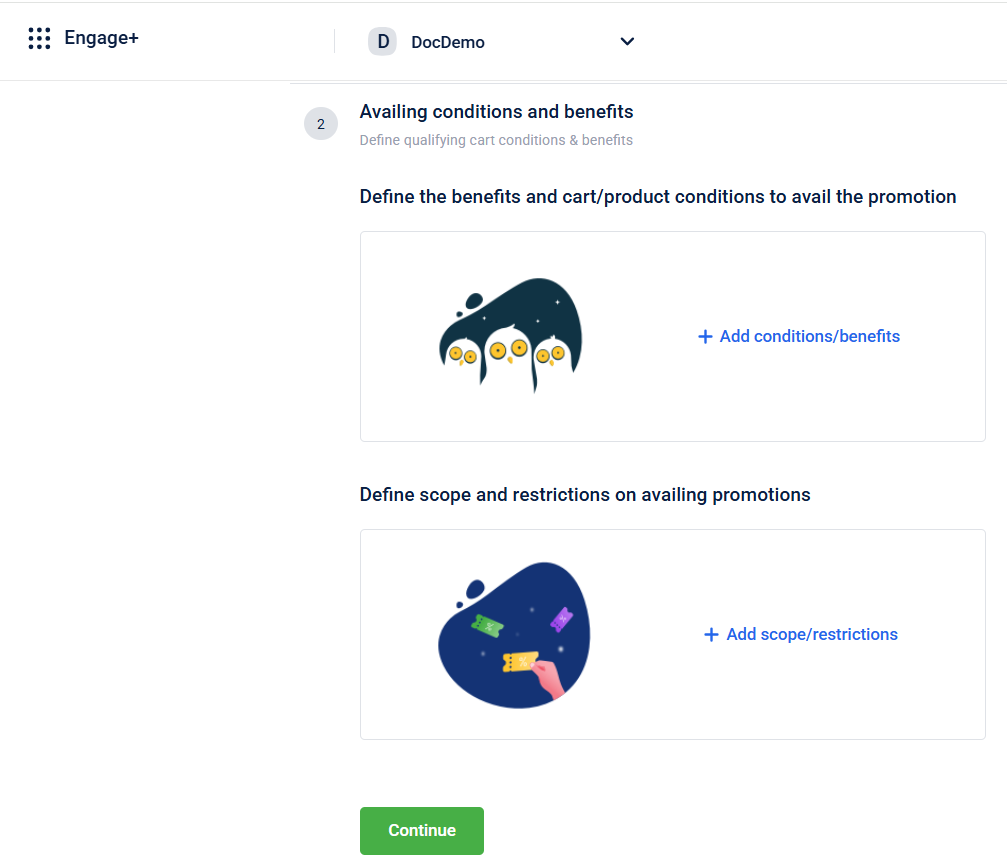
Define the benefits and cart/product conditions to avail the cart promotion
To define the benefits and cart/product conditions to avail the cart promotion, follow these steps:
-
Select Add conditions/benefits.
-
In Define qualifying conditions, select the cart property. Refer to the table below.
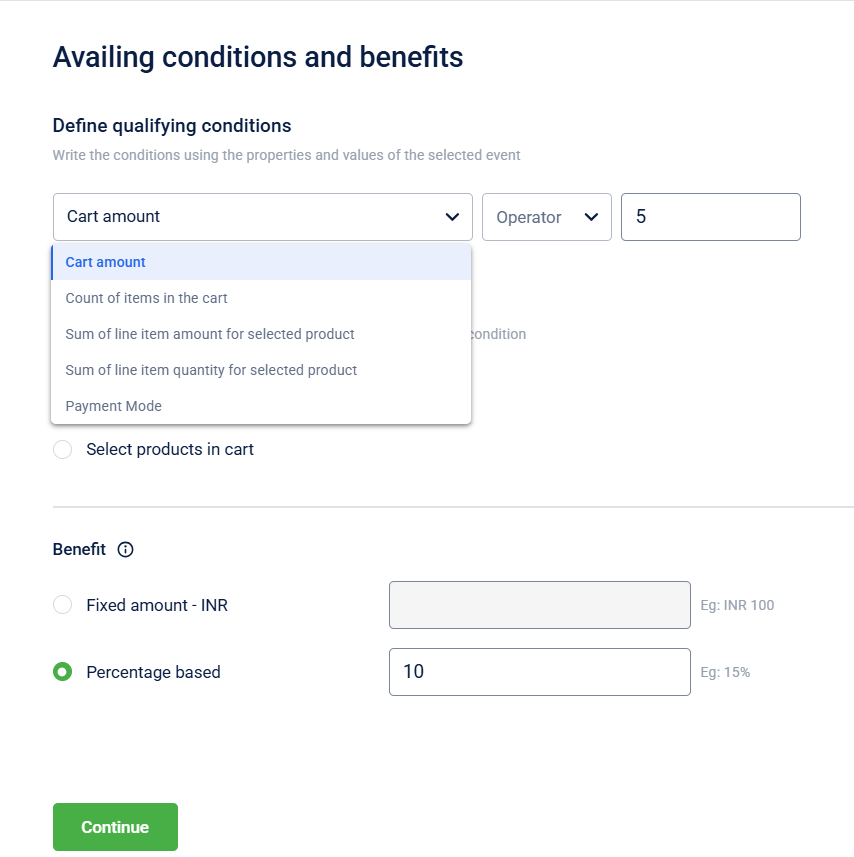
| Option | Description |
|---|---|
| Cart amount | To define the qualifying condition on the entire cart amount. For example, avail the promotion only for customers whose cart value is >= $100. |
| Count of items in the cart | To define the qualifying condition on the count of items added to the cart. For example, avail the promotion only for customers whose cart count > 5. |
| Sum of line item amount for the selected product | To define the qualifying condition on the price of line items of specific products, categories, brands, or attributes in the cart. Use Select product to add your preferred products, attributes, or categories. For example, avail promotion only if the sum of the price of cart items of only shirts (product category) exceeds $200. |
| Sum of line item quantity for the selected product | To define the qualifying condition on the count of line items of specific products, categories, or attributes in the cart. Use Select product to add your preferred products, attributes, brands, or categories. For example, avail promotion only if the count of specific cart items (shirts - product category) exceeds 3. |
| Payment Mode | To define what mode of payment is used to make the transaction. |
- Select whether the benefit is on Cart or** Selected product in the cart ** . This step is not required when the qualifying condition is payment mode.
| Cart | Refers to the customers entire shopping cart |
| Selected products in the cart | Define specific products in the cart that the condition or benefit should apply to |
- Select how the benefit is offered Fixed amount or Percentage based.
- Click Continue
Define scope and restriction
To define scope and restriction for cart promotion follow these steps:
-
Select Add scope/restrictions.
-
UnderDefine scope - Enter the scope of availing the promotion : specific store or zone and day/time. For more information on scope refer to the store hierarchy document.
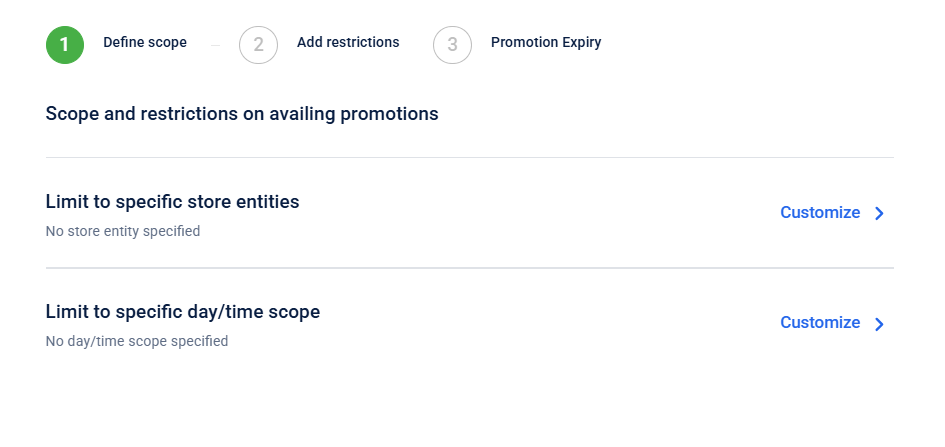
-
Click on Continue to proceed.
-
UnderIssual restrictionsdefine the individual promotion issual limit.

- **Individual promotion issual limit **- Use this option to limit the number of promotions every customer can get. You can also select No limit.
- Under Redemption restriction, configure the following:
i)Earn Limits (This step is only available for Loyalty Earning Cart Promotion and Rewards Cart Promotion)
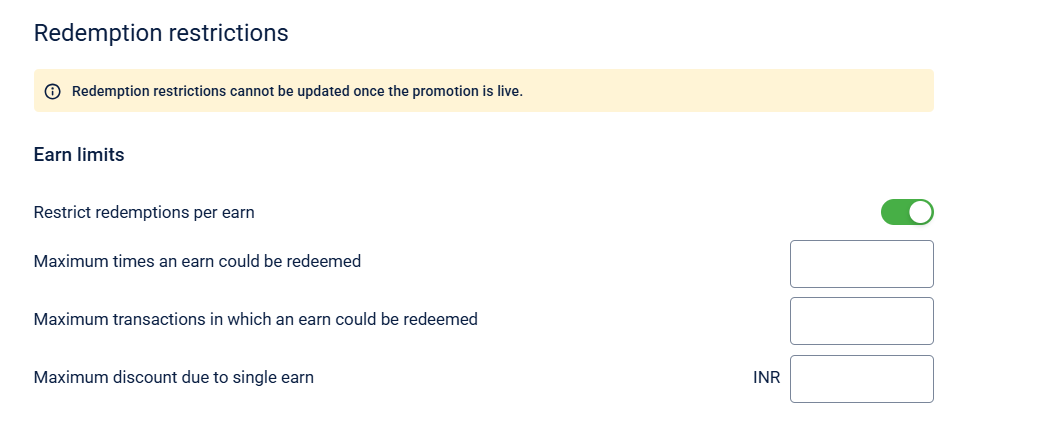
Field Name | Description |
|---|---|
Restrict redemptions per earn | Toggle to enable limiting redemptions based on each earn event. |
| Sets how many times a single earn instance can be redeemed. |
| Sets the number of different transactions where the same earn can be used. |
| Specifies the maximum discount value allowed from a single earn. |
ii)Individual cart limits
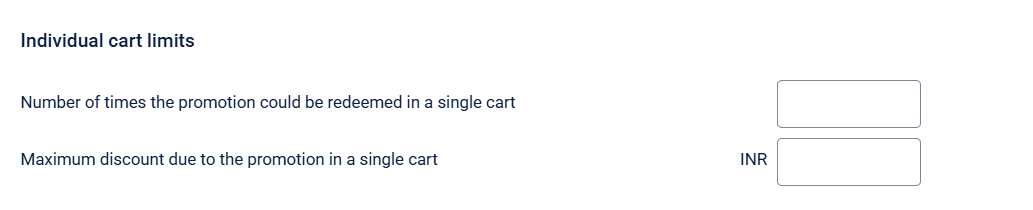
| Field Name | Description |
|---|---|
| Number of times the promotion could be redeemed in a single cart | Sets how many times the promotion can apply within a single transaction/cart. |
| Maximum discount due to the promotion in a single cart | Sets a limit on the total discount provided by the promotion within one cart. |
iii)Individual customer limits
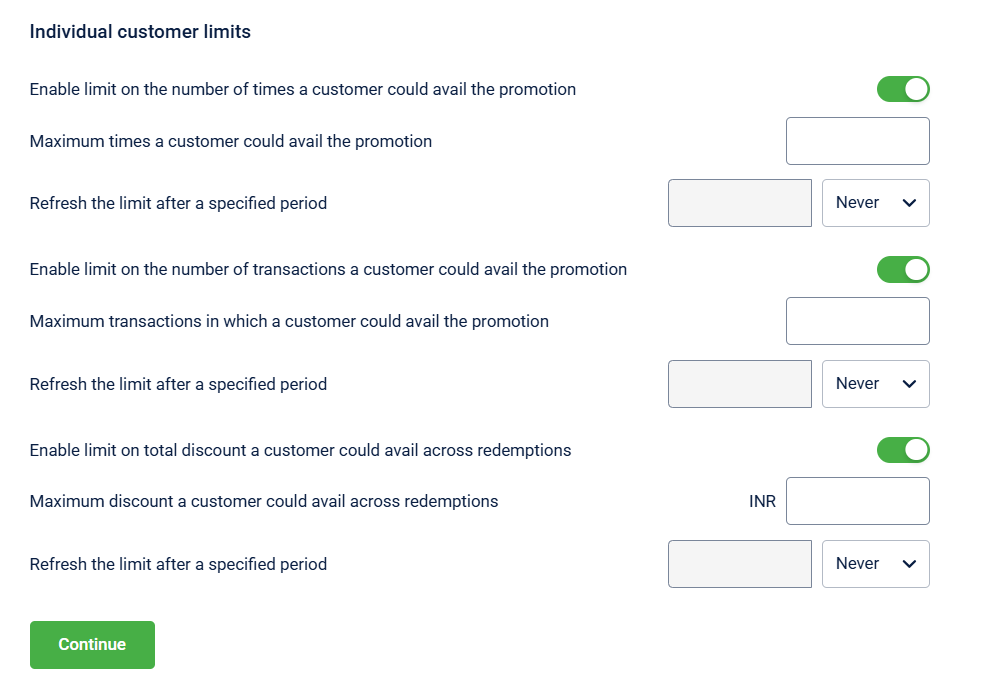
Field Name | Description |
|---|---|
Enable limit on the number of times a customer could avail the promotion | Toggle to restrict how many times a customer can use the cart promotion in total. |
| Defines the maximum number of times a customer is allowed to use the cart promotion. |
| Sets the reset frequency for cart promotion redemption limit . |
Enable limit on the number of transactions a customer could avail the promotion | Toggle to restrict the number of transactions in which a customer can apply the promotion. |
| Sets the maximum number of transactions that qualify per customer. |
| Sets the reset frequency for transaction limit. |
Enable limit on total discount a customer could avail across redemptions | Toggle to limit the total discount amount a customer can receive from all redemptions. |
| Defines the overall discount amount limit per customer across all uses |
| Sets the reset frequency for discount redemption limit. Never: The limit does not get reset. |
NoteRedemption restrictions cannot be updated once the promotion is live
-
Click on Continue to proceed.
-
In Set expiry of the promotion. Enter the limit till when the promotion can be applied in a cart. This can be used for sending expiry communication.
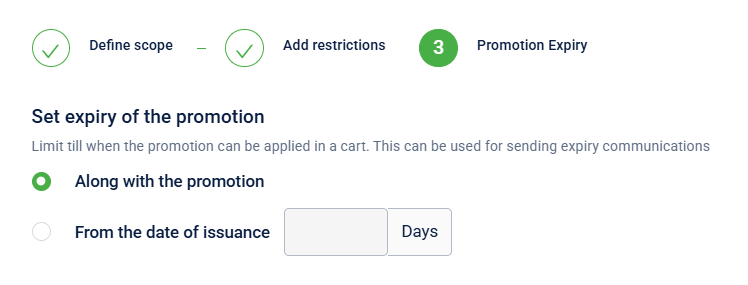
-
Click on Continue to proceed.
Updated 5 months ago
