Group view
This section provides you with information on how to view details related to user groups.
Group view is visible only if configurationENABLE_USER_GROUP_LOYALTYis enabled. You can raise a ticket to sustenance for enabling this config.
In Group view, you can view group information, group members, status, interactions and other loyalty details of a group. For information on user groups, see User group.
To view the overview of customer details:
- Log on to InTouch and navigate to Member Care.
- In the Search , from the drop-down, select Groups.
- In the search box, you can search using the group external id or any primary member identifier enter the group name from the search result list and select the group.
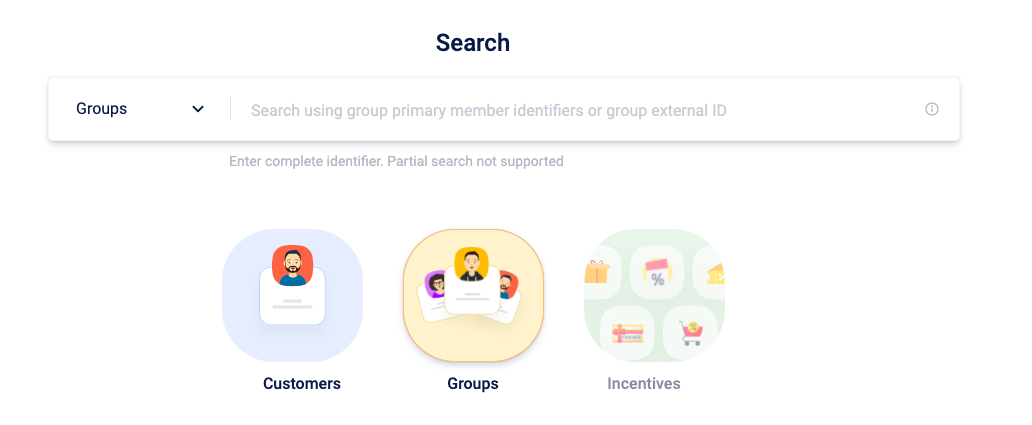
The group view page includes the following information:
- Basic details of the group
- Overview
- Loyalty details
- Events
- Incentives details
By default, the application displays the Overview tab. The Overview tab displays the basic details of the group.
Overview
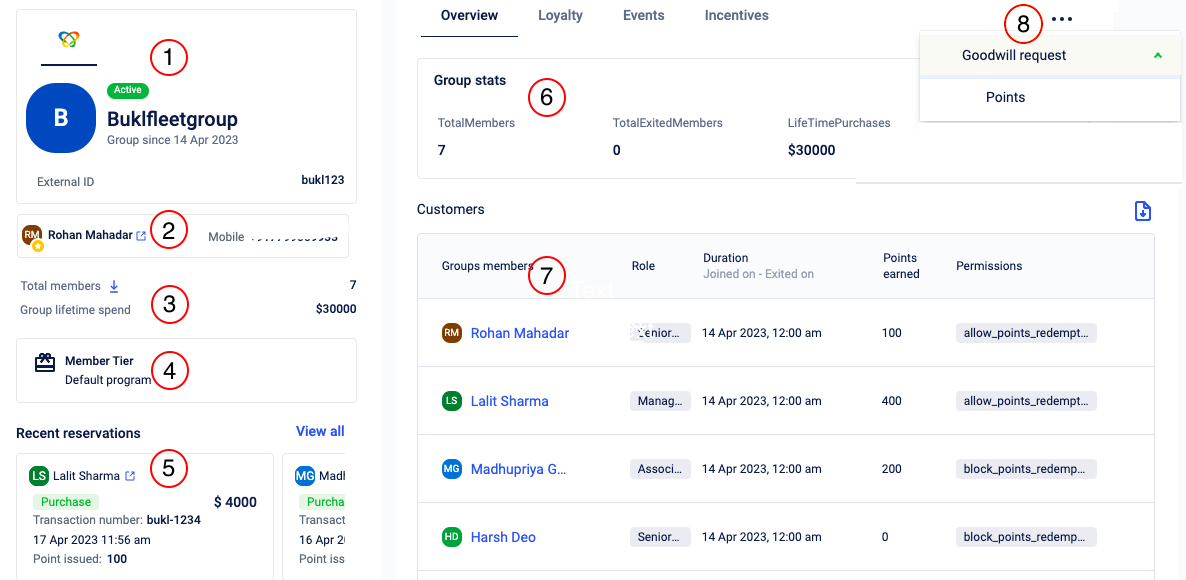
The overview tab includes below details:
No. | Title | Description |
|---|---|---|
1 | Group basic info | Displays the following:
|
2 | Group primary member detail | Displays the name of the group's primary member along with the primary identifier detail. |
3 | Group member details and lifetime spend | Displays the number of members in the group and the total amount spent by the group. You can also click the download icon and download the group member list. |
4 | Group program detail | Displays the program to which the group is assigned. For example, gold, classic etc. |
5 | Recent transactions | Displays the most recent transactions performed by any group member. |
6 | Group status | Displays the total number of active members, exited members and total lifetime purchases. |
7 | Customers | Displays the group member list with their role, joined date, points earned by each and permissions set for each member. You can click the download icon and download the group members list. |
8 | Group points | Enables you to assign points for a group |
Loyalty details
To view the group loyalty details, navigate to the Loyalty tab.
Tier details
This section shows the below details related to tier:
- Tier category
- Validity details
- Points required to upgrade the tier
- Tier change log
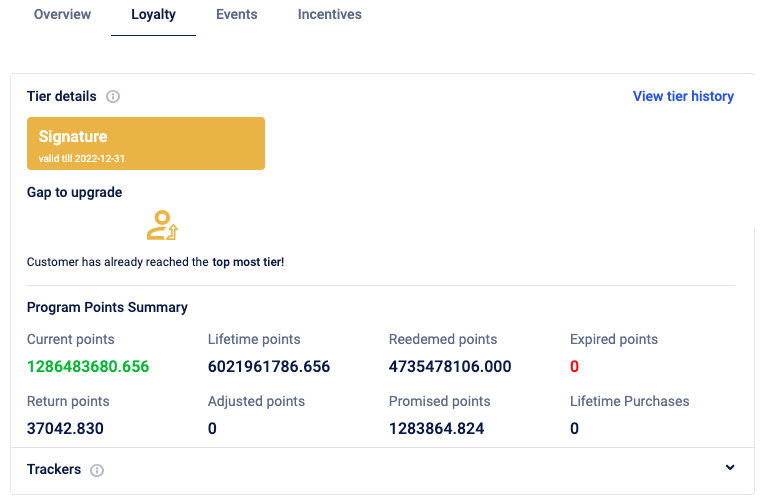
Program Points Summary
This section shows a points summary of the selected program. You can view details of all the types of available points such as current points, lifetime points, redeemed points, return points, adjusted points, and promised points.
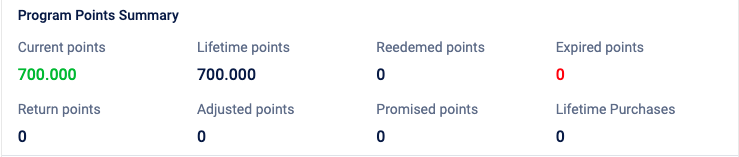
Trackers
This shows the trackers that are currently active for the selected user profile.
Events
The events tab displays the complete transaction details of the group such as transaction number, transacted time, transaction ID, group member who performed the transaction, loyalty program associated with points issued, store at which the transaction is made, transaction amount, discount applied, details of points, line items, payment, and more.
The primary difference between the event tab in customer view and group view is that the group view also displays the specific group member's information responsible for the transaction.
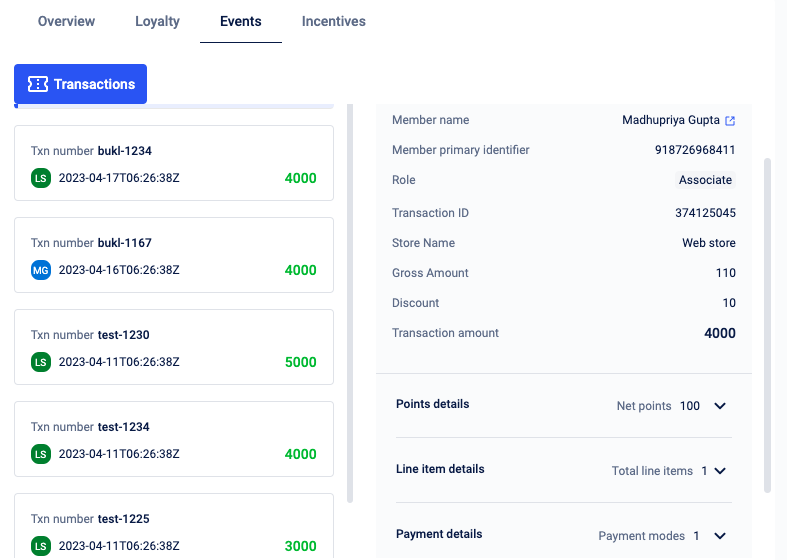
Incentives
The incentive tab displays include information about all points-related (earn/burn/expiry/return) and point schedule events related to loyalty. This also displays the detail of the group member who performed the event. This is similar to the group ledger API.
The primary difference between the Incentives tab in customer view and group view is that the group view also displays the specific group member's information responsible for the event.
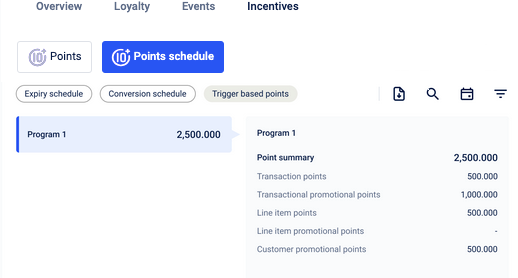
Issue group points
See Issue group points.
Updated 5 months ago
