Create In app Template
Creating in app message template
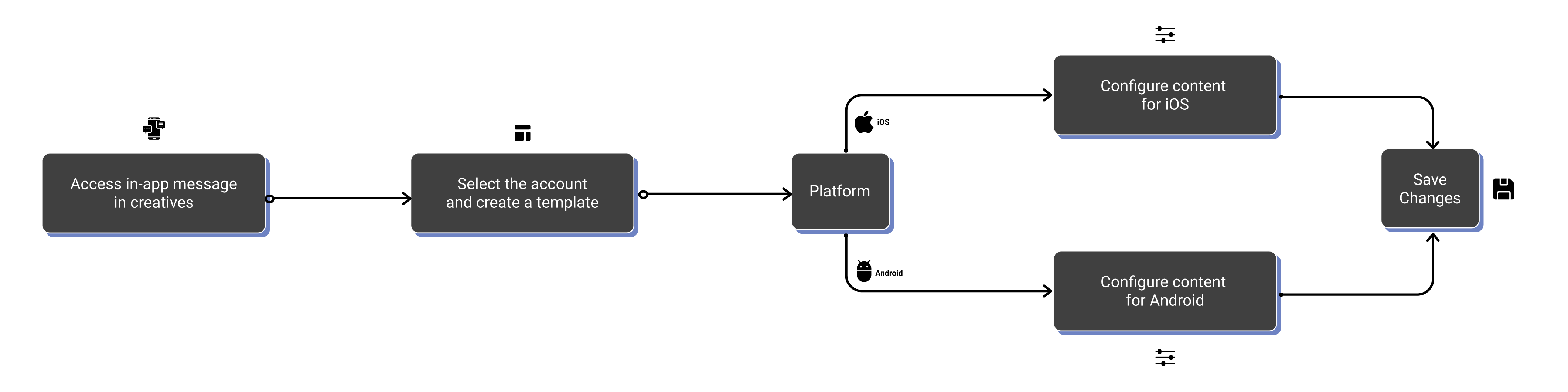
An Inapp message template lets you create and manage messages that can be reused. Using templates helps you send consistent and engaging messages across different campaigns more efficiently.
To create in app message templates, follow these steps:
- In the **Creatives **section on Engage+, choose In app message from the options.
- Choose the account from which you want to send the content. These accounts are set up by the Capillary CSM or configuration team.
- Click Create New to configure a new message from scratch or Duplicate to modify an existing message.
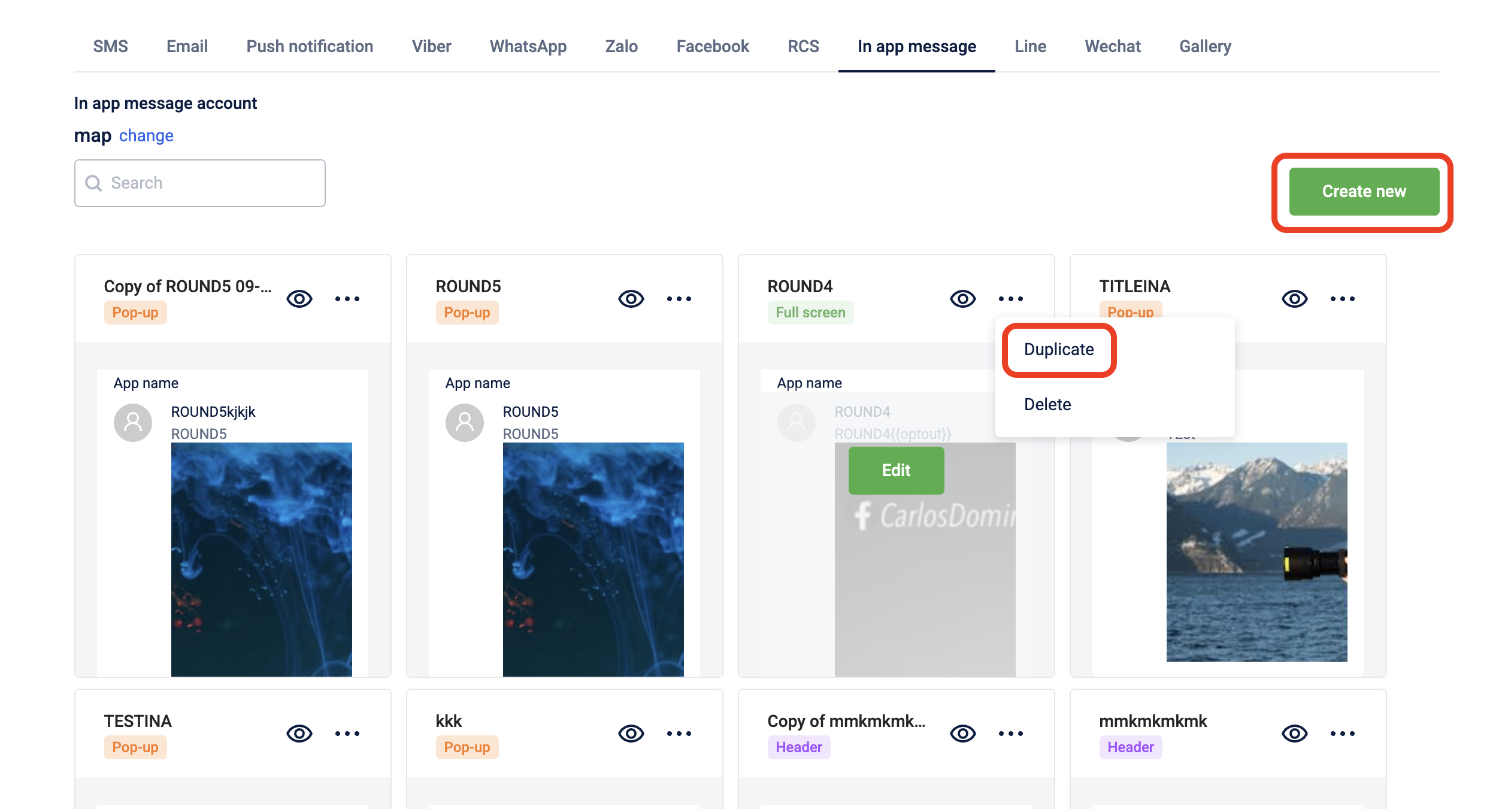
- In the Creative Name text-box, enter a name for the new in-app message.
- Select the creative layout. This determines how the creative will be displayed on the screen. Choose the model for the creative layout. Options include center top banner, bottom banner, or full screen.

- Select Android or IOS as applicable. After configuring content for any, you can copy the title and content and configure content for the other.
- In the Title text box, enter a title for the in-app message.
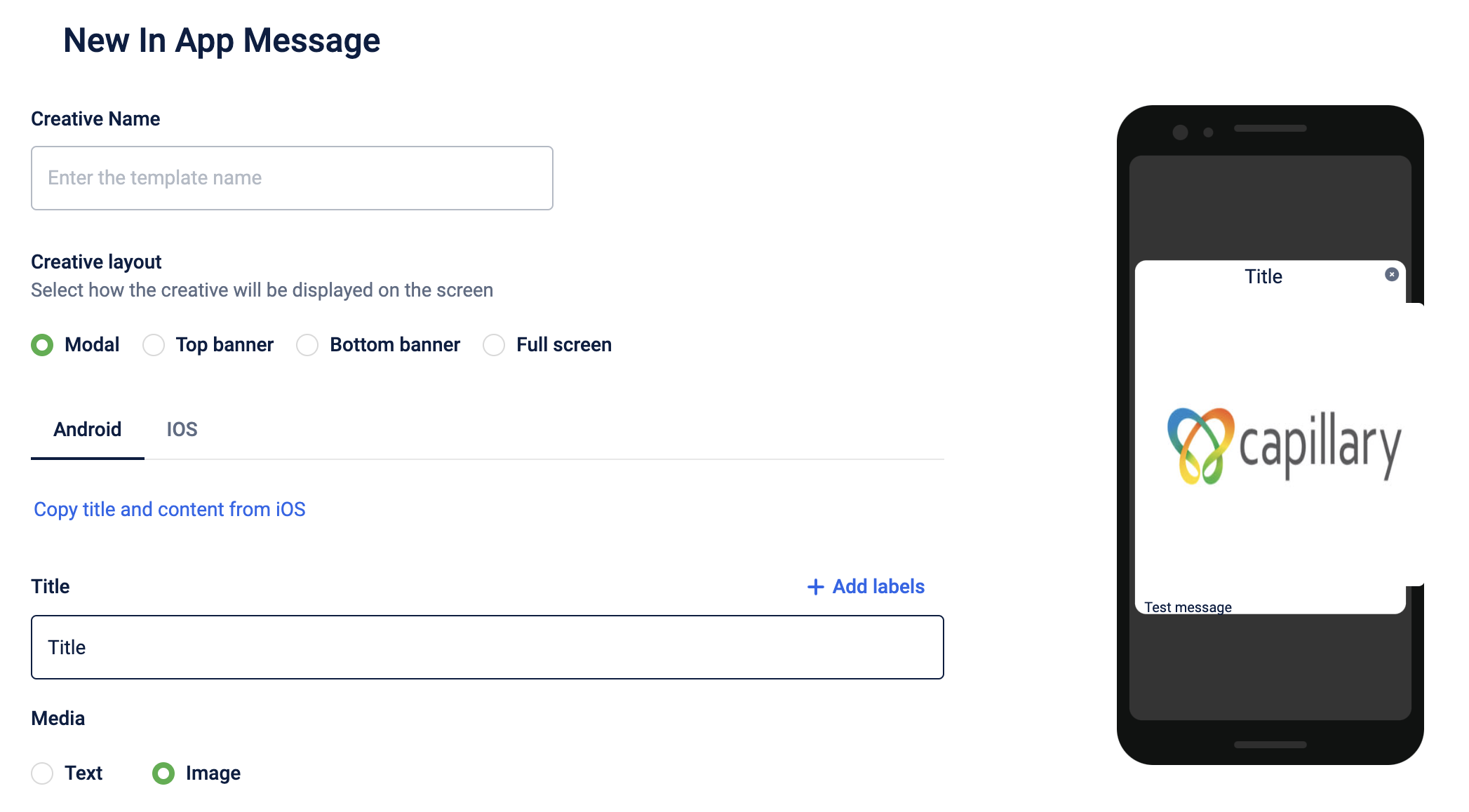
- Configure the media. You can add either a text message or an image.
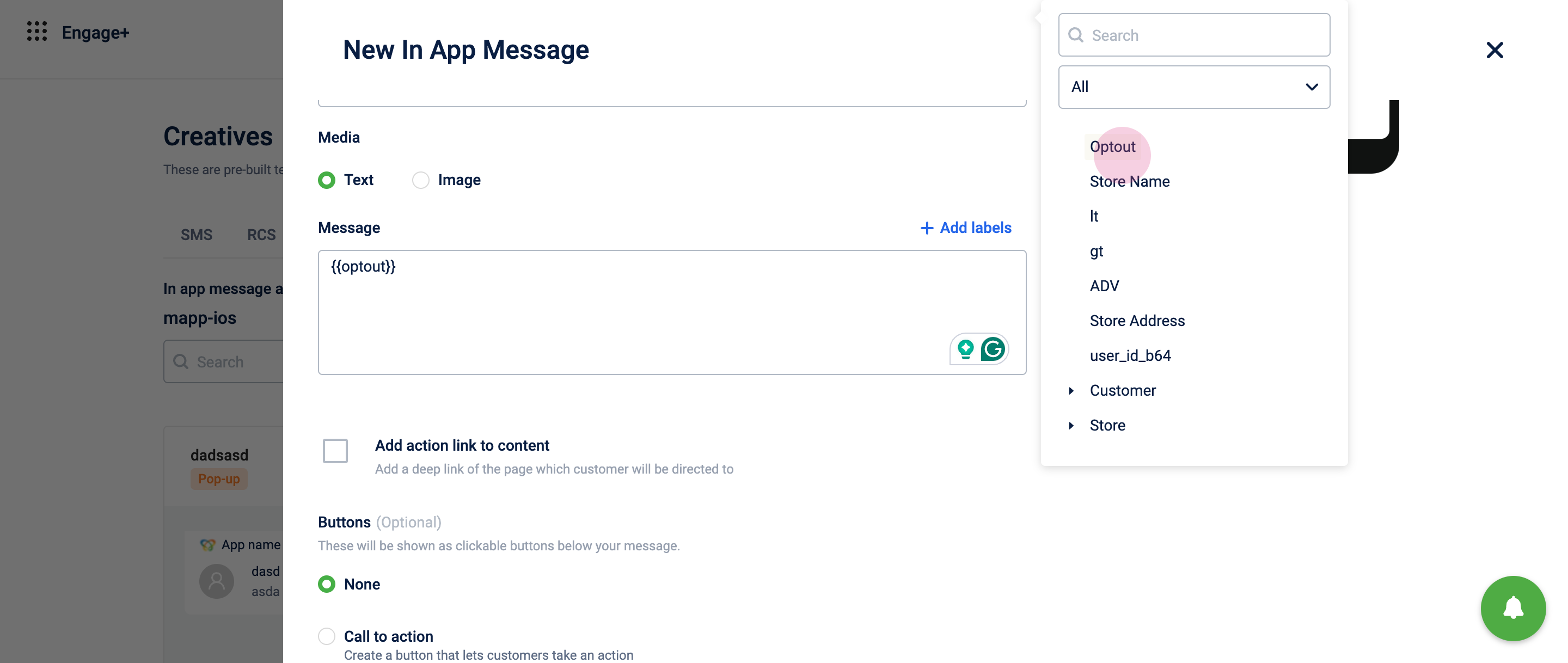
- If required, add a deeplink (link to any page in the mobile app) to the content of the in-app message or image. The deep links are added by the Capillary CSM/config team and is available for selection in the drop-down.
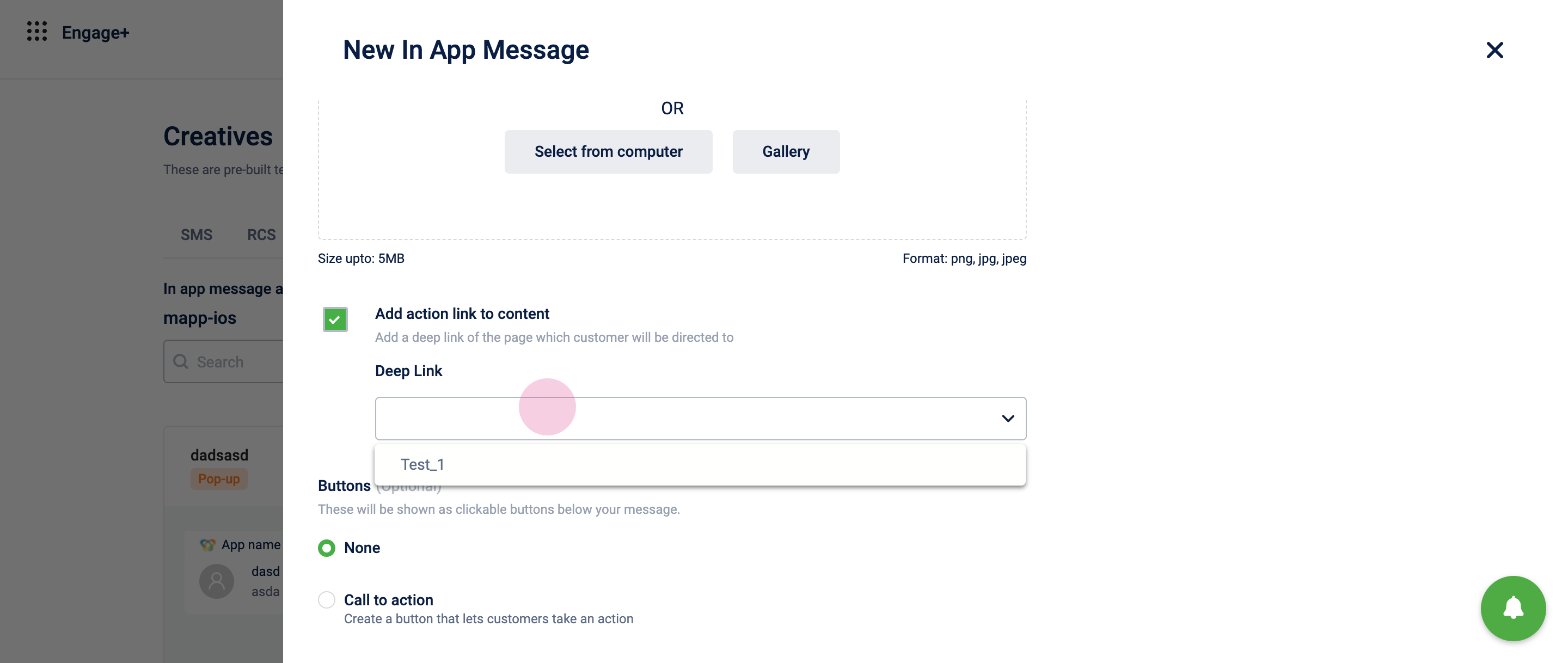
- Select Call to action if you want to add a primary button in the notification message.
- Click Create to finalize the in-app message.
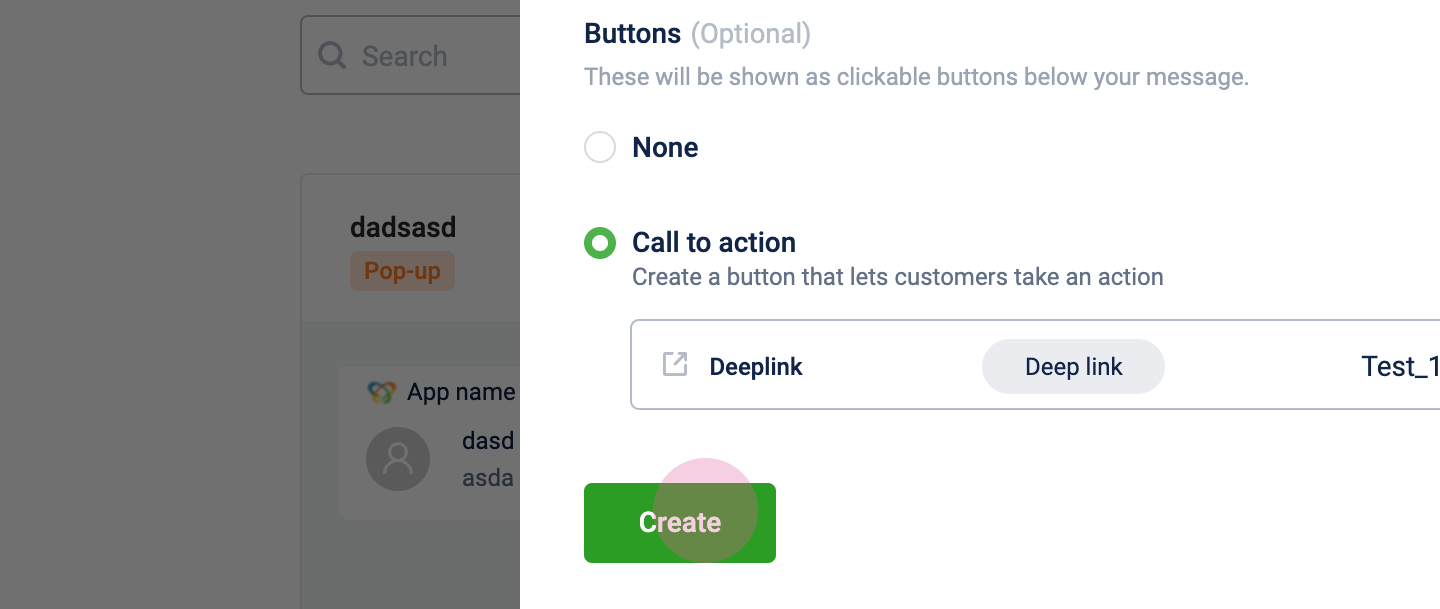
The in-app message is now created.
Updated 4 months ago
