Manage Webhook
You can click on any webhook from the event listing page and perform the following:
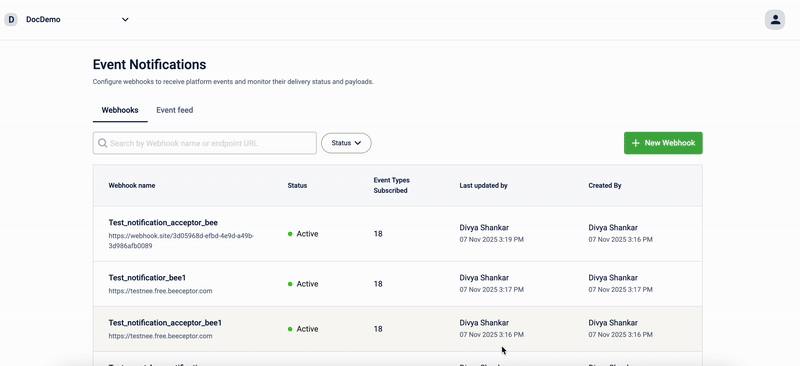
Viewing webhook performance
Webhook basic details
Use this section to view information about the webhook configuration, including its status, endpoint URL, payload enrichment, and authentication headers.

| Field | Description |
|---|---|
| Status indicator Active/Inactive | Indicates if the webhook is active or inactive. |
| Endpoint url | Displays the webhook url. |
| Payload enrichment | Indicates if the payload is enriched or not. |
| Headers | Indicates the number of headers added along with the payload |
Delivery metrics
Use this section to monitor the webhook’s delivery performance over a selected time range.

| Field | Description |
|---|---|
| Day-wise filter | Lets you select the number of past days (1, 3, 7, 15, or 30) for which you want to view the metrics. Selecting 1D shows data for the most recent day. |
| Total events | Displays the total number of event notifications attempted during the selected period. This includes both successful and failed deliveries. |
| Successful deliveries | Shows the number and percentage of event notifications that were successfully delivered to the webhook endpoint. |
| Failed deliveries | Displays the number and percentage of event notifications that failed to deliver, either due to endpoint errors, timeouts, or invalid responses. |
Event delivery details
Use this section to view the log of all event deliveries made to the webhook in the past 30 days. Each record displays the date and time an event occurred, the event type, its current delivery status, and the corresponding API request ID.
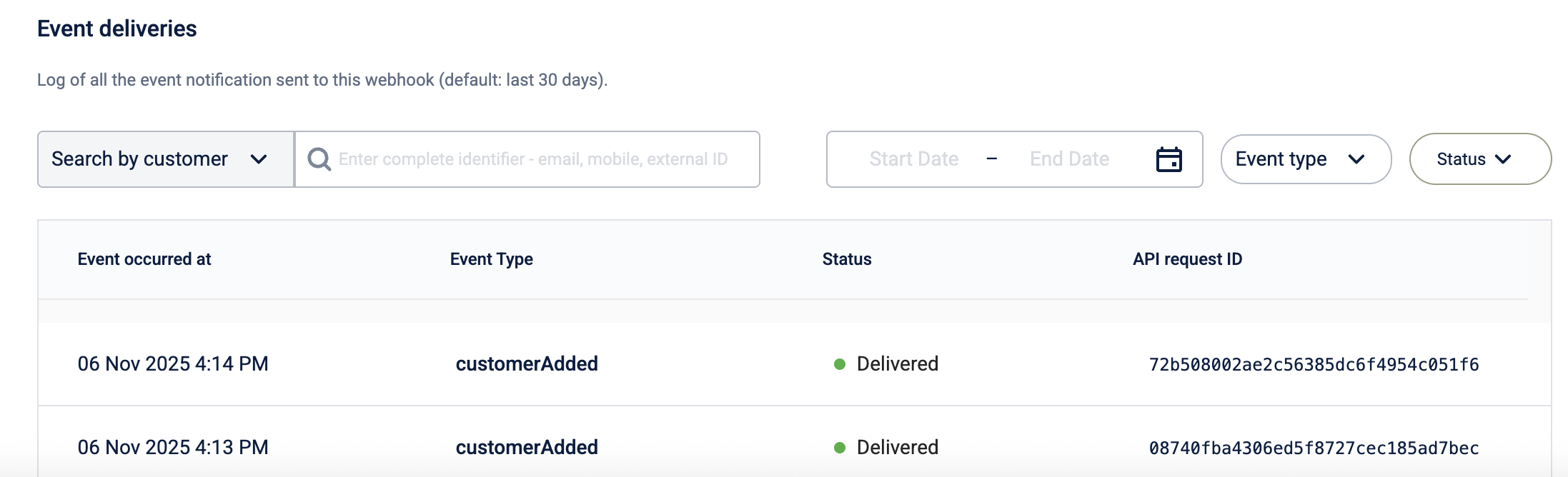
You can filter events by customer, event type, delivery status, or date range to quickly identify specific deliveries or troubleshoot issues.
Filter usage
You can filter by either event type or search option, but not both at the same time. If you use the search option to look up a specific customer or identifier, the event type filter becomes inactive, and vice versa.
Field | Description |
|---|---|
Search and filter | Lets you:
|
Event occurred at | Displays the exact timestamp when the event was triggered in the Capillary system in organization timezone. |
Event type | Indicates the type of event that was sent to the webhook (for example, |
Status | Shows the current delivery state of the event, such as Pending, Success, Retryingor Failed. |
API request ID | Displays the unique identifier for each API request, which can be used for tracking or troubleshooting webhook deliveries. |
Editing webhook details
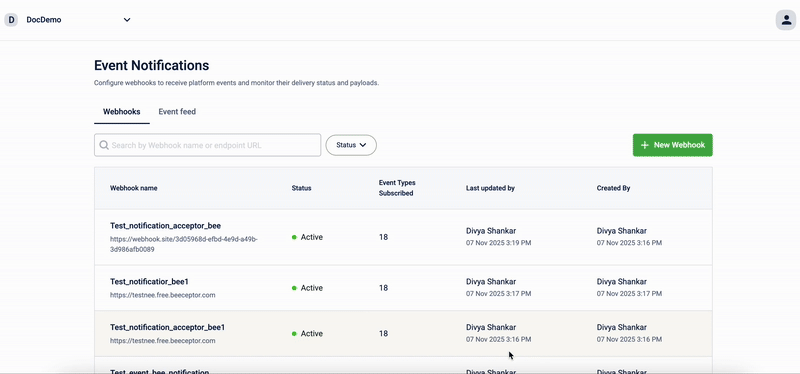
To edit an existing webhook, perform the following:
- from the Webhook tab, open Webhooks and select the webhook you want to edit.
- Click Edit icon.
- Review Webhook name. You cannot edit a webhook name.
- In Webhook URL, enter the destination URL. ENS will send events to this URL.
- Under Header, add required key–value pairs for authentication.
- To add more headers, click Add new key and repeat.
- Click Done to save.
After saving, the new settings apply to all future deliveries.
Deactivating a webhook
Follow these steps to delete an existing webhook.
-
Open Webhooks and select the webhook you want to delete.
-
Click the more options (⋮) icon in the top-right corner of the page.
-
Select Deactivate from the dropdown menu.
-
Confirm the deactivation when prompted.
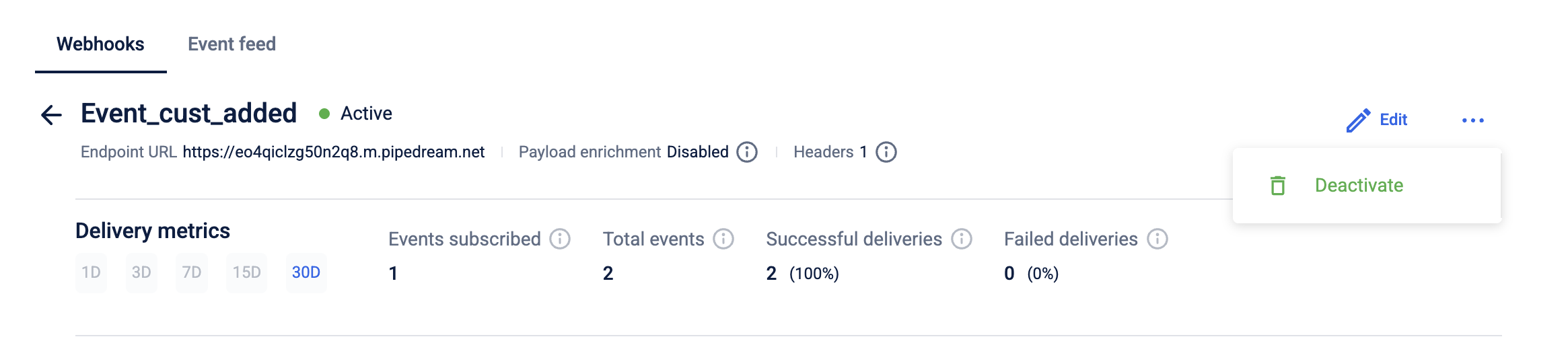
Once deactivated, the webhook is permanently removed and will no longer receive event notifications from ENS. Deactivating a webhook does not affect past event logs, but future event deliveries to the deleted endpoint will stop immediately.
Updated about 1 month ago
