Product navigation
On the Landing page of Insights +, we have a Navigation Panel on the left side of the screen. The Navigation Panel will help you to traverse smoothly into the different modules of the product. To understand the Navigation better, below is the guide on how to view/use the Navigation Panel.
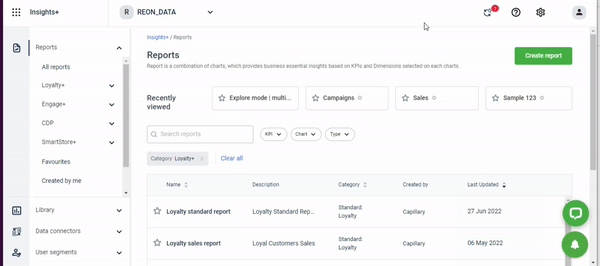
Navigation Panel components:
Navigation Panel is essentially divided into four major sections:
a) Reports
b) Library
c) Data connectors
d) User Segments
Reports Section Components:
Under Reports section the sub- categorization would be as follows:
-
All Reports
You can navigate to the list of all the existing reports via this. On click you would be redirected to the reports listing Page where all the reports would be listed one after the other -
Loyalty +
Upon reaching the Navigation Panel ,you can click on the Loyalty Reports. On clicking the section will expand and the list of Loyalty reports can be seen in the panel itself. Along with the reports name, there would be an option to select and view the list of all the Loyalty reports at once.To Navigate to a particular report , you can simply click on the report name.
Below is the list of Loyalty Standard Reports:
| LOYALTY + REPORTS |
|---|
| Sales |
| Loyalty standard report |
| Points |
| Daily Report |
| Account health review report |
| Product |
| Newsletter |
| Points credit |
| Points expiry reminder |
| Return |
| Org newsletter |
| Payment mode |
| Liability Report |
| Loyalty Customer Summary Report |
| Loyalty Sales Report |
| Non Member Report |
| Points Report (New) |
- Engage +
Upon reaching the Navigation Panel ,you can click on the Engage Reports.On clicking the section will expand and the list of Engage reports can be seen in the panel itself. Along with the reports name, there would be an option to select and view the list of all the Engage reports at once.To Navigate to a particular report , you can simply click on the report name.
Below is the list of Engage Standard Reports:
| ENGAGE + REPORTS |
|---|
| Campaigns |
| Coupons |
| Communication billing |
| Delivery report |
| Call task summary report |
| Product sales report |
| Coupons redemption report |
| Boost sales - default |
| Communication credit ledger report historical |
| Referral |
| Call task |
- CDP
Upon reaching the Navigation Panel ,you can click on CDP.On clicking,the section will expand and the list of CDP reports can be seen in the panel itself.Along with the reports name , there would be an option to select and view the list of all the CDP reports at once.To Navigate to a particular report , you can simply click on the report name.
Below is the list of CDP Standard Reports:
| Customer Data Platform Report |
|---|
| Customers transaction |
| Store |
| Customer summary |
| Data capture |
| Store visit reports |
- SmartStore +
Upon reaching the Navigation Panel ,you can click on SmartStore .On clicking,the section will expand and the list of Smartstore reports can be seen in the panel itself.Along with the reports name , there would be an option to select and view the list of all the SmartStore reports at once.To Navigate to a particular report , you can simply click on the report name.
Below is the list of SmartStore Standard Reports:
| SmartStore Report |
|---|
| Footfall report |
| Footfall audit report |
| Footfall group report |
| Vm uptime |
-
Favorites
To view all the reports marked favorite by you, click on ‘favorites’’ and you will be redirected to the Reports Listing page where your concerned list would be filtered out and listed. -
Created by me
To view all the reports created by you, click on ‘created by me’ and you will be redirected to the Reports Listing page where your concerned list would be filtered out and listed. -
Custom Reports
To view all the customs reports existing for your organization, click on ‘custom reports’’ and you will be redirected to the Reports Listing page where your concerned list would be filtered out and listed. -
Scheduled Updates
To view all the report schedules existing for your organization, click on ‘Scheduled Updates’’ and you will be redirected to the page where all your report schedules would be listed.
- Library Section Components
Library would be available as a section in Navigation Panel
Sub categorization under Library would be as follows:
1.Charts - Contains all the charts existing in your Org.
2.Dimensions -Contains all the dimensions existing in your Org.
3.KPIs - Contains all the dimensions existing in your Org.
You can navigate to the respective pages by clicking on the sub-category of your choice.
- Data Connectors Components
Data Connectors would be available as a section in Navigation Panel
Sub categorization under Data Connectors would be as follows:
1.Export Schedules - View /List of all the export schedules created.
2.Export Templates - View / List of all the standard/custom export templates [Option to create new export template]
3.External Facts - Create / view External Facts
You can navigate to the respective pages by clicking on the category of his/her choice.
* User Segment Components
User Segments would be available as a section in the Navigation Panel
Sub categorization under User Segments would be as follows:
1.Status
All - List of all the segments
Active -List of Active Segments
Inactive - List of Inactive SegmentsYou can navigate to the respective pages by clicking on the category of your choice.Clicking on the sub categories will filter out the elements accordingly and display the filtered search results on the respective pages.
* Discovering reports containing specific charts/KPIs
- On the report Listing Page,you will have the option to select the KPI/s from a list of all the existing KPIs for which you want to see the report
- You can select up to five KPIs to search for the desired report
- Upon applying the filter, all the reports containing the selected KPIs would be filtered out and listed.
- You will have the option to select the chart/s from a list of all the existing charts for which you want to see the report for.
- You can select up to five chart names to search for the desired report.
- Upon applying the filter, all the reports containing the selected charts would be filtered out and listed.
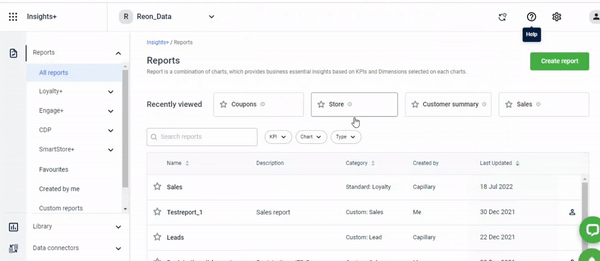
Updated 7 months ago
