Reset Password Using Import
To reset the passwords for admin users on respective Org, perform the following:
- From the Organization settings, navigate to Master Data Management > Data Import > Importprofile, and upload the CSV file containing users for password reset.
- Click Submit.
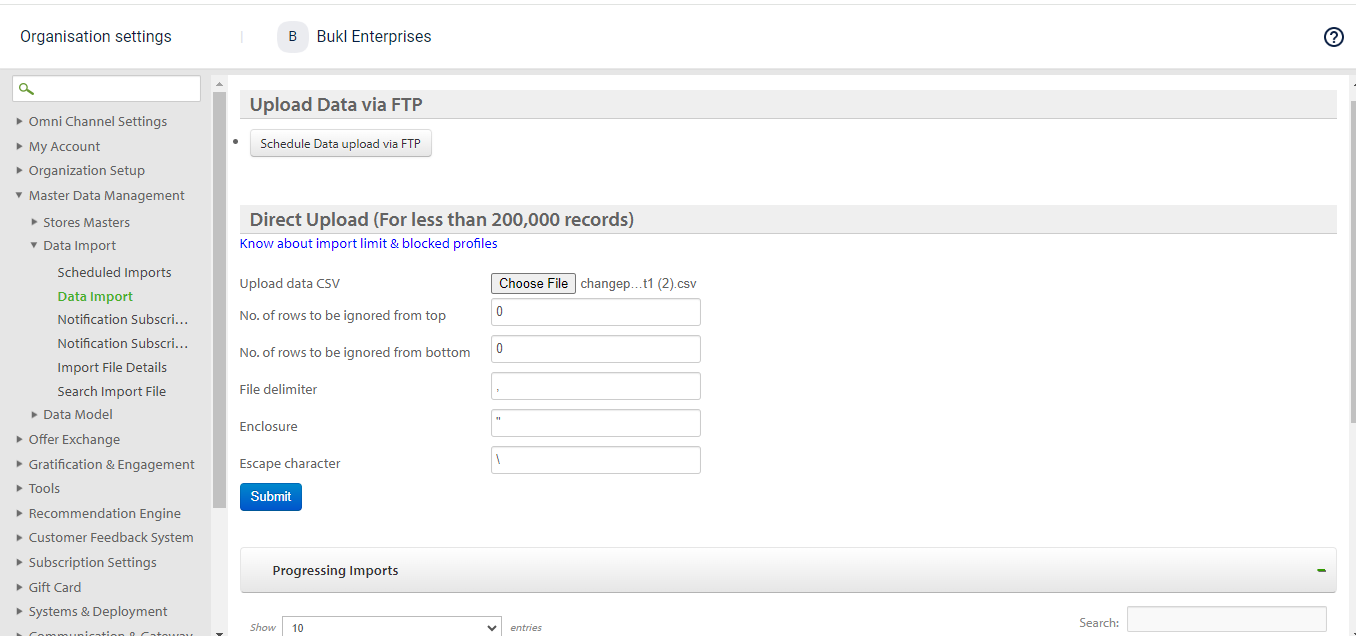
- From the Choose profile drop-down, select AdminUsers.
- Select a template for the mapping from the Choose template drop-down or select the Create new template check box to create a new template.
- Select Submit.
- In the Configure Template, select password and select add
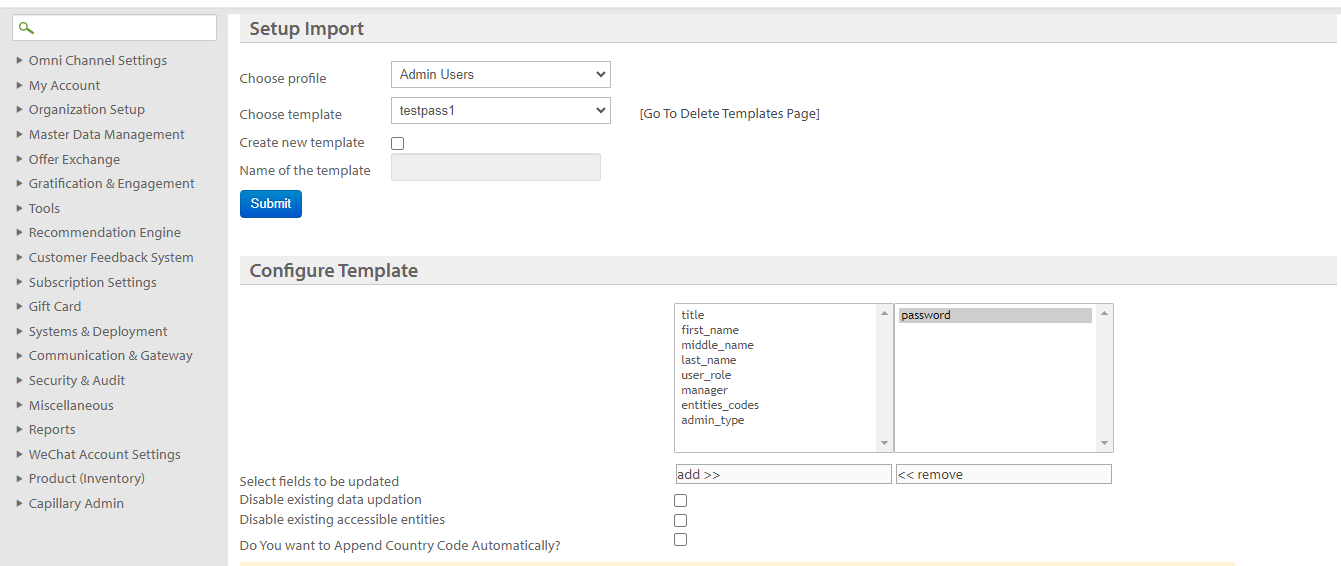
- Select the appropriate column from the CSV file for each necessary field and configure the field mappings for resetting passwords. For example, from the Username(Email) drop-down, select the column name that has the customer's email information.
- Select Submit.
Sample CSV for Password Reset user's
The password must contain:
- At least one uppercase letter (CAPS).
- At least one numeric character.
- At least one special character.
- A minimum of 9 characters long.
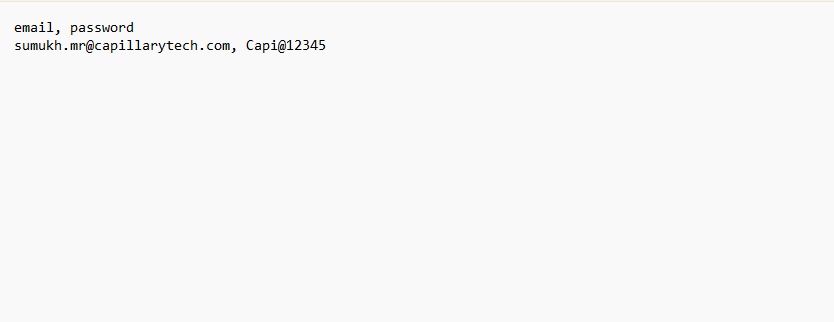
Updated 7 months ago
