Manage customer feedback
Introduction
Capillary's Feedback Management(CFM) system helps their clients in managing customer feedback. CFM is a process that is based on the systematic collection of customer feedback data, the analysis of the data, and defined dissemination and follow-up actions. With the CFM in place, it becomes easier for the business owners with insight that further can be used to improve their business, products, and/or overall customer experience.
To access Feedback Management System, log in to InTouch and navigate to the Workbench page. Click on Feedback Management in the left panel. You can see the following options:-
- Add Ticket
- Search Ticket
- Upload Ticket
- Reports
- CCMS reports
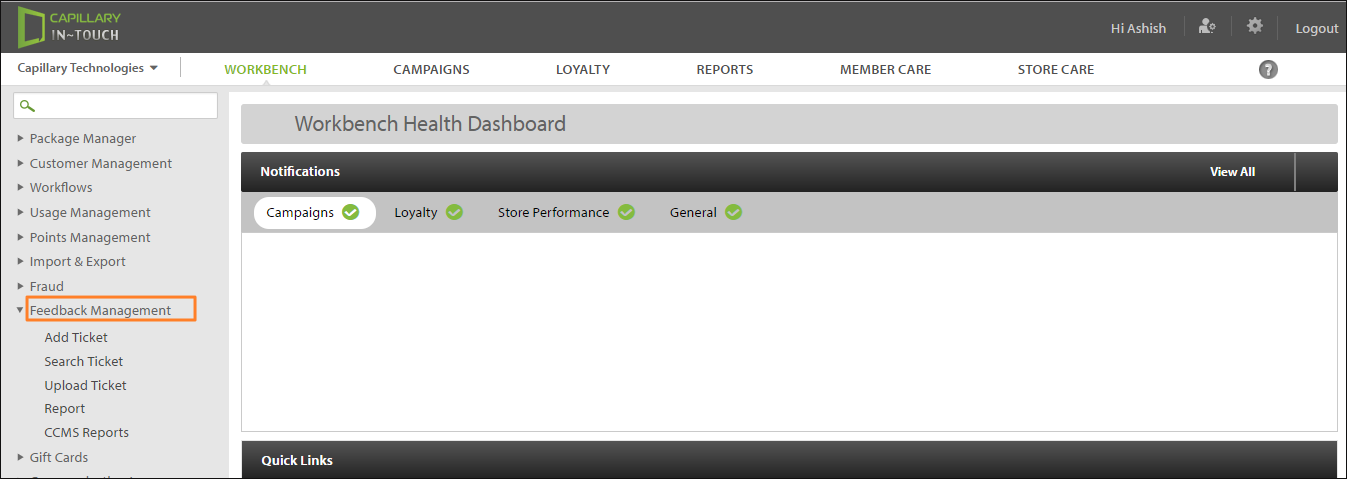
Add Ticket
- To add a ticket, click on Feedback Management (InTouch Workbench page). Click the Add Ticket option, the following page appears
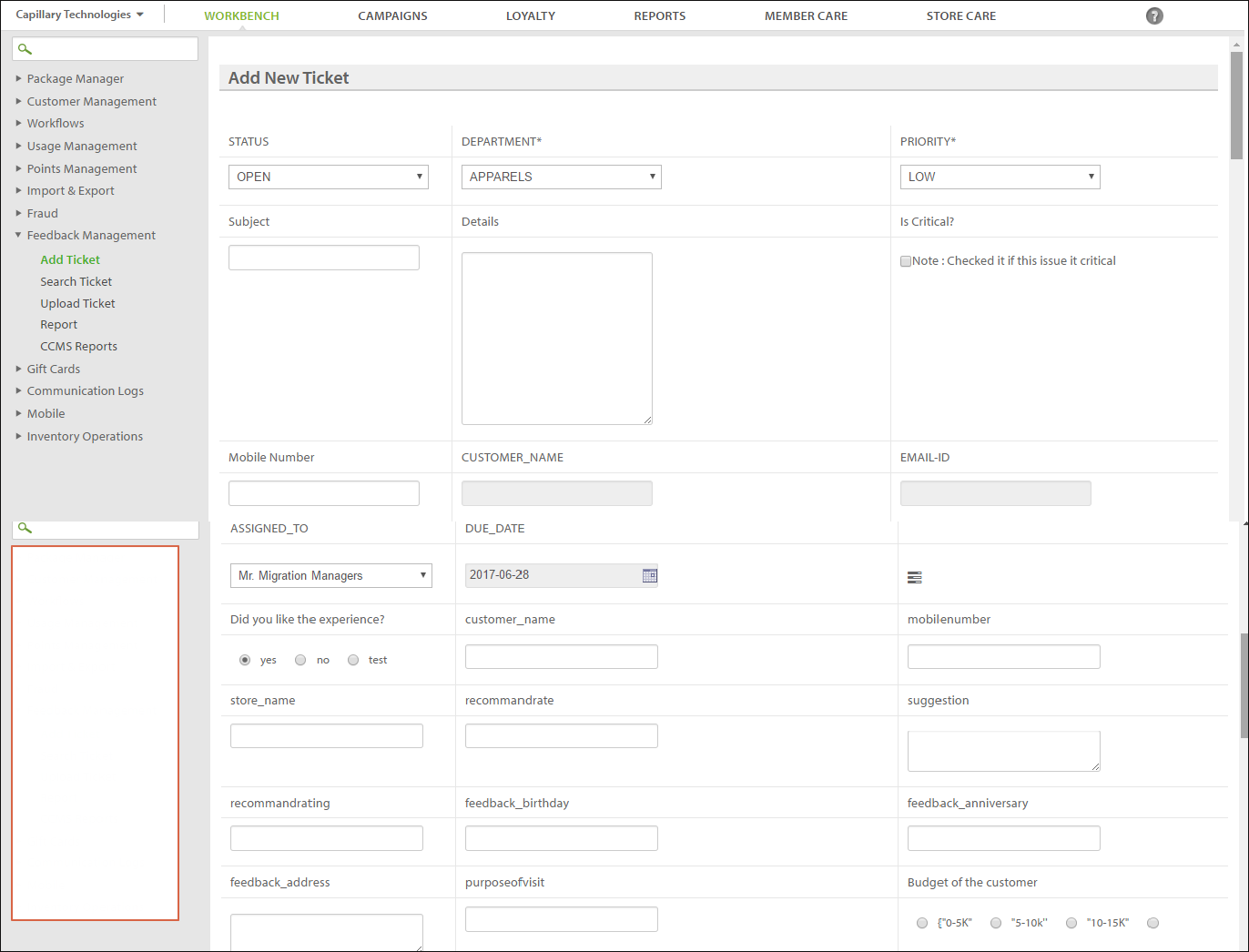
- Clients can add a new ticket for their customer feedback. This ticket can be used for future references and also can be used by customers in checking the status of their raised ticket. Few fields are mandatory that need to be filled and the remaining are custom fields, for example, feedback_anniversary, the purpose of visit, etc. Once all fields are filled, click on Submit.
Find below the description of the mandatory fields:
Mandatory Field Name | Description |
|---|---|
Status | Select from the drop-down the required options (OPEN, PARTIAL, CLOSE) |
Department | Select from the drop-down the department (APPARELS, BOOKS, HOME-NEEDS) |
Priority | Select either low, medium, or high priority from the drop-down. |
Subject | The issue of the complaint is the subject for example Wrong Size, Fade Colour, etc. |
Details | Write a description giving specific of the complaint raised. |
Mobile Number | Enter the customer's registered mobile number. |
Customer Name | Enter the name of the customer. |
Email Id | Enter registered email id. |
Assigned To | Assign it to respective department heads or person concerned. |
Due Date | Provide a due date for the complaint to be resolved. |
Search Ticket
- To SearchTicket, click on Feedback Management (InTouch Workbench). Click the Search Ticket option, the following page appears:
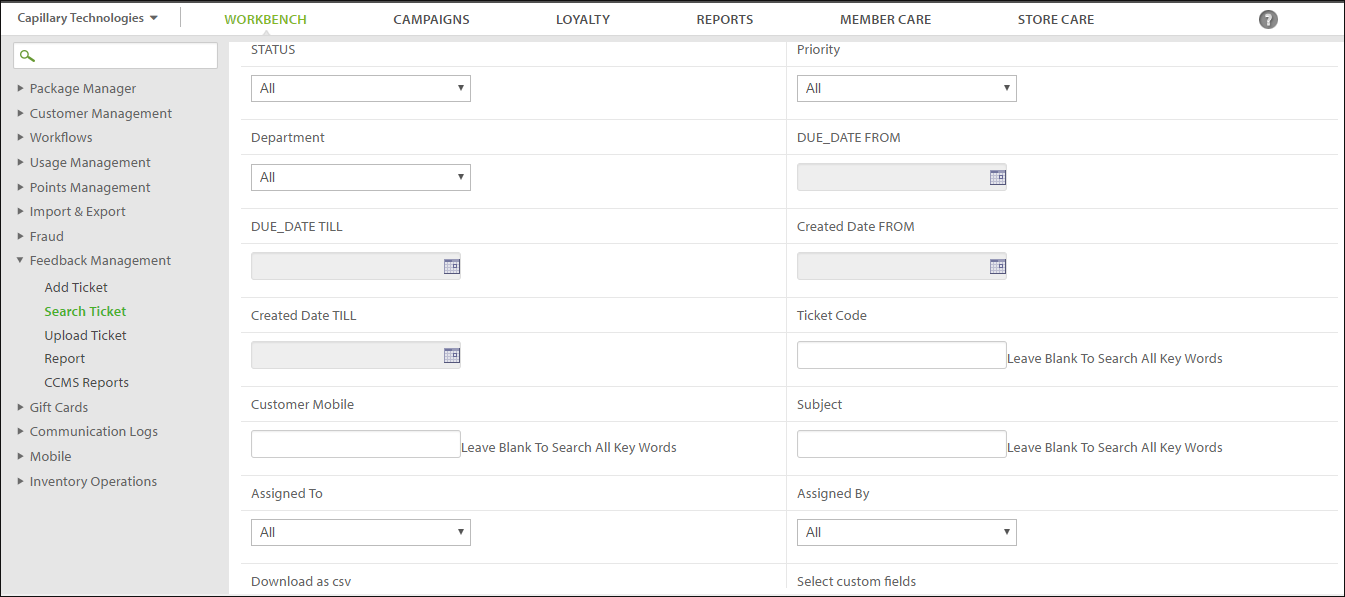
- The fields are shown above in the screenshot need to be filled(Status, Priority, Department, Due Date till-from, Created Date, etc.) to search for a particular ticket of a customer. Search can further be done by selecting the custom field option. You can also view and edit the ticket using the Search Issue Download option. See the figures below for better clarity.
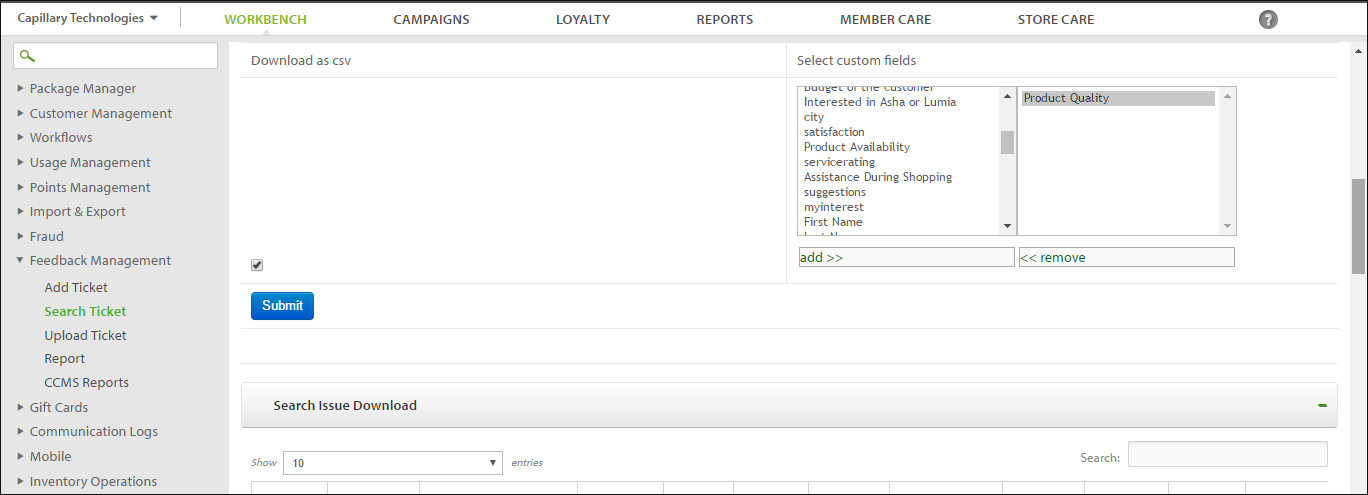
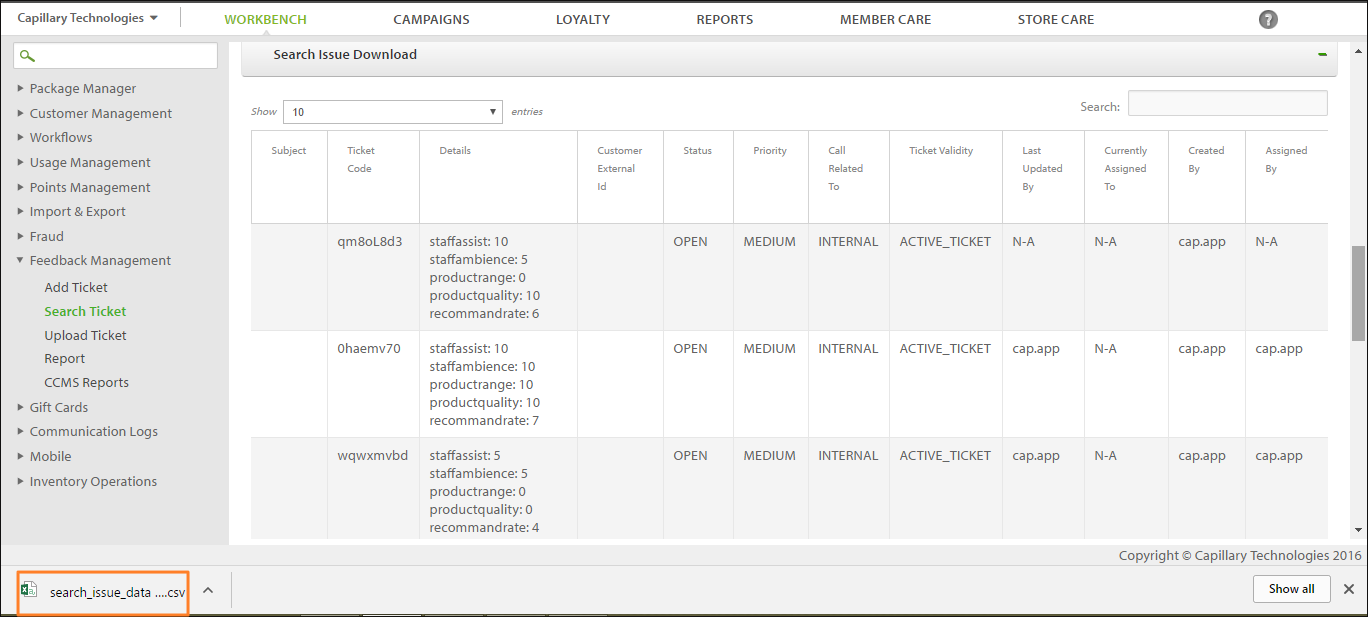
- The tickets can further be edited. Click on the ticket and you will be navigated to the following page:
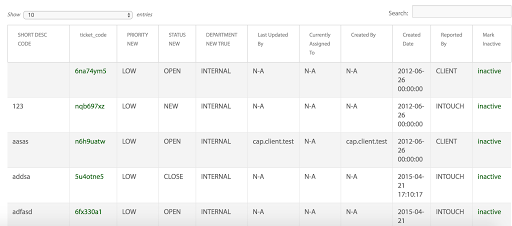
Upload Ticket
- Tickets can be uploaded either using CSV or by adding customer attributes. To Upload a ticket using either of the options, go to Upload Ticket under Feedback Management, the following page appears:
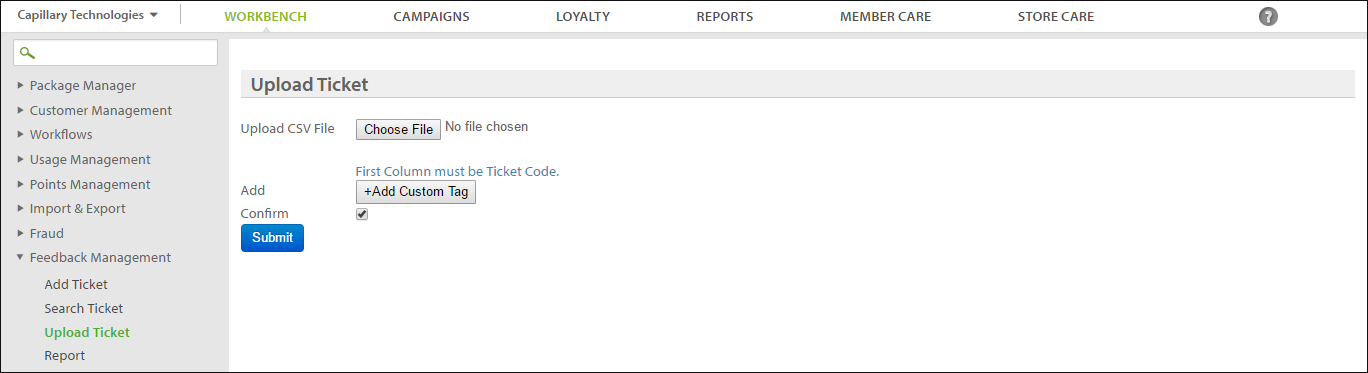
Reports
- To access Reports, go to InTouch Workbench > Feedback Management.
- Click the Reports option, the following page appears:
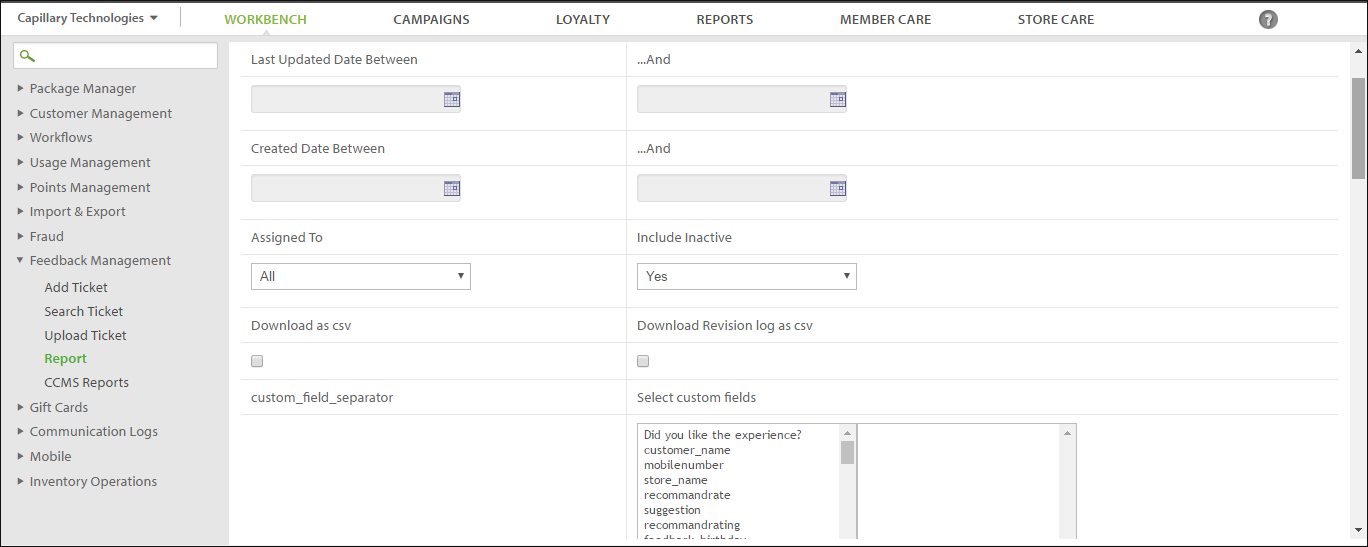
On the Reports page, you need to do the following:
- Enter the Last Updated Date Between _And
- Enter the Created Date Between_And
- Select from the drop-down whom to assign under Assigned to
- Select Yes/No under Include Inactive
- Check the box either for Download as CSV or Download Revision Log as CSV
- Select Custom Fields
On the Reports page, you can further see the Master Table as well as Revision Logs for a complete analysis of the tickets raised. See the following figures for better clarity:
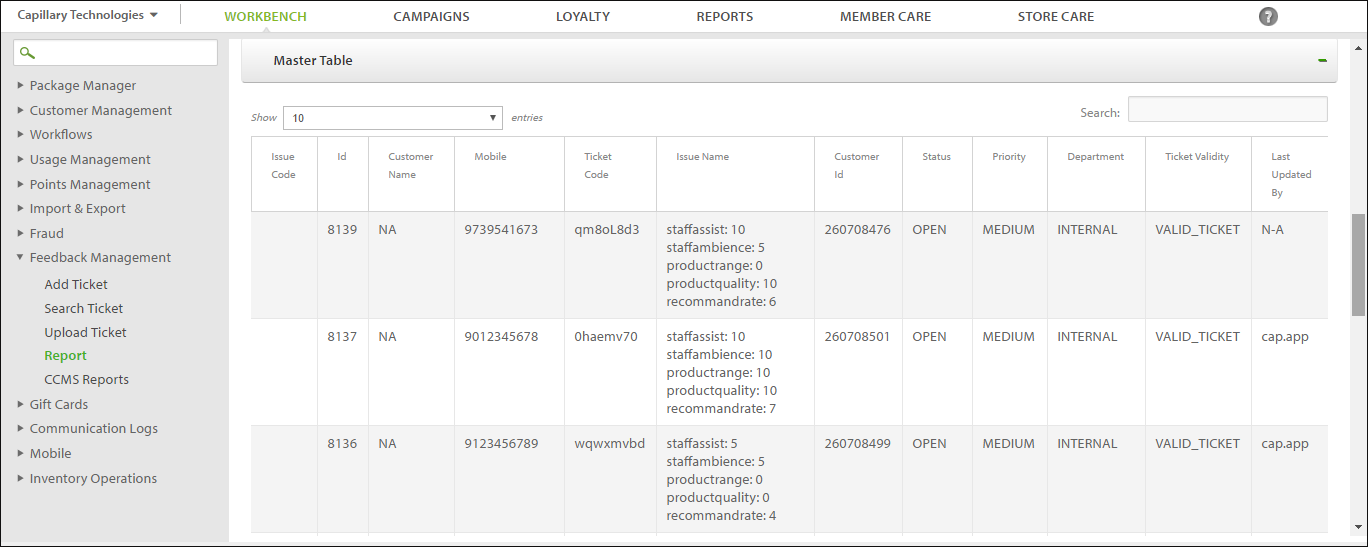
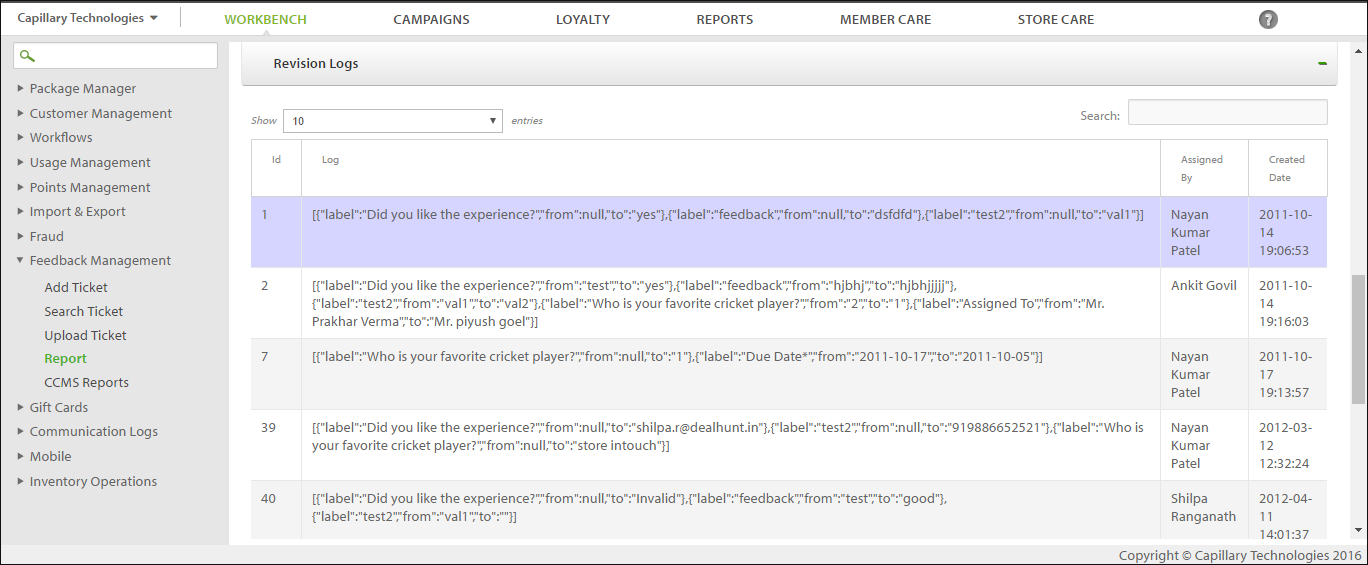
CCMS Reports
To see Customer Complaint Management Reports(CCMS), click on Feedback Management which is located on the left panel of the Intouch Settings page. Click on the CCMS option, the following page appears:
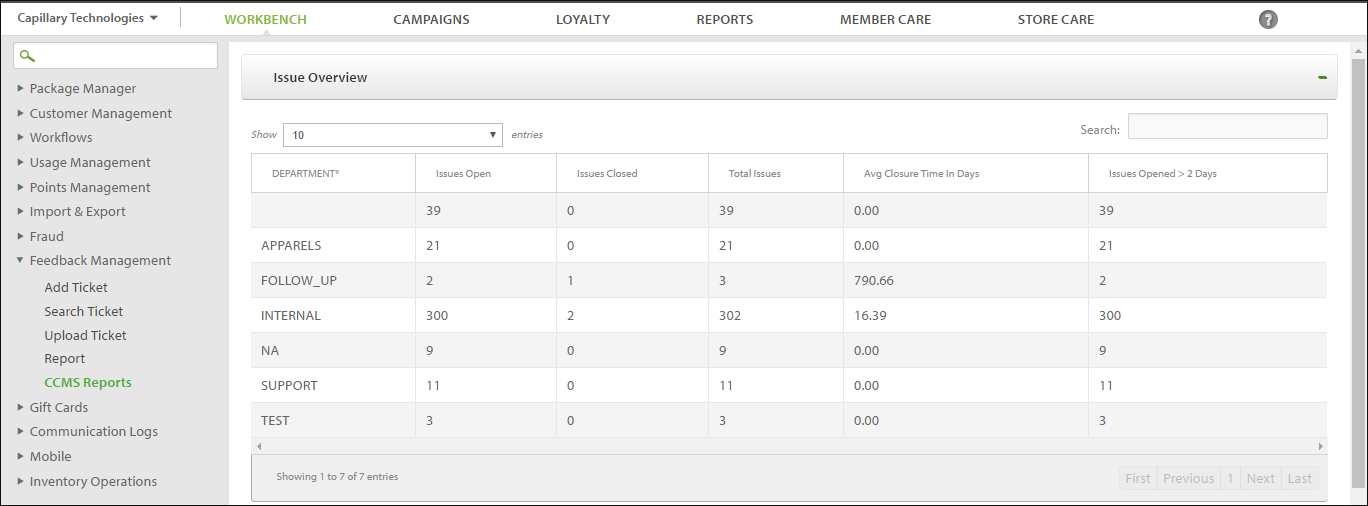
In CCMS reports, you can view the status, department, dates, etc. with regards to the ticket. It will also give an overview of the issue and its related details. Further, you can also get details about the overall escalation in the Overview Escalation. See the figure below:
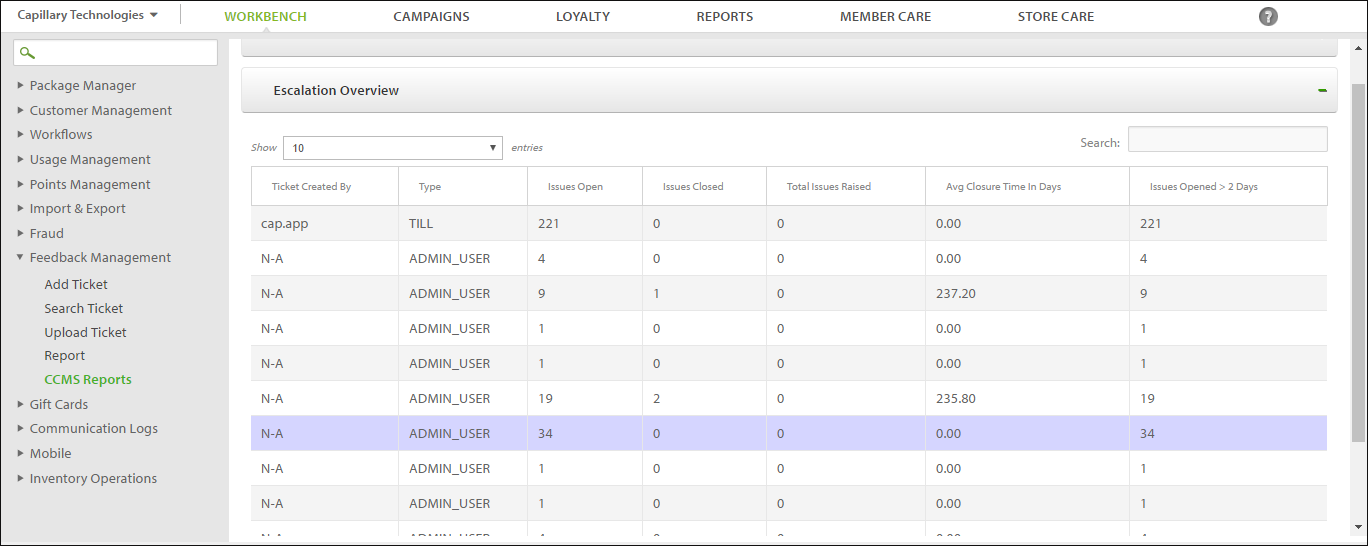
Updated 6 months ago
