Configure Cart Promotion
Configuring a cart promotion involves a series of steps to define how the promotion works, who qualifies, and how it interacts with other offers. The configuration process involves:
- Creating specific types of cart promotion: Selecting the appropriate promotion structure based on the specific use case, such as Loyalty, Earning, POS, Rewards, and code-linked.
- Configuring the benefits: Defining the qualifying conditions and the specific benefits applicable to the cart.
- Defining restrictions and scope: Configuring the target scope (stores, zones, customers) and setting issuance or redemption limits.
- Configuring communication: Setting up automated messaging for events such as promotion earning or expiry reminders.
- Defining the stacking: Managing compatibility settings to determine if the promotion is exclusive or can be combined with other offers.
Configuring loyalty type cart promotion
Loyalty cart promotion is a type of cart level promotion. it is different from standard Loyalty Promotions, which are campaigns for earning points or upgrading tiers based on activities.
To configure Loyalty Cart Promotion, follow the steps below.
- Define Availing conditions and benefits.
- Add Additional Information.
- Setup Communication.
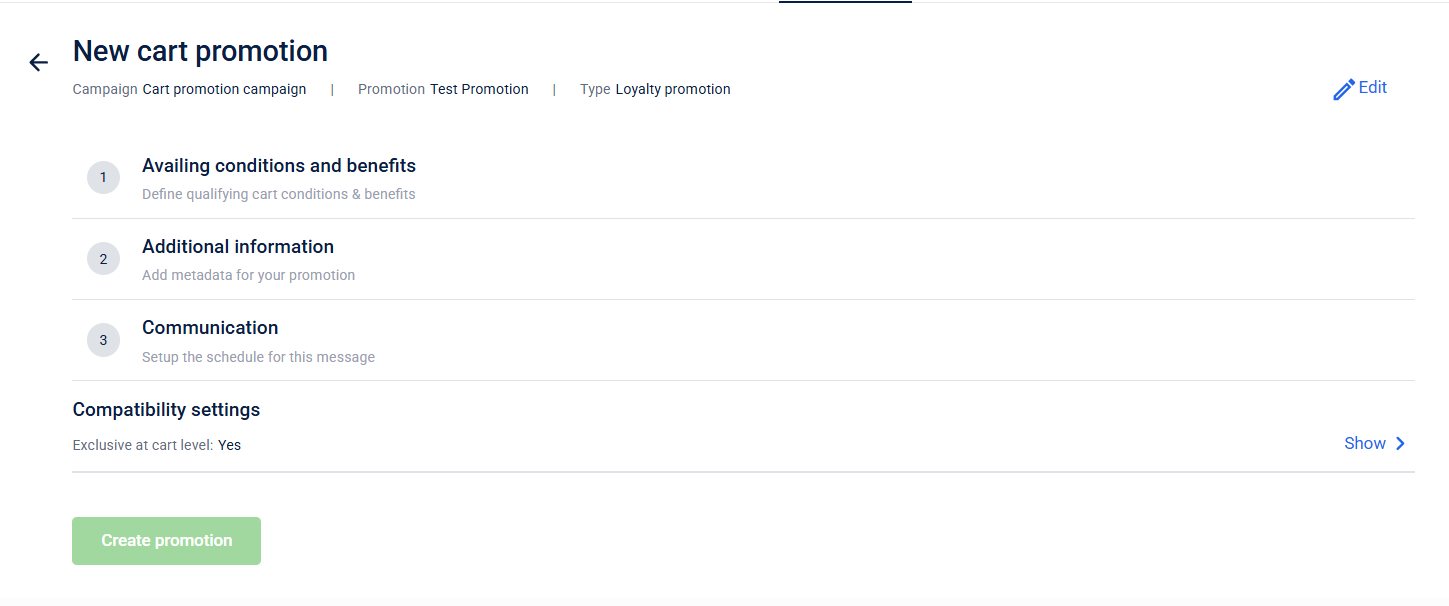
Configuring Earning cart promotion
To Configure Loyalty earning cart promotion follow the steps below:
- Configure the criteria for earning the promotions.
- Configure Avail conditions and benefits . Define qualifying cart conditions & benefits.
- Configure Additional information. Add metadata for your promotion
- Configure Communication. Setup the schedule for this message
Configuring POS cart promotion
To configure POS promotion follow the steps below:
- Configure Availing conditions and benefits . Define qualifying cart conditions & benefits.
- Configure Additional information. Add metadata for your promotion.
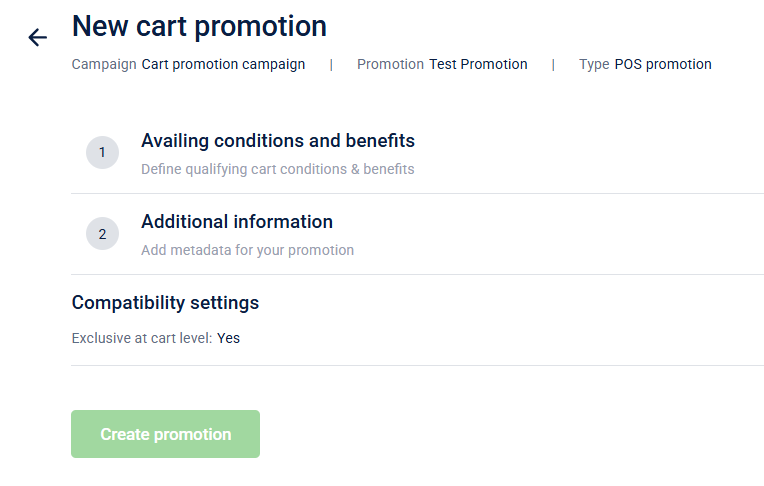
Configuring rewards cart promotion
To configure Rewards promotion follow the steps below:
- Configure Promotion Earning.
- Configure Avail conditions and benefits . Define qualifying cart conditions & benefits.
- Configure Additional information. Add metadata for your promotion.
- Configure Communication. Setup the schedule for this message
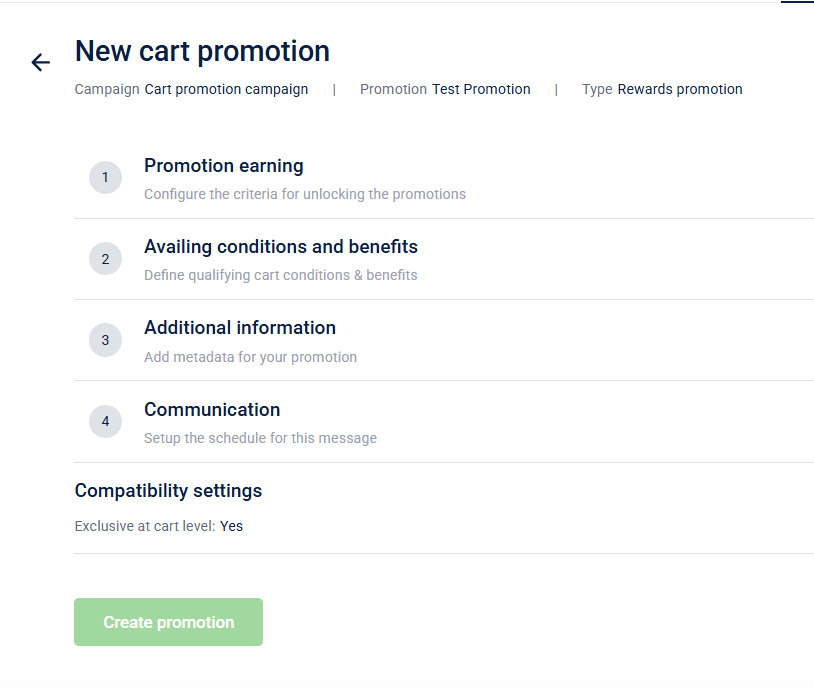
Configuring code-linked cart promotion
To configure code linked promotion, follow the steps below:
- Configure Availing conditions and benefits . Define qualifying cart conditions & benefits.
- Configure Additional information. Add metadata for your promotion.
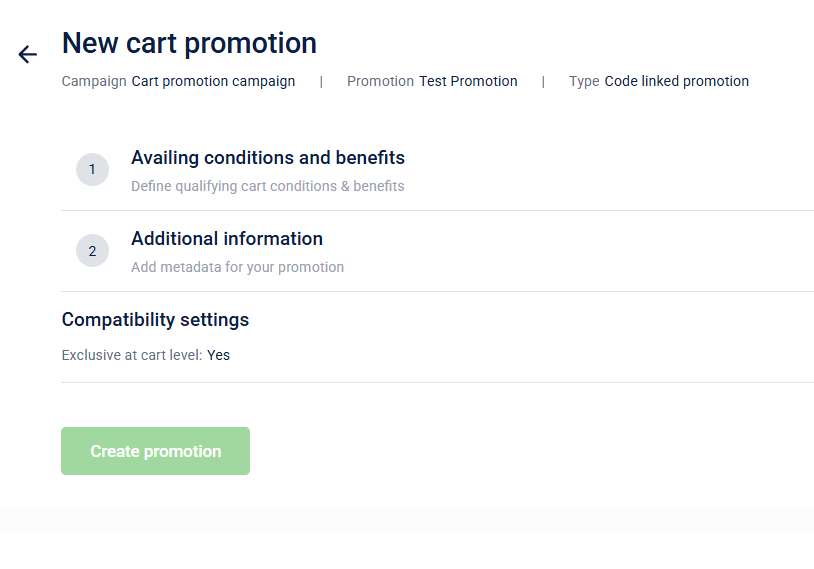
Promotion Earning
Configure the criteria that must be met in order to earn the promotion. This page is divided into two subsections based on the type of cart promotion: Loyalty Earning Cart Promotion and Rewards Promotion, each requiring specific configurations.
Under Loyalty Earning Cart Promotion, there are two types to consider: Single Activity and Activity Milestone. Follow the steps outlined below to understand how to configure each type properly.
Loyalty earning cart promotion
You can define the earn condition for the customer to earn the promotion.
For activity-based promotion earning
To configure promotion earning based on a Single activity, follow these steps:
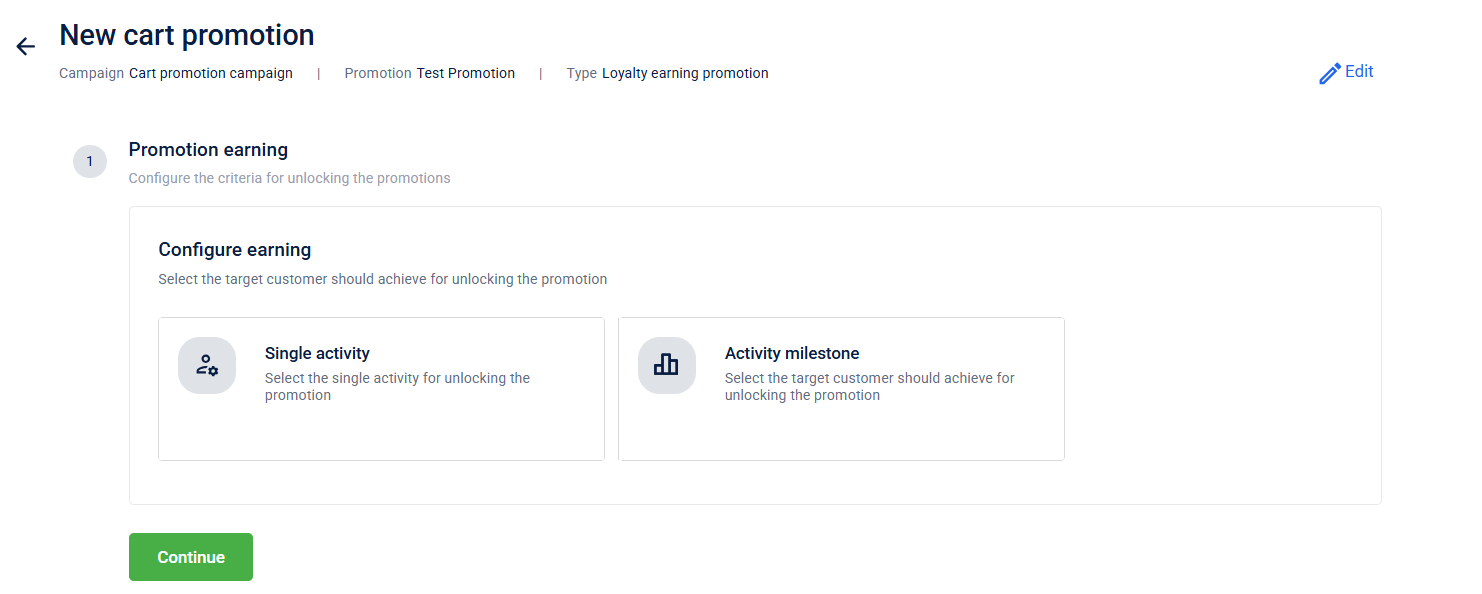
- Select the activity that target customer should achieve to earn promotion
| Option | Description |
|---|---|
| Makes a transaction | Customer makes a purchase with your brand |
| Registers | Customer registers in your loyalty program |
| Updates profile | Customer Updates their profile |
- Define the scope of the promotion.
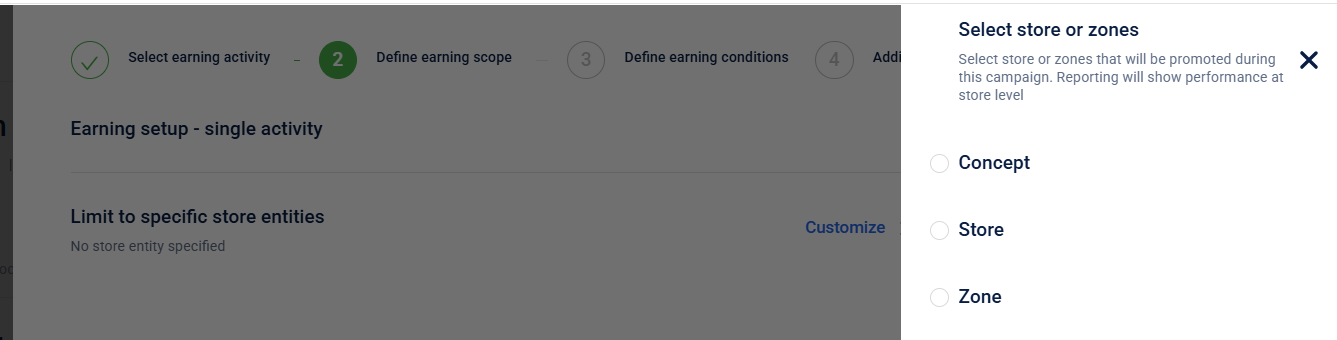
- Define the earning conditions for the cart promotion.
The fields are as follows:
| Criteria Name* | Name to identify the criteria |
| What conditions are to be met? | Condition to be evaluated. For more information refer to the document on Profiles. |
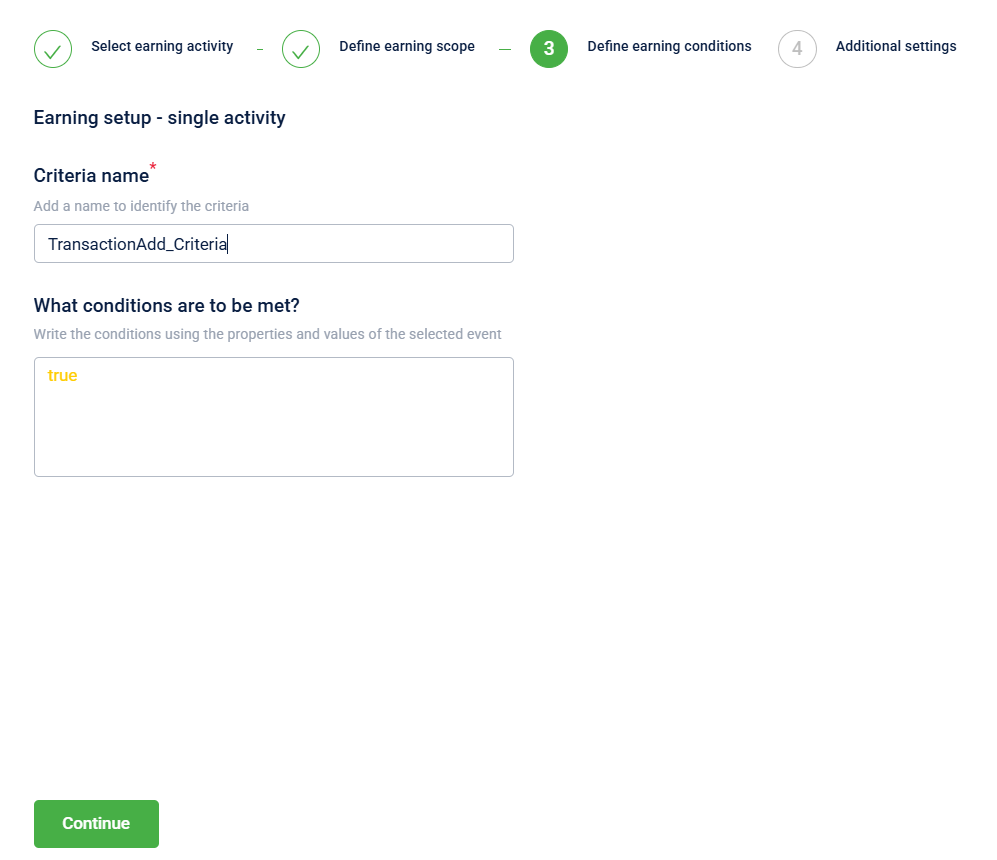
- Define the additional settings for the cart promotion.
| Maximum Earning per Customer | Limit how many times a customer can earn the promotion |
| Restrict earning days | Define the promotion earning time period from the date it is issued. |
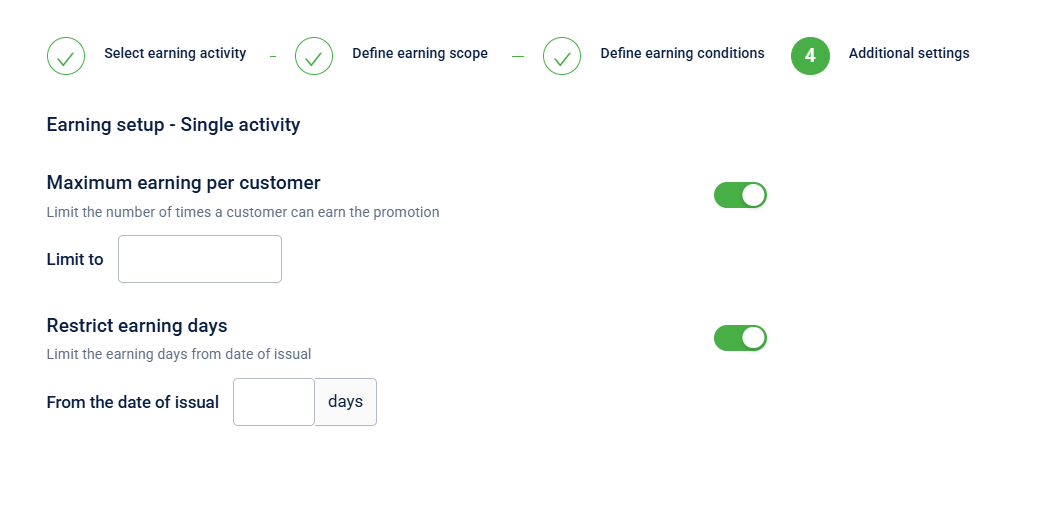
Milestone based earning
For milestone-based promotions, you can target a specific audience group and set a goal they need to achieve to earn the promotion.
To configure this: In the Configure Earning section, select Activity Milestone.
- Under Select Milestone Group, choose the milestone group. Refer to the documentation for more information on Milestones.
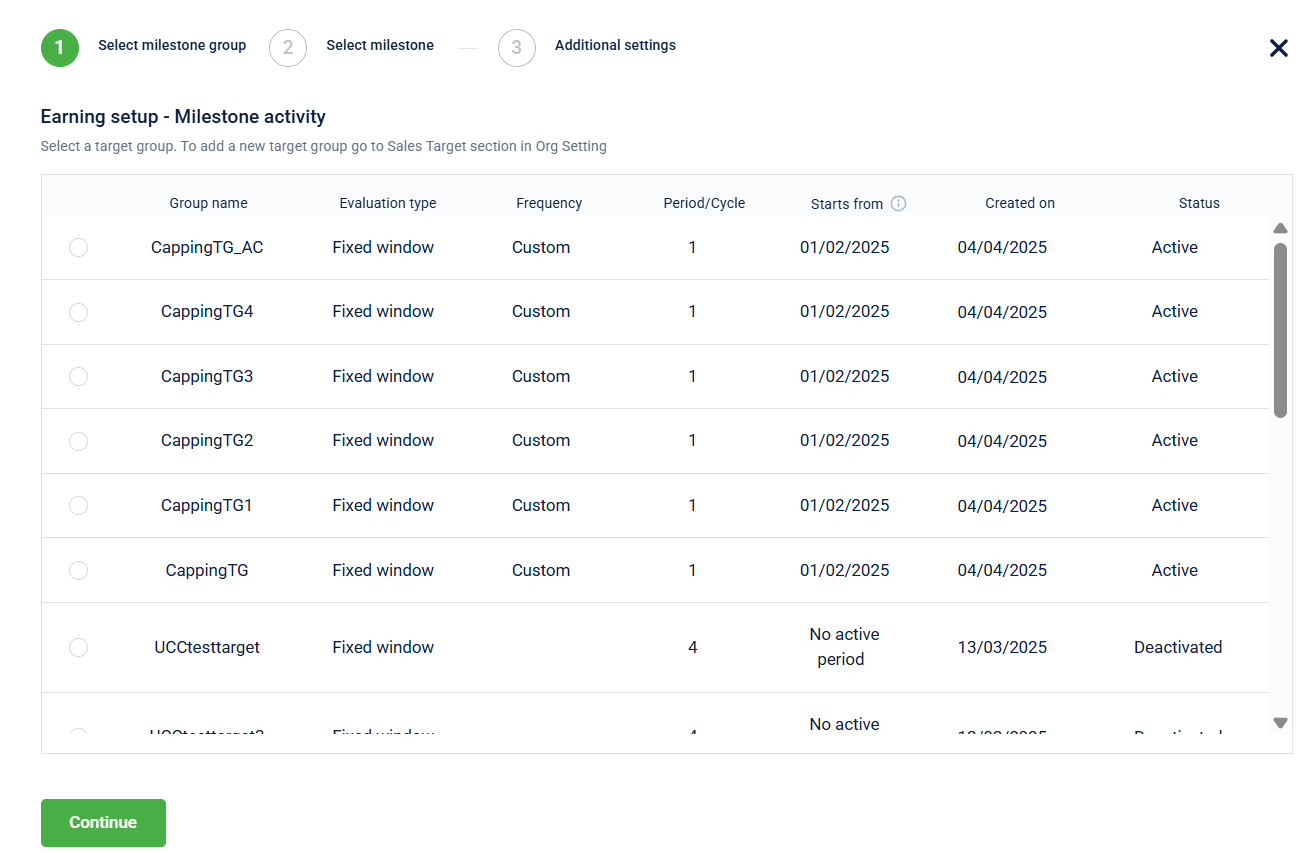
- Select the target that should be achieved by the audience group in order to earn promotion
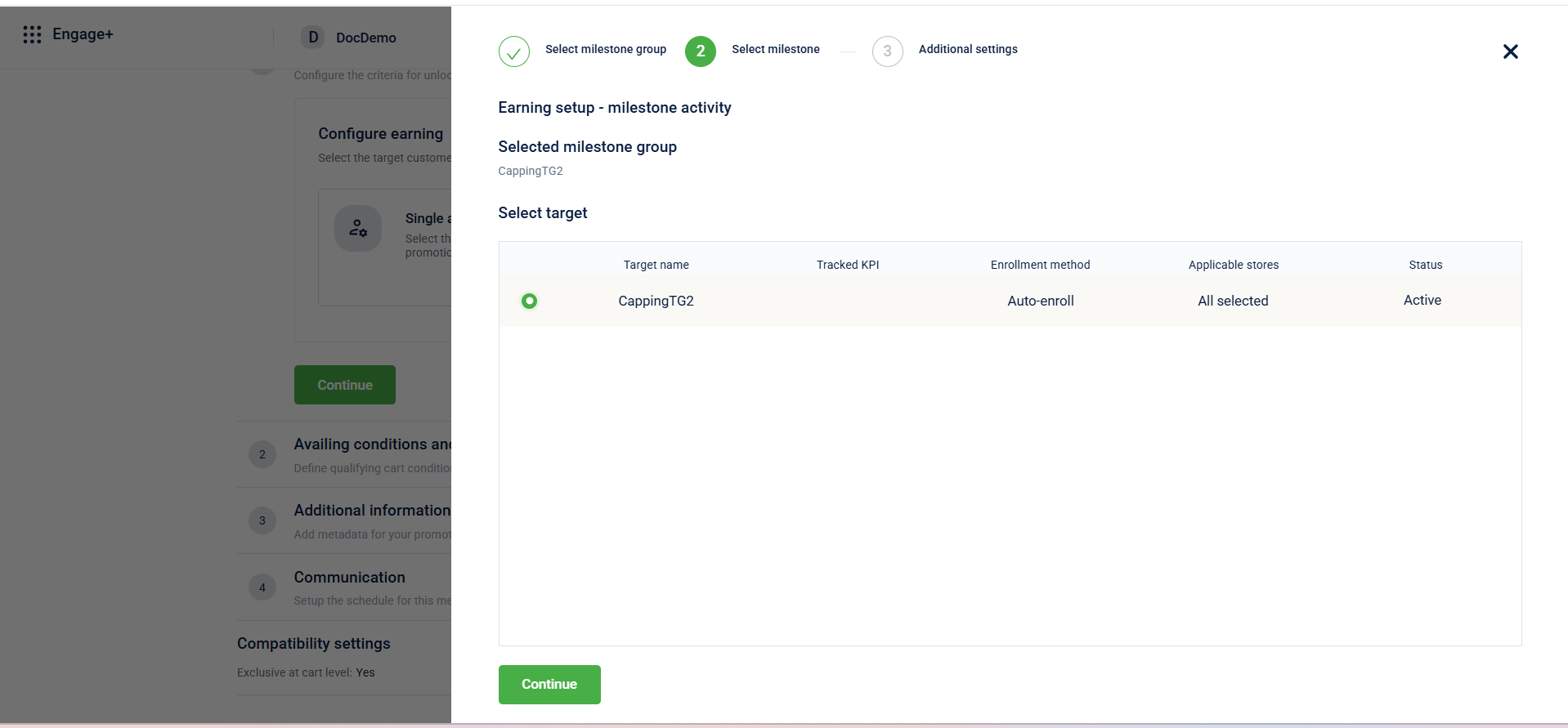
- Enable the toggle under Maximum earning per customer and add the maximum times a customer can earn the cart promotion.
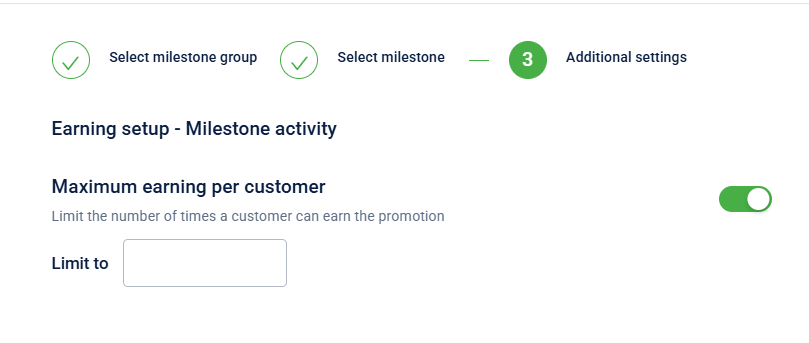
Rewards promotion
Promotion Earning here lets you define how a customer qualifies to earn a promotion in the cart.
- Select Direct trigger to automatically issue the promotion based on predefined customer behaviors or preferences—no manual action is required from the customer.
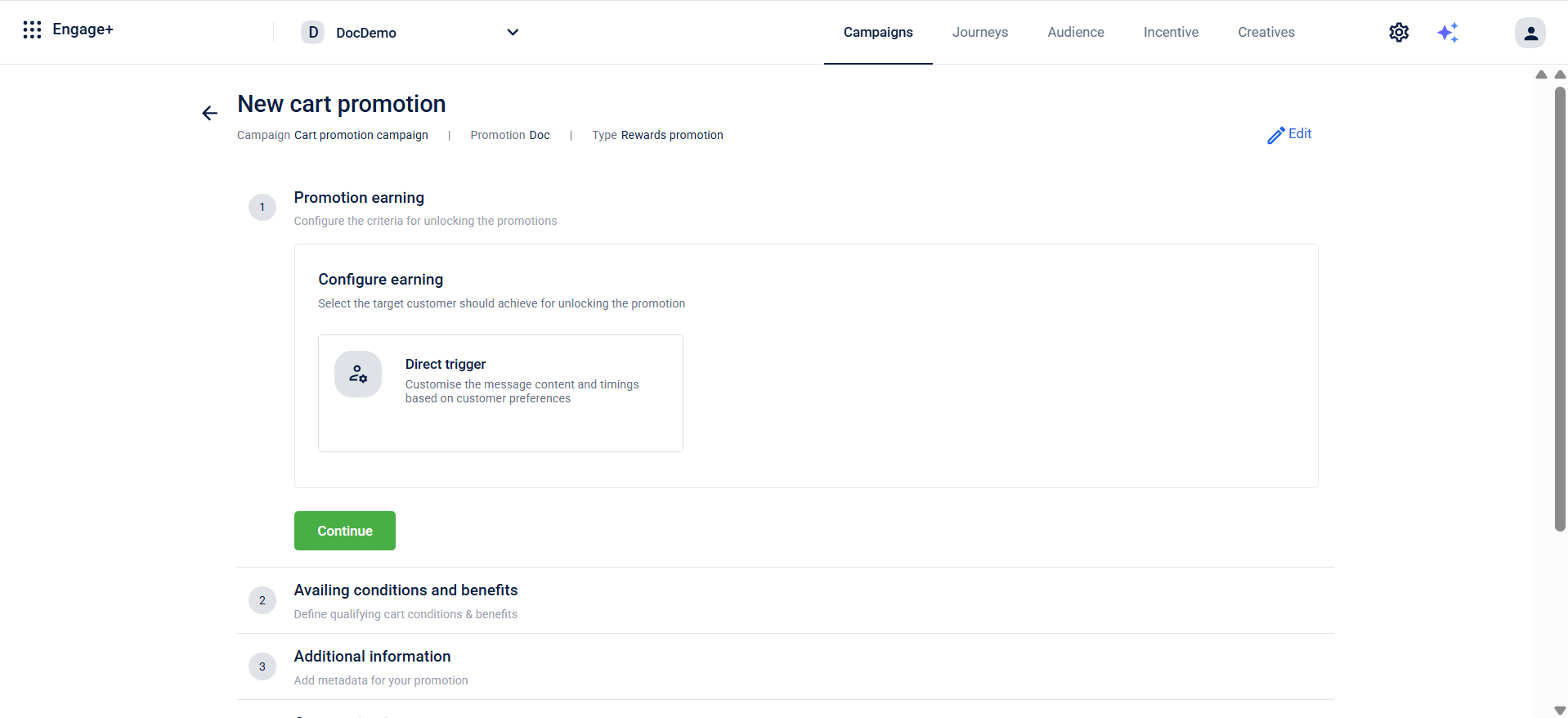
- You can define maximum earning per customer that will limit the number of times a customer can earn the promotion.
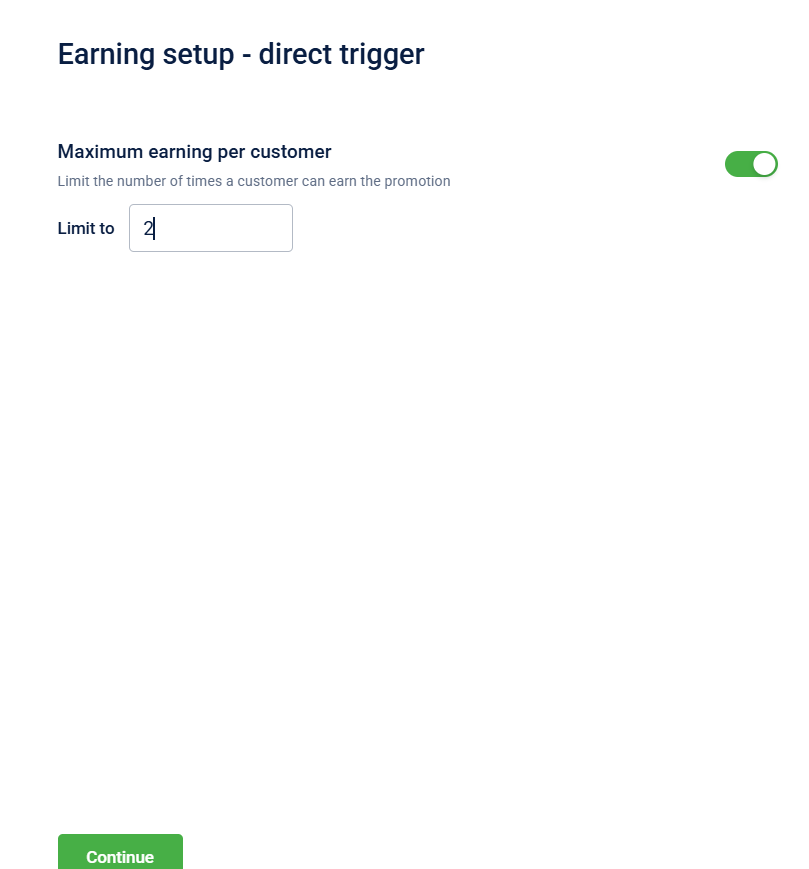
- Select Continue to proceed.
Availing conditions and benefits
Define the cart conditions and the associated benefits that must be met for the promotion to apply.
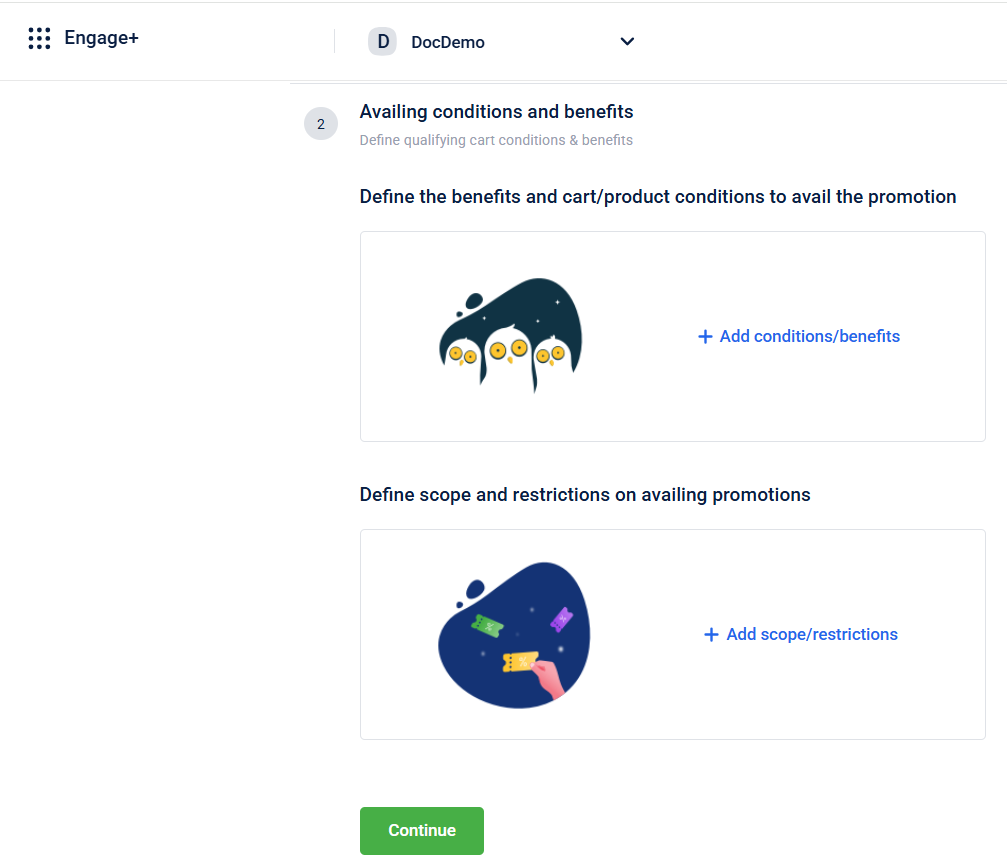
Define the benefits and cart/product conditions to avail the cart promotion
To define the benefits and cart/product conditions to avail the cart promotion, follow these steps:
-
Select Add conditions/benefits.
-
In Define qualifying conditions, select the cart property. Refer to the table below.
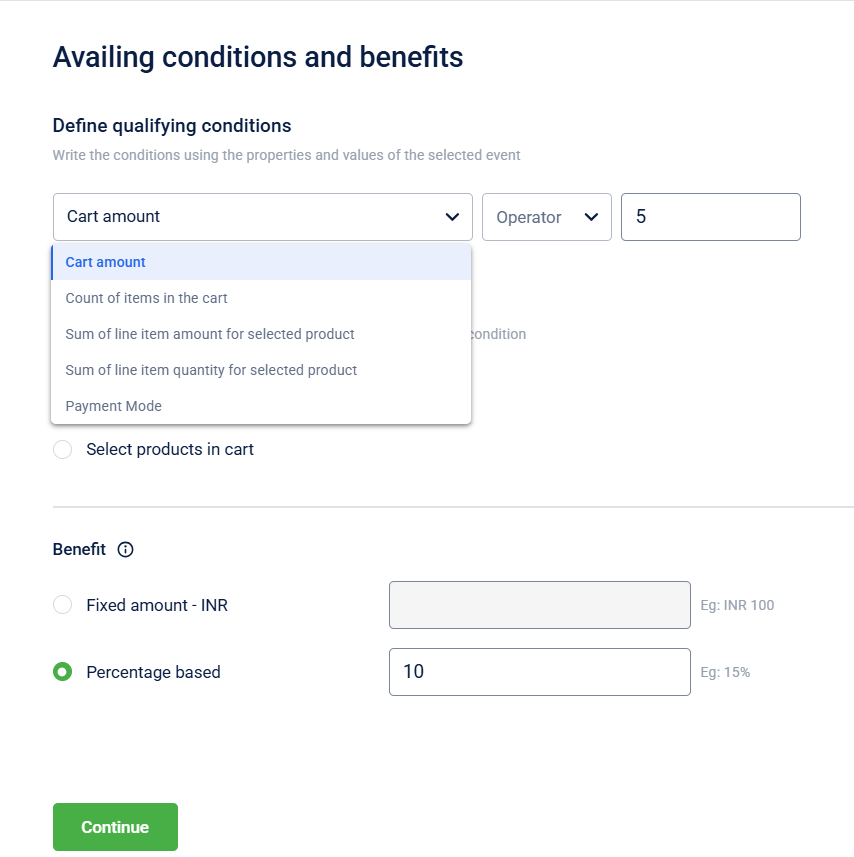
| Option | Description |
|---|---|
| Cart amount | To define the qualifying condition on the entire cart amount. For example, avail the promotion only for customers whose cart value is >= $100. |
| Count of items in the cart | To define the qualifying condition on the count of items added to the cart. For example, avail the promotion only for customers whose cart count > 5. |
| Sum of line item amount for the selected product | To define the qualifying condition on the price of line items of specific products, categories, brands, or attributes in the cart. Use Select product to add your preferred products, attributes, or categories. For example, avail promotion only if the sum of the price of cart items of only shirts (product category) exceeds $200. |
| Sum of line item quantity for the selected product | To define the qualifying condition on the count of line items of specific products, categories, or attributes in the cart. Use Select product to add your preferred products, attributes, brands, or categories. For example, avail promotion only if the count of specific cart items (shirts - product category) exceeds 3. |
| Payment Mode | To define what mode of payment is used to make the transaction. |
- Select whether the benefit is on Cart or** Selected product in the cart ** . This step is not required when the qualifying condition is payment mode.
| Cart | Refers to the customers entire shopping cart |
| Selected products in the cart | Define specific products in the cart that the condition or benefit should apply to |
- Select how the benefit is offered Fixed amount or Percentage based.
- Click Continue
Define scope and restriction
To define the scope and restrictions for the cart promotion, follow these steps:
-
Select + Add scope/restrictions under Define scope and restrictions on availing promotions.
-
UnderDefine scope:
-
Select Customize under Limit to specific store entities and then select Concept, Store or Zone and the specific option from the drop-down menu to select a specific store, zone or scope. For more information on scope, refer to the store hierarchy document.
-
Select Customize under Limit to specific day/time scope and then configure the day/time scope by selecting the specific options from the drop-down menus.
-
Select Customize under Limit to specific customers and then configure the customer by selecting the specific options. The options available are as follows:
Configuration
Description
Customers who are eligible for this promotion
Define the customers who are eligible for the cart promotion.
- All customers: All registered (loyal and non-loyal) customers are eligible for the cart promotion.
- Loyalty customers: All registered customers who are part of the loyalty program are eligible for the cart promotion.
Who belongs to loyalty type
Define the loyalty program type that qualifies customers for the cart promotion.
- All: All registered customers who are part of any loyalty program type are eligible for the cart promotion.
- Supplementary program: All registered customers who are part of a supplementary/subscription program are eligible for the cart promotion.
- Tier: All registered customers who are part of a tier-based loyalty program are eligible for the cart promotion.
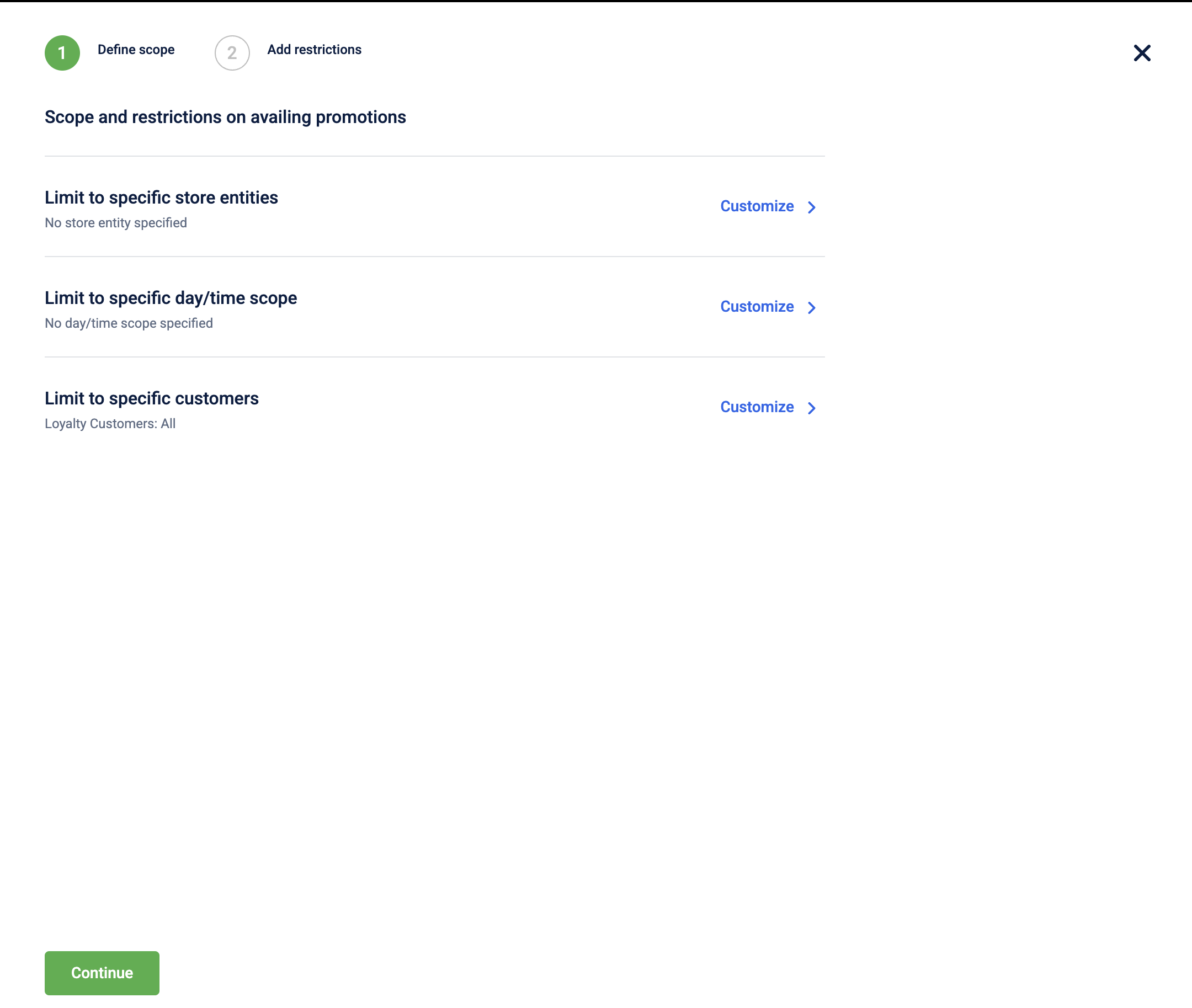
-
-
Click on Continue to proceed.
-
UnderIssual restrictionsdefine the individual promotion issual limit.

- **Individual promotion issual limit **- Use this option to limit the number of promotions every customer can get. You can also select No limit.
- Under Redemption restriction, configure the following:
i)Earn Limits (This step is only available for Loyalty Earning Cart Promotion and Rewards Cart Promotion)
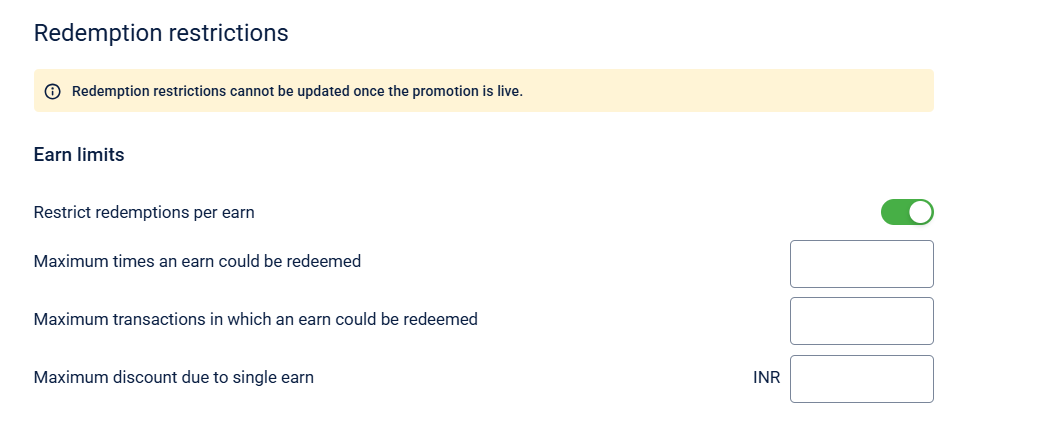
Field Name | Description |
|---|---|
Restrict redemptions per earn | Toggle to enable limiting redemptions based on each earn event. |
| Sets how many times a single earn instance can be redeemed. |
| Sets the number of different transactions where the same earn can be used. |
| Specifies the maximum discount value allowed from a single earn. |
ii)Individual cart limits
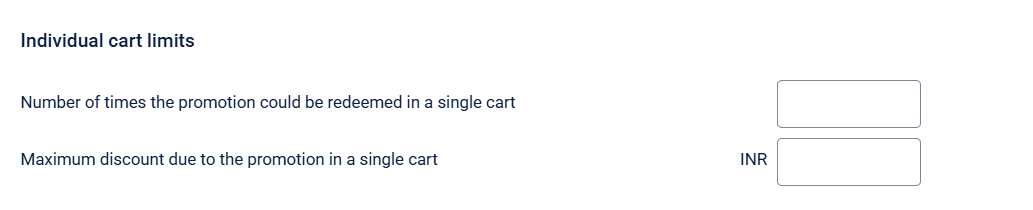
| Field Name | Description |
|---|---|
| Number of times the promotion could be redeemed in a single cart | Sets how many times the promotion can apply within a single transaction/cart. |
| Maximum discount due to the promotion in a single cart | Sets a limit on the total discount provided by the promotion within one cart. |
iii)Individual customer limits
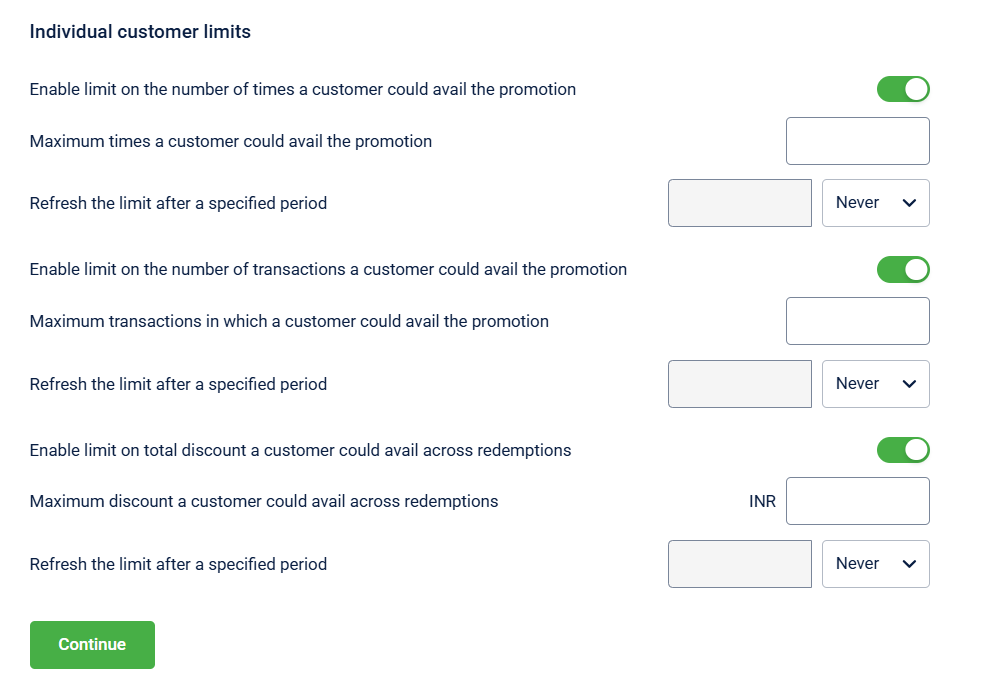
Field Name | Description |
|---|---|
Enable limit on the number of times a customer could avail the promotion | Toggle to restrict how many times a customer can use the cart promotion in total. |
| Defines the maximum number of times a customer is allowed to use the cart promotion. |
| Sets the reset frequency for cart promotion redemption limit . |
Enable limit on the number of transactions a customer could avail the promotion | Toggle to restrict the number of transactions in which a customer can apply the promotion. |
| Sets the maximum number of transactions that qualify per customer. |
| Sets the reset frequency for transaction limit. |
Enable limit on total discount a customer could avail across redemptions | Toggle to limit the total discount amount a customer can receive from all redemptions. |
| Defines the overall discount amount limit per customer across all uses |
| Sets the reset frequency for the discount redemption limit.
|
NoteRedemption restrictions cannot be updated once the promotion is live
-
Click on Continue to proceed.
-
In Set expiry of the promotion. Enter the limit till when the promotion can be applied in a cart. This can be used for sending expiry communication.
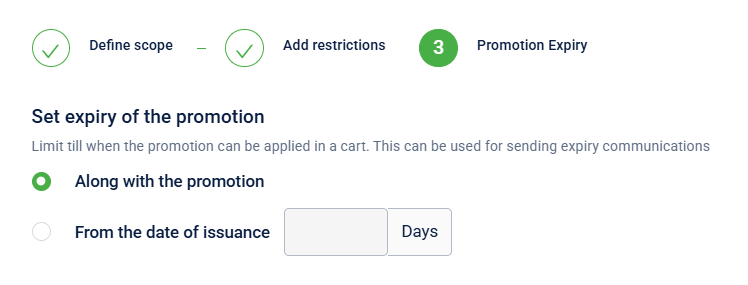
-
Click on Continue to proceed.
Additional Information
This section allows you to enter the value for custom field that have been configured for the organisation. To learn more about how to configure refer to the Cart Promotion Settings page.
To enter the Additional Information follow these steps:
- Enter the value for the custom field.
- Select Continue

Communication
It allows you to configure automated messages to customers based on their interaction with a promotion or reward. To understand how to create content used for different channels like mobile push, SMS templates, and more refer to Content Management. You can set communication for two types of messages On Earning (this is only available for Loyalty Earning Cart Promotion and Rewards Cart Promotion) and to Set Expiry Reminder. Follow the steps below to understand how to set it.
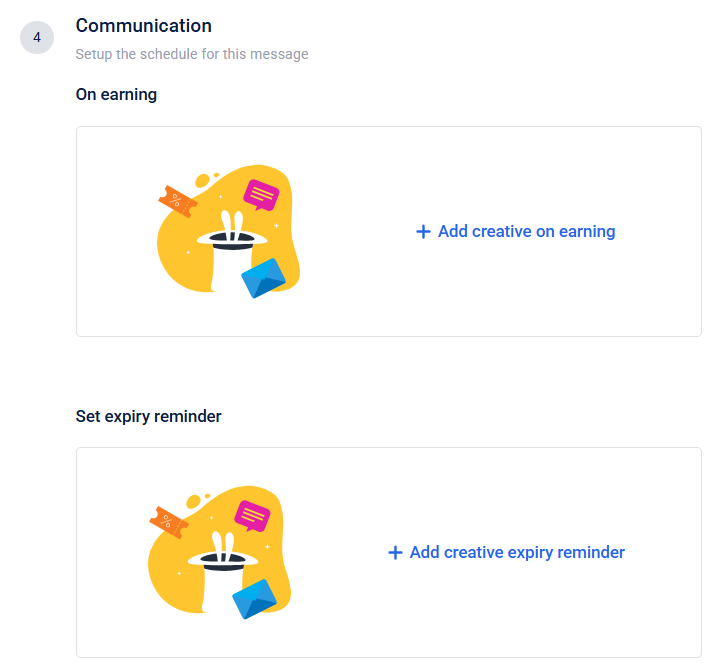
On earning
It allows you send a creative message (email, SMS, push, etc.) when a customer earns a reward (e.g., loyalty points, discount, voucher).
- Click Add creative on earning
- Select either one: SMS, Email, Push notification
- Select Create new to create a new template or choose from the list of available templates.
- Select Done to save the changes.
Set expiry reminder
This feature lets you notify customers before a reward or benefit expires, encouraging them to use it before it becomes invalid.
- Click Add creative expiry reminder
- Select either one: SMS, Email, Push notification
- Select Create new to create a new template or choose from the list of available templates.
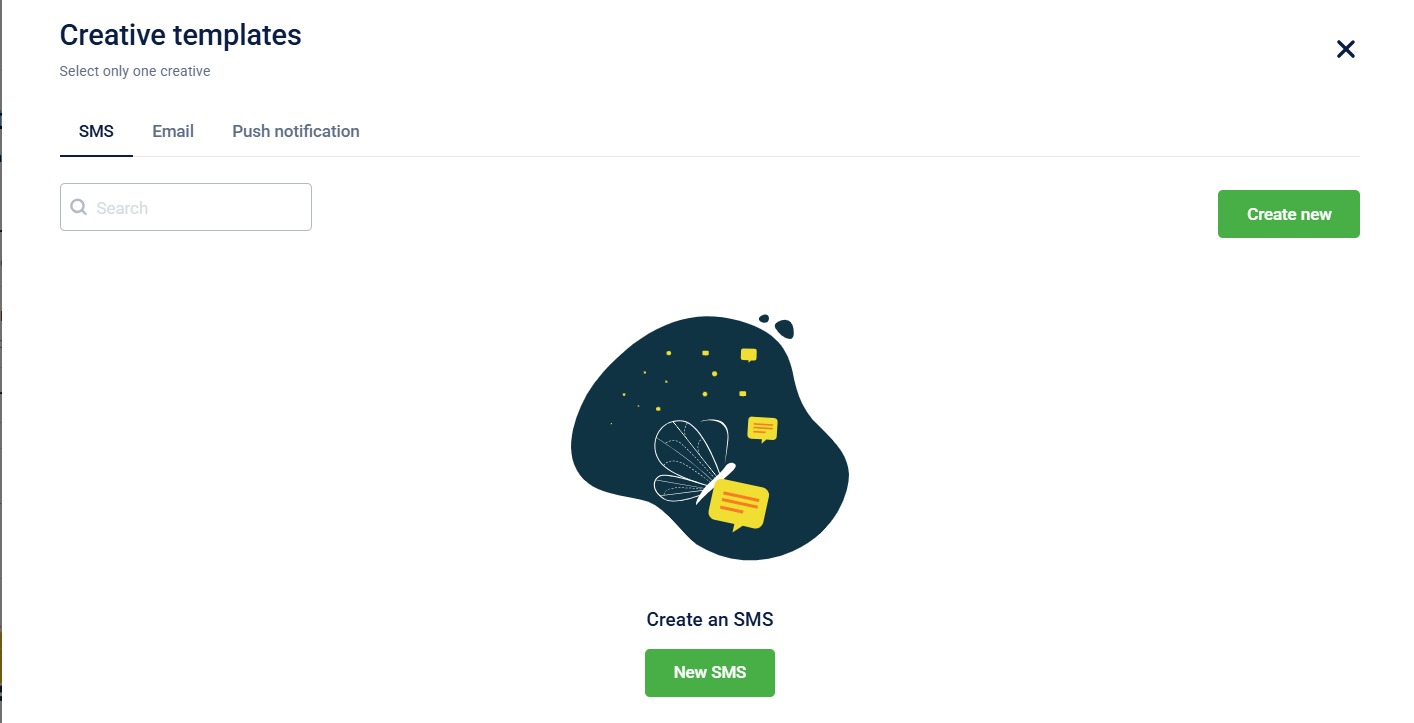
- Configure the Expiry Reminder by clicking the
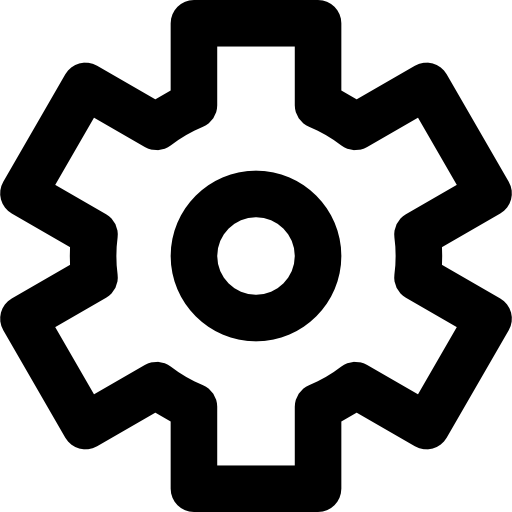 icon
icon - Select Done to save the changes.
Managing Promotion Stacking
This feature allows you to set a promotion to be applied exclusively at the cart level. You can choose to allow this promotion to be applied with other offers or set it as exclusive to prevent any other promotions from being applied.
To configure stacking settings, follow these steps:
- Click "Show" next to "Compatibility settings" at the bottom of the page.
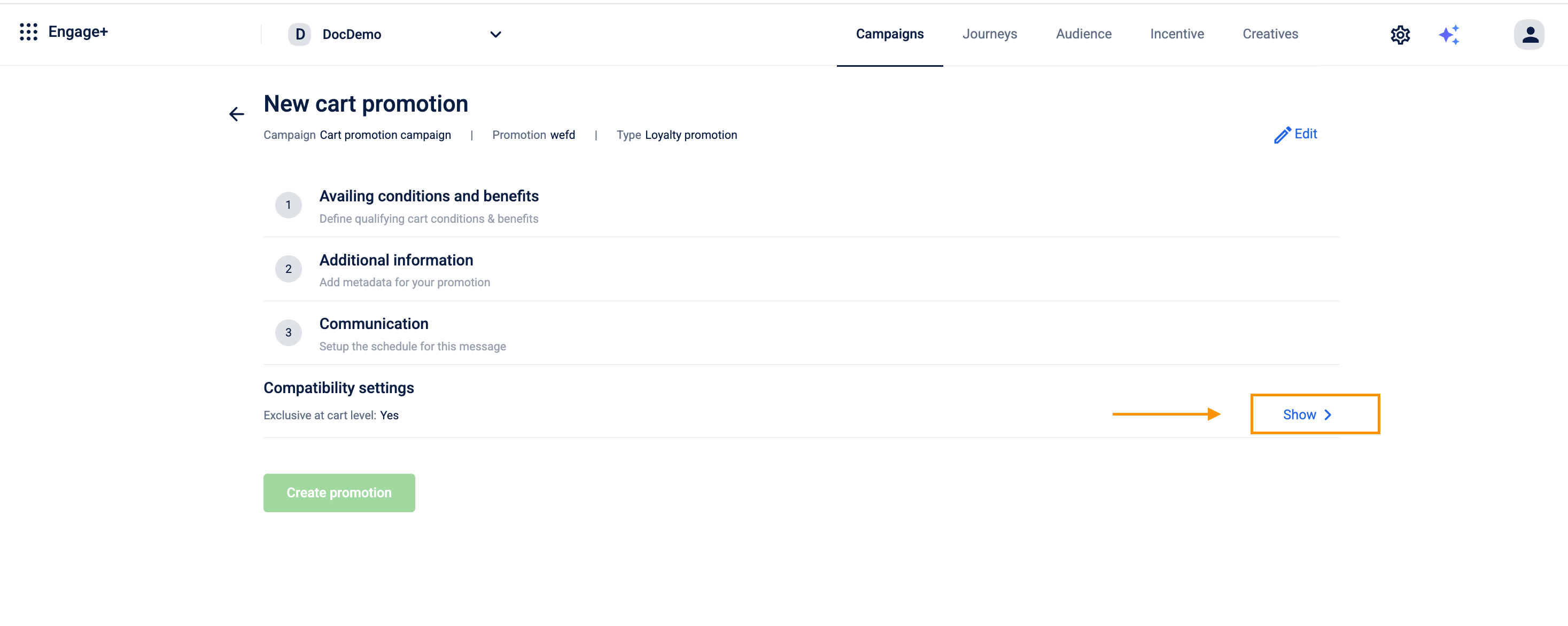
- Toggle "Mark this promotion as exclusive at cart level" to make the promotion exclusive at the cart level.
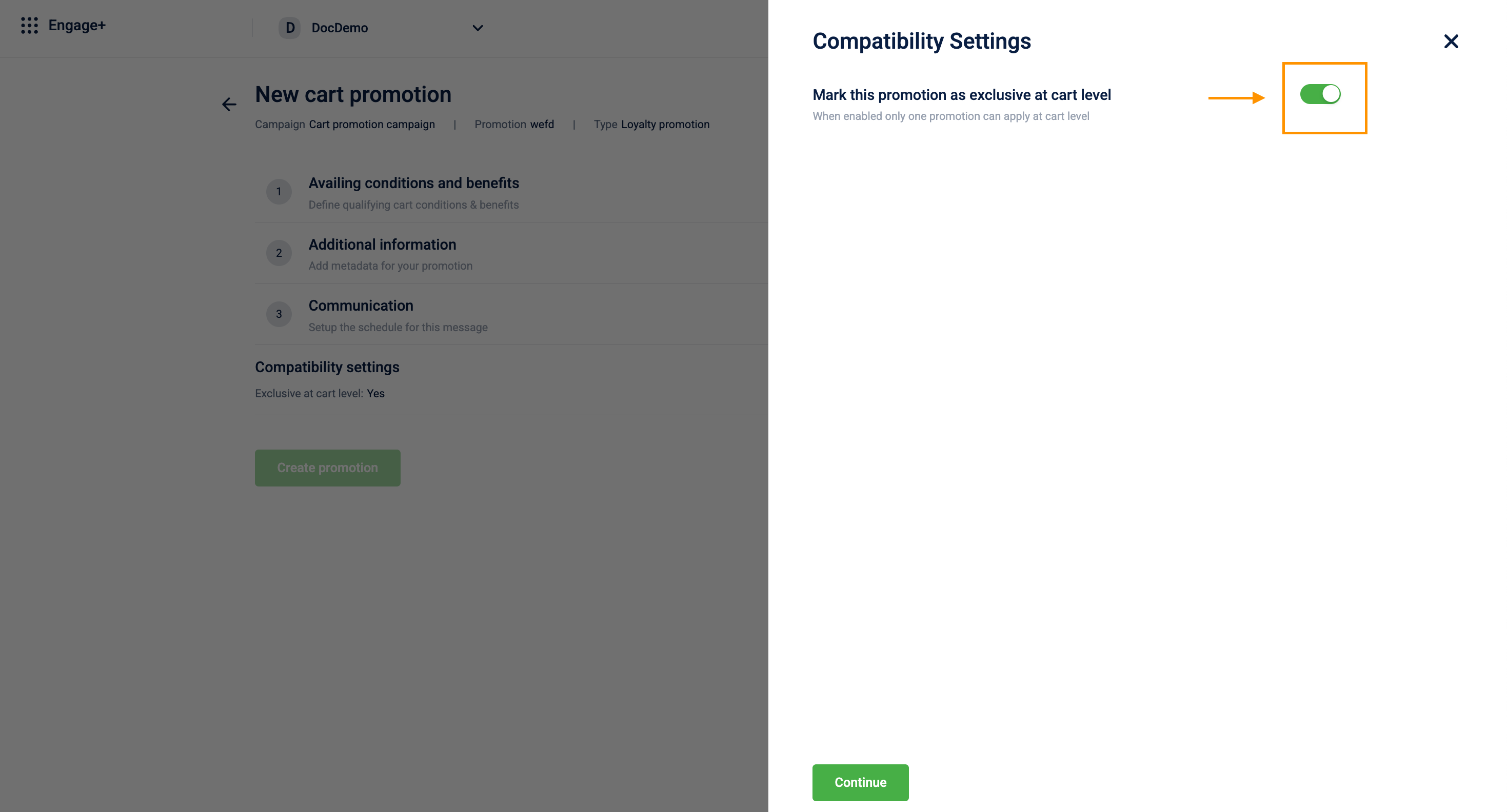
- Enabled_: If this promotion is applied, no other promotions will be applied to the cart.
- Disabled: Other applicable promotions can be applied to the cart along with this promotion.
- Click Continue to save the settings.
Updated 25 days ago
