Configure SMS Settings
For any organization to send SMS messages, it must first register with telecom operators through authorized gateways. This registration ensures that the sender's identity is verified and that messages comply with telecom regulations. Without this process, SMS traffic will not be delivered.
The following image shows various steps involved in configuring an SMS campaign.
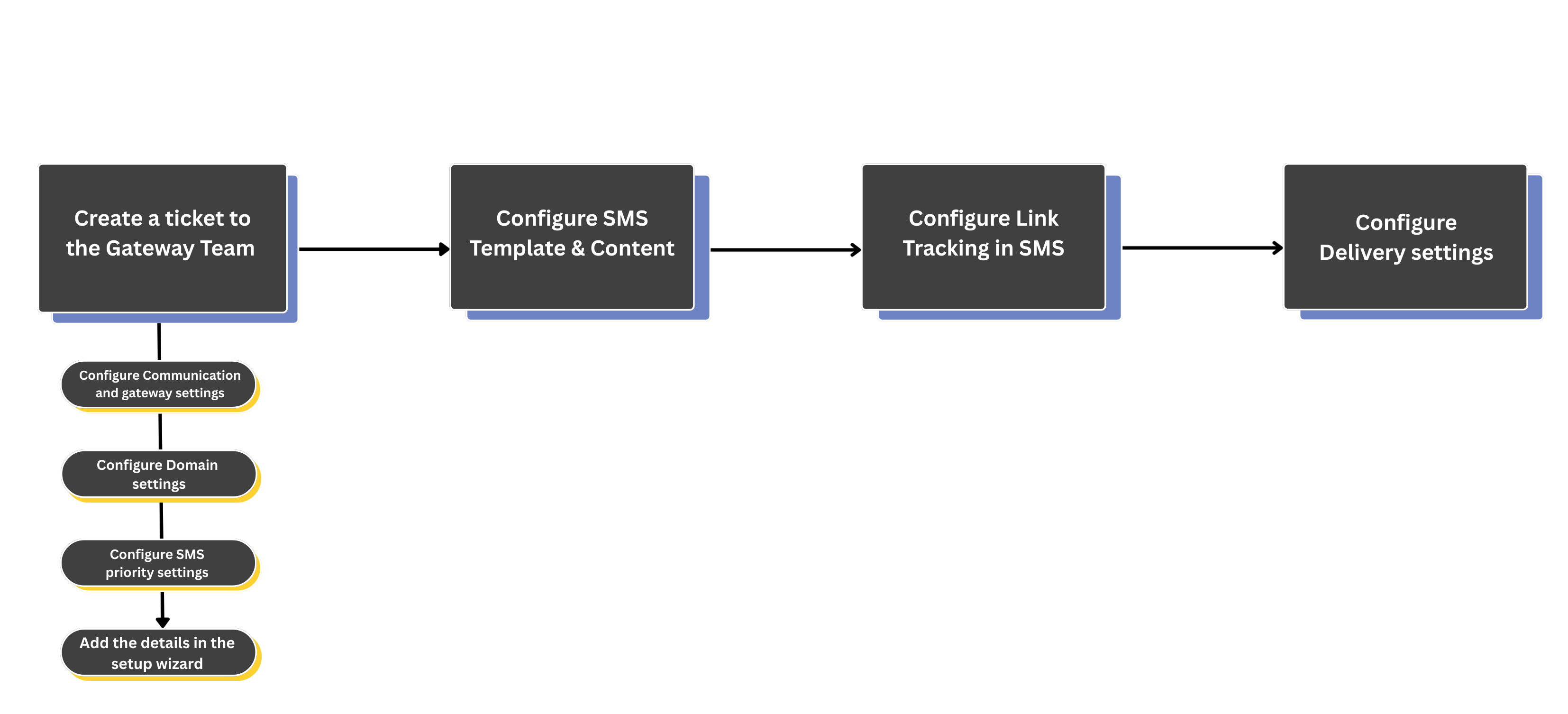
Steps to configure an SMS campaign
To configure an SMS campaign perform the following steps:
Step 1: Create a ticket to the Gateway team to configure the following setups
Note: When integrating the vendor and setting up the gateway mapping, you must create two separate vendor accounts - one for transactional messaging and one for bulk messaging.
The above configurations are the SMS gateway settings that must be configured before configuring and sending an SMS template on the UI.
Step 3: Configure Link Tracking in SMS
Step 4: Configure Delivery settings
Configuring communication and gateway settings
To send SMS, you need to connect Capillary with an SMS vendor, which is the service that delivers SMS to customers. The vendor manages the delivery of both bulk campaigns and transactional messages (such as OTPs and order confirmations).
You can either use Capillary’s supported vendors or integrate a new vendor into the Capillary system of your choice. To send SMS via any vendor, ensure that your message templates are approved on the DLT portal as per TRAI regulations. The supported SMS vendors are ICS, Airtel, Alibaba, Sinch, Onextel, Cequence, SolutionInfini, Tanla, Broadnet, Infobip, SSL, ValueFirst, TBP, Vectramind, Unicel, and Karix. To use any of these vendors, create a ticket to the Gateway team.
Configuring the domain settings
Prerequisites
- Obtain the Sender Tag, GSM sender ID, GSM Sender Name, CDMA Sender ID, and CDMA Sender Name from the brand.
Steps to configure the domain
- In the Brand organization, navigate to: Organization Settings > Communication & Gateway > Domains > Configure Domains.
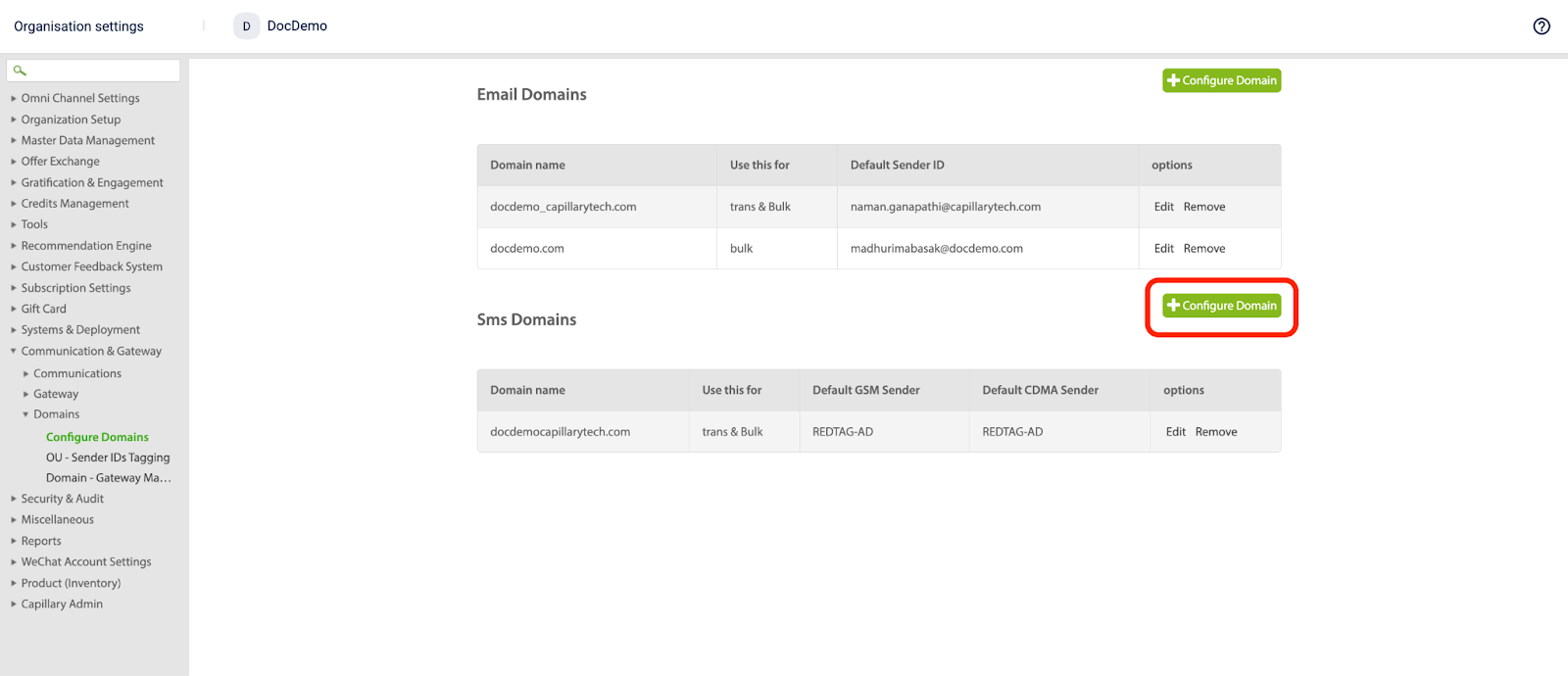
- Select Config Domain and enter the details provided by the brand:
| Field | Description |
|---|---|
| Sender Tag | A unique label used to identify the sender profile within the system. It helps you organize and manage different SMS senders. Note: Ensure that the sender tag name does not contain any spaces. |
| Use this for | The Purpose for which the domain is configured. For example- Bulk or transactional. |
| GSM sender ID | The alphanumeric sender ID that appears as the “From” name when SMS are delivered over GSM (Global System for Mobile Communications) networks. For example - BANKXYZ |
| GSM Sender Name | An alphanumeric name used inside the system to identify the GSM Sender ID. This is not shown to recipients. For example - BANKXYZ |
| CDMA Sender ID | The sender ID used for CDMA networks, typically a short code or numeric sender. For example: 57575, 56767. |
| CDMA Sender Name | A name used to identify the CDMA Sender ID within the system. |
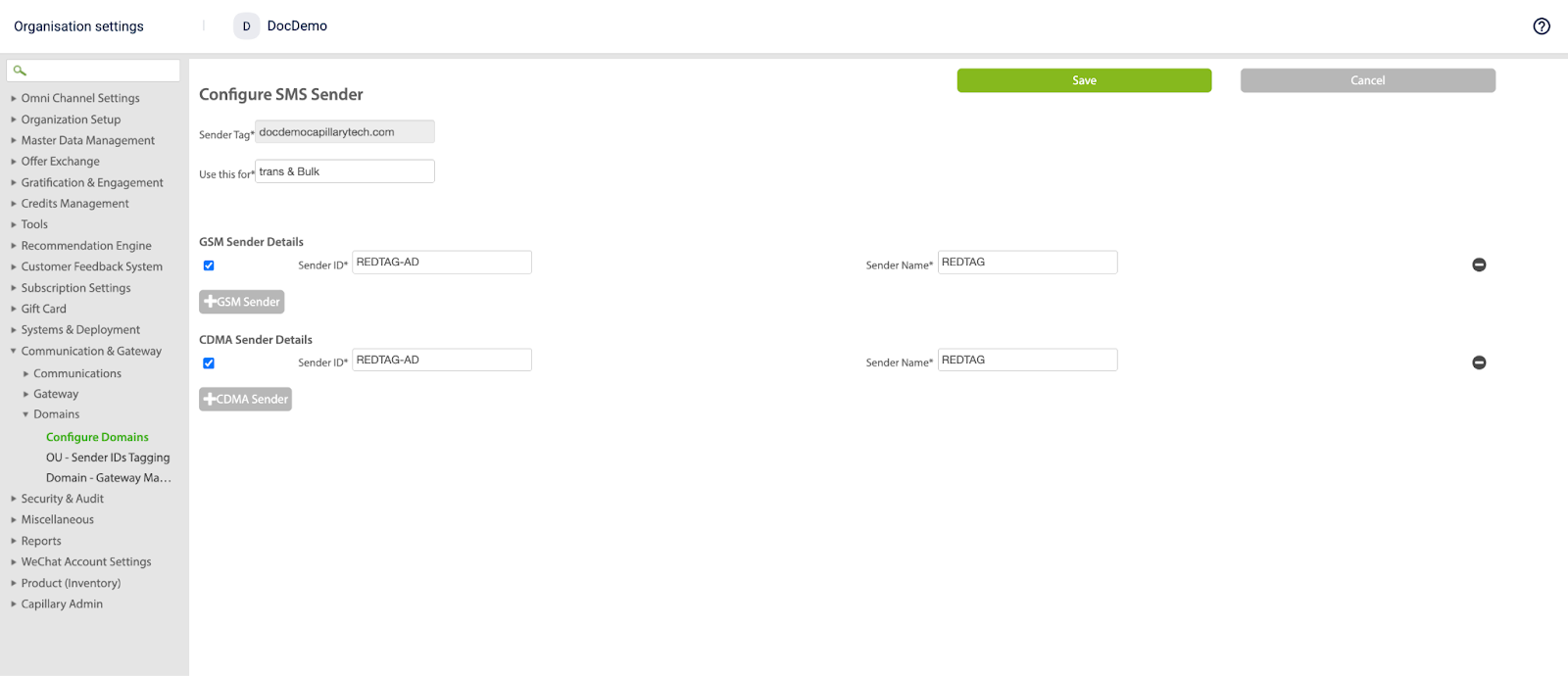
-
Select Save. The configured domain appears on the Config Domain page.
-
Navigate to Domain Gateway Mapping.
-
Select +Domain-Gateway Mapping.

- In the mapping configuration:
- Select the Type.
- Choose the Domain from the drop-down.
- Select Use System Defaults. The system automatically fetches the gateway account details.
- Select Save. The new mapping appears on the Gateway Mapping page.
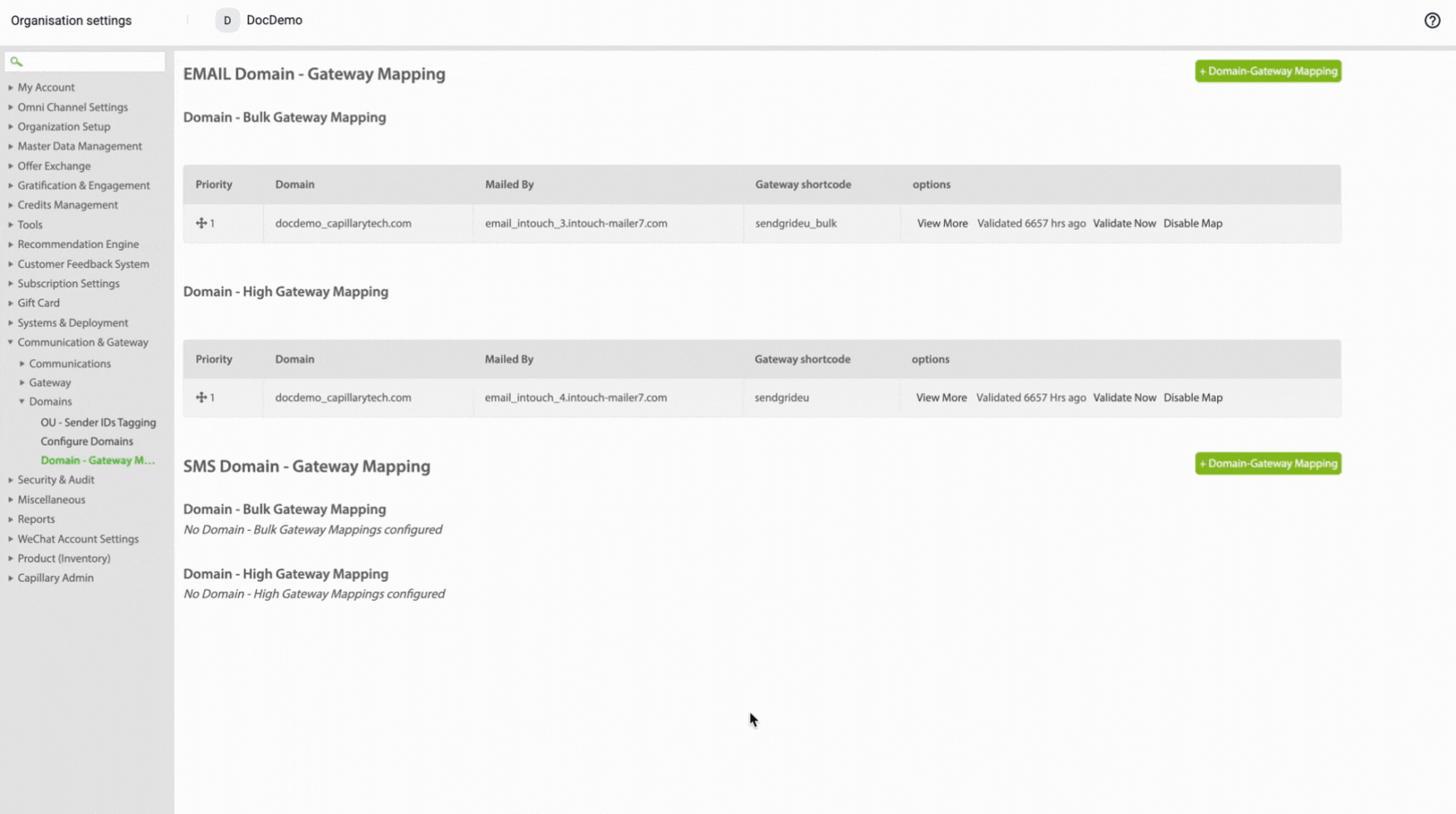
Configuring SMS priority settings
When multiple sender IDs are available for a brand, setting a domain priority determines which domain is used to send communications. You can set the priority separately for Bulk SMS and for Transactional (High) SMS.
Steps to configure the domain priority
- In InTouch, select the brand for which you want to set the domain priority. Then navigate to Organization Settings > Communication & Gateway > Domains > Domain Gateway Mapping.
- On the Mapping page, under Sms Domain - Gateway Mapping:
- To set the priority for BulkSMS, select Update Bulk Priorities.
- To set the priority for Transactional (High) SMS, select Update High Priorities.
- In the priority table, navigate to the domain you want to send messages from.
- In the Priority section, select the + icon for the domain and drag it to the top.
- Select Save.
The priority is now updated for the selected Sender ID under the selected brand. When you send a communication, it will be sent from the sender ID that is set as the priority, regardless of the other domains listed in the table.
Adding the details in the setup wizard
The Capillary Database stores the list of organizations configured in the UI. After integrating the vendor and completing the domain settings for a brand, you must update the sender details in the database as a final step.
To add the details in the setup wizard follow the given steps below:
- Navigate to the Capillary data base from the desired cluster. For example for EU cluster - https://eu.intouch.capillarytech.com/orgadmin
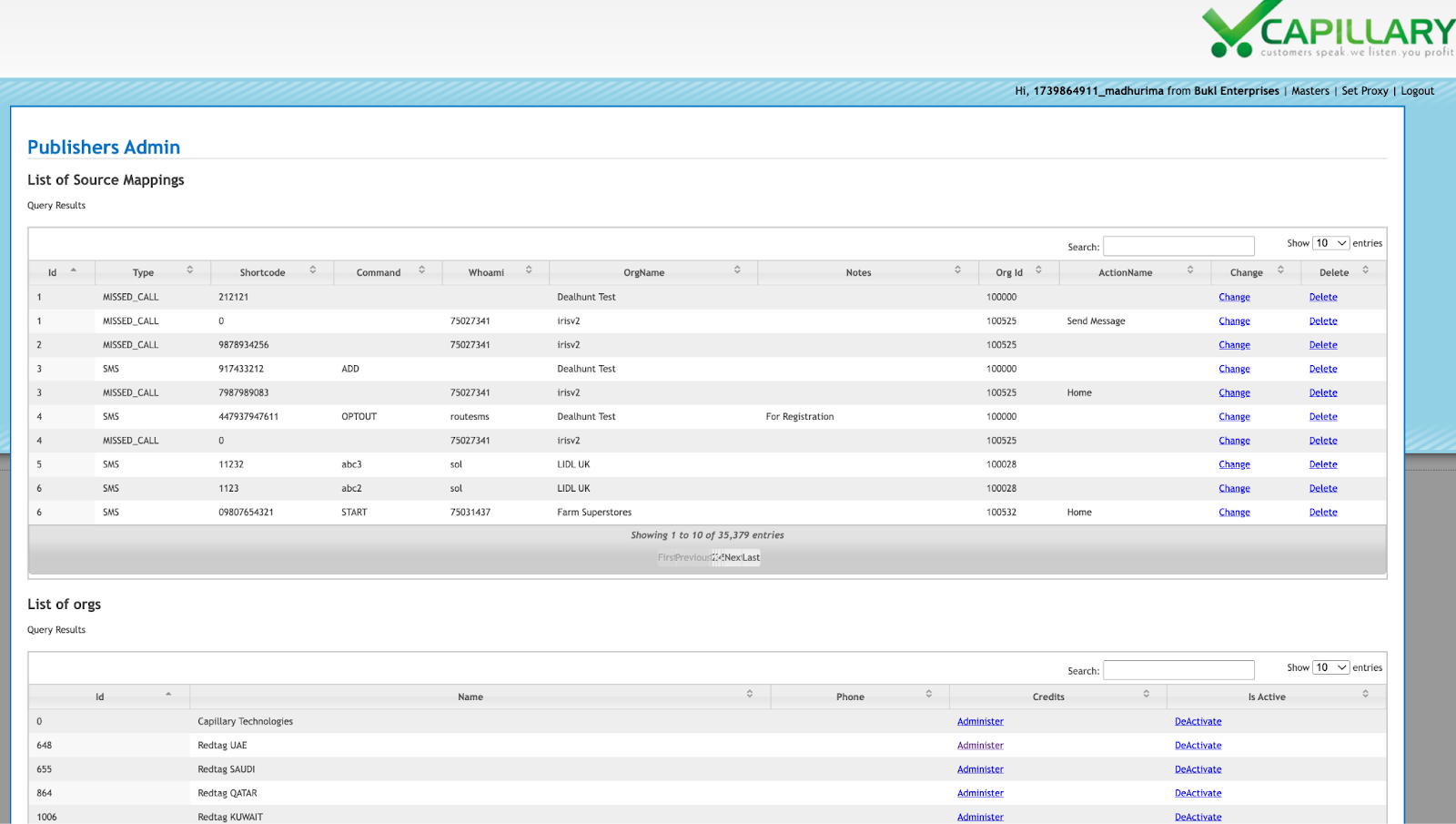
- Navigate to the list of orgs. Select the organization name that you configured in the UI.
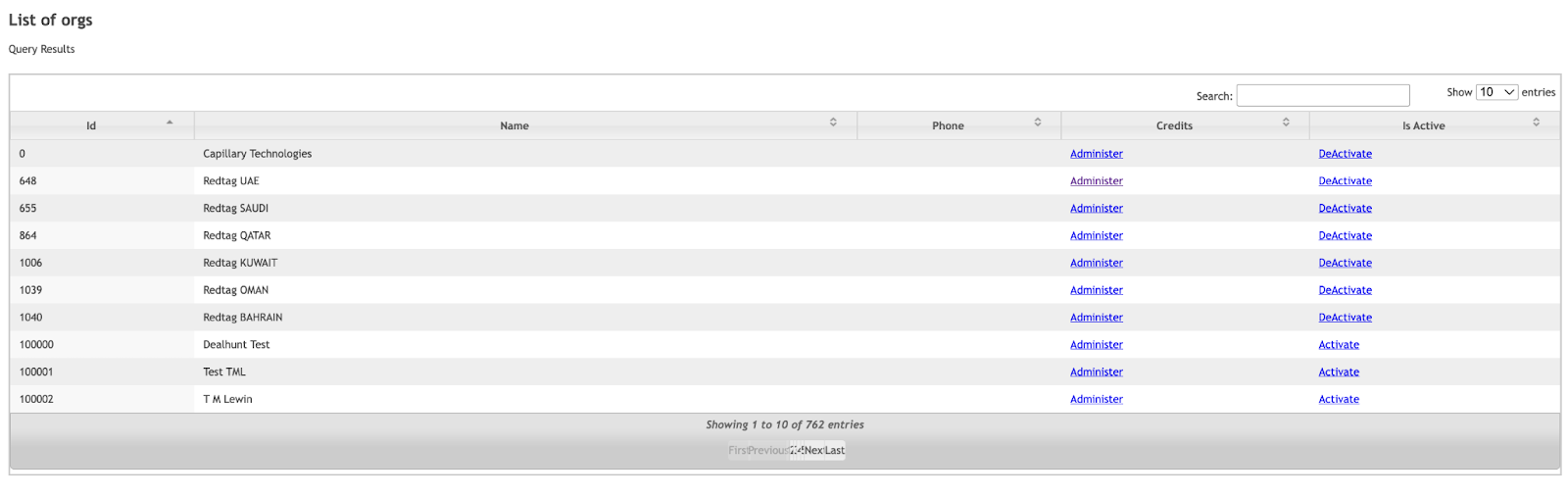
- Navigate to the Update Custom Sender and enter the following details - Sender ID for GSM, Sender ID for CDMA, Sender label for EMAIL, Sender EMAIL and Reply-to ID for EMAIL. This information is provided by the brand.
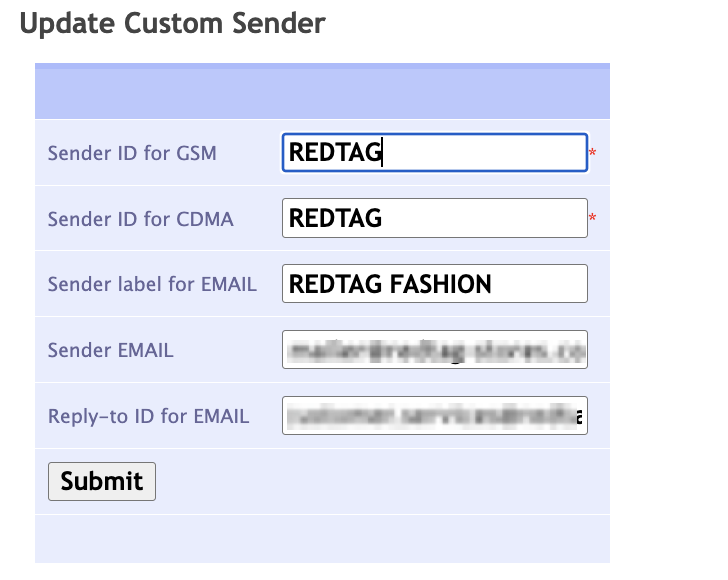
- Select Submit.
The other fields - Edit Details for the Organization, Administer 'Redtag SAUDI', Credits HIstory, Modules and Microsite are not required. Any updates made on this page will not affect the configurations made on the brand’s organization.
Updated 29 days ago
