Organizing Dataflows using Applications
The Applications feature in Neo provides a structured way to organize and manage dataflows within an organization. The feature helps group related dataflows under a logical container based on their purpose or business function.
For example, you can create an application named Customer Management and group all dataflows that create, update, or validate customer profiles under that application. This helps keep similar dataflows organized in one place, making it easier to locate, maintain, and track them as the number of dataflows increases in your organization.
Accessing applications
You can access Applications from the Dataflows page in the Neo extension UI.
Users with the Neo Viewer permission can view available applications and their associated dataflows. An edit icon indicates custom applications.
To view applications, select the applications drop-down list. All available applications are displayed.
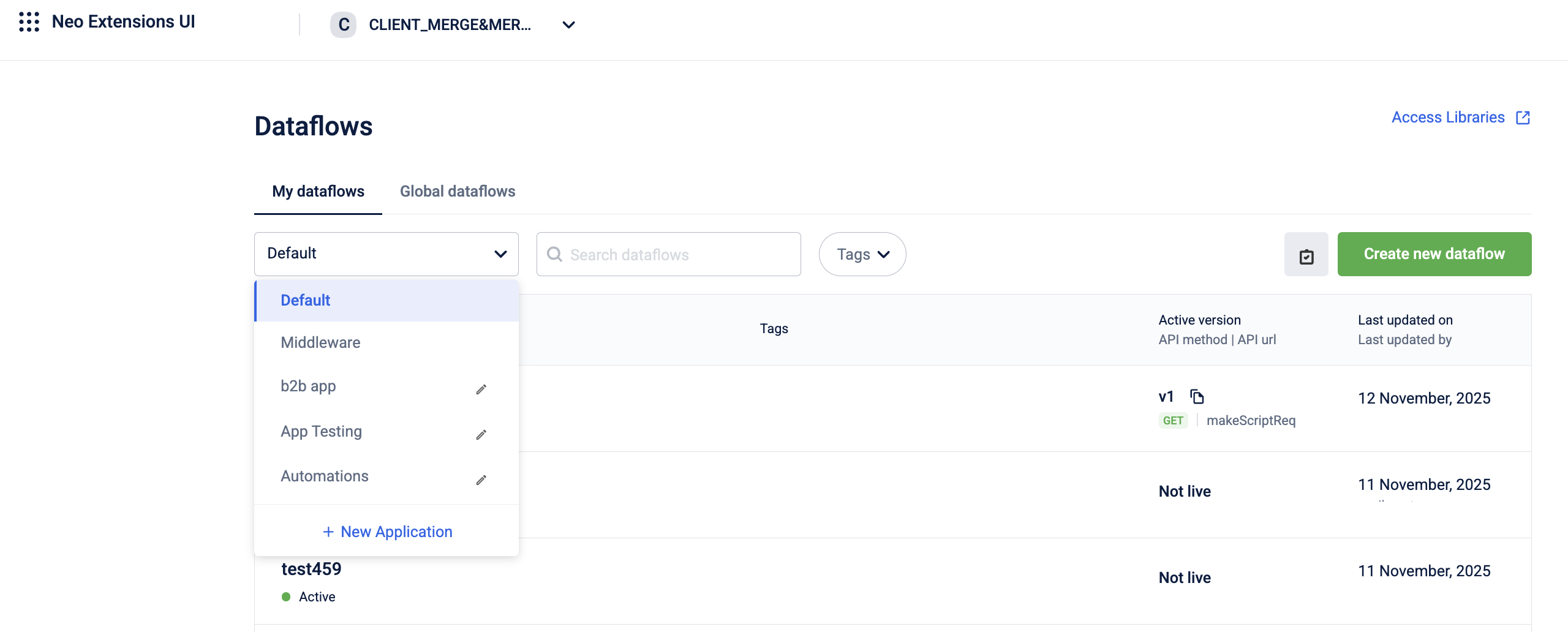
Types of applications
To support different kinds of dataflow grouping, Neo provides three application types. An application type defines how Neo classifies and manages dataflows within an application. Each application type serves a different purpose and follows specific management rules within Neo. The following are the application types:
-
Default Application
-
Middleware Application
-
Custom Applications
The following sections describe each application type and how Neo manages dataflows within them.
Default application
The Default Application is available by default and contains all existing dataflows created before the Applications feature was introduced.
Key behaviors
-
Adds new dataflows to the Default Application unless you select a different application.
-
Allows moving dataflows from the Default Application to a custom application.
-
Does not allow moving dataflows back to the Default Application.
Middleware application
The Middleware Application is a system-managed application that automatically groups dataflows based on tags. You cannot manually add, edit, or move dataflows in or out of this application.
Middleware dataflows are identified by the following tags:
-
Pre-matching
-
Post-matching
These tags determine when the dataflow runs in relation to the main dataflow execution.
Key behaviors
-
Moves the dataflow to the Middleware Application when you assign a pre-matching or post-matching tag.
-
Moves the dataflow to the Default Application when you remove the tag.
-
Prevents manually moving dataflows into or out of the Middleware Application.
-
Prevents moving middleware dataflows to custom applications unless the matching tag is removed.
Custom application
Custom applications group dataflows based on specific business functions or use cases.
Key behaviors
-
Allows creating custom applications if you have the Neo Edit permission.
-
Allows moving dataflows from the Default Application to a custom application.
-
Allows moving dataflows between custom applications.
-
Allows renaming custom applications from the UI.
Once you determine how you want to group your dataflows, you can create a custom application for each group. The section below explains how to create a custom application.
Creating a custom application
To create custom applications, you need the Neo Edit permission.
Note: Each organization can have up to 20 custom applications.
To create a custom application:
-
On the Dataflows page, open the applications drop-down list.
-
Select New Application.
The Create New Application modal opens.
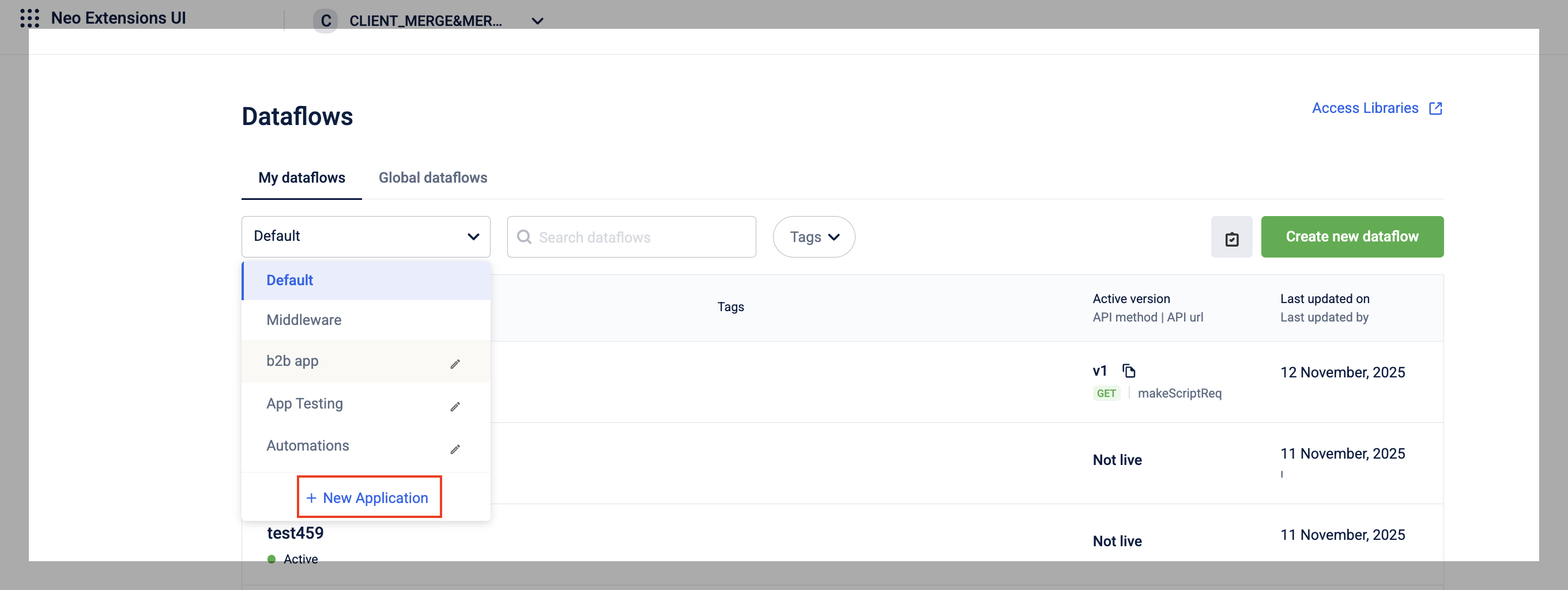
-
In Application Name, enter the name of the application.
-
Select Create.
The custom application is added to the list.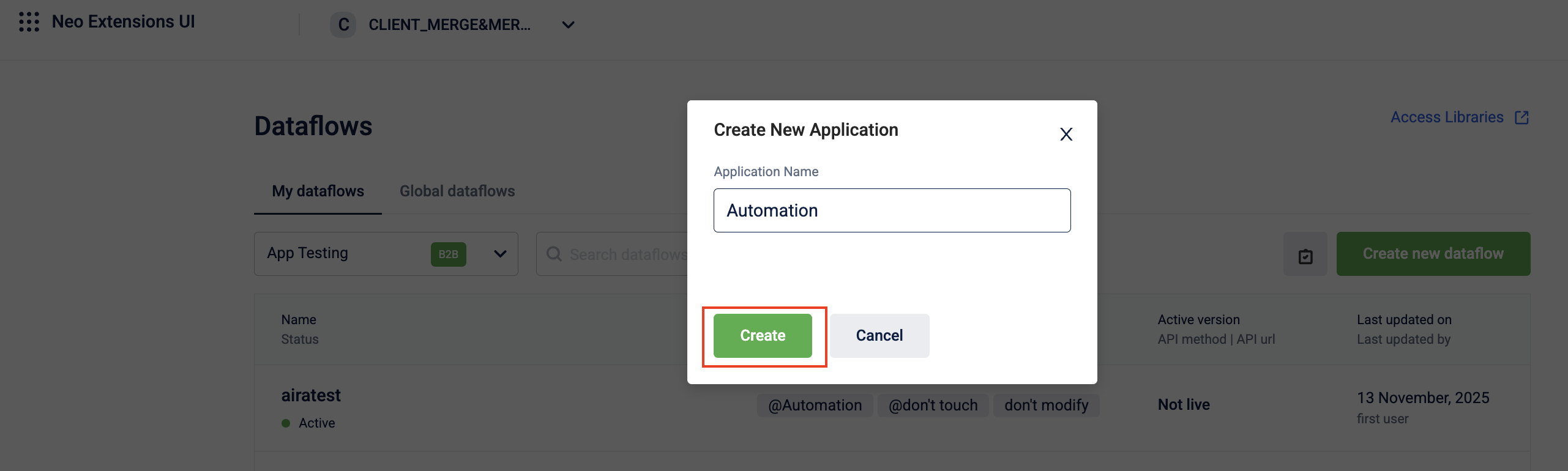
Manage applications
After creating applications, you can view, edit and reorganize them as needed.
Editing an application name
You can edit the name of a custom application if you have the Neo Edit permission.
To edit an application name:
-
Open the applications drop-down list.
-
Select the edit icon next to the application you want to update.
The Update Application Details modal opens. -
Update the application name.
-
Select Save.
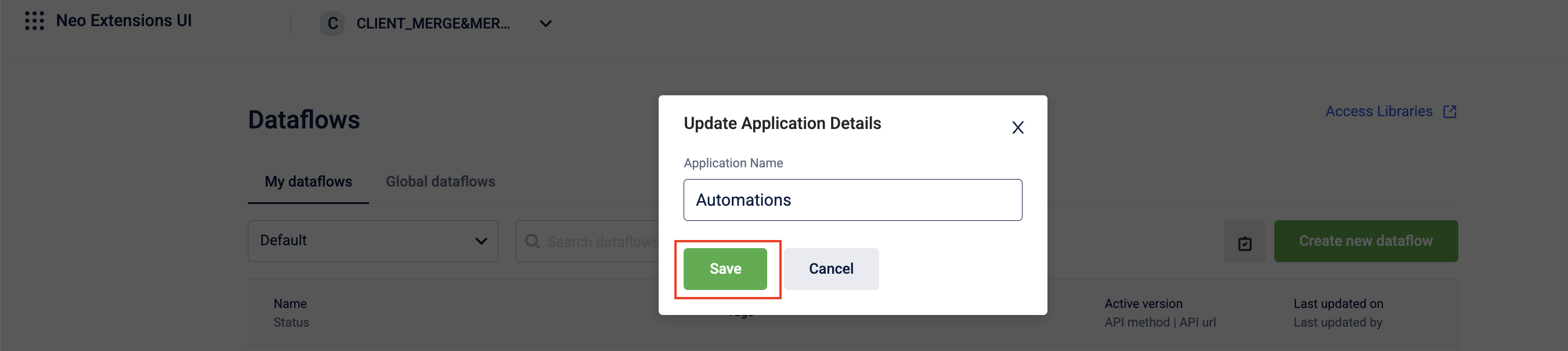
Reassigning dataflows to other applications
You can move dataflows from the Default application or from one custom application to another custom application. Only users with the Neo Edit permission can perform this action. Dataflows cannot be moved into the Middleware application or back to the Default application.
To move a dataflow to another application:
-
Open the applications drop-down list and select the application that contains the dataflow you want to move.
-
In the dataflow list, select the toggle selection mode icon to enable multi-select.
The option to select dataflows is available.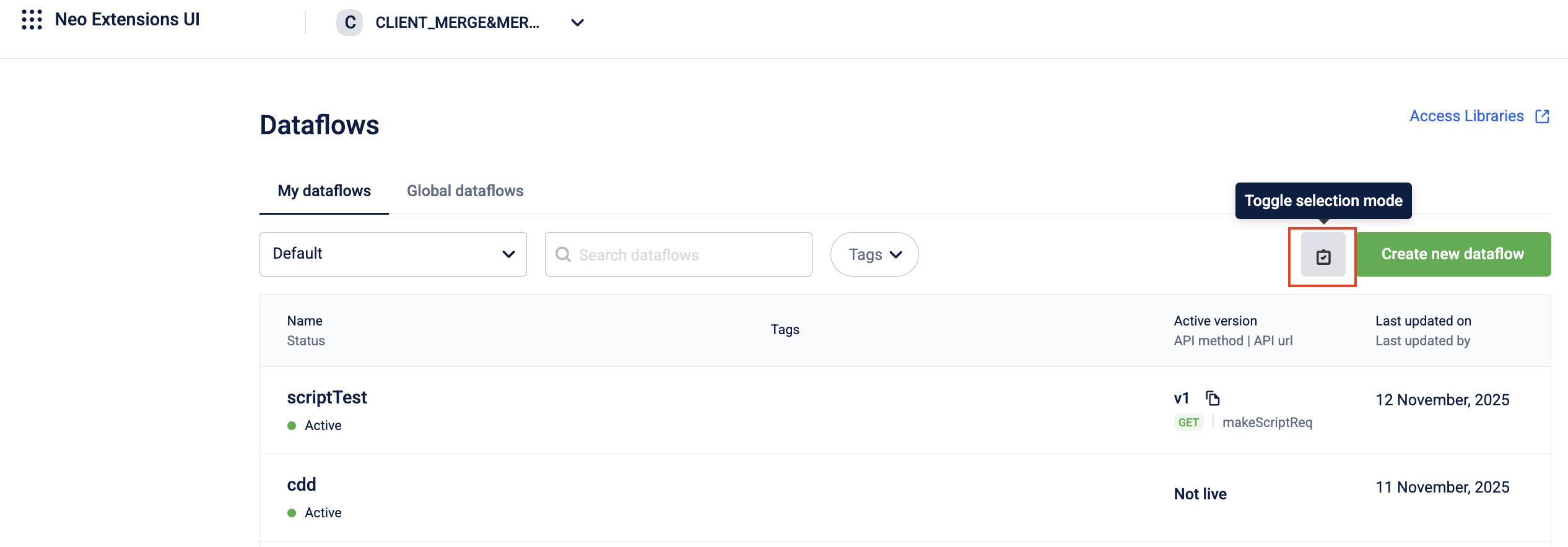
-
Select one or more dataflows you want to move.
-
Select the Move selected rules icon.
The Move Dataflow To modal opens. -
From the list of target applications drop-down, select the destination custom application.
-
Select Move.
The selected dataflows are moved to the chosen application.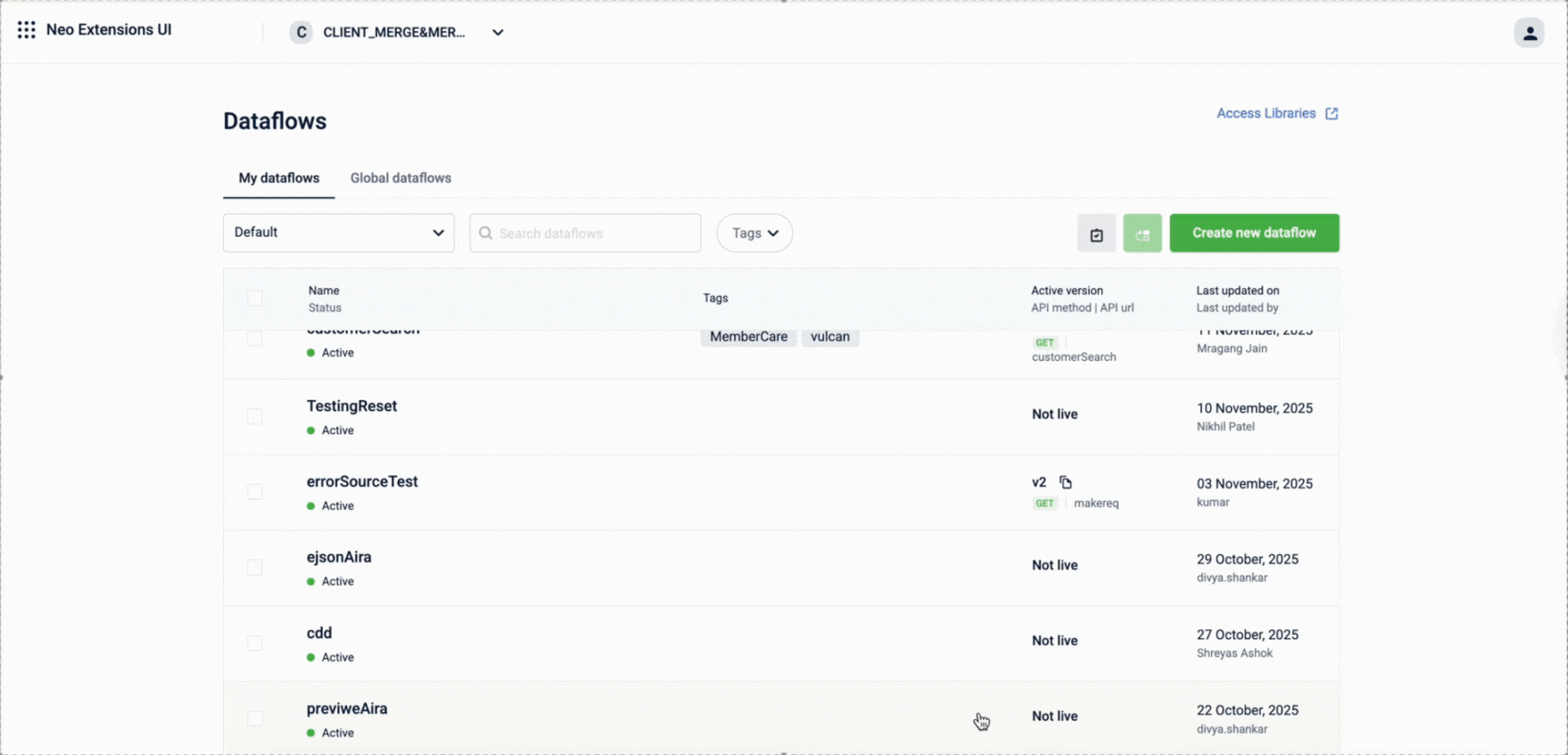
Viewing dataflows within an application
You can view all dataflows grouped under an application from the Neo extension UI. Users with the Neo Viewer permission or higher can view applications and their associated dataflows.
To view dataflows within an application:
-
Open the applications drop-down list on the Dataflows page.
-
Select the application you want to view.
The list of dataflows in that application appears.
You can select any dataflow in the list to view its configuration, tags, and execution details.
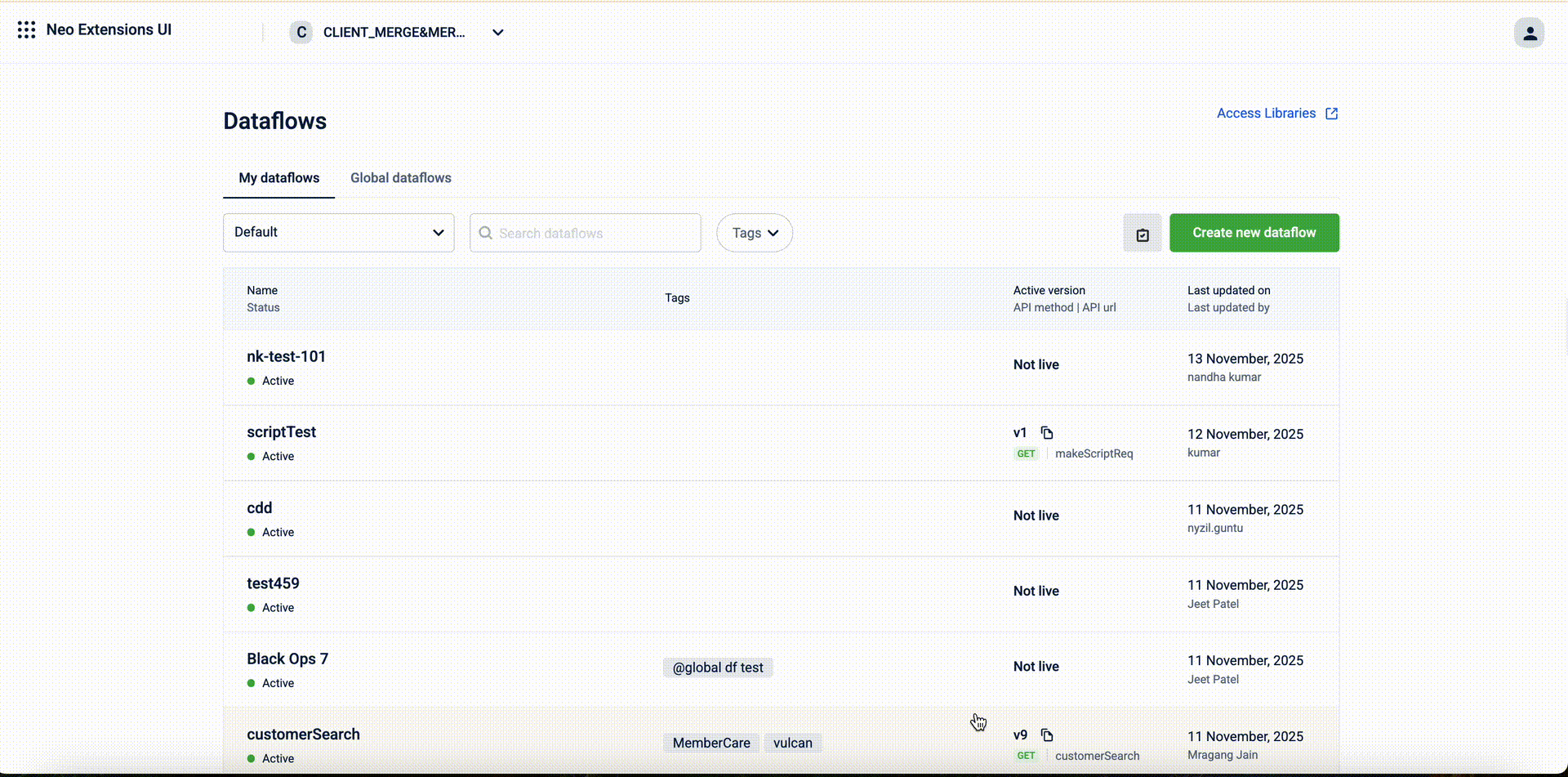
FAQs
- What is the purpose of Applications in Neo?
Applications help you organize related dataflows under logical containers so you can manage, view, and maintain them more easily. - Can I create a new application?
Yes. You can create custom applications if you have the Neo Edit permission. - How many custom applications can I create?
You can create up to 20 custom applications in an organization. - Can I rename an application?
Yes. You can rename custom applications if you have the Neo Edit permission. - Can I delete an application?
No. Applications cannot be deleted from the UI. - Can I move dataflows between applications?
Yes. You can move dataflows between custom applications or from the Default Application to a custom application. You must have the Neo Edit permission. - Can I move dataflows into the Middleware Application?
No. Dataflows are moved into the Middleware Application automatically based on pre-matching or post-matching tags. - What happens if I remove a pre-matching or post-matching tag from a middleware dataflow?
The dataflow automatically moves to the Default Application. - Do tags affect where dataflows appear?
Only matching-related tags (pre-matching and post-matching) affect placement. All other tags are informational and do not control where dataflows are grouped. - Does moving a dataflow change its execution URL or behavior?
No. Application grouping affects only how dataflows are organized in the UI. It does not change the execution URL, logic, or behavior. - Can I view applications without edit permissions?
Yes. Users with the Neo Viewer permission can view all applications and their dataflows. - Are applications available for global dataflows?
Yes. Applications are visible for global dataflows, but you cannot create or modify global applications from the UI.
Updated 2 months ago
