Create Email Template
To create email template, follow these steps.
- On the dashboard, click the** Creatives** tab.

- In the Creatives section, select Email.
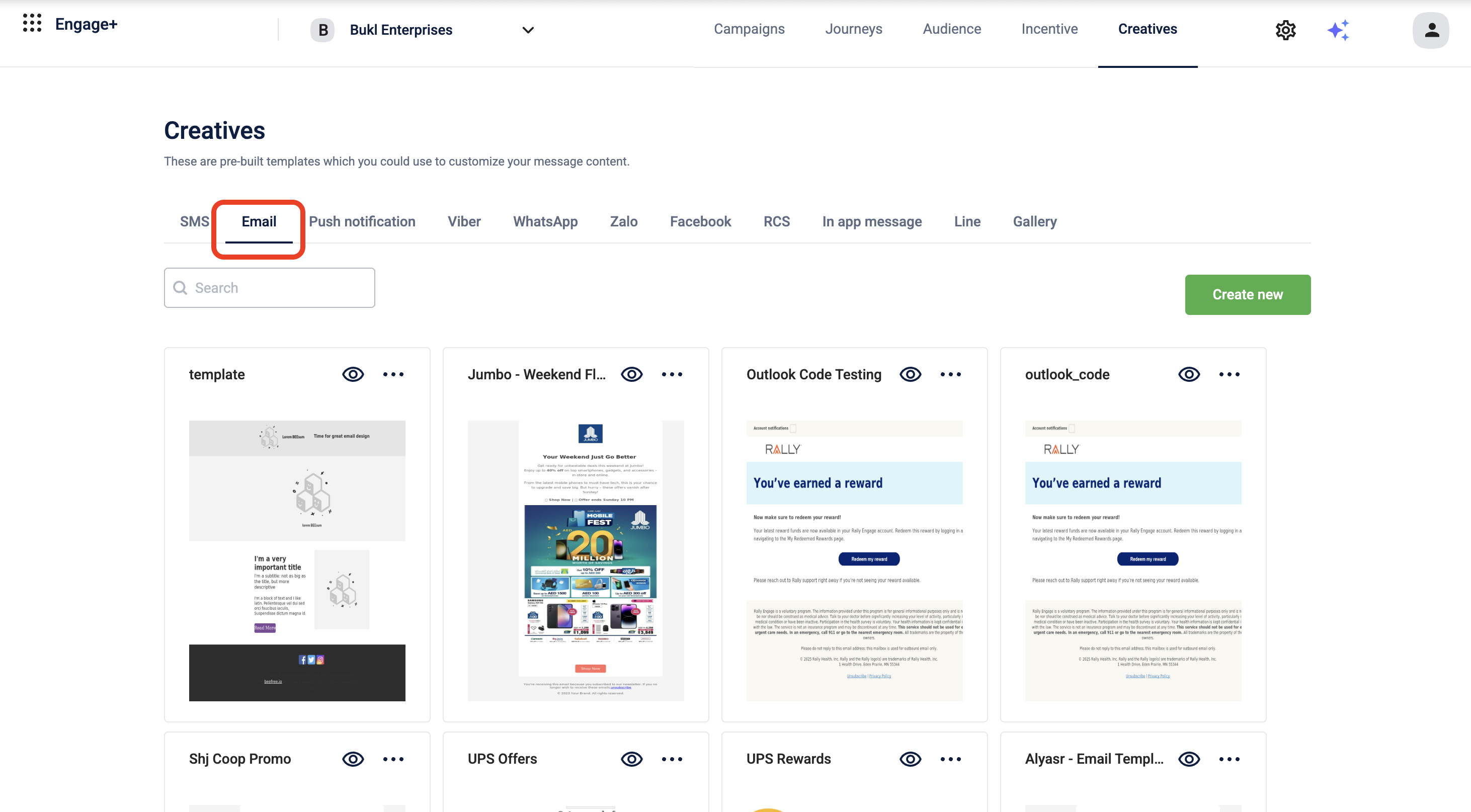
- Click Create new.
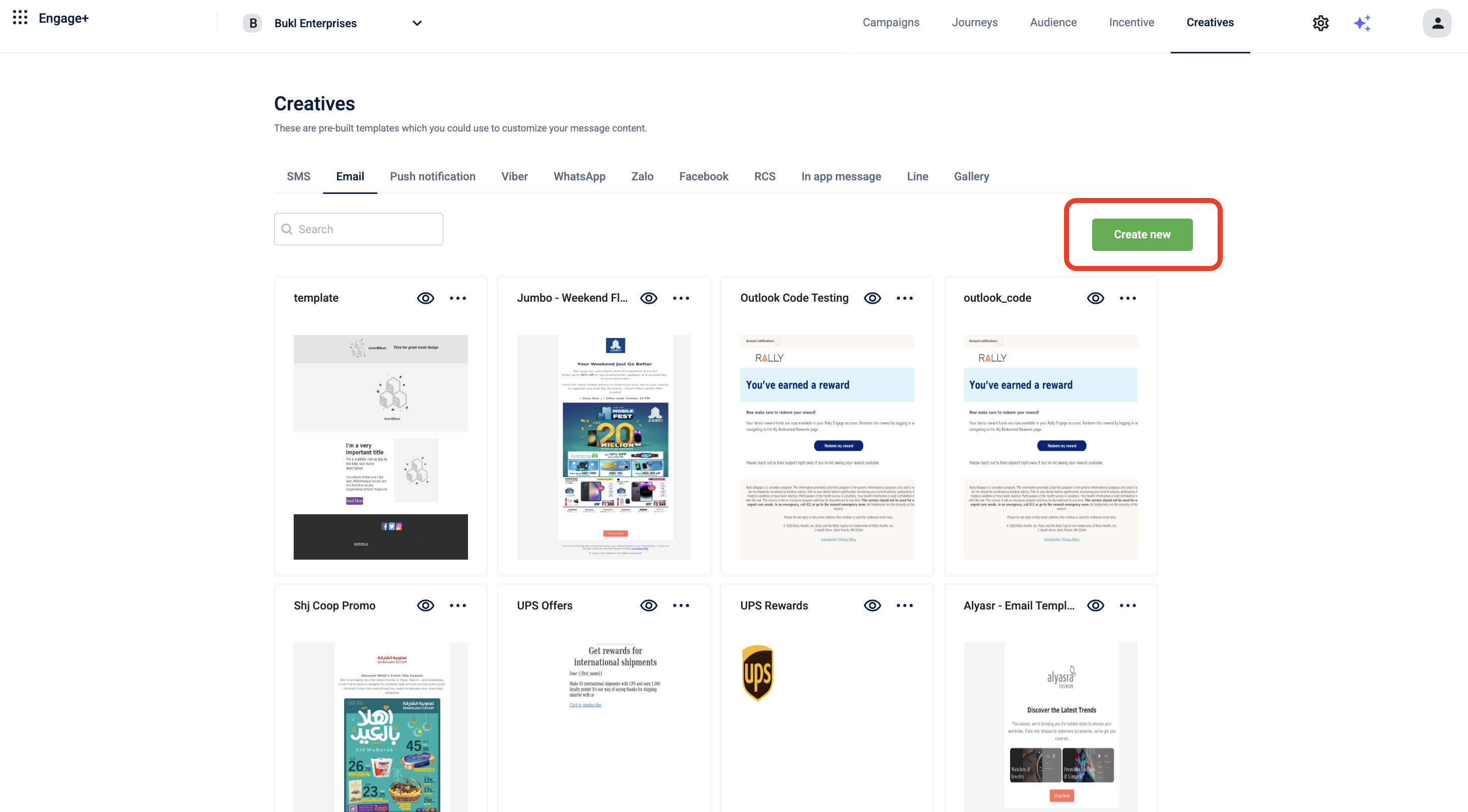
- Enter a Creative name.
- Select a create option from the following options-
- Upload zip file - Upload compressed file (Zip) containing HTML & images
- Create using editor- Create using in-built template
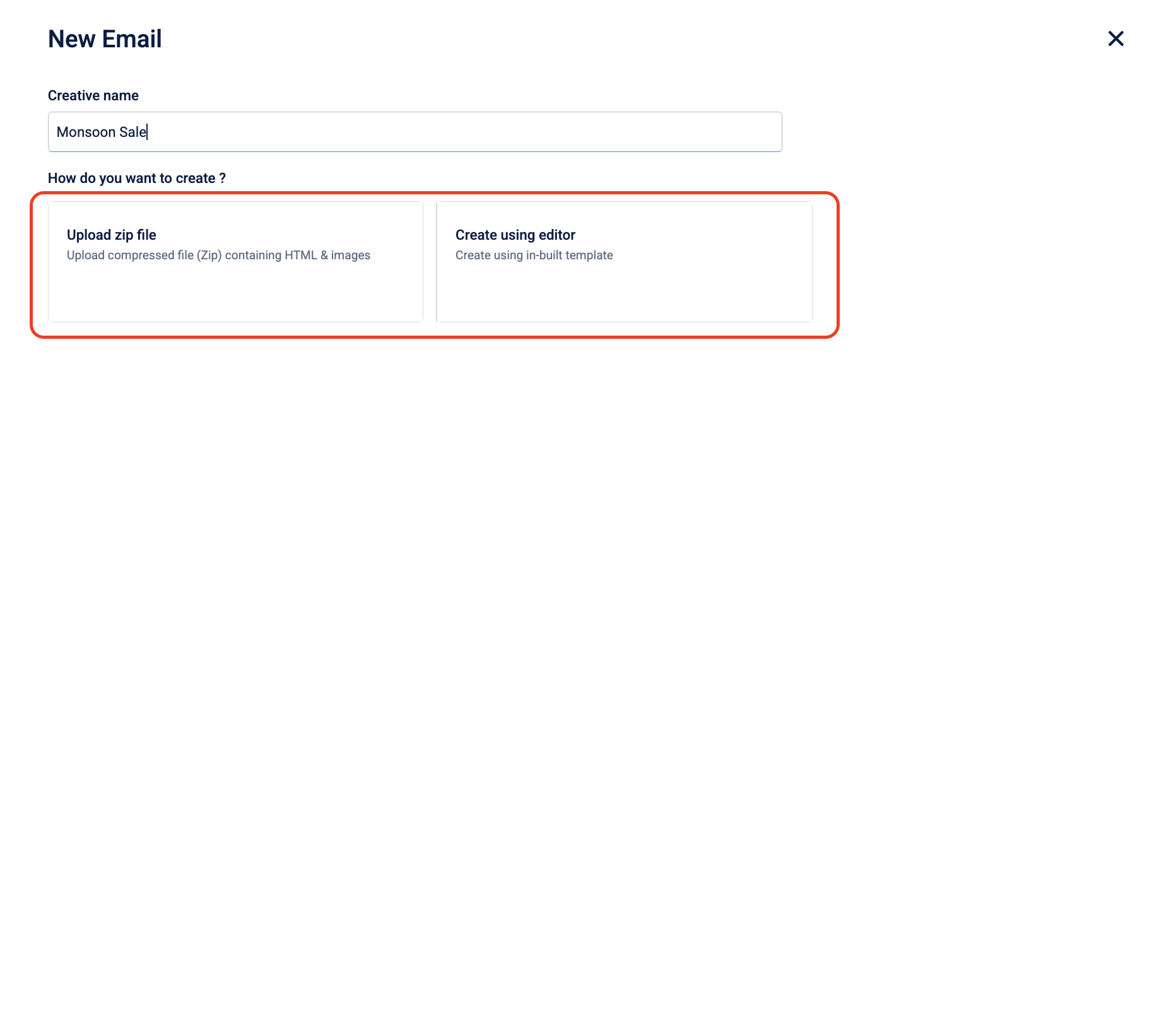
Upload zip file
You can create an email template by uploading a ZIP file, follow the given steps below:
- Click Upload zip file, then click Upload.
- Browse a file (format: .zip, .html, .htm), and then click Continue.
- In the email body; modify the text and formatting, add images and labels, and then click Create.
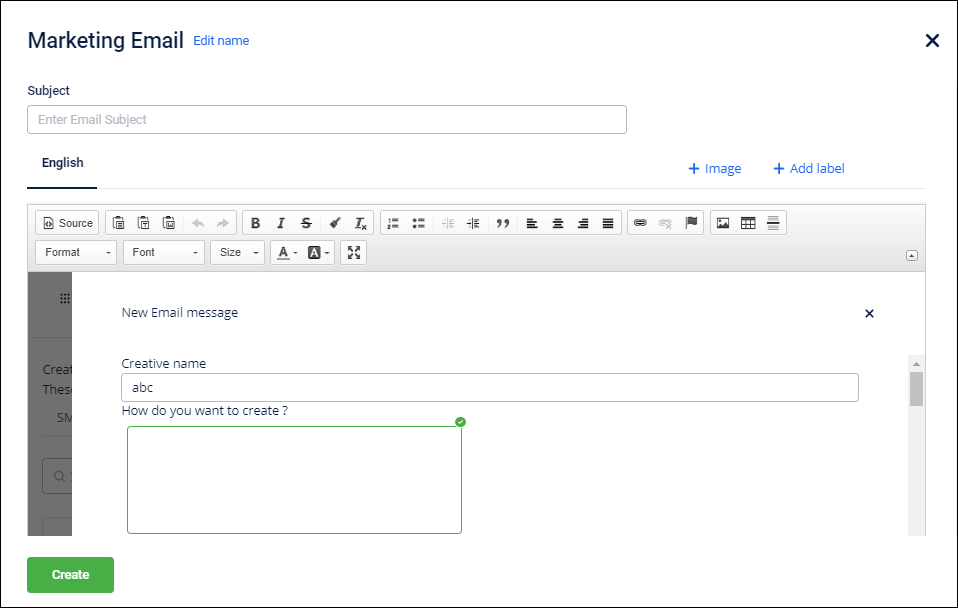
Create using the editor
You can create an email template by You can either start from scratch or select an existing template, follow the given steps below:
- Click Create using editor, then click Continue.
- You can either start from scratch or select an existing template.
- Click Select on the appropriate template.
- In the email body; modify the text and formatting, add images and labels, and then click Create.
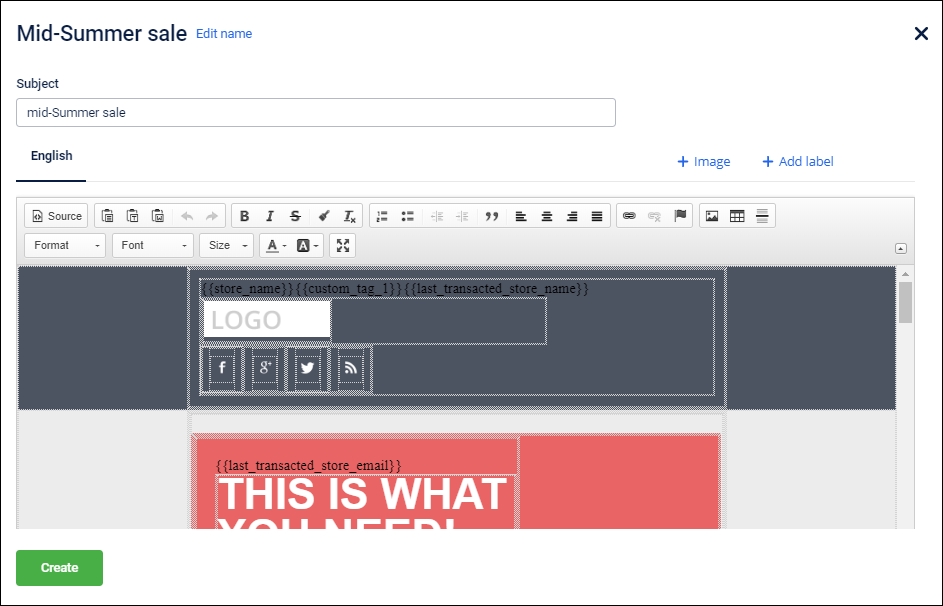
Notes
- You can also create email content from Create message section.
- Unsubscribe tag is compulsory to include. To know more about each tag, see Message content section.
- You can upload a file with a size limit of up to 5MB.
Troubleshooting email image quality issues
Notes
- Do not forcefully enlarge images.
- Use actual images or image URLs in zip files without enlarging them.
| Issue | Resolution |
|---|---|
| File size is getting reduced | Expected behavior. File size reduction due to image transformations does not affect user experience. Specify image dimensions to maintain quality. <br>For example, if the email specifies a height and width of 200 x 300, images are transformed to match these dimensions instead of saving the original image, which might have very high dimensions. Consequently, the file size is reduced. This reduction could also occur due to dynamic image quality adjustments based on file sizes. |
| Image getting compressed excessively | Compression varies with file size. Smaller images have less compression; larger images undergo higher compression. This makes sure that irrespective of the file size, similar quality of images is achieved after compression. Do not artificially enlarge images to increase the file size. |
| Images saved in avif format instead of jpeg | Images are saved in their actual format except when the device supports avif format. avif format enables saving the images in smaller file sizes without impacting image quality. |
For information on Generate OTP APIs, refer to the API documentation.
Updated 5 months ago
