Upload logs from InStore (for staff)
The cashier or the store staff can upload the logs directly from the Instore Application to the Capillary cloud once a day. It is recommended to upload logs as per the cashier's convenience or during non-busy hours.
To upload logs, follow these steps.
- Login to InStore with your Till credentials and navigate to Settings.
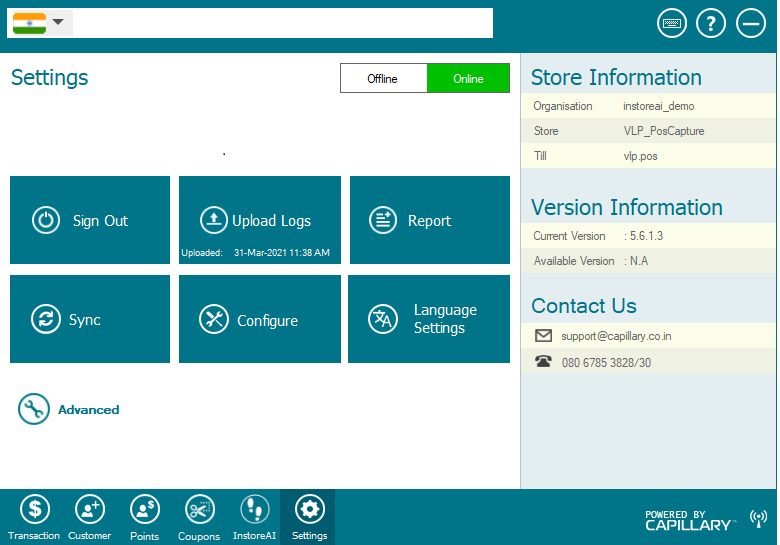
- Click Upload Logs. The system will pick the logs from the set location.
Note: The location for picking the logs is preset and can’t be entered manually.
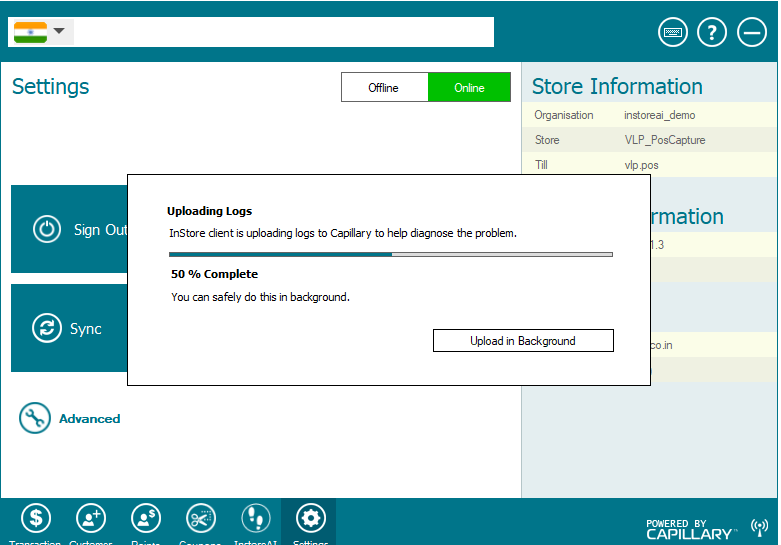
- Click close to upload the logs successfully.
- You can also click on upload in the background if the upload takes time to avoid disturbing the store operations.
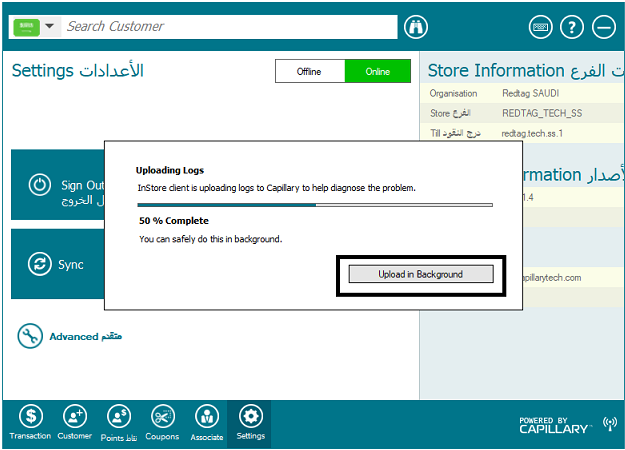
- Once the logs are uploaded, the message is given on the screen.
- Once the logs are uploaded, the last logs upload time will be displayed on the upload logs button.
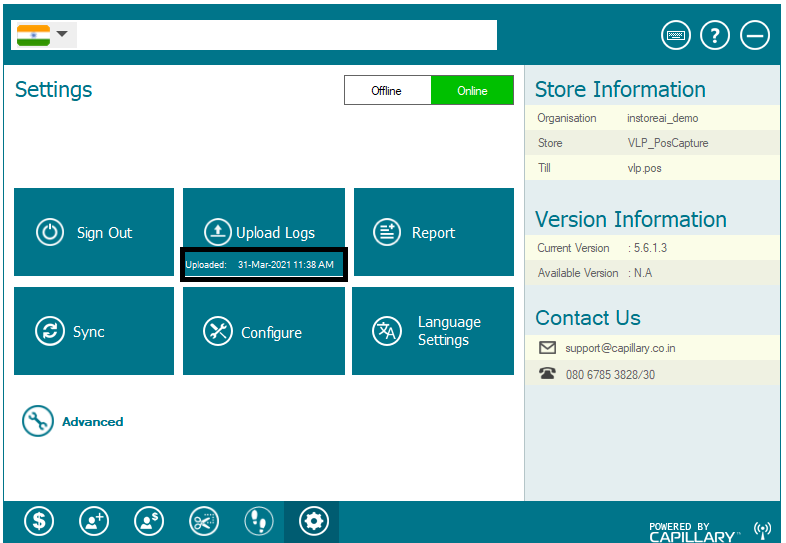
- Navigate to Intouch > Store Care Diagnostic Center Module to access the uploaded logs.
Updated 7 months ago
