Enable tracking of clicked links
To track the link (URLs or web links) clicks sent through messages, you need to do the following.
- On the Engage+ home page, click the setting icon and navigate to the Messages page.
- Enable the Enable link tracking in messages toggle button.
- Choose the formatting of tags from the Format numerical tag drop-down menu.
- To set the communication limit, click +Add limits.
Notes
- The communication limit allows you to configure the messaging limit, channel-wise for direct messaging channels, and an overall limit for all the channels.
- This is also applicable for all communications sent using Journeys.
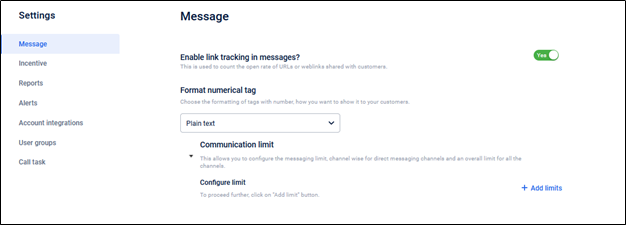
Setting up communication limits for each channel
To limit the number of messages to be sent through Engage+, follow these steps.
- Click +Add limits.
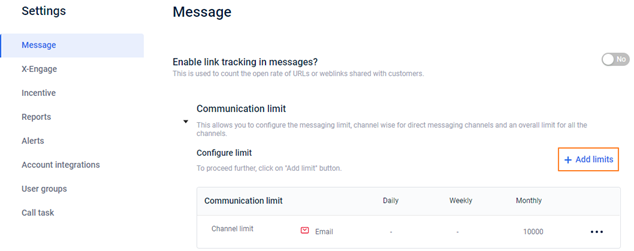
- In-Channel, select the channel for which you want to set the limit.
To set a limit on overall messages (across channels), choose Overall.
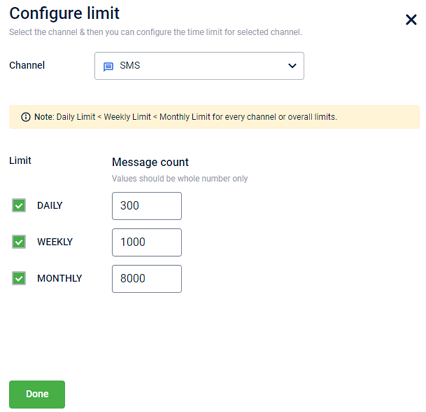
- Select the desired option by which you want to set a limit.
- Daily: Check to set a daily limit and enter the limit value in the respective box. For example, 100 messages per day.
- Weekly: Check this to set a weekly limit and enter the respective box's limit value. For example, 500 messages per week.
- Monthly: Check this to set a monthly limit and enter the respective box's limit value — for example, 2500 messages per month.
- To edit the channel limit, hover the pointer over the more options (…) symbol, and then click Edit.
- To delete the channel limit, hover the pointer over the more options (…) symbol, and then click Delete.
Updated 9 months ago
