Installing VisitorMetrix
Before proceeding with the installation, it is very important to determine the location for mounting the device. You need to first install the VisitorMetrix device and then the CaptureEdge device. See the subtopics on this page to know how to determine mounting location for different entrance types.
Once you locate the mounting spot, ensure that a power socket is available in less than 1.5 meters to the device. If the power supply is not available, install a new socket.
Note: If you are unfamiliar about the electrical wiring in the walls, consult a professional technician. We will provide all the necessary hardware required for installation.
- At the mounting point, drill holes as required and install the extension rod using screws
- On the other side of the extension rod (bottom), facing the device as shown below, mount the VisitorMetrix device using screws

- Connect the power cable to the device and adapter
- Connect the power adapter to the power supply and switch on the power supply. Be sure that the device’s power LED is on
For a Swing Door Entrance
-
Face the device as per the sticker instruction (attached to the device)
-
Mount the device on the ceiling positioning 2 feet away (inwards) from the open door and straight to the centre of the entrance.
-
Position the camera downwards and ensure that the device is parallel to the floor
For information on installing the device, see Installing the Device.
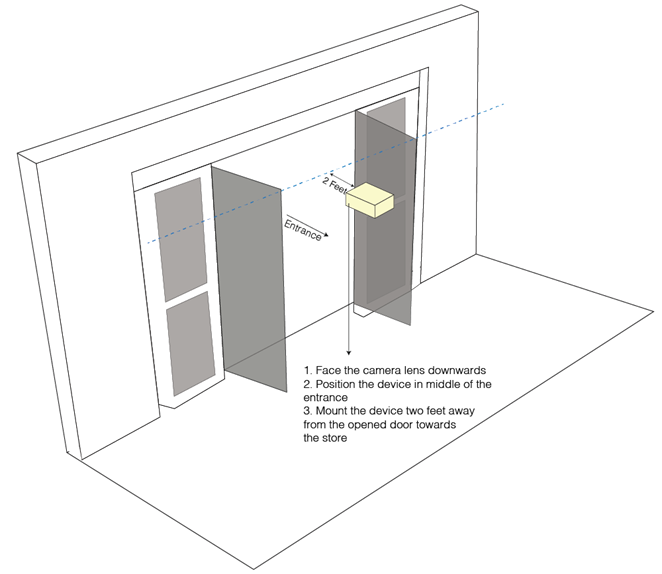
For a Sliding Door or no Door Entrance
-
Face the device as per the sticker instruction (attached to the device)
-
Mount the device on the ceiling positioning 2 feet away (inwards) from the centre of the entrance
-
Position the camera downwards and ensure that the device is parallel to the floor
For information on installing the device, see Installing the Device.
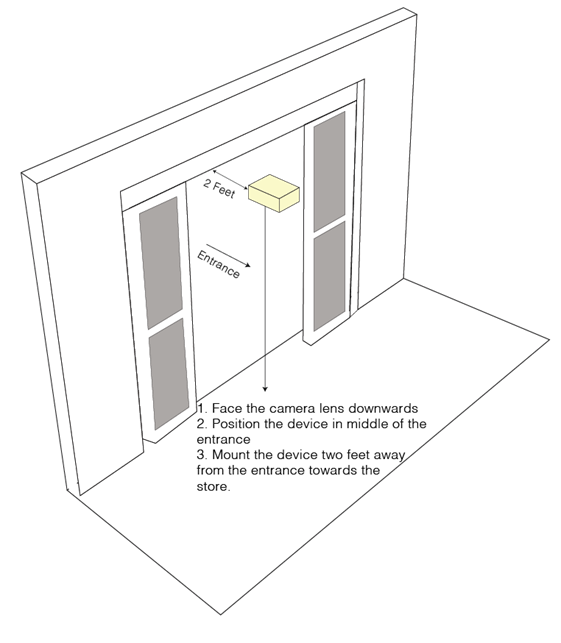
Camera View Area
The device can capture a width of 1.4 times the height of the device from the floor. If the entrance width is more, you will need to install multiple devices. For instructions on how to configure the capture area, see Configuring VisitorMetrix Plus.
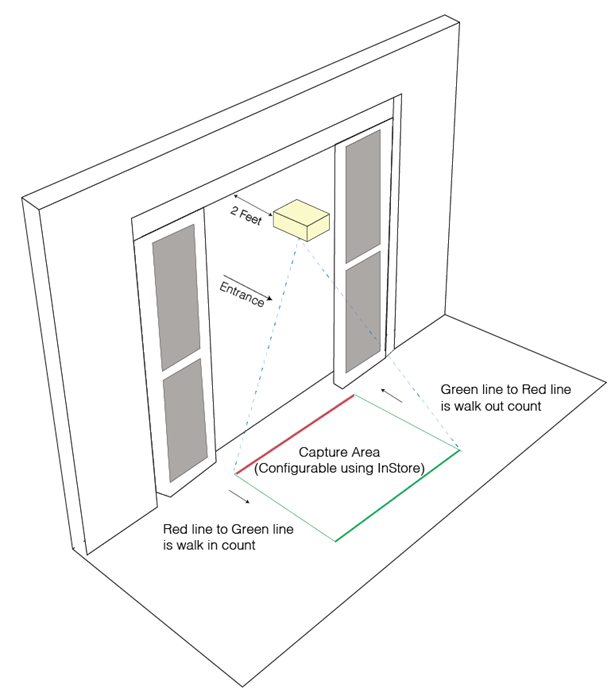
Updated 7 months ago
