Configure Message (Post Referral)
You can configure a message template using the old UI. This message can include a thank you note, reward details, or instructions for the next steps. It helps keep referrer or referee informed and engaged.
Once the referral is completed, the message will be sent to the referrer or referee through channels like SMS or email. You can also customize it by adding labels such as referral id, user id, points expiry date.
You can choose from two types of messages for the referral campaign: Email and SMS.
To create an email or SMS template, follow these steps:
Creating an Email Template in old UI
To create an email template, follow these steps:
- Select Email from the tab menu.
- Select +Template to open the template creator.
- Create a new email template using HTML, or import an HTML file from your system
Tip
Use the available referral tags to help you build the template.
Referral Tag Description Referrer Code A unique code assigned to a referrer, used to track and attribute any successful referrals back to them. Invitee Name The name of the person who is being invited or referred to. Invitee Identifier A unique identifier (such as an email or ID number) assigned to the invitee to track their referral status. Referrer Full Name The complete name of the person making the referral. Referrer First Name The first name of the person making the referral. Unsubscribe* Enable the option to opt-out from receiving further communications or emails from a service or mailing list. *Compulsory tag
-
Provide a name for the template, and select Save.
-
Select Refresh List to refresh the template list.
-
Select the created template to preview it.
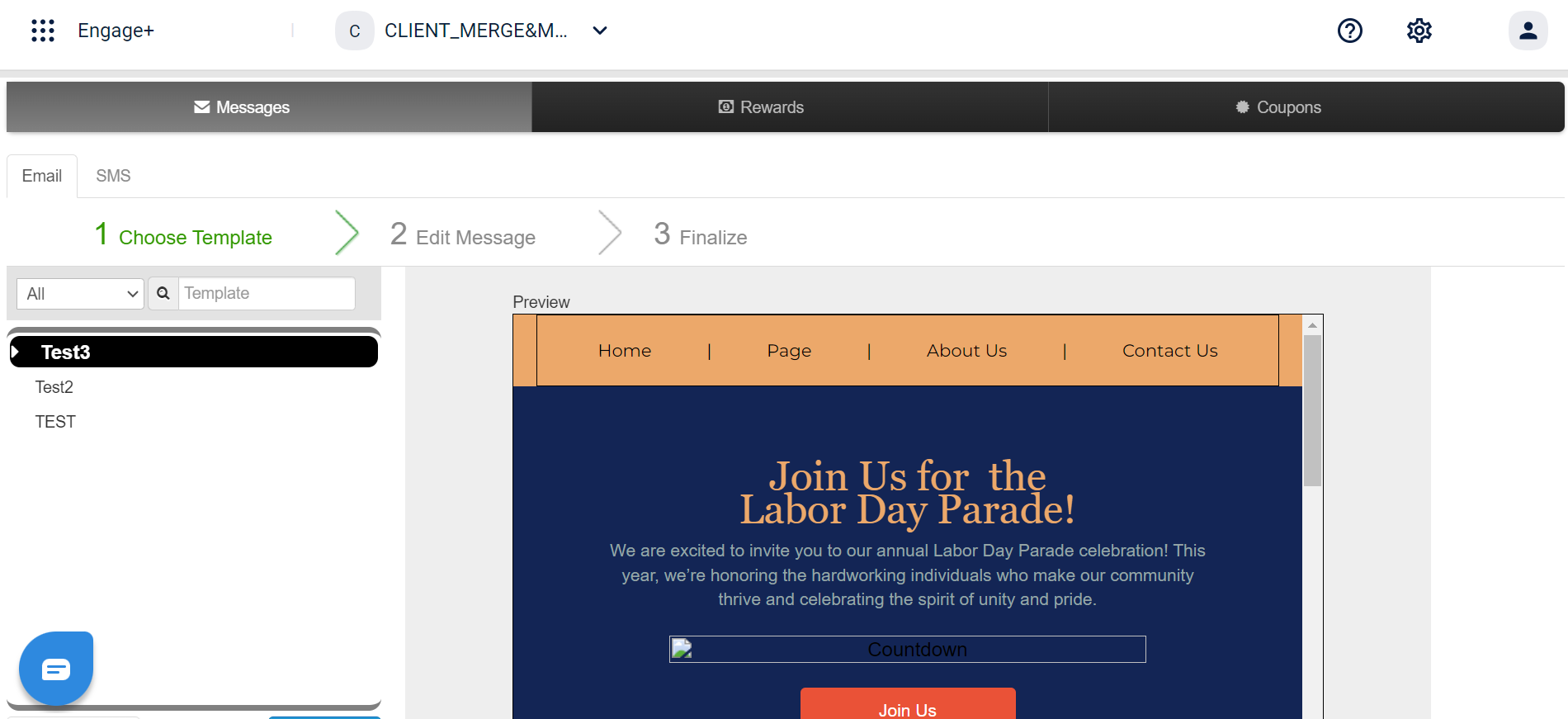
-
Select Edit Message to begin editing the subject and text message.
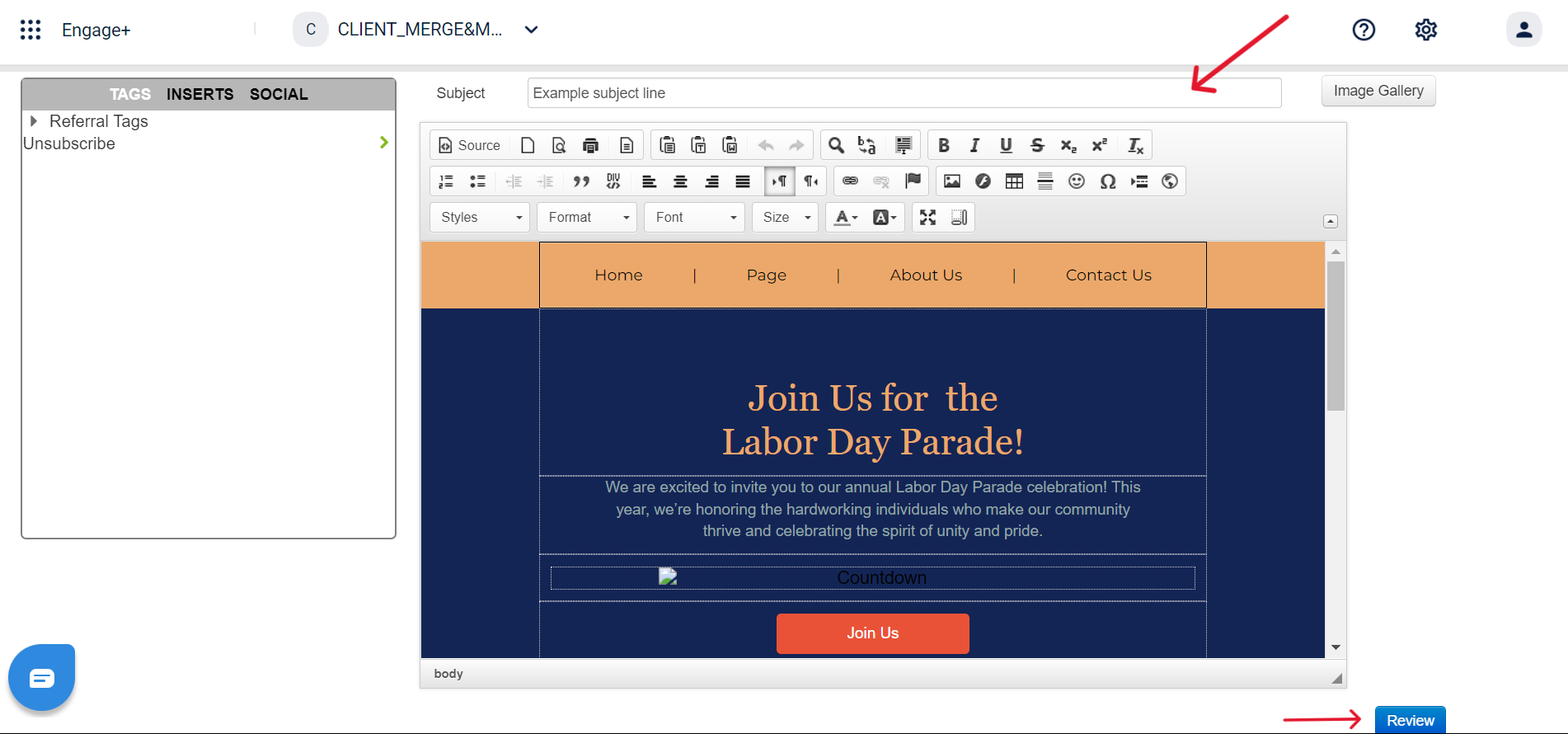
-
Select Review to finalize the changes.
-
Preview the message, and select Save.
Creating an SMS Template in old UI
To create an SMS template, follow these steps:
- Select SMS from the tab menu.
- Enter the template message in the message section.
Tip
Use the available preset tags to help you draft the message.
-
Select Review & Save to save the template.
-
View the message preview, and select Save to confirm.
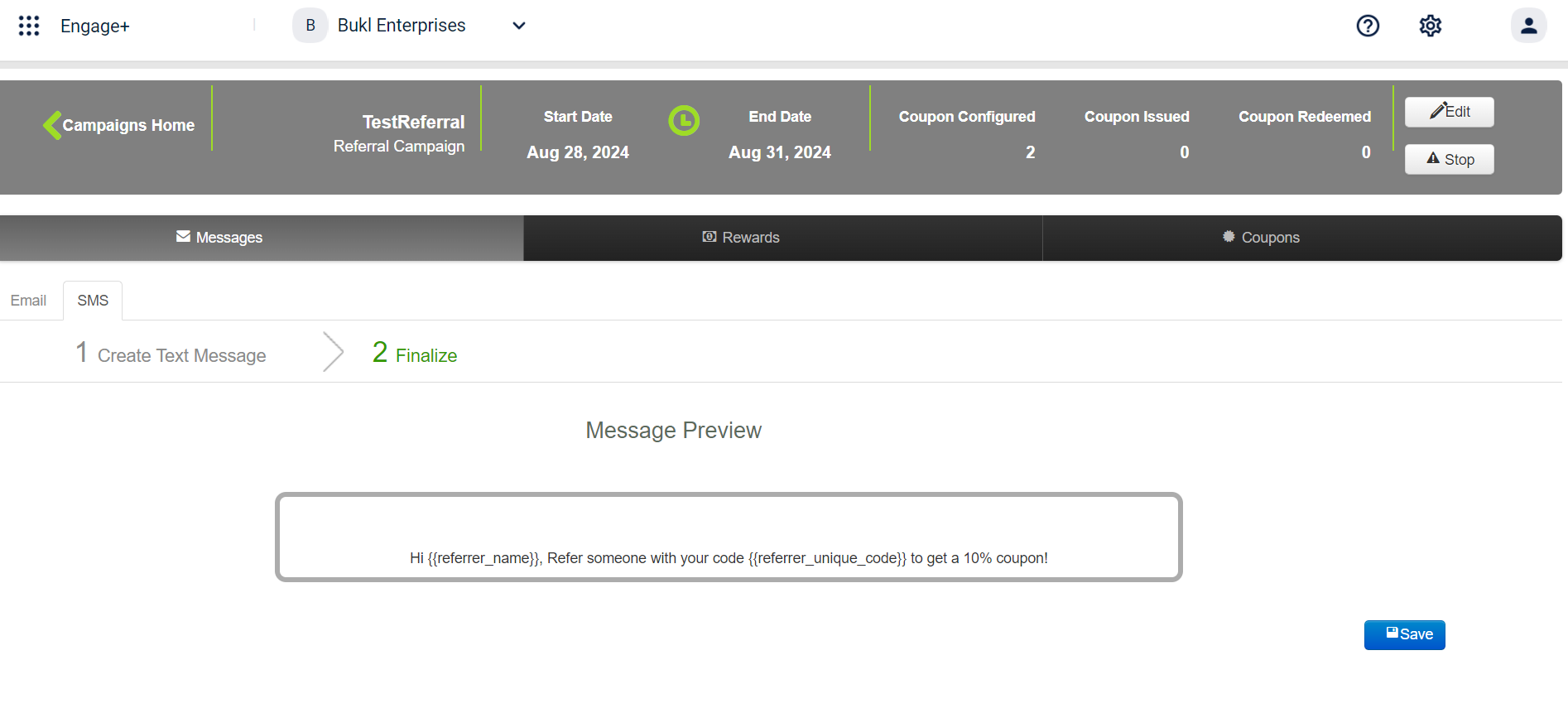
Configuring and Sending the message
To configure and send the message to the referrer and referee upon successful referral, follow these steps:
-
Select Incentives to Referrer or Incentives to Referee to incentivize the referrer or referee respectively.
-
Select + beside On Referee Registration or On Referee Transaction to incentivize registrations or transactions.
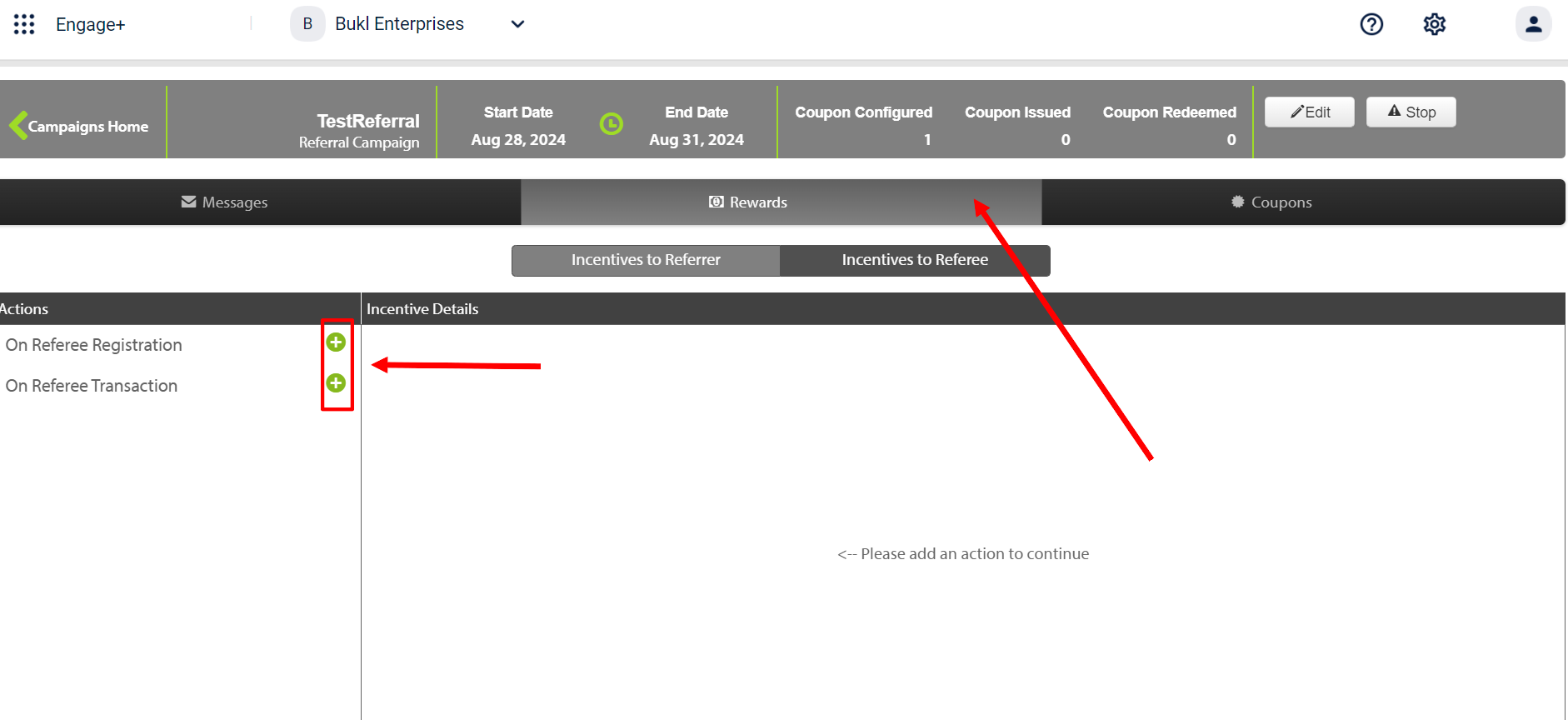
-
Enter the number of registrations or transactions required to fulfil the criteria.
-
Select the Edit icon to configure the coupon.
-
Select Create Coupon Series to create a new coupon, or select Claim Coupon Series to add an existing coupon, ensuring the coupon code number is greater than 6.
-
Enable Notify by SMS or Notify by Email under Notification Settings to enable sending SMS or Email.
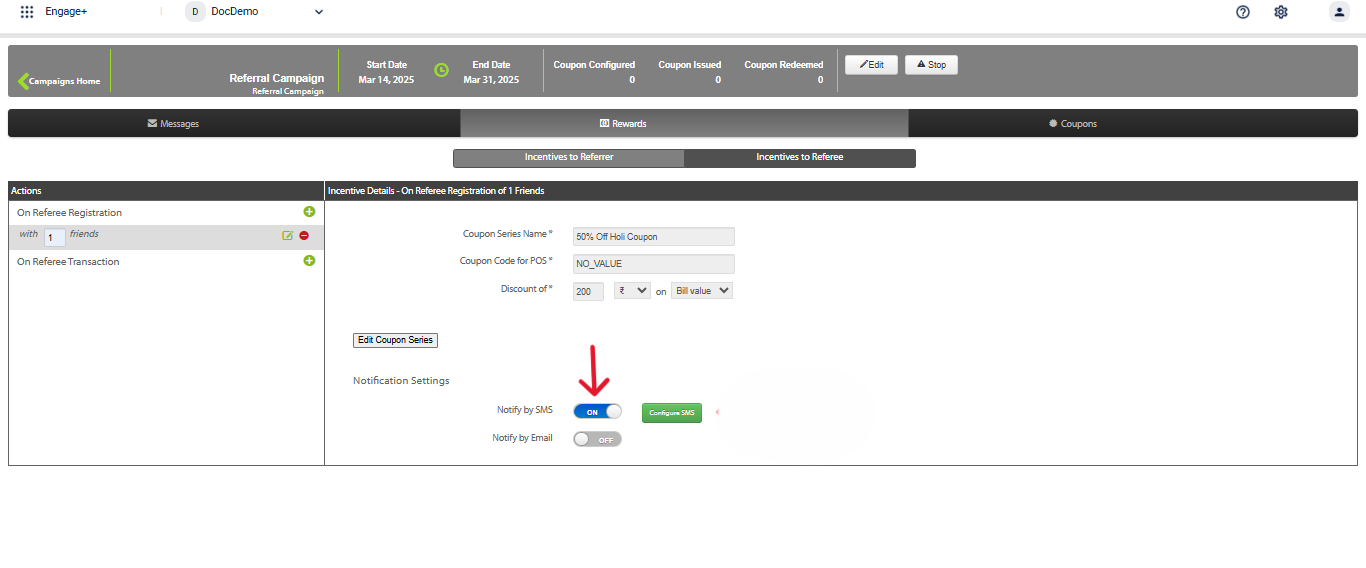
- Select Configure SMS or Configure Email to draft message for sending out to the customer after the referral is complete. To create an SMS or Email refer to the Content Management document for more information on creating content.
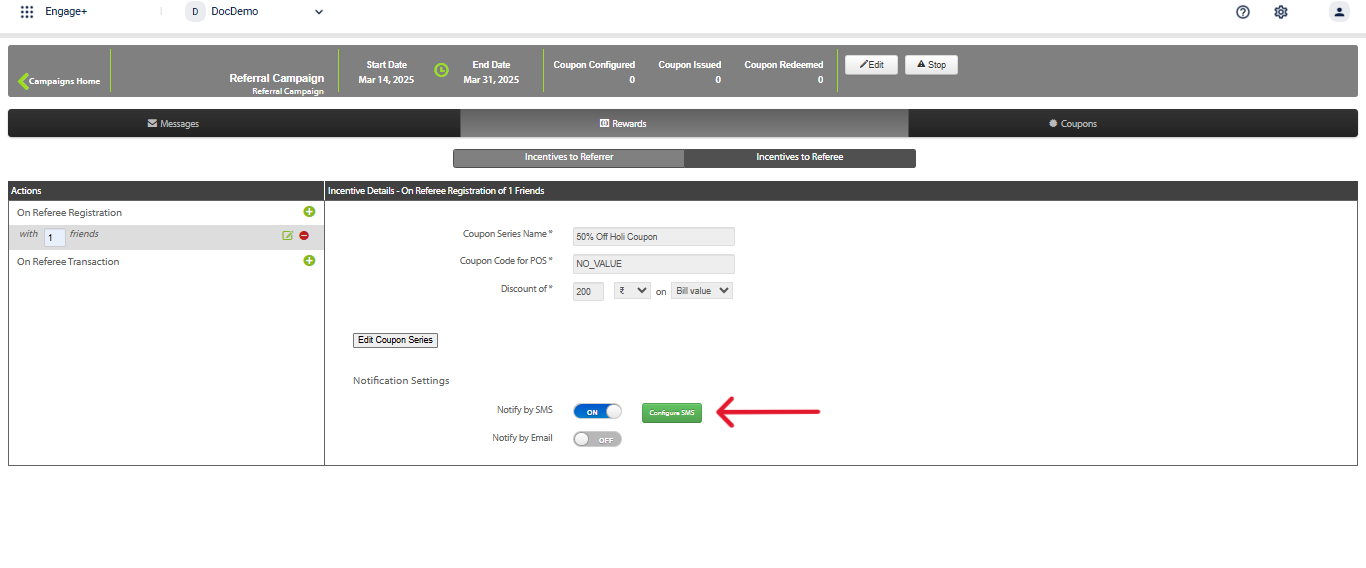
- Select Review and Save to save the changes.
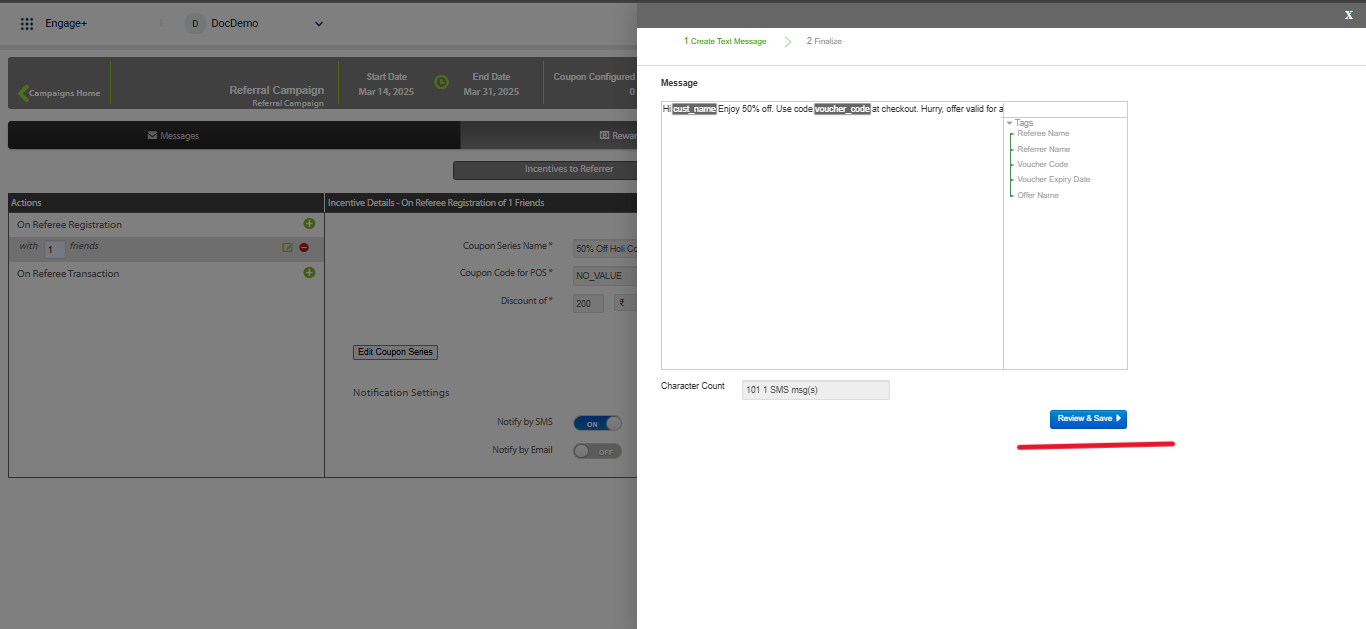
Updated 23 days ago
